
外側の div のサイズが変更された場合、スクロール可能な div が一番下に固定される
チャット アプリケーションでは、一般的に、会話履歴。下部の入力フィールドが拡大または縮小するなど、外側の div のサイズが変化する場合、スクロール可能な div は会話の下部の位置を維持する必要があります。
CSS を使用した解決策
flex-direction の使用: column-reverse;外側の div のプロパティを使用すると、JavaScript を使用せずにこの動作を実現できます。このプロパティは基本的に子要素の順序を反転し、スクロール可能な div を一番下に配置します。
.outer-div {
display: flex;
flex-direction: column-reverse;
}
.scrollable-div {
flex: 1;
overflow: auto;
}
ただし、 この解決策には欠点があります。スクロールバーが表示されなくなる可能性があります。 Firefox、IE、Edge などの特定のブラウザ。
非表示のスクロールバーの解決策
スクロールバーが表示されない問題がある場合は、次の CSS を追加できます:
/* Reset webkit, including edge */
.scrollable-div-text {
overflow: visible;
}
@supports (-ms-accelerator: true) {
.scrollable-div-text {
overflow: auto;
}
}
これにより、最初の div 内に 2 番目のスクロール可能な div が効果的に作成され、スクロールバーが表示されたままになります。
実装の詳細
// Check if at bottom of scrollable div
function scrollAtBottom(el) {
return (el.scrollTop + 5 >= (el.scrollHeight - el.offsetHeight));
}
// Update scroll position if at the bottom
function updateScroll(el) {
el.scrollTop = el.scrollHeight;
}
// Function to resize input and adjust scroll position if needed
function resizeInput() {
const scrollableDiv = document.getElementById('scrollable-div');
const input = document.getElementById('input');
// Toggle input height
input.style.height = input.style.height === '40px' ? '120px' : '40px';
// Check if scrolled to the bottom and update scroll position if needed
if (scrollAtBottom(scrollableDiv)) {
updateScroll(scrollableDiv);
}
}
上記のスクリプトでは、resizeInput() 関数はスクロールバーがスクロール可能な div の下部にあるかどうかを確認し、スクロールを調整します。必要に応じて位置を調整します。
以上がスクロール可能な Div をサイズ変更可能な外側の Div の一番下に固定したままにする方法は?の詳細内容です。詳細については、PHP 中国語 Web サイトの他の関連記事を参照してください。
 「CSS4」アップデートApr 11, 2025 pm 12:05 PM
「CSS4」アップデートApr 11, 2025 pm 12:05 PM私が最初にCSS4¹のことを鳴らしたので、それについてもっと多くの議論がありました。私はここで他の人から私のお気に入りの考えをまとめようとしています。がある
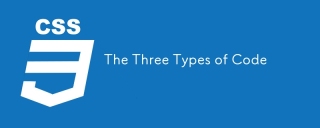 3種類のコードApr 11, 2025 pm 12:02 PM
3種類のコードApr 11, 2025 pm 12:02 PM新しいプロジェクトを開始するたびに、3つのタイプ、または必要に応じてカテゴリを検討しているコードを整理します。そして、これらのタイプは適用できると思います
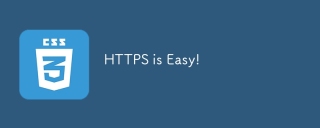 HTTPSは簡単です!Apr 11, 2025 am 11:51 AM
HTTPSは簡単です!Apr 11, 2025 am 11:51 AM私は、httpsの複雑さを公に嘆きながら罪を犯しました。過去に、私はサードパーティのベンダーからSSL証明書を購入し、問題がありました
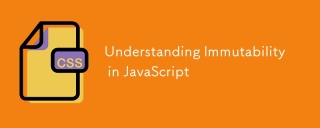 JavaScriptの不変性を理解するApr 11, 2025 am 11:47 AM
JavaScriptの不変性を理解するApr 11, 2025 am 11:47 AMJavaScriptの不変性を以前に作業したことがない場合は、変数を新しい値または再割り当てに割り当てることと混同しやすいことがわかります。
 最新のCSS機能を備えたカスタムスタイリングフォーム入力Apr 11, 2025 am 11:45 AM
最新のCSS機能を備えたカスタムスタイリングフォーム入力Apr 11, 2025 am 11:45 AM最近、カスタムチェックボックス、ラジオボタン、トグルスイッチを構築することは完全に可能です。必要でさえありません
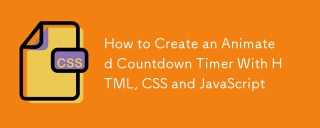 HTML、CSS、JavaScriptを使用してアニメーションカウントダウンタイマーを作成する方法Apr 11, 2025 am 11:29 AM
HTML、CSS、JavaScriptを使用してアニメーションカウントダウンタイマーを作成する方法Apr 11, 2025 am 11:29 AMプロジェクトにカウントダウンタイマーが必要だったことはありますか?そのようなことのために、プラグインに手を伸ばすのは自然なことかもしれませんが、実際にはもっとたくさんあります


ホットAIツール

Undresser.AI Undress
リアルなヌード写真を作成する AI 搭載アプリ

AI Clothes Remover
写真から衣服を削除するオンライン AI ツール。

Undress AI Tool
脱衣画像を無料で

Clothoff.io
AI衣類リムーバー

AI Hentai Generator
AIヘンタイを無料で生成します。

人気の記事

ホットツール

EditPlus 中国語クラック版
サイズが小さく、構文の強調表示、コード プロンプト機能はサポートされていません

メモ帳++7.3.1
使いやすく無料のコードエディター

SecLists
SecLists は、セキュリティ テスターの究極の相棒です。これは、セキュリティ評価中に頻繁に使用されるさまざまな種類のリストを 1 か所にまとめたものです。 SecLists は、セキュリティ テスターが必要とする可能性のあるすべてのリストを便利に提供することで、セキュリティ テストをより効率的かつ生産的にするのに役立ちます。リストの種類には、ユーザー名、パスワード、URL、ファジング ペイロード、機密データ パターン、Web シェルなどが含まれます。テスターはこのリポジトリを新しいテスト マシンにプルするだけで、必要なあらゆる種類のリストにアクセスできるようになります。

MinGW - Minimalist GNU for Windows
このプロジェクトは osdn.net/projects/mingw に移行中です。引き続きそこでフォローしていただけます。 MinGW: GNU Compiler Collection (GCC) のネイティブ Windows ポートであり、ネイティブ Windows アプリケーションを構築するための自由に配布可能なインポート ライブラリとヘッダー ファイルであり、C99 機能をサポートする MSVC ランタイムの拡張機能が含まれています。すべての MinGW ソフトウェアは 64 ビット Windows プラットフォームで実行できます。

ZendStudio 13.5.1 Mac
強力な PHP 統合開発環境









