
はじめに
このチュートリアルでは、アニメーション化された製品カード、ダイナミックなホバー効果、クリックインタラクション、各アイテムに命を吹き込む光るパーティクル効果を備えた、超プレミアムな 3D グラディエーターをテーマにした製品ショーケースを作成します。没入型のユーザー エクスペリエンスを実現するように設計されたこのショーケースは、3D 変換、輝くアニメーション、脈動するハイライトを組み合わせて、各製品にユニークでインタラクティブな感触を与えます。このデザインは、プレイヤーが古代の戦いと戦略のスリルを体験するインタラクティブ ゲームである Gladiators Battle からインスピレーションを得ています。
これに沿って独自のインタラクティブな製品ショーケースを作成し、HTML、CSS、JavaScript を使用して見事なビジュアルとダイナミックなアニメーションを作成する方法を学びましょう。
ステップ 1: HTML 構造のセットアップ
各製品カードは、バッジ、アイコン、統計情報などのインタラクティブな要素を備えた、盾や剣などの剣闘士をテーマにしたアイテムを表しています。
<meta charset="UTF-8">
<meta name="viewport" content="width=device-width, initial-scale=1.0">
<title>3D Gladiator Product Showcase</title>
<link rel="stylesheet" href="styles.css">
<link rel="stylesheet" href="https://cdnjs.cloudflare.com/ajax/libs/font-awesome/6.0.0-beta3/css/all.min.css">
<div>
<p>Key HTML Elements<br>
Badge: Labels each item with statuses like "New" or "Popular."<br>
Product Image: Displays the item with a glowing effect and 3D depth.<br>
Stats: Uses progress bars to display item attributes like defense or attack.<br>
Icons: Interactive icons at the bottom of each card provide quick access to favorite actions.<br>
Step 2: Designing with CSS<br>
Basic Styles and Background<br>
The background uses a radial gradient to create a dramatic look, while each product card is styled with gradients, shadows, and smooth transitions.<br>
</p>
<pre class="brush:php;toolbar:false">body {
display: flex;
align-items: center;
justify-content: center;
min-height: 100vh;
margin: 0;
background: radial-gradient(circle at center, #1b1b2f, #090909);
font-family: Arial, sans-serif;
overflow: hidden;
color: #fff;
}
.product-showcase {
display: flex;
gap: 40px;
perspective: 1200px;
}
製品カードのスタイル
各カードは 3D の外観でデザインされており、インタラクティブ性を高めるホバー効果が含まれています。 :hover エフェクトは微妙な回転と輝きを提供し、高級感を高めます。
.product-card {
position: relative;
width: 270px;
height: 420px;
padding: 25px;
background: linear-gradient(145deg, #2a2a2a, #3c3c3c);
border-radius: 20px;
box-shadow: 0 20px 40px rgba(0, 0, 0, 0.7), 0 0 20px rgba(255, 215, 0, 0.5);
display: flex;
flex-direction: column;
align-items: center;
justify-content: center;
transform-style: preserve-3d;
transition: transform 0.5s, box-shadow 0.5s, background 0.5s;
cursor: pointer;
overflow: hidden;
}
.product-card:hover {
transform: scale(1.1) rotateY(10deg);
box-shadow: 0 30px 60px rgba(255, 215, 0, 0.8), 0 0 30px rgba(255, 255, 0, 0.7);
}
統計と進行状況バー
プログレスバーを使用して防御力や耐久性などの属性を表示し、ショーケースにユニークな視覚要素を追加します。
.stats {
width: 100%;
margin-top: 15px;
}
.stat-bar {
display: flex;
align-items: center;
justify-content: space-between;
margin-bottom: 10px;
color: #ffd700;
font-size: 14px;
font-weight: bold;
}
.progress {
width: 60%;
height: 8px;
background: rgba(255, 255, 255, 0.2);
border-radius: 5px;
}
.progress-bar {
height: 100%;
background: linear-gradient(90deg, #ffcc00, #f9844a);
}
パーティクルエフェクトの追加
動いたり色が変わったりするパーティクルを追加することで没入感が高まります。これらの粒子は脈動して光る効果を与えることができます。
.particle {
position: absolute;
width: 4px;
height: 4px;
border-radius: 50%;
background: rgba(255, 215, 0, 0.9);
box-shadow: 0 0 10px rgba(255, 215, 0, 0.5), 0 0 20px rgba(255, 255, 0, 0.3);
animation: particleAnimation 3s ease-in-out infinite, particleMove 4s linear infinite;
}
ステップ 3: JavaScript のインタラクティブ性を追加する
JavaScript は、ホバー アニメーション、クリック イベント、および光るパーティクル エフェクトを管理します。
ホバーアニメーションとクリックアニメーションを追加する
マウスの動きでカードの回転と拡大縮小をアニメーション化し、クリックでズームを切り替えます。
const cards = document.querySelectorAll('.product-card');
cards.forEach((card) => {
let isClicked = false;
card.addEventListener('mousemove', (e) => {
if (!isClicked) {
const { width, height } = card.getBoundingClientRect();
const offsetX = e.clientX - card.offsetLeft - width / 2;
const offsetY = e.clientY - card.offsetTop - height / 2;
const rotationX = (offsetY / height) * -25;
const rotationY = (offsetX / width) * 25;
card.style.transform = `rotateY(${rotationY}deg) rotateX(${rotationX}deg) scale(1.05)`;
}
});
card.addEventListener('mouseleave', () => {
if (!isClicked) {
card.style.transform = 'rotateY(0deg) rotateX(0deg) scale(1)';
}
});
card.addEventListener('click', () => {
isClicked = !isClicked;
card.style.transform = isClicked
? 'scale(1.2) rotateY(0deg) rotateX(0deg)'
: 'rotateY(0deg) rotateX(0deg) scale(1)';
});
});
光るパーティクルを追加する
雰囲気を高めるために、各商品カードの周りでランダムに動くパーティクルを作成します。
function addParticleEffect() {
const particle = document.createElement('div');
particle.classList.add('particle');
particle.style.left = `${Math.random() * 100}%`;
particle.style.top = `${Math.random() * 100}%`;
particle.style.animationDuration = `${2 + Math.random() * 3}s`;
document.body.appendChild(particle);
setTimeout(() => particle.remove(), 5000);
}
setInterval(() => {
cards.forEach(() => addParticleEffect());
}, 1000);
結論
ダイナミックなアニメーションとパーティクル効果を備えた 3D 剣闘士をテーマにした製品ショーケースを構築すると、ユーザーを魅了する魅力的でインタラクティブなエクスペリエンスが生まれます。視覚的なスタイル設定のための CSS とインタラクティブ性のための JavaScript を組み合わせることで、製品ディスプレイやゲーム関連サイトに最適な高品質で没入型のコンポーネントを作成しました。剣闘士の戦いからインスピレーションを得たこのショーケースは、現代の Web デザインと歴史的テーマを組み合わせる力を強調しています。
?さらに発見:
剣闘士の戦いを探索する: https://gladiatorsbattle.com で古代の戦士と戦略的なゲームプレイの世界に飛び込みましょう。
GitHub: https://github.com/HanGPIErr で他のプロジェクトをご覧ください。
LinkedIn: https://www.linkedin.com/in/pierre-romain-lopez/ でプロジェクトの最新情報を入手してください。
Twitter: https://x.com/GladiatorsBT で設計と開発の洞察を参照してください。
魅力的でインタラクティブなコンポーネントの作成に関するさらなるチュートリアルにご期待ください!
以上がグラディエーター製品 ダイナミック パーティクルとインタラクティブ アニメーションを備えたグラディエーターをテーマにした製品ショーケースの詳細内容です。詳細については、PHP 中国語 Web サイトの他の関連記事を参照してください。
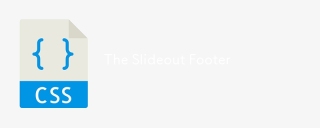 スライドアウトフッターApr 09, 2025 am 11:50 AM
スライドアウトフッターApr 09, 2025 am 11:50 AMマークアップと呼ばれる魅力的な新しいサイトが起動しました。キャッチフレーズ:Big Techがあなたを見ています。ビッグテクノロジーを見ています。 Upstatementからの素晴らしい仕事。
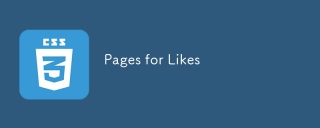 好きなページApr 09, 2025 am 11:47 AM
好きなページApr 09, 2025 am 11:47 AM先日、JavaScriptでRSSフィードを解析することについて投稿しました。また、RSSのセットアップについて、Feedbinがその中心にある方法について話していることについても投稿しました。
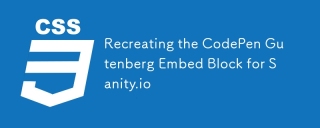 Sanity.ioのためにCodepen Gutenberg Embed Blockを再現しますApr 09, 2025 am 11:43 AM
Sanity.ioのためにCodepen Gutenberg Embed Blockを再現しますApr 09, 2025 am 11:43 AMChris CoyierのWordPressのGutenbergエディターの実装に触発された、Sanity StudioのプレビューでカスタムCodepenブロックを作成する方法を学びます。
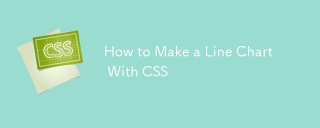 CSSでラインチャートを作成する方法Apr 09, 2025 am 11:36 AM
CSSでラインチャートを作成する方法Apr 09, 2025 am 11:36 AMライン、バー、パイチャートは、ダッシュボードのパンとバターであり、データ視覚化ツールキットの基本的なコンポーネントです。確かに、SVGを使用できます
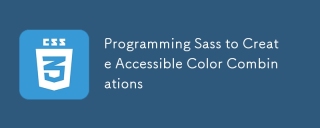 SASSをプログラミングして、アクセス可能な色の組み合わせを作成しますApr 09, 2025 am 11:30 AM
SASSをプログラミングして、アクセス可能な色の組み合わせを作成しますApr 09, 2025 am 11:30 AM私たちは常にWebをよりアクセスしやすくしたいと考えています。色のコントラストは単なる数学なので、SASSはデザイナーが見逃したかもしれないエッジケースをカバーするのに役立ちます。
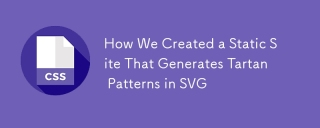 SVGでタータンパターンを生成する静的サイトを作成する方法Apr 09, 2025 am 11:29 AM
SVGでタータンパターンを生成する静的サイトを作成する方法Apr 09, 2025 am 11:29 AMタータンは、スコットランド、特にファッショナブルなキルトに通常関連する模様のある布です。 Tartanify.comでは、5,000を超えるTartanを集めました
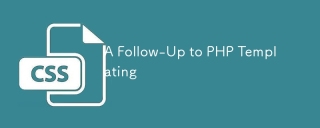 PHPテンプレートのフォローアップApr 09, 2025 am 11:14 AM
PHPテンプレートのフォローアップApr 09, 2025 am 11:14 AM少し前に、PHPのテンプレートについてJust Php(基本的にHeredoc構文)に投稿しました。私は文字通り、いくつかの超基本にその手法を文字通り使用しています
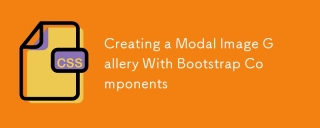 ブートストラップコンポーネントを備えたモーダルイメージギャラリーの作成Apr 09, 2025 am 11:10 AM
ブートストラップコンポーネントを備えたモーダルイメージギャラリーの作成Apr 09, 2025 am 11:10 AM他の写真を表示するためにナビゲーションを使用して画像の大きなバージョンを開くWebページの画像をクリックしたことがありますか?


ホットAIツール

Undresser.AI Undress
リアルなヌード写真を作成する AI 搭載アプリ

AI Clothes Remover
写真から衣服を削除するオンライン AI ツール。

Undress AI Tool
脱衣画像を無料で

Clothoff.io
AI衣類リムーバー

AI Hentai Generator
AIヘンタイを無料で生成します。

人気の記事

ホットツール

Safe Exam Browser
Safe Exam Browser は、オンライン試験を安全に受験するための安全なブラウザ環境です。このソフトウェアは、あらゆるコンピュータを安全なワークステーションに変えます。あらゆるユーティリティへのアクセスを制御し、学生が無許可のリソースを使用するのを防ぎます。

SublimeText3 Mac版
神レベルのコード編集ソフト(SublimeText3)

AtomエディタMac版ダウンロード
最も人気のあるオープンソースエディター

SublimeText3 英語版
推奨: Win バージョン、コードプロンプトをサポート!

メモ帳++7.3.1
使いやすく無料のコードエディター

ホットトピック
 7452
7452 15
15 1374
1374 52
52


