多くの業界では、請求書や領収書などのドキュメントをキャプチャ、編集し、クラウドにアップロードするためにドキュメント スキャナ アプリが不可欠です。 Dynamsoft Document Viewer SDK を活用すると、プログレッシブ Web アプリ (PWA) ドキュメント スキャナーを構築できます。これにより、ユーザーは画像をキャプチャし、トリミングし、複数のページを 1 つのドキュメントに結合し、スキャンしたドキュメントを PDF 形式に変換して、簡単に共有したり保存したりできます。このチュートリアルでは、Dynamsoft Document Viewer SDK を使用して PWA ドキュメント スキャナーを作成するプロセスを説明します。
PWA ドキュメント スキャナーのデモ ビデオ
前提条件
-
Dynamsoft Document Viewer: このパッケージは、PDF や JPEG、PNG、TIFF、および BMP。主な機能には、PDF レンダリング、ページ ナビゲーション、画質向上、ドキュメント保存機能などがあります。 SDK は npm で見つけることができます。
-
Dynamsoft Capture Vision トライアル ライセンス: Dynamsoft SDK のすべての機能へのアクセスを提供する 30 日間の無料トライアル ライセンス。
Base64 文字列を受信し、それを PDF ファイルとしてローカル ディスクに保存するための
Node.js/Express サーバー を作成しましょう。
依存関係のインストール- サーバー用のフォルダーを作成します:
mkdir server cd server
- Node.js プロジェクトを初期化します:
npm init -y
-
Express と cors をインストールします:
npm install express cors
説明
- Express は、Web サーバーの作成を簡素化します。
- CORS (Cross-Origin Resource Sharing) は、クロスオリジンリクエストを許可するミドルウェアです。
- 次のコードを使用して、index.js ファイルを作成します。
const express = require('express'); const cors = require('cors'); const fs = require('fs'); const path = require('path'); const app = express(); const PORT = 3000; app.use(cors()); app.use(express.json({ limit: '10mb' })); app.post('/upload', (req, res) => { const { image } = req.body; if (!image) { return res.status(400).json({ error: 'No image provided.' }); } const buffer = Buffer.from(image, 'base64'); // Save the image to disk const filename = `image_${Date.now()}.pdf`; const filepath = path.join(__dirname, 'uploads', filename); // Ensure the uploads directory exists if (!fs.existsSync('uploads')) { fs.mkdirSync('uploads'); } fs.writeFile(filepath, buffer, (err) => { if (err) { console.error('Failed to save image:', err); return res.status(500).json({ error: 'Failed to save image.' }); } console.log('Image saved:', filename); res.json({ message: 'Image uploaded successfully!', filename }); }); }); // Start the server app.listen(PORT, () => { console.log(`Server is running on http://localhost:${PORT}`); }); - Web サーバーを実行します:
node index.js
Dynamsoft Document Viewer の使用を開始するには、GitHub リポジトリから公式サンプル コードをダウンロードします: https://github.com/Dynamsoft/mobile-web-capture/tree/master/samples/complete-document-capturing-ワークフロー。このサンプルでは、Dynamsoft Document Viewer SDK を使用して、複数の画像をキャプチャ、切り抜き、結合して 1 つのドキュメントを作成する方法を示します。
プロジェクトに基づいて、次の機能を追加します:
- PWA のサポート。
- スキャンしたドキュメントを PDF ファイルとしてサーバーにアップロードします。
Web プロジェクトを PWA 互換にする
-
PWA プロジェクト用のフォルダーを作成します:
mkdir server cd server
サンプル コードをクライアント フォルダーにコピーします。
-
プロジェクトのルート ディレクトリに、次の内容を含むmanifest.json ファイルを作成します。
npm init -y
-
次の内容を含む sw.js ファイルをプロジェクトのルート ディレクトリに作成します。
npm install express cors
-
index.html ファイルに Service Worker を登録します:
const express = require('express'); const cors = require('cors'); const fs = require('fs'); const path = require('path'); const app = express(); const PORT = 3000; app.use(cors()); app.use(express.json({ limit: '10mb' })); app.post('/upload', (req, res) => { const { image } = req.body; if (!image) { return res.status(400).json({ error: 'No image provided.' }); } const buffer = Buffer.from(image, 'base64'); // Save the image to disk const filename = `image_${Date.now()}.pdf`; const filepath = path.join(__dirname, 'uploads', filename); // Ensure the uploads directory exists if (!fs.existsSync('uploads')) { fs.mkdirSync('uploads'); } fs.writeFile(filepath, buffer, (err) => { if (err) { console.error('Failed to save image:', err); return res.status(500).json({ error: 'Failed to save image.' }); } console.log('Image saved:', filename); res.json({ message: 'Image uploaded successfully!', filename }); }); }); // Start the server app.listen(PORT, () => { console.log(`Server is running on http://localhost:${PORT}`); });
スキャンした文書をPDFファイルとしてアップロードする
-
uiConfig.js で、save という名前のクリック イベントを含むカスタマイズされたダウンロード ボタンを追加します。
node index.js
-
index.html で、save イベントを実装します。ドキュメントを PDF として保存した後、BLOB を Base64 文字列に変換し、サーバーにアップロードします。
mkdir client cd client
PWA ドキュメント スキャナーの実行
-
プロジェクトのルート ディレクトリで Web サーバーを起動します:
{ "short_name": "MyPWA", "name": "My Progressive Web App", "icons": [ { "src": "icon.png", "sizes": "192x192", "type": "image/png" } ], "start_url": "/", "display": "standalone", "background_color": "#ffffff", "theme_color": "#000000" } -
Web ブラウザで http://localhost:8000 にアクセスします。

ソースコード
https://github.com/yushulx/web-twain-document-scan-management/tree/main/examples/pwa
以上がPWA ドキュメント スキャナーの構築方法: PDF としてキャプチャ、編集、アップロードするの詳細内容です。詳細については、PHP 中国語 Web サイトの他の関連記事を参照してください。
 JavaScriptの文字列文字を交換しますMar 11, 2025 am 12:07 AM
JavaScriptの文字列文字を交換しますMar 11, 2025 am 12:07 AMJavaScript文字列置換法とFAQの詳細な説明 この記事では、javaScriptの文字列文字を置き換える2つの方法について説明します:内部JavaScriptコードとWebページの内部HTML。 JavaScriptコード内の文字列を交換します 最も直接的な方法は、置換()メソッドを使用することです。 str = str.replace( "find"、 "置換"); この方法は、最初の一致のみを置き換えます。すべての一致を置き換えるには、正規表現を使用して、グローバルフラグGを追加します。 str = str.replace(/fi
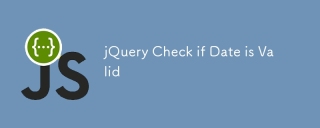 jQuery日付が有効かどうかを確認しますMar 01, 2025 am 08:51 AM
jQuery日付が有効かどうかを確認しますMar 01, 2025 am 08:51 AM単純なJavaScript関数は、日付が有効かどうかを確認するために使用されます。 関数isvaliddate(s){ var bits = s.split( '/'); var d = new Date(bits [2] '/' bits [1] '/'ビット[0]); return !!(d &&(d.getmonth()1)== bits [1] && d.getdate()== number(bits [0])); } //テスト var
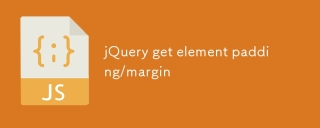 jQueryは要素のパディング/マージンを取得しますMar 01, 2025 am 08:53 AM
jQueryは要素のパディング/マージンを取得しますMar 01, 2025 am 08:53 AMこの記事では、jQueryを使用して、DOM要素の内側のマージン値とマージン値、特に外側の縁と要素の内側の縁の特定の位置を取得して設定する方法について説明します。 CSSを使用して要素の内側と外側の縁を設定することは可能ですが、正確な値を取得するのは難しい場合があります。 // 設定 $( "div.header")。css( "margin"、 "10px"); $( "div.header")。css( "padding"、 "10px"); このコードはそうだと思うかもしれません
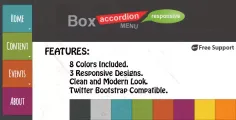 10 jQuery AccordionsタブMar 01, 2025 am 01:34 AM
10 jQuery AccordionsタブMar 01, 2025 am 01:34 AMこの記事では、10個の例外的なjQueryタブとアコーディオンについて説明します。 タブとアコーディオンの重要な違いは、コンテンツパネルの表示方法と非表示にあります。これらの10の例を掘り下げましょう。 関連記事:10 jQueryタブプラグイン
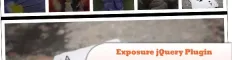 10 jqueryプラグインをチェックする価値がありますMar 01, 2025 am 01:29 AM
10 jqueryプラグインをチェックする価値がありますMar 01, 2025 am 01:29 AMウェブサイトのダイナミズムと視覚的な魅力を高めるために、10の例外的なjQueryプラグインを発見してください!このキュレーションされたコレクションは、画像アニメーションからインタラクティブなギャラリーまで、多様な機能を提供します。これらの強力なツールを探りましょう。 関連投稿: 1
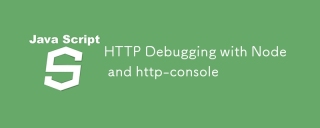 ノードとHTTPコンソールを使用したHTTPデバッグMar 01, 2025 am 01:37 AM
ノードとHTTPコンソールを使用したHTTPデバッグMar 01, 2025 am 01:37 AMHTTP-Consoleは、HTTPコマンドを実行するためのコマンドラインインターフェイスを提供するノードモジュールです。 Webサーバー、Web Servに対して作成されているかどうかに関係なく、HTTPリクエストで何が起こっているかをデバッグして正確に確認するのに最適です
 カスタムGoogle検索APIセットアップチュートリアルMar 04, 2025 am 01:06 AM
カスタムGoogle検索APIセットアップチュートリアルMar 04, 2025 am 01:06 AMこのチュートリアルでは、カスタムGoogle検索APIをブログまたはWebサイトに統合する方法を示し、標準のWordPressテーマ検索関数よりも洗練された検索エクスペリエンスを提供します。 驚くほど簡単です!検索をyに制限することができます
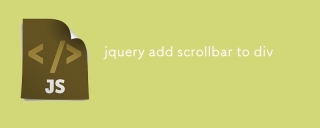 jQueryはscrollbarをdivに追加しますMar 01, 2025 am 01:30 AM
jQueryはscrollbarをdivに追加しますMar 01, 2025 am 01:30 AM次のjQueryコードスニペットを使用して、Divコンテンツがコンテナ要素領域を超えたときにスクロールバーを追加できます。 (デモンストレーションはありません、それを直接firebugにコピーしてください) // d =ドキュメント // w =ウィンドウ // $ = jQuery var contentarea = $(this)、 wintop = contentarea.scrolltop()、 docheight = $(d).height()、 winheight = $(w).height()、 divheight = $( '#c


ホットAIツール

Undresser.AI Undress
リアルなヌード写真を作成する AI 搭載アプリ

AI Clothes Remover
写真から衣服を削除するオンライン AI ツール。

Undress AI Tool
脱衣画像を無料で

Clothoff.io
AI衣類リムーバー

AI Hentai Generator
AIヘンタイを無料で生成します。

人気の記事

ホットツール

ドリームウィーバー CS6
ビジュアル Web 開発ツール

ゼンドスタジオ 13.0.1
強力な PHP 統合開発環境

SAP NetWeaver Server Adapter for Eclipse
Eclipse を SAP NetWeaver アプリケーション サーバーと統合します。

mPDF
mPDF は、UTF-8 でエンコードされた HTML から PDF ファイルを生成できる PHP ライブラリです。オリジナルの作者である Ian Back は、Web サイトから「オンザフライ」で PDF ファイルを出力し、さまざまな言語を処理するために mPDF を作成しました。 HTML2FPDF などのオリジナルのスクリプトよりも遅く、Unicode フォントを使用すると生成されるファイルが大きくなりますが、CSS スタイルなどをサポートし、多くの機能強化が施されています。 RTL (アラビア語とヘブライ語) や CJK (中国語、日本語、韓国語) を含むほぼすべての言語をサポートします。ネストされたブロックレベル要素 (P、DIV など) をサポートします。

AtomエディタMac版ダウンロード
最も人気のあるオープンソースエディター







