
1. はじめにと目標
洗練された注文処理システムの実装に関するシリーズの第 4 回へようこそ!前回の投稿では、プロジェクトの基礎を築き、高度な Temporal ワークフローを検討し、高度なデータベース操作について詳しく説明しました。今日、私たちは、本番稼働可能なシステムの同様に重要な側面である監視とアラートに焦点を当てています。
以前の投稿の要約
- パート 1 では、プロジェクト構造を設定し、基本的な CRUD API を実装しました。
- パート 2 では、Temporal の使用を拡張し、複雑なワークフローを実装し、高度な概念を探求しました。
- パート 3 では、最適化、シャーディング、分散システムでの一貫性の確保など、高度なデータベース操作に焦点を当てました。
マイクロサービス アーキテクチャにおけるモニタリングとアラートの重要性
マイクロサービス アーキテクチャ、特に注文管理などの複雑なプロセスを処理するアーキテクチャでは、効果的な監視とアラートが非常に重要です。これらにより、次のことが可能になります。
- システムの動作とパフォーマンスをリアルタイムで理解します
- ユーザーに影響を与える前に、問題を迅速に特定して診断します
- スケーリングと最適化のためにデータに基づいた意思決定を行う
- 当社のサービスの信頼性と可用性を確保します
プロメテウスとそのエコシステムの概要
Prometheus は、オープンソースのシステム監視および警告ツールキットです。強力な機能と広範なエコシステムにより、クラウドネイティブの世界では標準となっています。主要なコンポーネントは次のとおりです:
- Prometheus Server : 時系列データを取得して保存します
- クライアント ライブラリ : アプリケーション コードの簡単なインストルメンテーションを可能にします
- Alertmanager : Prometheus サーバーからのアラートを処理します
- プッシュゲートウェイ : 一時ジョブおよびバッチ ジョブがメトリクスを公開できるようにします
- エクスポーター : サードパーティ システムが Prometheus にメトリクスを公開できるようにします
また、モニタリングと可観測性のための人気のオープンソース プラットフォームである Grafana を使用して、ダッシュボードを作成し、Prometheus データを視覚化します。
シリーズのこのパートの目標
この投稿を終えると、次のことができるようになります:
- 注文処理システムを監視するために Prometheus をセットアップします
- Go サービスにカスタム メトリクスを実装する
- Grafana を使用して有益なダッシュボードを作成する
- 潜在的な問題を通知するアラート ルールを設定します
- データベースのパフォーマンスとテンポラル ワークフローを効果的に監視します
さあ、飛び込みましょう!
2. 理論的背景と概念
実装を開始する前に、監視とアラートの設定に重要ないくつかの重要な概念を確認しましょう。
分散システムにおける可観測性
可観測性とは、システムの出力を調べることによってシステムの内部状態を理解する能力を指します。注文処理システムのような分散システムでは、通常、可観測性には次の 3 つの主要な柱が含まれます。
- メトリクス : 一定の時間間隔で測定されたデータの数値表現
- ログ : システム内の個別のイベントの詳細な記録
- トレース : コンポーネント間のイベントの因果関係の連鎖の表現
この投稿では、主にメトリクスに焦点を当てますが、これらをログやトレースと統合する方法についても触れます。
プロメテウスのアーキテクチャ
Prometheus はプルベースのアーキテクチャに従います:
- データ収集 : Prometheus は、HTTP 経由でインスツルメントされたジョブからメトリクスを収集します
- データ ストレージ : メトリクスはローカル ストレージ上の時系列データベースに保存されます
- クエリ : PromQL では、このデータの柔軟なクエリが可能です
- アラート : Prometheus はクエリ結果に基づいてアラートをトリガーできます
- 視覚化 : Prometheus には基本的な UI がありますが、より豊富な視覚化のために Grafana と組み合わせて使用されることがよくあります
Prometheus のメトリクスの種類
Prometheus は 4 つのコア メトリック タイプを提供します。
- Kaunter : Metrik kumulatif yang hanya meningkat (mis., bilangan permintaan yang diproses)
- Tolok : Metrik yang boleh naik dan turun (mis., penggunaan memori semasa)
- Histogram : Sampel pemerhatian dan mengiranya dalam baldi boleh dikonfigurasikan (cth., meminta tempoh)
- Ringkasan : Serupa dengan histogram, tetapi mengira kuantiti boleh dikonfigurasikan pada tetingkap masa gelongsor
Pengenalan kepada PromQL
PromQL (Prometheus Query Language) ialah bahasa berfungsi yang berkuasa untuk menanyakan data Prometheus. Ia membolehkan anda memilih dan mengagregat data siri masa dalam masa nyata. Ciri utama termasuk:
- Pemilih vektor segera
- Pemilih vektor julat
- Pengubah suai offset
- Pengendali pengagregatan
- Pengendali binari
Kami akan melihat contoh pertanyaan PromQL semasa kami membina papan pemuka dan makluman kami.
Gambaran keseluruhan Grafana
Grafana ialah analitik sumber terbuka berbilang platform dan aplikasi web visualisasi interaktif. Ia menyediakan carta, graf dan makluman untuk web apabila disambungkan kepada sumber data yang disokong, yang mana Prometheus adalah salah satunya. Ciri utama termasuk:
- Penciptaan papan pemuka yang fleksibel
- Pelbagai pilihan visualisasi
- Keupayaan memberi amaran
- Pengesahan dan kebenaran pengguna
- Sistem pemalam untuk kebolehlanjutan
Sekarang kita telah membincangkan konsep ini, mari kita mula melaksanakan sistem pemantauan dan amaran kami.
3. Menyediakan Prometheus untuk Sistem Pemprosesan Pesanan Kami
Mari mulakan dengan menyediakan Prometheus untuk memantau sistem pemprosesan pesanan kami.
Memasang dan Mengkonfigurasi Prometheus
Pertama, mari tambah Prometheus pada fail docker-compose.yml kami:
services:
# ... other services ...
prometheus:
image: prom/prometheus:v2.30.3
volumes:
- ./prometheus:/etc/prometheus
- prometheus_data:/prometheus
command:
- '--config.file=/etc/prometheus/prometheus.yml'
- '--storage.tsdb.path=/prometheus'
- '--web.console.libraries=/usr/share/prometheus/console_libraries'
- '--web.console.templates=/usr/share/prometheus/consoles'
ports:
- 9090:9090
volumes:
# ... other volumes ...
prometheus_data: {}
Seterusnya, buat fail prometheus.yml dalam direktori ./prometheus:
global:
scrape_interval: 15s
evaluation_interval: 15s
scrape_configs:
- job_name: 'prometheus'
static_configs:
- targets: ['localhost:9090']
- job_name: 'order_processing_api'
static_configs:
- targets: ['order_processing_api:8080']
- job_name: 'postgres'
static_configs:
- targets: ['postgres_exporter:9187']
Konfigurasi ini memberitahu Prometheus untuk mengikis metrik daripada dirinya sendiri, API pemprosesan pesanan kami dan pengeksport Postgres (yang akan kami sediakan kemudian).
Melaksanakan Pengeksport Prometheus untuk Perkhidmatan Go Kami
Untuk mendedahkan metrik daripada perkhidmatan Go kami, kami akan menggunakan pustaka pelanggan Prometheus. Mula-mula, tambahkannya pada go.mod anda:
go get github.com/prometheus/client_golang
Sekarang, mari ubah suai fail Go utama kami untuk mendedahkan metrik:
package main
import (
"net/http"
"github.com/gin-gonic/gin"
"github.com/prometheus/client_golang/prometheus"
"github.com/prometheus/client_golang/prometheus/promhttp"
)
var (
httpRequestsTotal = prometheus.NewCounterVec(
prometheus.CounterOpts{
Name: "http_requests_total",
Help: "Total number of HTTP requests",
},
[]string{"method", "endpoint", "status"},
)
httpRequestDuration = prometheus.NewHistogramVec(
prometheus.HistogramOpts{
Name: "http_request_duration_seconds",
Help: "Duration of HTTP requests in seconds",
Buckets: prometheus.DefBuckets,
},
[]string{"method", "endpoint"},
)
)
func init() {
prometheus.MustRegister(httpRequestsTotal)
prometheus.MustRegister(httpRequestDuration)
}
func main() {
r := gin.Default()
// Middleware to record metrics
r.Use(func(c *gin.Context) {
timer := prometheus.NewTimer(httpRequestDuration.WithLabelValues(c.Request.Method, c.FullPath()))
c.Next()
timer.ObserveDuration()
httpRequestsTotal.WithLabelValues(c.Request.Method, c.FullPath(), string(c.Writer.Status())).Inc()
})
// Expose metrics endpoint
r.GET("/metrics", gin.WrapH(promhttp.Handler()))
// ... rest of your routes ...
r.Run(":8080")
}
Kod ini menyediakan dua metrik:
- http_requests_total: Kaunter yang menjejaki jumlah permintaan HTTP
- http_request_duration_seconds: Histogram yang menjejaki tempoh permintaan HTTP
Menyediakan Penemuan Perkhidmatan untuk Persekitaran Dinamik
Untuk persekitaran yang lebih dinamik, Prometheus menyokong pelbagai mekanisme penemuan perkhidmatan. Contohnya, jika anda menjalankan Kubernetes, anda mungkin menggunakan konfigurasi SD Kubernetes:
scrape_configs:
- job_name: 'kubernetes-pods'
kubernetes_sd_configs:
- role: pod
relabel_configs:
- source_labels: [__meta_kubernetes_pod_annotation_prometheus_io_scrape]
action: keep
regex: true
- source_labels: [__meta_kubernetes_pod_annotation_prometheus_io_path]
action: replace
target_label: __metrics_path__
regex: (.+)
Konfigurasi ini secara automatik akan menemui dan mengikis metrik daripada pod dengan anotasi yang sesuai.
Mengkonfigurasi Pengekalan dan Penyimpanan untuk Data Prometheus
Prometheus menyimpan data dalam pangkalan data siri masa pada sistem fail tempatan. Anda boleh mengkonfigurasi masa pengekalan dan saiz storan dalam konfigurasi Prometheus:
global:
scrape_interval: 15s
evaluation_interval: 15s
storage:
tsdb:
retention.time: 15d
retention.size: 50GB
# ... rest of the configuration ...
Konfigurasi ini menetapkan tempoh pengekalan selama 15 hari dan saiz storan maksimum 50GB.
Dalam bahagian seterusnya, kami akan menyelami dalam menentukan dan melaksanakan metrik tersuai untuk sistem pemprosesan pesanan kami.
4. Menentukan dan Melaksanakan Metrik Tersuai
Sekarang kami telah menyediakan Prometheus dan metrik HTTP asas dilaksanakan, mari tentukan dan laksanakan metrik tersuai khusus untuk sistem pemprosesan pesanan kami.
Mereka bentuk Skema Metrik untuk Sistem Pemprosesan Pesanan Kami
Apabila mereka bentuk metrik, adalah penting untuk memikirkan tentang cerapan yang ingin kami peroleh daripada sistem kami. Untuk sistem pemprosesan pesanan kami, kami mungkin mahu menjejaki:
- Kadar pembuatan pesanan
- Masa pemprosesan pesanan
- Pengagihan status pesanan
- Kadar kejayaan/kegagalan pemprosesan pembayaran
- Operasi kemas kini inventori
- Masa urusan penghantaran
Mari kita laksanakan metrik ini:
package metrics
import (
"github.com/prometheus/client_golang/prometheus"
"github.com/prometheus/client_golang/prometheus/promauto"
)
var (
OrdersCreated = promauto.NewCounter(prometheus.CounterOpts{
Name: "orders_created_total",
Help: "The total number of created orders",
})
OrderProcessingTime = promauto.NewHistogram(prometheus.HistogramOpts{
Name: "order_processing_seconds",
Help: "Time taken to process an order",
Buckets: prometheus.LinearBuckets(0, 30, 10), // 0-300 seconds, 30-second buckets
})
OrderStatusGauge = promauto.NewGaugeVec(prometheus.GaugeOpts{
Name: "orders_by_status",
Help: "Number of orders by status",
}, []string{"status"})
PaymentProcessed = promauto.NewCounterVec(prometheus.CounterOpts{
Name: "payments_processed_total",
Help: "The total number of processed payments",
}, []string{"status"})
InventoryUpdates = promauto.NewCounter(prometheus.CounterOpts{
Name: "inventory_updates_total",
Help: "The total number of inventory updates",
})
ShippingArrangementTime = promauto.NewHistogram(prometheus.HistogramOpts{
Name: "shipping_arrangement_seconds",
Help: "Time taken to arrange shipping",
Buckets: prometheus.LinearBuckets(0, 60, 5), // 0-300 seconds, 60-second buckets
})
)
Melaksanakan Metrik Khusus Aplikasi dalam Perkhidmatan Go Kami
Sekarang kami telah menentukan metrik kami, mari laksanakan metrik tersebut dalam perkhidmatan kami:
package main
import (
"time"
"github.com/yourusername/order-processing-system/metrics"
)
func createOrder(order Order) error {
startTime := time.Now()
// Order creation logic...
metrics.OrdersCreated.Inc()
metrics.OrderProcessingTime.Observe(time.Since(startTime).Seconds())
metrics.OrderStatusGauge.WithLabelValues("pending").Inc()
return nil
}
func processPayment(payment Payment) error {
// Payment processing logic...
if paymentSuccessful {
metrics.PaymentProcessed.WithLabelValues("success").Inc()
} else {
metrics.PaymentProcessed.WithLabelValues("failure").Inc()
}
return nil
}
func updateInventory(item Item) error {
// Inventory update logic...
metrics.InventoryUpdates.Inc()
return nil
}
func arrangeShipping(order Order) error {
startTime := time.Now()
// Shipping arrangement logic...
metrics.ShippingArrangementTime.Observe(time.Since(startTime).Seconds())
return nil
}
Amalan Terbaik untuk Penamaan dan Metrik Pelabelan
Apabila menamakan dan melabel metrik, pertimbangkan amalan terbaik ini:
- Use a consistent naming scheme (e.g.,
_ _ ) - Use clear, descriptive names
- Include units in the metric name (e.g., _seconds, _bytes)
- Use labels to differentiate instances of a metric, but be cautious of high cardinality
- Keep the number of labels manageable
Instrumenting Key Components: API Endpoints, Database Operations, Temporal Workflows
For API endpoints, we’ve already implemented basic instrumentation. For database operations, we can add metrics like this:
func (s *Store) GetOrder(ctx context.Context, id int64) (Order, error) {
startTime := time.Now()
defer func() {
metrics.DBOperationDuration.WithLabelValues("GetOrder").Observe(time.Since(startTime).Seconds())
}()
// Existing GetOrder logic...
}
For Temporal workflows, we can add metrics in our activity implementations:
func ProcessOrderActivity(ctx context.Context, order Order) error {
startTime := time.Now()
defer func() {
metrics.WorkflowActivityDuration.WithLabelValues("ProcessOrder").Observe(time.Since(startTime).Seconds())
}()
// Existing ProcessOrder logic...
}
5. Creating Dashboards with Grafana
Now that we have our metrics set up, let’s visualize them using Grafana.
Installing and Configuring Grafana
First, let’s add Grafana to our docker-compose.yml:
services:
# ... other services ...
grafana:
image: grafana/grafana:8.2.2
ports:
- 3000:3000
volumes:
- grafana_data:/var/lib/grafana
volumes:
# ... other volumes ...
grafana_data: {}
Connecting Grafana to Our Prometheus Data Source
- Access Grafana at http://localhost:3000 (default credentials are admin/admin)
- Go to Configuration > Data Sources
- Click “Add data source” and select Prometheus
- Set the URL to http://prometheus:9090 (this is the Docker service name)
- Click “Save & Test”
Designing Effective Dashboards for Our Order Processing System
Let’s create a dashboard for our order processing system:
- Click “Create” > “Dashboard”
- Add a new panel
For our first panel, let’s create a graph of order creation rate:
- In the query editor, enter: rate(orders_created_total[5m])
- Set the panel title to “Order Creation Rate”
- Under Settings, set the unit to “orders/second”
Let’s add another panel for order processing time:
- Add a new panel
- Query: histogram_quantile(0.95, rate(order_processing_seconds_bucket[5m]))
- Title: “95th Percentile Order Processing Time”
- Unit: “seconds”
For order status distribution:
- Add a new panel
- Query: orders_by_status
- Visualization: Pie Chart
- Title: “Order Status Distribution”
Continue adding panels for other metrics we’ve defined.
Implementing Variable Templating for Flexible Dashboards
Grafana allows us to create variables that can be used across the dashboard. Let’s create a variable for time range:
- Go to Dashboard Settings > Variables
- Click “Add variable”
- Name: time_range
- Type: Interval
- Values: 5m,15m,30m,1h,6h,12h,24h,7d
Now we can use this in our queries like this: rate(orders_created_total[$time_range])
Best Practices for Dashboard Design and Organization
- Group related panels together
- Use consistent color schemes
- Include a description for each panel
- Use appropriate visualizations for each metric type
- Consider creating separate dashboards for different aspects of the system (e.g., Orders, Inventory, Shipping)
In the next section, we’ll set up alerting rules to notify us of potential issues in our system.
6. Implementing Alerting Rules
Now that we have our metrics and dashboards set up, let’s implement alerting to proactively notify us of potential issues in our system.
Designing an Alerting Strategy for Our System
When designing alerts, consider the following principles:
- Alert on symptoms, not causes
- Ensure alerts are actionable
- Avoid alert fatigue by only alerting on critical issues
- Use different severity levels for different types of issues
For our order processing system, we might want to alert on:
- High error rate in order processing
- Slow order processing time
- Unusual spike or drop in order creation rate
- Low inventory levels
- High rate of payment failures
Implementing Prometheus Alerting Rules
Let’s create an alerts.yml file in our Prometheus configuration directory:
groups:
- name: order_processing_alerts
rules:
- alert: HighOrderProcessingErrorRate
expr: rate(order_processing_errors_total[5m]) / rate(orders_created_total[5m]) > 0.05
for: 5m
labels:
severity: critical
annotations:
summary: High order processing error rate
description: "Error rate is over the last 5 minutes"
- alert: SlowOrderProcessing
expr: histogram_quantile(0.95, rate(order_processing_seconds_bucket[5m])) > 300
for: 10m
labels:
severity: warning
annotations:
summary: Slow order processing
description: "95th percentile of order processing time is over the last 5 minutes"
- alert: UnusualOrderRate
expr: abs(rate(orders_created_total[1h]) - rate(orders_created_total[1h] offset 1d)) > (rate(orders_created_total[1h] offset 1d) * 0.3)
for: 30m
labels:
severity: warning
annotations:
summary: Unusual order creation rate
description: "Order creation rate has changed by more than 30% compared to the same time yesterday"
- alert: LowInventory
expr: inventory_level 0.1
for: 15m
labels:
severity: critical
annotations:
summary: High payment failure rate
description: "Payment failure rate is over the last 15 minutes"
Update your prometheus.yml to include this alerts file:
rule_files: - "alerts.yml"
Setting Up Alertmanager for Alert Routing and Grouping
Now, let’s set up Alertmanager to handle our alerts. Add Alertmanager to your docker-compose.yml:
services:
# ... other services ...
alertmanager:
image: prom/alertmanager:v0.23.0
ports:
- 9093:9093
volumes:
- ./alertmanager:/etc/alertmanager
command:
- '--config.file=/etc/alertmanager/alertmanager.yml'
Create an alertmanager.yml in the ./alertmanager directory:
route:
group_by: ['alertname']
group_wait: 30s
group_interval: 5m
repeat_interval: 1h
receiver: 'email-notifications'
receivers:
- name: 'email-notifications'
email_configs:
- to: 'team@example.com'
from: 'alertmanager@example.com'
smarthost: 'smtp.example.com:587'
auth_username: 'alertmanager@example.com'
auth_identity: 'alertmanager@example.com'
auth_password: 'password'
Update your prometheus.yml to point to Alertmanager:
alerting:
alertmanagers:
- static_configs:
- targets:
- alertmanager:9093
Configuring Notification Channels
In the Alertmanager configuration above, we’ve set up email notifications. You can also configure other channels like Slack, PagerDuty, or custom webhooks.
Implementing Alert Severity Levels and Escalation Policies
In our alerts, we’ve used severity labels. We can use these in Alertmanager to implement different routing or notification strategies based on severity:
route:
group_by: ['alertname']
group_wait: 30s
group_interval: 5m
repeat_interval: 1h
receiver: 'email-notifications'
routes:
- match:
severity: critical
receiver: 'pagerduty-critical'
- match:
severity: warning
receiver: 'slack-warnings'
receivers:
- name: 'email-notifications'
email_configs:
- to: 'team@example.com'
- name: 'pagerduty-critical'
pagerduty_configs:
- service_key: '<your-pagerduty-service-key>'
- name: 'slack-warnings'
slack_configs:
- api_url: '<your-slack-webhook-url>'
channel: '#alerts'
</your-slack-webhook-url></your-pagerduty-service-key>
7. Monitoring Database Performance
Monitoring database performance is crucial for maintaining a responsive and reliable system. Let’s set up monitoring for our PostgreSQL database.
Implementing the Postgres Exporter for Prometheus
First, add the Postgres exporter to your docker-compose.yml:
services:
# ... other services ...
postgres_exporter:
image: wrouesnel/postgres_exporter:latest
environment:
DATA_SOURCE_NAME: "postgresql://user:password@postgres:5432/dbname?sslmode=disable"
ports:
- 9187:9187
Make sure to replace user, password, and dbname with your actual PostgreSQL credentials.
Key Metrics to Monitor for Postgres Performance
Some important PostgreSQL metrics to monitor include:
- Number of active connections
- Database size
- Query execution time
- Cache hit ratio
- Replication lag (if using replication)
- Transaction rate
- Tuple operations (inserts, updates, deletes)
Creating a Database Performance Dashboard in Grafana
Let’s create a new dashboard for database performance:
- Create a new dashboard in Grafana
- Add a panel for active connections:
- Query: pg_stat_activity_count{datname="your_database_name"}
- Title: “Active Connections”
- Add a panel for database size:
- Query: pg_database_size_bytes{datname="your_database_name"}
- Title: “Database Size”
- Unit: bytes(IEC)
- Add a panel for query execution time:
- Query: rate(pg_stat_database_xact_commit{datname="your_database_name"}[5m]) + rate(pg_stat_database_xact_rollback{datname="your_database_name"}[5m])
- Title: “Transactions per Second”
- Add a panel for cache hit ratio:
- Query: pg_stat_database_blks_hit{datname="your_database_name"} / (pg_stat_database_blks_hit{datname="your_database_name"} + pg_stat_database_blks_read{datname="your_database_name"})
- Title: “Cache Hit Ratio”
Setting Up Alerts for Database Issues
Let’s add some database-specific alerts to our alerts.yml:
- alert: HighDatabaseConnections
expr: pg_stat_activity_count > 100
for: 5m
labels:
severity: warning
annotations:
summary: High number of database connections
description: "There are active database connections"
- alert: LowCacheHitRatio
expr: pg_stat_database_blks_hit / (pg_stat_database_blks_hit + pg_stat_database_blks_read)
<h2>
8. Monitoring Temporal Workflows
</h2>
<p>Monitoring Temporal workflows is essential for ensuring the reliability and performance of our order processing system.</p>
<h3>
Implementing Temporal Metrics in Our Go Services
</h3>
<p>Temporal provides a metrics client that we can use to expose metrics to Prometheus. Let’s update our Temporal worker to include metrics:<br>
</p>
<pre class="brush:php;toolbar:false">import (
"go.temporal.io/sdk/client"
"go.temporal.io/sdk/worker"
"go.temporal.io/sdk/contrib/prometheus"
)
func main() {
// ... other setup ...
// Create Prometheus metrics handler
metricsHandler := prometheus.NewPrometheusMetricsHandler()
// Create Temporal client with metrics
c, err := client.NewClient(client.Options{
MetricsHandler: metricsHandler,
})
if err != nil {
log.Fatalln("Unable to create Temporal client", err)
}
defer c.Close()
// Create worker with metrics
w := worker.New(c, "order-processing-task-queue", worker.Options{
MetricsHandler: metricsHandler,
})
// ... register workflows and activities ...
// Run the worker
err = w.Run(worker.InterruptCh())
if err != nil {
log.Fatalln("Unable to start worker", err)
}
}
Key Metrics to Monitor for Temporal Workflows
Important Temporal metrics to monitor include:
- Workflow start rate
- Workflow completion rate
- Workflow execution time
- Activity success/failure rate
- Activity execution time
- Task queue latency
Creating a Temporal Workflow Dashboard in Grafana
Let’s create a dashboard for Temporal workflows:
- Create a new dashboard in Grafana
- Add a panel for workflow start rate:
- Query: rate(temporal_workflow_start_total[5m])
- Title: “Workflow Start Rate”
- Add a panel for workflow completion rate:
- Query: rate(temporal_workflow_completed_total[5m])
- Title: “Workflow Completion Rate”
- Add a panel for workflow execution time:
- Query: histogram_quantile(0.95, rate(temporal_workflow_execution_time_bucket[5m]))
- Title: “95th Percentile Workflow Execution Time”
- Unit: seconds
- Add a panel for activity success rate:
- Query: rate(temporal_activity_success_total[5m]) / (rate(temporal_activity_success_total[5m]) + rate(temporal_activity_fail_total[5m]))
- Title: “Activity Success Rate”
Setting Up Alerts for Workflow Issues
Let’s add some Temporal-specific alerts to our alerts.yml:
- alert: HighWorkflowFailureRate
expr: rate(temporal_workflow_failed_total[15m]) / rate(temporal_workflow_completed_total[15m]) > 0.05
for: 15m
labels:
severity: critical
annotations:
summary: High workflow failure rate
description: "Workflow failure rate is over the last 15 minutes"
- alert: LongRunningWorkflow
expr: histogram_quantile(0.95, rate(temporal_workflow_execution_time_bucket[1h])) > 3600
for: 30m
labels:
severity: warning
annotations:
summary: Long-running workflows detected
description: "95th percentile of workflow execution time is over 1 hour"
These alerts will help you detect issues with your Temporal workflows, such as high failure rates or unexpectedly long-running workflows.
In the next sections, we’ll cover some advanced Prometheus techniques and discuss testing and validation of our monitoring setup.
9. Advanced Prometheus Techniques
As our monitoring system grows more complex, we can leverage some advanced Prometheus techniques to improve its efficiency and capabilities.
Using Recording Rules for Complex Queries and Aggregations
Recording rules allow you to precompute frequently needed or computationally expensive expressions and save their result as a new set of time series. This can significantly speed up the evaluation of dashboards and alerts.
Let’s add some recording rules to our Prometheus configuration. Create a rules.yml file:
groups:
- name: example_recording_rules
interval: 5m
rules:
- record: job:order_processing_rate:5m
expr: rate(orders_created_total[5m])
- record: job:order_processing_error_rate:5m
expr: rate(order_processing_errors_total[5m]) / rate(orders_created_total[5m])
- record: job:payment_success_rate:5m
expr: rate(payments_processed_total{status="success"}[5m]) / rate(payments_processed_total[5m])
Add this file to your Prometheus configuration:
rule_files: - "alerts.yml" - "rules.yml"
Now you can use these precomputed metrics in your dashboards and alerts, which can be especially helpful for complex queries that you use frequently.
Implementing Push Gateway for Batch Jobs and Short-Lived Processes
The Pushgateway allows you to push metrics from jobs that can’t be scraped, such as batch jobs or serverless functions. Let’s add a Pushgateway to our docker-compose.yml:
services:
# ... other services ...
pushgateway:
image: prom/pushgateway
ports:
- 9091:9091
Now, you can push metrics to the Pushgateway from your batch jobs or short-lived processes. Here’s an example using the Go client:
import (
"github.com/prometheus/client_golang/prometheus"
"github.com/prometheus/client_golang/prometheus/push"
)
func runBatchJob() {
// Define a counter for the batch job
batchJobCounter := prometheus.NewCounter(prometheus.CounterOpts{
Name: "batch_job_processed_total",
Help: "Total number of items processed by the batch job",
})
// Run your batch job and update the counter
// ...
// Push the metric to the Pushgateway
pusher := push.New("http://pushgateway:9091", "batch_job")
pusher.Collector(batchJobCounter)
if err := pusher.Push(); err != nil {
log.Printf("Could not push to Pushgateway: %v", err)
}
}
Don’t forget to add the Pushgateway as a target in your Prometheus configuration:
scrape_configs:
# ... other configs ...
- job_name: 'pushgateway'
static_configs:
- targets: ['pushgateway:9091']
Federated Prometheus Setups for Large-Scale Systems
For large-scale systems, you might need to set up Prometheus federation, where one Prometheus server scrapes data from other Prometheus servers. This allows you to aggregate metrics from multiple Prometheus instances.
Here’s an example configuration for a federated Prometheus setup:
scrape_configs:
- job_name: 'federate'
scrape_interval: 15s
honor_labels: true
metrics_path: '/federate'
params:
'match[]':
- '{job="order_processing_api"}'
- '{job="postgres_exporter"}'
static_configs:
- targets:
- 'prometheus-1:9090'
- 'prometheus-2:9090'
This configuration allows a higher-level Prometheus server to scrape specific metrics from other Prometheus servers.
Using Exemplars for Tracing Integration
Exemplars allow you to link metrics to trace data, providing a way to drill down from a high-level metric to a specific trace. This is particularly useful when integrating Prometheus with distributed tracing systems like Jaeger or Zipkin.
To use exemplars, you need to enable them in your Prometheus configuration:
global:
scrape_interval: 15s
evaluation_interval: 15s
exemplar_storage:
enable: true
Then, when instrumenting your code, you can add exemplars to your metrics:
import (
"github.com/prometheus/client_golang/prometheus"
"github.com/prometheus/client_golang/prometheus/promauto"
)
var (
orderProcessingDuration = promauto.NewHistogramVec(
prometheus.HistogramOpts{
Name: "order_processing_duration_seconds",
Help: "Duration of order processing in seconds",
Buckets: prometheus.DefBuckets,
},
[]string{"status"},
)
)
func processOrder(order Order) {
start := time.Now()
// Process the order...
duration := time.Since(start)
orderProcessingDuration.WithLabelValues(order.Status).Observe(duration.Seconds(),
prometheus.Labels{
"traceID": getCurrentTraceID(),
},
)
}
This allows you to link from a spike in order processing duration directly to the trace of a slow order, greatly aiding in debugging and performance analysis.
10. Testing and Validation
Ensuring the reliability of your monitoring system is crucial. Let’s explore some strategies for testing and validating our Prometheus setup.
Unit Testing Metric Instrumentation
When unit testing your Go code, you can use the prometheus/testutil package to verify that your metrics are being updated correctly:
import (
"testing"
"github.com/prometheus/client_golang/prometheus/testutil"
)
func TestOrderProcessing(t *testing.T) {
// Process an order
processOrder(Order{ID: 1, Status: "completed"})
// Check if the metric was updated
expected := `
# HELP order_processing_duration_seconds Duration of order processing in seconds
# TYPE order_processing_duration_seconds histogram
order_processing_duration_seconds_bucket{status="completed",le="0.005"} 1
order_processing_duration_seconds_bucket{status="completed",le="0.01"} 1
# ... other buckets ...
order_processing_duration_seconds_sum{status="completed"} 0.001
order_processing_duration_seconds_count{status="completed"} 1
`
if err := testutil.CollectAndCompare(orderProcessingDuration, strings.NewReader(expected)); err != nil {
t.Errorf("unexpected collecting result:\n%s", err)
}
}
Integration Testing for Prometheus Scraping
To test that Prometheus is correctly scraping your metrics, you can set up an integration test that starts your application, waits for Prometheus to scrape it, and then queries Prometheus to verify the metrics:
func TestPrometheusIntegration(t *testing.T) {
// Start your application
go startApp()
// Wait for Prometheus to scrape (adjust the sleep time as needed)
time.Sleep(30 * time.Second)
// Query Prometheus
client, err := api.NewClient(api.Config{
Address: "http://localhost:9090",
})
if err != nil {
t.Fatalf("Error creating client: %v", err)
}
v1api := v1.NewAPI(client)
ctx, cancel := context.WithTimeout(context.Background(), 10*time.Second)
defer cancel()
result, warnings, err := v1api.Query(ctx, "order_processing_duration_seconds_count", time.Now())
if err != nil {
t.Fatalf("Error querying Prometheus: %v", err)
}
if len(warnings) > 0 {
t.Logf("Warnings: %v", warnings)
}
// Check the result
if result.(model.Vector).Len() == 0 {
t.Errorf("Expected non-empty result")
}
}
Load Testing and Observing Metrics Under Stress
It’s important to verify that your monitoring system performs well under load. You can use tools like hey or vegeta to generate load on your system while observing your metrics:
hey -n 10000 -c 100 http://localhost:8080/orders
While the load test is running, observe your Grafana dashboards and check that your metrics are updating as expected and that Prometheus is able to keep up with the increased load.
Validating Alerting Rules and Notification Channels
To test your alerting rules, you can temporarily adjust the thresholds to trigger alerts, or use Prometheus’s API to manually fire alerts:
curl -H "Content-Type: application/json" -d '{
"alerts": [
{
"labels": {
"alertname": "HighOrderProcessingErrorRate",
"severity": "critical"
},
"annotations": {
"summary": "High order processing error rate"
}
}
]
}' http://localhost:9093/api/v1/alerts
This will send a test alert to your Alertmanager, allowing you to verify that your notification channels are working correctly.
11. Challenges and Considerations
As you implement and scale your monitoring system, keep these challenges and considerations in mind:
Managing Cardinality in High-Dimensional Data
High cardinality can lead to performance issues in Prometheus. Be cautious when adding labels to metrics, especially labels with many possible values (like user IDs or IP addresses). Instead, consider using histogram metrics or reducing the cardinality by grouping similar values.
Scaling Prometheus for Large-Scale Systems
For large-scale systems, consider:
- Using the Pushgateway for batch jobs
- Implementing federation for large-scale setups
- Using remote storage solutions for long-term storage of metrics
Ensuring Monitoring System Reliability and Availability
Your monitoring system is critical infrastructure. Consider:
- Melaksanakan ketersediaan tinggi untuk Prometheus dan Alertmanager
- Memantau sistem pemantauan anda (meta-monitoring)
- Sandarkan data Prometheus anda secara kerap
Pertimbangan Keselamatan untuk Metrik dan Makluman
Pastikan bahawa:
- Akses kepada Prometheus dan Grafana dijamin dengan betul
- Maklumat sensitif tidak didedahkan dalam metrik atau makluman
- TLS digunakan untuk semua komunikasi dalam timbunan pemantauan anda
Menangani Isu Sementara dan Makluman Berkepak
Untuk mengurangkan bunyi amaran:
- Gunakan tetingkap masa yang sesuai dalam peraturan makluman anda
- Laksanakan pengumpulan makluman dalam Alertmanager
- Pertimbangkan menggunakan perencatan amaran untuk makluman berkaitan
12. Langkah Seterusnya dan Pratonton Bahagian 5
Dalam siaran ini, kami telah merangkumi pemantauan dan amaran komprehensif untuk sistem pemprosesan pesanan kami menggunakan Prometheus dan Grafana. Kami telah menyediakan metrik tersuai, mencipta papan pemuka bermaklumat, melaksanakan makluman dan meneroka teknik dan pertimbangan lanjutan.
Dalam bahagian seterusnya siri kami, kami akan menumpukan pada pengesanan dan pembalakan yang diedarkan. Kami akan meliputi:
- Melaksanakan pengesanan teragih dengan OpenTelemetry
- Menyediakan pengelogan berpusat dengan timbunan ELK
- Menghubungkan log, jejak dan metrik untuk penyahpepijatan yang berkesan
- Melaksanakan pengagregatan dan analisis log
- Amalan terbaik untuk log masuk seni bina perkhidmatan mikro
Nantikan semasa kami terus mempertingkatkan sistem pemprosesan pesanan kami, memfokus seterusnya untuk mendapatkan cerapan yang lebih mendalam tentang tingkah laku dan prestasi sistem yang diedarkan kami!
Perlukan Bantuan?
Adakah anda menghadapi masalah yang mencabar, atau memerlukan perspektif luaran tentang idea atau projek baharu? Saya boleh tolong! Sama ada anda ingin membina konsep bukti teknologi sebelum membuat pelaburan yang lebih besar, atau anda memerlukan panduan tentang isu yang sukar, saya sedia membantu.
Perkhidmatan yang Ditawarkan:
- Penyelesaian Masalah: Menangani isu yang rumit dengan penyelesaian yang inovatif.
- Perundingan: Memberikan nasihat pakar dan pandangan baharu tentang projek anda.
- Bukti Konsep: Membangunkan model awal untuk menguji dan mengesahkan idea anda.
Jika anda berminat untuk bekerja dengan saya, sila hubungi melalui e-mel di hungaikevin@gmail.com.
Mari jadikan cabaran anda sebagai peluang!
以上が注文処理システムの実装: 部品の監視とアラートの詳細内容です。詳細については、PHP 中国語 Web サイトの他の関連記事を参照してください。
 マスタリングゴー文字列:「文字列」パッケージに深く潜るMay 12, 2025 am 12:05 AM
マスタリングゴー文字列:「文字列」パッケージに深く潜るMay 12, 2025 am 12:05 AMテキストデータを処理するためのツールを提供し、基本的な文字列から高度な正規表現のマッチングにスプライシングするためのツールを提供するため、Goの「文字列」パッケージに注意する必要があります。 1)「文字列」パッケージは、パフォーマンスの問題を回避するために文字列をスプライスするために使用される結合関数など、効率的な文字列操作を提供します。 2)contensany関数などの高度な関数が含まれており、文字列に特定の文字セットが含まれているかどうかを確認します。 3)交換関数は、文字列のサブストリングを交換するために使用され、交換順序とケースの感度に注意を払う必要があります。 4)分割関数は、セパレーターに従って文字列を分割することができ、しばしば正規表現処理に使用されます。 5)使用するときは、パフォーマンスを考慮する必要があります。
 バイトスライス操作チュートリアル:「バイト」パッケージをマスターするMay 12, 2025 am 12:02 AM
バイトスライス操作チュートリアル:「バイト」パッケージをマスターするMay 12, 2025 am 12:02 AMGOでBYTESパッケージをマスターすると、コードの効率と優雅さを向上させることができます。 1)バイナーズパッケージは、バイナリデータの解析、ネットワークプロトコルの処理、およびメモリ管理に不可欠です。 2)bytes.bufferを使用して、バイトスライスを徐々に構築します。 3)BYTESパッケージは、バイトスライスの検索、交換、およびセグメント化の関数を提供します。 4)BYTES.READERタイプは、特にI/O操作でのバイトスライスのデータを読み取るのに適しています。 5)BYTESパッケージは、GoのGarbage Collectorと協力して機能し、ビッグデータ処理の効率を向上させます。
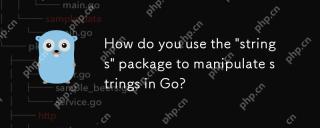 「文字列」パッケージを使用して、GOの文字列を操作しますか?May 12, 2025 am 12:01 AM
「文字列」パッケージを使用して、GOの文字列を操作しますか?May 12, 2025 am 12:01 AMGoで「文字列」パッケージを使用して、文字列を操作できます。 1)文字列を使用して、文字列の両端で白文字を削除します。 2)文字列を使用して、指定された区切り文字に従って文字列をスライスに分割します。 3)文字列スライスを文字列から1つの文字列にマージします。 4)文字列を使用して、文字列に特定のサブストリングが含まれているかどうかを確認します。 5)文字列を使用して、グローバルな交換を実行します。使用するときは、パフォーマンスと潜在的な落とし穴に注意してください。
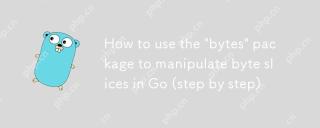 「バイト」パッケージを使用してGOのバイトスライスを操作する方法(ステップバイステップ)May 12, 2025 am 12:01 AM
「バイト」パッケージを使用してGOのバイトスライスを操作する方法(ステップバイステップ)May 12, 2025 am 12:01 AM検索、分割、結合、およびバッファリングを提供するために、ビートレスリックマニピュレーションのために強力に効果的に効果的に効果的に効果的です
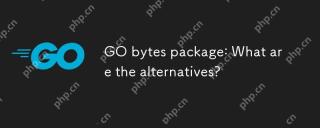 BYTESパッケージに移動:代替案は何ですか?May 11, 2025 am 12:11 AM
BYTESパッケージに移動:代替案は何ですか?May 11, 2025 am 12:11 AMthealternativestogo'sbyteSpackageincludeStringspackage、bufiopackage、andcustomstructs.1)thestringspackagecanbeusedby byconvertingbytestostostringsand.2)TheBufiopackageisidealforhhnetlimagreatreamsofreamSoftaefftaefftaimefiditipry.3)
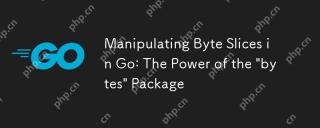 Goのバイトスライスの操作:「バイト」パッケージのパワーMay 11, 2025 am 12:09 AM
Goのバイトスライスの操作:「バイト」パッケージのパワーMay 11, 2025 am 12:09 AM「バイト」パッケージを積極的に構成することは、lices、重要なもの、ネットワークプロトコル、およびfilei/o.itofferslargedatasets、readerforsimulatingstreamreading、およびjo inforffffishideの調整、およびバッファーフォーハンドリングラーゲットアセット、およびバッファリングリケートのfunctionsfunctionsfunctionslei/o
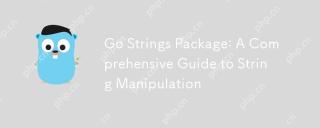 Go Stringsパッケージ:弦操作の包括的なガイドMay 11, 2025 am 12:08 AM
Go Stringsパッケージ:弦操作の包括的なガイドMay 11, 2025 am 12:08 AMGo'sstringspackageiscialforefficientsmanipulation、offeringtoolslikestrings.split()、strings.join()、strings.replaceall()、andstrings.contains()


ホットAIツール

Undresser.AI Undress
リアルなヌード写真を作成する AI 搭載アプリ

AI Clothes Remover
写真から衣服を削除するオンライン AI ツール。

Undress AI Tool
脱衣画像を無料で

Clothoff.io
AI衣類リムーバー

Video Face Swap
完全無料の AI 顔交換ツールを使用して、あらゆるビデオの顔を簡単に交換できます。

人気の記事

ホットツール

SublimeText3 英語版
推奨: Win バージョン、コードプロンプトをサポート!

EditPlus 中国語クラック版
サイズが小さく、構文の強調表示、コード プロンプト機能はサポートされていません

ZendStudio 13.5.1 Mac
強力な PHP 統合開発環境

Safe Exam Browser
Safe Exam Browser は、オンライン試験を安全に受験するための安全なブラウザ環境です。このソフトウェアは、あらゆるコンピュータを安全なワークステーションに変えます。あらゆるユーティリティへのアクセスを制御し、学生が無許可のリソースを使用するのを防ぎます。

VSCode Windows 64 ビットのダウンロード
Microsoft によって発売された無料で強力な IDE エディター







