次の記事では、HTML5 のさまざまなセマンティック要素について説明します。セマンティクスはさまざまなタイプのタグに関するものであり、その機能はタグ名に従って同じ機能を表し、実行します。タグの機能は、ユーザーが理解できる名前/形式になっているその名前によって簡単に理解できます。 HTML の要素のほとんどは一般にセマンティック要素です。
HTML5 のセマンティック要素の利点
セマンティック要素の利点は次のとおりです:
- コードを簡単に理解できます。
- メンテナンスを迅速かつ適切に行うことができます。
- どのタグについても、特に説明を追加する必要はありません。
HTML5 のさまざまなセマンティック要素
セマンティック要素を見てみましょう:
1.
このタグは、このタグ内のデータが特に同様のコンテンツに関するものであるという考えを与えてくれます。それは、私たちが通常持っているさまざまなタイプの記事にも依存します。ブログ、フォーラム、新聞のコラム記事などです。
コード:
<article> <h2 id="HTML">HTML5</h2> <p>New Updated version of HTML</p> </article> <article> <h2 id="Learning-HTML">Learning HTML</h2> <p> We are learning through EDUCBA</p> </article>
出力:
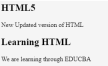
2.
このタグは、合計データのセクションの内容を提供するためのものです。記事タグとセクションタグの両方の使用について理解すると、これらのタグを各タグ内で使用できます。つまり、セクションタグは記事タグ内で使用でき、その逆も可能です。
コード:
<section>The section here is about: <p></p> <h4 id="Learning-and-practising"> Learning and practising</h4> </section>
出力:

3.
このタグはすべてのヘッダー データを提供します。ヘッダー形式に配置したいデータはすべて、このヘッダー タグの下で使用されます。そして、このタグは HTML スクリプト全体で何度も使用できます。
コード:
<header> <h3 id="This-is-header">This is header #1</h3> <p> First one</p> </header> <p> next one ...</p> <header> <h3 id="This-is-header">This is header #2</h3> <p> Second one </p> </header>
出力:

4.
これは HTML スクリプトのフッター セクションです。通常、すべての著作権データと、オファーの「条件が適用される」などの小さなセクションが表示されます。したがって、これらはフッター タグの下で定義されます。
コード:
<p> Inside Body and above footer tag</p> <footer> <p> Inside footer tag.</p> </footer> <footer> <p></p> <h4 id="Another-footer-tag"> Another footer tag</h4> <p></p> <h6 id="Conditions-Apply">Conditions Apply</h6> </footer>
出力:

5.
このタグはナビゲーション要素を提供します。通常、このタグを通じてあるページから別のページに移動する HTML ドキュメント スクリプト内の URL。このタグの下にあるデータはすべてハイパーリンクとして利用できます。これらのハイパーリンクは、あるセクションから別のセクションに移動するのに役立ちます。
コード:
<h4 id="About"> About </h4> <nav><a href="#"> About link 1</a> <a href="#"> About link 1</a> </nav> <h4 id="Contact"> Contact </h4> <nav> <a href="#"> Contact Link 1</a> <a href="#"> Contact Link 2</a> </nav>
出力:

練習中に、これらのリンクをクリックし、クリックしたときにハイパーリンクの色がどのように変化するかを確認してください。
6.
これは、HTML ドキュメントの側面にデータを表示するために使用されるタグです。多くの Web サイトでは、この Side タグを使用して表示されるサイドバーにコンテンツが存在します。このコンテンツは、ドキュメント内に存在する他のデータと一致している必要があります。
コード:
<p>How aside tag is used </p> <aside> <h4 id="Inside-aside-tag">Inside aside tag</h4> <p>Content inside aside tag</p> </aside>
出力:

正確な内容を同じ方法で完全に指定することはできません。 HTML ページ全体を使用する場合にのみ、文書化して明確に理解することができます。
7.
このタグは、画像を添付することを指定します。このタグを使用して、画像ソースを指定し、GIF または画像を表示できます。
コード:
<figure> <img src="/static/imghwm/default1.png" data-src="https://img.php.cn/upload/article/000/000/000/172543905337030.png?x-oss-process=image/resize,p_40" class="lazy" alt="HTML5 セマンティック要素" > </figure>
上で述べたように、これが Figure タグを定義する方法です。 Figure タグ内で、source タグを使用してイメージ コマンドを指定できます。この図タグ内で、図のキャプション タグを使用できます。
8.
このタグは、提供された画像の下にキャプションを付けるために使用されます。 Figure タグ内で使用できます。その使用法は以下の例で見ることができます。
<figure> <img src="/static/imghwm/default1.png" data-src="https://img.php.cn/upload/article/000/000/000/172543905337030.png?x-oss-process=image/resize,p_40" class="lazy" alt="HTML5 セマンティック要素" > <figcaption>This is description of the image attached.</figcaption> </figure>
画像ソースを指定して同じことを実行して、出力がどのように表示されるかを確認できます。
9.
このタグは、HTML サイトのすべての属性と完全なコンテンツを指定します。ユニークなコンテンツがすべて含まれています。この特定のタグに関して注意すべき重要な点は、このタグはページ作成全体で 1 回しか使用できないということです。他のタグは Web ページの作成時に複数回使用できることがわかりましたが、このメイン タグは 1 回限りの使用タグです。
コード:
<main> <h1 id="Learning-HTML-Semantic-Tags">Learning HTML Semantic Tags</h1> <article> <h4 id="Studying">Studying</h4> <p> Reading would help to understand different topics</p> </article> <article> <h4 id="Practising">Practising</h4> <p> With Studying , Practising is a must thing to do in learning</p> </article> </main>
出力:

10.
This tag is for highlighting specific content or data. In other words, this tag is helpful in marking data.
Code:
<p> In this whole text which I am writing now, <mark> I want to mark this text </mark></p>
Output:

11.
This tag contains additional details that users can hide any details on their wish. Through this tag, users can open/close any content which they need. If we want that tag to disclose its details at the start itself, then the attribute “open” can be used.
Code:
<details open="true"> <p>Is this displayed?</p> </details>
Output:

Now, what would be the output if we did not use the open attribute?
Code:
<details> <p>Is this displayed?</p> </details>
Output 1:

Output 2:

12.
This tag is used inside the details tag. Under the details tag, we can have a summary tag that specifies the entire summary of the web page or the HTML document. An important thing to note here is that the summary tag is the first child tag that has to come under the details tag.
Code:
<details> <summary> Have written this inside summary tag which is inside details tag</summary> <p>This text only comes under details tag</p> </details> <p> This text data is written after completion of details tag</p>
Output 1:

We had highlighted the arrow in the above output, as we get our output 2 once we expand it.
Output 2:

This tag might not be giving out any difference
13.
This tag defines date/time in such a format that users can easily understand. But a thing to note is that this tag may not give us a changed output in many of the browsers.
Code:
<p>At present time is <time>11:00</time> pm in the night.</p>
Output:

14.
As the name already suggests, this tag is for writing any content in a box. This tag should have an open attribute for displaying the dialog box once the source code is executed.
Code:
<dialog open="true"> <p> The data written here gets displayed in a dialog box </p> </dialog>
Output:

15.
This tag gives the progress of a certain task in a graphical representation. We here need to have the maximum number for which the progress has to be represented. This tag mainly consists of two attributes. Max and value are the two attributes. Max represents the total count that has to be completed, and Value gives us the count percent that is finished with respect to the maximum count value.
Code:
<h1 id="EDUCBA">EDUCBA</h1> Your learning progress is: <progress value="72" max="100"> </progress>
Output:

16.
This tag is for measurement. This can be utilized for the space taken by a query or usage of disk space also. There are a few attributes that are to be used with this tag. The attributes are max, min, and value. Based on their usage, we can definitely figure out their purpose and usage.
Code:
<h2 id="EDCUBA">EDCUBA</h2> <p>Usage of Meter tag</p> In a 6 floors apartment, I live in 2nd floor: <meter value="2" min="0" max="6">2 out of 6</meter>
Output:

17.
This is a tag that has been introduced to add video files to our HTML page. Until this tag was introduced, developers used plugins to introduce video files into HTML page content. There are a few attributes that can be used along with the tag. Autoplay, Preload, Muted are some of these.
Code:
<video> <source src="video_name.mp4" type="video/mp4"> </source></video>
We just need a source tag to give the source from where we need to upload the video content to our page.
18.
This tag is for adding audio files to our Html page. The usage and the source tag would be the same as that of the video tag. As an exercise, try using all the semantic elements and create e HTML 5 version web page to learn better and faster.
Conclusion
In this article, we have got to see many semantic elements and their usage in HTML5. One important thing to note here is, many of these tags are supported by internet explorer versions greater than 9 and chrome versions greater than 3.
以上がHTML5 セマンティック要素の詳細内容です。詳細については、PHP 中国語 Web サイトの他の関連記事を参照してください。
 Web開発にとってHTML属性が重要なのはなぜですか?May 12, 2025 am 12:01 AM
Web開発にとってHTML属性が重要なのはなぜですか?May 12, 2025 am 12:01 AMhtmlattributesarecrucialinwebdevevermentmentmentmentmentmentmentmention behavior、like、andfunctionality.theyenhance -interactivity、accessibility、andseo.forexample、thesrcattribute intagsimpactsseo
 Alt属性の目的は何ですか?なぜそれが重要なのですか?May 11, 2025 am 12:01 AM
Alt属性の目的は何ですか?なぜそれが重要なのですか?May 11, 2025 am 12:01 AMALT属性は、HTMLのタグの重要な部分であり、画像の代替テキストを提供するために使用されます。 1.画像をロードできない場合、ALT属性のテキストが表示され、ユーザーエクスペリエンスが向上します。 2。スクリーンリーダーは、ALT属性を使用して、視覚障害のあるユーザーが写真の内容を理解するのに役立ちます。 3. ALT属性のEnginesインデックステキストを検索して、WebページのSEOランキングを改善します。
 HTML、CSS、およびJavaScript:例と実用的なアプリケーションMay 09, 2025 am 12:01 AM
HTML、CSS、およびJavaScript:例と実用的なアプリケーションMay 09, 2025 am 12:01 AMWeb開発におけるHTML、CSS、およびJavaScriptの役割は次のとおりです。1。HTMLは、Webページ構造の構築に使用されます。 2。CSSは、Webページの外観を美化するために使用されます。 3. JavaScriptは、動的な相互作用を実現するために使用されます。タグ、スタイル、スクリプトを通じて、これら3つは最新のWebページのコア関数を構築します。
 Lang属性をタグにどのように設定しますか?なぜこれが重要なのですか?May 08, 2025 am 12:03 AM
Lang属性をタグにどのように設定しますか?なぜこれが重要なのですか?May 08, 2025 am 12:03 AMタグのLang属性を設定することは、WebアクセシビリティとSEOを最適化する重要なステップです。 1)ラング属性をタグに設定します。 2)多言語コンテンツでは、ようなさまざまな言語パーツのLang属性を設定します。 3)「EN」、「FR」、「ZH」などのISO639-1標準に準拠する言語コードを使用します。Lang属性を正しく設定すると、Webページと検索エンジンランキングのアクセシビリティが向上します。
 HTML属性の目的は何ですか?May 07, 2025 am 12:01 AM
HTML属性の目的は何ですか?May 07, 2025 am 12:01 AMhtmlattributeSareSientionalentionalentionalentionalentiallyance'functionalityandappearance.theyaddinformationtodefinebehavior、light、and interaction、makewebsitesteractive、responsive、andviseallyappaleal.attributeslikesrc、href、class、型、およびdoadabledransform
 HTMLでリストを作成するにはどうすればよいですか?May 06, 2025 am 12:01 AM
HTMLでリストを作成するにはどうすればよいですか?May 06, 2025 am 12:01 AMtoreatealistinhtml、useforunorderedlistsandfororderedlists:1)forunorderedlists、wrapitemsinanduseforeachitem、renderingasabulletedlist.2)
 HTMLアクション:Webサイト構造の例May 05, 2025 am 12:03 AM
HTMLアクション:Webサイト構造の例May 05, 2025 am 12:03 AMHTMLは、明確な構造のWebサイトを構築するために使用されます。 1)Webサイト構造などのタグを使用し、定義します。 2)例は、ブログとeコマースのウェブサイトの構造を示しています。 3)誤ったラベルネスティングなどの一般的な間違いを避けてください。 4)HTTP要求を削減し、セマンティックタグを使用してパフォーマンスを最適化します。
 HTMLページに画像を挿入するにはどうすればよいですか?May 04, 2025 am 12:02 AM
HTMLページに画像を挿入するにはどうすればよいですか?May 04, 2025 am 12:02 AMto inertanimageintoanhtmlpage、usethetagwithsrcandaltattributes.1)usealttextforaccessibilityandseo.2)emplencesrcsetForresponsiveimages.3)applylazyloadingwithloading = "lazy" tooptimizeperformance.4)


ホットAIツール

Undresser.AI Undress
リアルなヌード写真を作成する AI 搭載アプリ

AI Clothes Remover
写真から衣服を削除するオンライン AI ツール。

Undress AI Tool
脱衣画像を無料で

Clothoff.io
AI衣類リムーバー

Video Face Swap
完全無料の AI 顔交換ツールを使用して、あらゆるビデオの顔を簡単に交換できます。

人気の記事

ホットツール

ゼンドスタジオ 13.0.1
強力な PHP 統合開発環境

Dreamweaver Mac版
ビジュアル Web 開発ツール

MantisBT
Mantis は、製品の欠陥追跡を支援するために設計された、導入が簡単な Web ベースの欠陥追跡ツールです。 PHP、MySQL、Web サーバーが必要です。デモおよびホスティング サービスをチェックしてください。

SublimeText3 中国語版
中国語版、とても使いやすい

SublimeText3 英語版
推奨: Win バージョン、コードプロンプトをサポート!







