ホームページ >ソフトウェアチュートリアル >モバイルアプリ >Windows 10にscrcpyをインストールする方法
Windows 10にscrcpyをインストールする方法
- DDDオリジナル
- 2024-09-04 14:58:161005ブラウズ
This guide provides step-by-step instructions on how to install scrcpy in Windows 10, a tool for screen mirroring Android devices on your computer. It covers the necessary requirements, installation process, and offers alternative options to scrcpy f
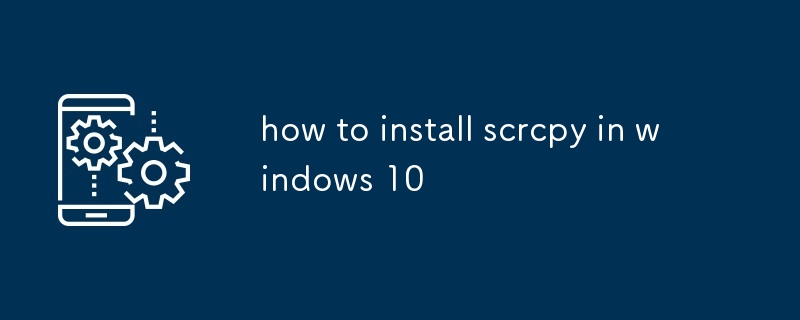
How to Install scrcpy in Windows 10
Which are the requirements to install scrcpy in Windows 10?
- Windows 10 or later
- Java Development Kit (JDK) version 8 or later
- USB cable
- ADB drivers for your Android device
What are the steps to install scrcpy in Windows 10?
- Download the scrcpy package from the official website: https://github.com/Genymobile/scrcpy.
- Extract the downloaded package to a convenient location on your computer.
- Open a command prompt and navigate to the extracted scrcpy folder.
- Connect your Android device to your computer using a USB cable.
- Enable USB debugging on your Android device.
- Grant permission for the computer to access the device data.
- Run the scrcpy command to start mirroring your Android device's screen on your computer:
<code>scrcpy</code>
Are there any alternatives to scrcpy for Windows 10?
Yes, there are several alternatives to scrcpy available for Windows 10:
- AirDroid: A versatile tool that allows you to access and control your Android device remotely, including screen mirroring.
- ApowerMirror: A feature-rich alternative with advanced options like screen recording and annotation.
- Vysor: A browser-based tool that offers basic screen mirroring functionality.
- MirrorGo: A powerful mirroring tool with support for both Android and iOS devices.
- TeamViewer Host: A remote desktop tool that can also be used to mirror Android screens.
以上がWindows 10にscrcpyをインストールする方法の詳細内容です。詳細については、PHP 中国語 Web サイトの他の関連記事を参照してください。
声明:
この記事の内容はネチズンが自主的に寄稿したものであり、著作権は原著者に帰属します。このサイトは、それに相当する法的責任を負いません。盗作または侵害の疑いのあるコンテンツを見つけた場合は、admin@php.cn までご連絡ください。

