ホームページ >ウェブフロントエンド >jsチュートリアル >JavaScript で要素の幅を取得する
JavaScript で要素の幅を取得する
- 王林オリジナル
- 2024-08-17 07:06:321374ブラウズ
元々は Makemychance.com で公開されました
JavaScript 要素を理解することは、Web 開発を深く掘り下げる人にとっての基礎です。これらの要素は動的 Web ページの構成要素であり、インタラクティブで魅力的なユーザー エクスペリエンスを可能にします。 JavaScript の複雑さを探求するとき、要素の操作方法とアクセス方法を知ることが重要になります。
Web 開発でよく発生する特定の側面の 1 つは、要素の幅を決定する必要があることです。この情報は、レスポンシブなレイアウトを設計したり、アニメーションを実装したり、コンテンツを適切に配置したりする場合に非常に貴重です。要素の幅を正確に測定することで、開発者はさまざまな画面サイズやデバイスにシームレスに適応する、視覚的に魅力的で機能的な Web サイトを作成できます。
このセクションでは、JavaScript 要素を把握することの重要性を掘り下げ、Web 開発のコンテキストで要素の幅を理解することの実用性を強調します。これらの基本的な概念をマスターすることで、JavaScript の可能性を最大限に活用し、動的でユーザー フレンドリーな Web エクスペリエンスを作成するための準備が整います。
JavaScript 要素を理解する
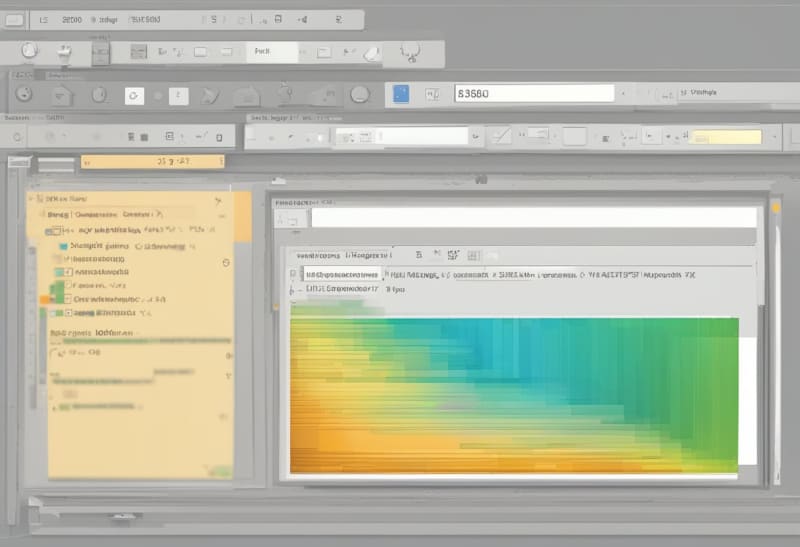
JavaScript 要素は、Web ページに生命を吹き込む基本的なコンポーネントであり、動的でインタラクティブなユーザー エクスペリエンスを可能にします。 JavaScript 要素を理解することは、魅力的な Web サイトを作成するための構成要素として機能するため、Web 開発に取り組むすべての人にとって不可欠です。
Web 開発では、要素の操作とアクセスは、応答性の高いレイアウトの設計、アニメーションの実装、およびコンテンツの適切な配置を確保するために非常に重要です。 JavaScript 要素の操作方法を習得することで、開発者は、さまざまな画面サイズやデバイスにシームレスに適応する、視覚的に魅力的な Web サイトを作成できます。
要素の幅を正確に測定できる機能は、ユーザーフレンドリーなインターフェイスを作成する場合に特に役立ちます。この知識により、開発者は見栄えが良いだけでなく、さまざまなプラットフォームで最適に機能する Web サイトをデザインできるようになります。
JavaScript 要素の概念と Web 開発におけるその重要性を理解することで、JavaScript の可能性を最大限に引き出し、ユーザーを魅了する魅力的なオンライン エクスペリエンスを作成する道が開かれます。
要素の幅を取得するメソッド

JavaScript で要素の幅を決定する場合、自由に使える方法がいくつかあります。各方法は、Web ページ上の要素の幅を正確に測定するための独自のアプローチを提供します。
一般的な方法の 1 つは、offsetWidth を使用することです。これは、パディング、ボーダー、スクロールバー (存在する場合) を含む要素の合計幅を提供します。このメソッドは単純で実装が簡単なため、要素の幅を取得する迅速なソリューションを探している開発者の間で人気の選択肢となっています。
もう 1 つの方法は clientWidth を使用するもので、パディングとボーダーを除いた要素のコンテンツ領域の幅を計算します。このメソッドは、追加のスタイル要素を考慮せずに、要素の内側の幅を具体的にターゲットにする必要がある場合に便利です。
最後に、getBoundingClientRect() メソッドは、要素のサイズとビューポートに対する相対的な位置を返すことにより、要素の寸法を決定するより正確な方法を提供します。この方法は、画面上の要素のサイズと位置に関する詳細情報が必要なシナリオに特に便利です。
これらのさまざまな方法を理解することで、開発者は特定の要件に基づいて最適なアプローチを選択し、JavaScript で要素の幅を正確かつ効率的に測定できるようになります。
offsetWidth の使用
JavaScript で要素の幅を測定する場合、効果的な方法の 1 つは offsetWidth を使用することです。このプロパティは、要素のコンテンツの幅、パディング、境界線、該当する場合はスクロールバーの幅など、包括的な測定値を提供します。 offsetWidth を利用することで、開発者は要素の合計幅の全体的なビューを取得でき、さまざまなレイアウトの計算と調整のための多用途ツールになります。
offsetWidth を実装するには、測定する要素上でこのプロパティに直接アクセスできます。
の使用方法を示す簡単なコード例を次に示します。
const element = document.getElementById('yourElementId');
const width = element.offsetWidth;
console.log('Element width including padding, border, and scrollbar:', width);
offsetWidth を使用する利点の 1 つは、完全な幅の測定を単一の値で提供できるシンプルさと利便性です。ただし、offsetWidth にはマージンなどの追加要素が含まれる場合があること、またはボックス サイズ設定プロパティにより必ずしも正確な視覚的な幅が反映されるとは限らないことに注意することが重要です。
By leveraging the offsetWidth property, developers can efficiently retrieve the total width of an element, facilitating precise calculations and adjustments within their JavaScript applications.
Using clientWidth
When it comes to determining the width of an element in JavaScript, another valuable method to consider is using the clientWidth property. This property specifically measures the content width of an element, excluding padding, border, and scrollbar widths. By focusing solely on the content width, clientWidth provides a precise measurement that is particularly useful for scenarios where you need to calculate the available space for content within an element.
To utilize clientWidth, you can directly access this property on the element you wish to measure. Below is a straightforward code snippet illustrating how to implement clientWidth:
const element = document.getElementById('yourElementId');
const width = element.clientWidth;
console.log('Element content width:', width);
One advantage of using clientWidth is its ability to give a clear representation of the actual content width, making it ideal for responsive design and layout adjustments. However, it’s important to note that clientWidth may not account for certain CSS properties like margins, which could affect the final layout.
By incorporating clientWidth into your JavaScript applications, you can efficiently handle content width calculations and ensure optimal display of elements on your web pages.
Using getBoundingClientRect()
“Using getBoundingClientRect() provides a comprehensive way to retrieve the width of an element in JavaScript. This method returns a DOMRect object that includes the size of the element and its position relative to the viewport. By leveraging getBoundingClientRect(), you can accurately determine the width of an element, considering padding and border widths as well.
To implement getBoundingClientRect(), you can target the desired element and then access its width property from the returned DOMRect object. Here’s a simple code snippet showcasing how to utilize getBoundingClientRect():
const element = document.getElementById('yourElementId');
const rect = element.getBoundingClientRect();
const width = rect.width; console.log('Element width using getBoundingClientRect():', width);
One advantage of using getBoundingClientRect() is its inclusivity of padding and border widths, providing a more holistic measurement of the element’s width. However, it’s essential to note that this method may not be suitable for scenarios where precise pixel-perfect calculations are required due to its rounding behavior.
By incorporating getBoundingClientRect() into your JavaScript toolkit, you can access a wealth of information about the element’s dimensions, facilitating responsive design decisions and layout adjustments with accuracy and ease.”
以上がJavaScript で要素の幅を取得するの詳細内容です。詳細については、PHP 中国語 Web サイトの他の関連記事を参照してください。

