ホームページ >コンピューターのチュートリアル >コンピュータ知識 >wsl2を有効にする方法
wsl2を有効にする方法
- DDDオリジナル
- 2024-08-15 15:21:16376ブラウズ
この記事では、ユーザーが Windows 10 および Windows 11 内で Linux ディストリビューションをネイティブに実行できるようにする機能である Windows Subsystem for Linux 2 (WSL2) を有効にしてアップグレードする方法について段階的に説明します。この記事ではシステム要件について説明します
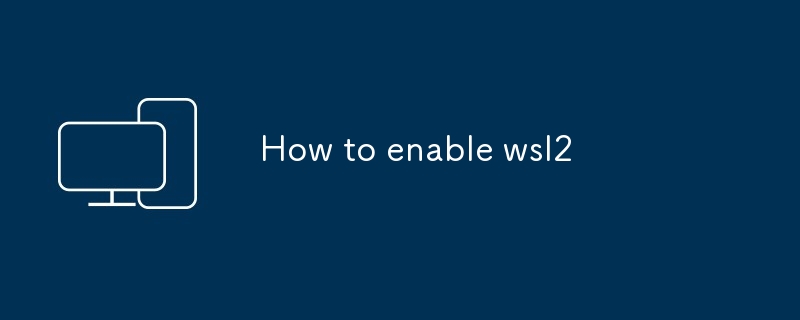
WSL2 を有効にする方法
WSL2 は、Linux 用 Windows サブシステムの最新バージョンであり、Windows 10 および Windows 11 で Linux ディストリビューションをネイティブに実行できます。WSL2 を有効にするには、次の手順に従います。
- 有効にするLinux 用 Windows サブシステム機能: [設定] > に移動します。 アプリ > プログラムと機能 > Windows の機能をオンまたはオフにします。 Linux 用 Windows サブシステム の横のボックスにチェックを入れ、OK をクリックします。
- Linux ディストリビューションをインストールします: Microsoft Store にアクセスして、Linux ディストリビューションを検索します。 インストール をクリックしてディストリビューションをインストールします。
- WSL2 をデフォルトのバージョンとして設定します。 コマンド プロンプトまたは Windows PowerShell ウィンドウを開き、次のコマンドを入力します。
<code>wsl --set-version <distribution name> 2</code>
<distribution name>を置き換えます> インストールした Linux ディストリビューションの名前を入力します。<distribution name> with the name of the Linux distribution you installed.
How do I upgrade my WSL version to WSL2?
To upgrade your WSL version to WSL2, follow the steps outlined in the "How to enable WSL2" section above. Once you have enabled WSL2, your existing WSL distributions will be automatically upgraded to WSL2.
What are the system requirements for WSL2?
WSL2 has the following system requirements:
- Windows 10 version 1903 or later
- A 64-bit processor
- Virtualization support enabled in BIOS
- At least 4 GB of RAM
- At least 10 GB of free disk space
How can I check if WSL2 is enabled on my system?
To check if WSL2 is enabled on your system, open a Command Prompt or Windows PowerShell window and type the following command:
<code>wsl --status</code>
If WSL2 is enabled, the command will output WSL 2 is runningWSL バージョンを WSL2 にアップグレードするにはどうすればよいですか?
- 🎜Windows 10 バージョン 1903 以降🎜🎜A 64 ビット プロセッサ🎜🎜 BIOS で有効な仮想化サポート🎜🎜 少なくとも 4 GB の RAM🎜🎜 少なくとも 10 GB の空きディスク容量🎜
WSL 2 is running と出力します。🎜以上がwsl2を有効にする方法の詳細内容です。詳細については、PHP 中国語 Web サイトの他の関連記事を参照してください。

