ホームページ >ウェブフロントエンド >CSSチュートリアル >Tailwind CSS を使用してレスポンシブ デザインをマスターする: ヒントとコツ
Tailwind CSS を使用してレスポンシブ デザインをマスターする: ヒントとコツ
- WBOYオリジナル
- 2024-08-15 06:15:321114ブラウズ
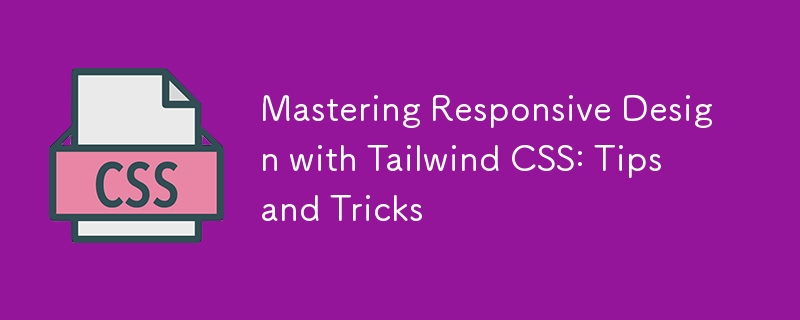
レスポンシブ デザインは、現代の Web 開発の基礎となっています。さまざまな画面サイズのデバイスが急増しているため、Web サイトやアプリケーションがどのデバイスでも適切に表示され、機能することを確認することが不可欠です。 Tailwind CSS は、ユーティリティファーストの CSS フレームワークであり、レスポンシブなデザインを簡単に実現するための強力で柔軟なツールキットを提供します。このブログでは、Tailwind CSS を使用したレスポンシブ デザインの習得について詳しく説明し、洗練された、適応性のある、ユーザー フレンドリーなインターフェイスを作成するのに役立つ実践的なヒントやコツを共有します。
レスポンシブ デザインに Tailwind CSS を使用する理由
Tailwind CSS はユーティリティ第一のアプローチで際立っており、クラスを HTML 要素に直接適用するため、カスタム CSS を記述する必要がありません。この方法論は、特にレスポンシブ デザインを扱う場合に、より直感的で迅速な開発プロセスを促進します。 Tailwind を使用すると、組み込みのブレークポイントと広範なユーティリティ クラスを使用して、レスポンシブ スタイルを簡単に適用できます。
レスポンシブ デザインに Tailwind CSS を使用する主な利点は、そのシンプルさと効率です。複雑なメディア クエリやカスタム スタイルを記述する代わりに、Tailwind の事前定義された応答クラスを利用して、さまざまな画面サイズに適応する変更を迅速に実装できます。
Tailwind のブレークポイントを理解する
Tailwind CSS は、モバイルファーストのアプローチをレスポンシブデザインに採用しています。つまり、スタイルはデフォルトで小さな画面に適用され、必要に応じて大きな画面に合わせて調整されます。このアプローチは、最新の Web 開発のベスト プラクティスと一致しており、最も一般的なデバイス向けに設計が確実に最適化されます。
Tailwind のデフォルトのブレークポイントは次のとおりです:
- sm (640px): タブレットなどの小型デバイス。
- md (768px): 小型ラップトップなどの中型デバイス。
- lg (1024px): ラップトップやデスクトップなどの大型デバイス
- xl (1280px): 高解像度デスクトップなどの超大型デバイス。
- 2xl (1536px): 超大型デバイスまたは全幅モニター。
ヒント 1: モバイルファーストのアプローチから始める
Tailwind CSS はモバイルファーストの哲学に基づいて設計されているため、レスポンシブデザインを開発する際にはこの考え方を採用することが重要です。まず、最小の画面サイズ (通常はモバイル デバイス) で完全に機能するレイアウトを作成し、その後、より大きな画面に向けて段階的に拡張していきます。
たとえば、モバイル レイアウトには、p-4、text-sm、block などのユーティリティ クラスを使用することから始めます。大きな画面に移行する場合は、md:p-8、lg:text-lg、lg:flex などのクラスを導入して、パディング、テキスト サイズ、レイアウト構造を調整します。
最初にモバイル エクスペリエンスに焦点を当てることで、デザインが合理化され効率的になることが保証されます。これは、小さな画面で限られたスペースを考慮すると特に重要です。
ヒント 2: Tailwind のフレックスボックスとグリッド ユーティリティを活用する
Tailwind CSS を使用すると、Flexbox と Grid ユーティリティを使用してレスポンシブなレイアウトを非常に簡単に作成できます。これらのユーティリティを使用すると、さまざまな画面サイズに適切に適応する複雑なレイアウトを構築できます。
フレックスボックス
Flexbox は、最小限のコードで柔軟で応答性の高いレイアウトを作成するのに最適です。 Tailwind の Flexbox ユーティリティ (flex、flex-row、flex-col、justify-between など) を使用すると、要素の配置、方向、間隔を簡単に制御できます。
たとえば、モバイルでは垂直に積み重ねられ、大きな画面では水平に配置される応答性の高いナビゲーション バーを作成できます:
リーリー
グリッド
グリッド レイアウトは、Tailwind の武器のもう 1 つの強力なツールであり、複雑で応答性の高いデザインを簡単に作成できます。 Tailwind の Grid ユーティリティ (grid、grid-cols-2、gap-4、md:grid-cols-4 など) は、コンテンツを行と列に編成するための堅牢な方法を提供します。
グリッド レイアウトを使用して応答性の高いギャラリーを作成する方法は次のとおりです:
リーリー
この例では、コンテンツはモバイルでは 1 列、タブレットでは 2 列、デスクトップでは 4 列に表示されます。ギャップ 4 クラスは、項目間に一貫した間隔を追加します。
Tip 3: Use Tailwind's Responsive Typography
Typography is a critical component of responsive design, and Tailwind CSS offers a comprehensive set of utilities to manage font sizes, line heights, and text alignment across different screen sizes.
For instance, you can easily adjust the font size of headings for various breakpoints:
<h1 class="text-xl sm:text-2xl md:text-3xl lg:text-4xl">Responsive Heading</h1>
In this example, the heading's font size starts at text-xl for mobile devices and scales up to text-4xl for larger screens. This ensures that your text remains legible and appropriately sized, regardless of the device.
Additionally, Tailwind's line height utilities, like leading-snug and leading-relaxed, help maintain optimal readability across different screen sizes. You can also use text alignment utilities such as text-left, text-center, and text-right to adjust text alignment based on the screen width.
Tip 4: Take Advantage of Container and Spacing Utilities
Tailwind's container utility is a valuable tool for creating responsive layouts with consistent padding and alignment. By default, the container class applies responsive max-widths and horizontal padding, ensuring your content is well-contained and centered.
Here's a basic example of using the container class:
<div class="container mx-auto p-4"> <h1 class="text-2xl">Responsive Container</h1> <p class="text-lg">This is a responsive container with automatic margins and padding.</p> </div>
The mx-auto class centers the container horizontally, while p-4 adds padding around the content. As the screen size increases, the container's max-width adjusts automatically, keeping the content centered and visually appealing.
Tailwind's spacing utilities, such as m-4, p-6, and space-y-4, allow you to control margin, padding, and spacing between elements with precision. For responsive spacing, combine these utilities with breakpoints:
<div class="p-4 sm:p-6 lg:p-8"> <p class="mb-4 sm:mb-6 lg:mb-8">Responsive Spacing</p> <p>Adjusts based on screen size</p> </div>
In this example, the padding and margin values change as the screen size increases, providing a more polished and adaptable layout.
Tip 5: Utilize Tailwind's Responsive Backgrounds and Borders
Backgrounds and borders are essential design elements that contribute to a website's visual appeal. Tailwind CSS offers responsive utilities for both, allowing you to adjust background colors, images, and border styles based on screen size.
For instance, you can change the background color of a section for different breakpoints:
<section class="bg-blue-500 sm:bg-green-500 lg:bg-purple-500 p-8"> <h2 class="text-white">Responsive Background</h2> <p>Background color changes based on screen size</p> </section>
In this example, the background color starts as blue on mobile, switches to green on tablets, and becomes purple on desktops. This approach adds visual interest and differentiation across devices.
Similarly, you can apply responsive border utilities to modify border widths, colors, and styles:
<div class="border border-gray-300 sm:border-2 lg:border-4 p-4"> <p>Responsive Border</p> </div>
Here, the border starts with a width of 1px on mobile, increases to 2px on tablets, and reaches 4px on desktops. Adjusting border properties like this enhances the visual hierarchy and structure of your design.
Tip 6: Optimize for Performance with PurgeCSS
While Tailwind CSS is incredibly powerful, it can lead to large file sizes if all utilities are included in your final CSS. To mitigate this, you can use PurgeCSS, a tool that removes unused CSS from your production builds.
When configuring Tailwind CSS, you can enable PurgeCSS in your tailwind.config.js file to automatically strip out unused classes:
module.exports = {
purge: ['./src/**/*.html', './src/**/*.js'],
darkMode: false, // or 'media' or 'class'
theme: {
extend: {},
},
variants: {
extend: {},
},
plugins: [],
}
By specifying the paths to your HTML and JavaScript files, PurgeCSS will scan your project and remove any unused Tailwind classes, resulting in a significantly smaller CSS file. This optimization is especially crucial for responsive design, where you might include a large number of utility classes that only apply under specific conditions.
Tip 7: Use Tailwind Plugins for Advanced Responsive Design
Tailwind CSS has a vibrant ecosystem of plugins that can extend its functionality, providing even more tools for responsive design. Some popular plugins to consider include:
Tailwind CSS Aspect Ratio: This plugin allows you to maintain consistent aspect ratios across different screen sizes, which is especially useful for responsive images and video embeds.
Tailwind CSS Typography: This plugin offers a set of responsive typography utilities that go beyond the default text classes, making it easier to manage text-heavy content like blog posts or documentation.
Tailwind CSS Forms: This plugin enhances form elements with consistent, responsive styling, ensuring your forms look great across all devices.
To use a plugin, install it via npm and include it in your tailwind.config.js file:
module.exports = {
// other configurations
plugins: [
require('@tailwindcss/aspect-ratio'),
require('@tailwindcss/typography'),
require('@tailwindcss/forms'),
],
}
These plugins can save you time and effort by providing pre-built, responsive solutions for common design challenges.
Tip 8: Test Your Design Across Multiple Devices
Responsive design isn't just about making your website look good on different screen sizes—it's about ensuring a seamless user experience across all devices. Testing is a critical step in this process.
Use browser developer tools to simulate various screen sizes and orientations. Tools like Chrome's DevTools allow you to quickly switch between different device viewports and identify any issues with your responsive design.
In addition to browser testing, consider using online services like BrowserStack or LambdaTest to test your design on actual devices. This approach ensures that your responsive design performs well on a wide range of devices, from the latest smartphones to older tablets and desktops.
Tip 9: Keep Accessibility in Mind
While focusing on responsive design, it's essential not to overlook accessibility. Tailwind CSS provides utilities that can help you create accessible, responsive interfaces.
For instance, use Tailwind's sr-only class to hide content visually while keeping it accessible to screen readers:
<span class="sr-only">This text is only visible to screen readers</span>
Ensure that your design's color contrasts meet accessibility standards by leveraging Tailwind's color utilities to create sufficient contrast between text and background elements. Tailwind's built-in responsive design features make it easier to create an accessible website that adapts to users' needs across different devices.
Tip 10: Stay Updated with Tailwind CSS
Tailwind CSS is an actively maintained and evolving framework, with frequent updates and new features. Staying updated with the latest releases ensures that you can take advantage of new responsive design tools and best practices as they become available.
Follow the official Tailwind CSS blog and GitHub repository to keep track of new developments. Engaging with the Tailwind community on platforms like Twitter, Discord, and Stack Overflow can also provide valuable insights and inspiration for your responsive design projects.
Conclusion
Mastering responsive design with Tailwind CSS involves more than just applying utility classes—it's about embracing a mobile-first mindset, leveraging powerful layout tools like Flexbox and Grid, and continuously optimizing your design for performance and accessibility. By following the tips and tricks outlined in this blog, you'll be well on your way to creating responsive, user-friendly interfaces that look great on any device.
Remember, the key to successful responsive design is flexibility. Tailwind CSS provides you with the tools to build adaptable layouts quickly and efficiently, allowing you to focus on what matters most: delivering a great user experience. Whether you're designing a simple website or a complex application, Tailwind CSS makes it easier to achieve responsive design excellence.
以上がTailwind CSS を使用してレスポンシブ デザインをマスターする: ヒントとコツの詳細内容です。詳細については、PHP 中国語 Web サイトの他の関連記事を参照してください。

