You can install MySQL on Mac OS X 10.2.x (“ Jaguar ”) and up using a Mac OS X binary package in PKG format instead of the binary tarball distribution. Please note that older versions of Mac OS X (for example, 10.1.x) are not supported by
You can install MySQL on Mac OS X 10.2.x (“Jaguar”) and up using a Mac OS X binary package in PKG format instead of the binary tarball distribution. Please note that older versions of Mac OS X (for example, 10.1.x) are not supported by this package.
The package is located inside a disk image (<font face="新宋体">.dmg</font>) file that you first need to mount by double-clicking its icon in the Finder. It should then mount the image and display its contents.
Note: Before proceeding with the installation, be sure to shut down all running MySQL server instances by either using the MySQL Manager Application (on Mac OS X Server) or via mysqladmin shutdown on the command line.
To actually install the MySQL PKG file, double-click on the package icon. This launches the Mac OS X Package Installer, which guides you through the installation of MySQL.
Due to a bug in the Mac OS X package installer, you may see this error message in the destination disk selection dialog:
You cannot install this software on this disk. (null)
If this error occurs, simply click the <font face="新宋体">Go Back</font> button once to return to the previous screen. Then click <font face="新宋体">Continue</font> to advance to the destination disk selection again, and you should be able to choose the destination disk correctly. We have reported this bug to Apple and it is investigating this problem.
The Mac OS X PKG of MySQL installs itself into <font face="新宋体">/usr/local/mysql-<em class="replaceable"><code>VERSION and also installs a symbolic link, <font face="新宋体">/usr/local/mysql</font>, pointing to the new location. If a directory named <font face="新宋体">/usr/local/mysql</font> exists, it is renamed to <font face="新宋体">/usr/local/mysql.bak</font> first. Additionally, the installer creates the grant tables in the <font face="新宋体">mysql</font> database by executing mysql_install_db after the installation.
The installation layout is similar to that of a tar file binary distribution; all MySQL binaries are located in the directory <font face="新宋体">/usr/local/mysql/bin</font>. The MySQL socket file is created as <font face="新宋体">/tmp/mysql.sock</font> by default.
MySQL installation requires a Mac OS X user account named <font face="新宋体">mysql</font>. A user account with this name should exist by default on Mac OS X 10.2 and up.
If you are running Mac OS X Server, you have a version of MySQL installed. The versions of MySQL that ship with Mac OS X Server versions are shown in the following table:
| Mac OS X Server Version | MySQL Version |
| 10.2-10.2.2 | 3.23.51 |
| 10.2.3-10.2.6 | 3.23.53 |
| 10.3 | 4.0.14 |
| 10.3.2 | 4.0.16 |
| 10.4.0 | 4.1.10a |
This manual section covers the installation of the official MySQL Mac OS X PKG only. Make sure to read Apple's help information about installing MySQL: Run the “Help View” application, select “Mac OS X Server” help, do a search for “MySQL,” and read the item entitled “Installing MySQL.”
For pre-installed versions of MySQL on Mac OS X Server, note especially that you should start mysqld with safe_mysqld instead of mysqld_safe if MySQL is older than version 4.0.
If you previously used Marc Liyanage's MySQL packages for Mac OS X from http://www.entropy.ch, you can simply follow the update instructions for packages using the binary installation layout as given on his pages.
If you are upgrading from Marc's 3.23.xx versions or from the Mac OS X Server version of MySQL to the official MySQL PKG, you also need to convert the existing MySQL privilege tables to the current format, because some new security privileges have been added.
If you would like to automatically start up MySQL during system startup, you also need to install the MySQL Startup Item. For MySQL 5.0, it is part of the Mac OS X installation disk images as a separate installation package. Simply double-click the MySQLStartupItem.pkg icon and follow the instructions to install it.
Note that the Startup Item need be installed only once! There is no need to install it each time you upgrade the MySQL package later.
The Startup Item for MySQL 5.0 is installed into <font face="新宋体">/Library/StartupItems/MySQLCOM</font>. (Before MySQL 4.1.2, the location was <font face="新宋体">/Library/StartupItems/MySQL</font>, but that collided with the MySQL Startup Item installed by Mac OS X Server.) Startup Item installation adds a variable <font face="新宋体">MYSQLCOM=-YES-</font> to the system configuration file <font face="新宋体">/etc/hostconfig</font>. If you would like to disable the automatic startup of MySQL, simply change this variable to <font face="新宋体">MYSQLCOM=-NO-</font>.
On Mac OS X Server, the default MySQL installation uses the variable <font face="新宋体">MYSQL</font> in the <font face="新宋体">/etc/hostconfig</font> file. The MySQL AB Startup Item installer disables this variable by setting it to <font face="新宋体">MYSQL=-NO-</font>. This avoids boot time conflicts with the <font face="新宋体">MYSQLCOM</font> variable used by the MySQL AB Startup Item. However, it does not shut down a running MySQL server. You should do that yourself.
After the installation, you can start up MySQL by running the following commands in a terminal window. You must have administrator privileges to perform this task.
If you have installed the Startup Item:
shell> <STRONG class=userinput><CODE>sudo /Library/StartupItems/MySQLCOM/MySQLCOM start</CODE></STRONG> (Enter your password, if necessary) (Press Control-D or enter "exit" to exit the shell)
If you don't use the Startup Item, enter the following command sequence:
shell> <STRONG class=userinput><CODE>cd /usr/local/mysql</CODE></STRONG> shell> <STRONG class=userinput><CODE>sudo ./bin/mysqld_safe</CODE></STRONG> (Enter your password, if necessary) (Press Control-Z) shell> <STRONG class=userinput><CODE>bg</CODE></STRONG> (Press Control-D or enter "exit" to exit the shell)
You should be able to connect to the MySQL server, for example, by running <font face="新宋体">/usr/local/mysql/bin/mysql</font>.
Note: The accounts that are listed in the MySQL grant tables initially have no passwords.
You might want to add aliases to your shell's resource file to make it easier to access commonly used programs such as mysql and mysqladmin from the command line. The syntax for tcsh is:
alias mysql /usr/local/mysql/bin/mysql alias mysqladmin /usr/local/mysql/bin/mysqladmin
For bash, use:
alias mysql=/usr/local/mysql/bin/mysql alias mysqladmin=/usr/local/mysql/bin/mysqladmin
Even better, add <font face="新宋体">/usr/local/mysql/bin</font> to your <font face="新宋体">PATH</font> environment variable. For example, add the following line to your <font face="新宋体">$HOME/.tcshrc</font> file if your shell is tcsh:
setenv PATH ${PATH}:/usr/local/mysql/bin
If no <font face="新宋体">.tcshrc</font> file exists in your home directory, create it with a text editor.
If you are upgrading an existing installation, please note that installing a new MySQL PKG does not remove the directory of an older installation. Unfortunately, the Mac OS X Installer does not yet offer the functionality required to properly upgrade previously installed packages.
To use your existing databases with the new installation, you'll need to copy the contents of the old data directory to the new data directory. Make sure that neither the old server nor the new one is running when you do this. After you have copied over the MySQL database files from the previous installation and have successfully started the new server, you should consider removing the old installation files to save disk space. Additionally, you should also remove older versions of the Package Receipt directories located in <font face="新宋体">/Library/Receipts/mysql-<em class="replaceable"><code>VERSION.pkg.
 docker命令在哪里输入Apr 02, 2024 pm 10:09 PM
docker命令在哪里输入Apr 02, 2024 pm 10:09 PMDocker 命令在终端窗口中输入,如 Linux 和 macOS 上的“终端”或 Windows 上的“命令提示符”。步骤包括:1. 打开终端窗口;2. 输入 Docker 命令(如 docker run);3. 按 Enter 执行命令。提示:可以使用 docker --help 获取帮助,某些命令需要 root 权限。
 vscode怎么运行代码jsApr 03, 2024 am 01:51 AM
vscode怎么运行代码jsApr 03, 2024 am 01:51 AM在 Visual Studio Code 中运行 JavaScript 代码有以下三种方法:运行选定代码块。使用调试器。使用命令行导航到脚本所在目录并运行 node filename.js。
 macos是什么意思Apr 02, 2024 pm 04:48 PM
macos是什么意思Apr 02, 2024 pm 04:48 PMmacOS 是 Apple 专为 Mac 电脑设计的操作系统,由 Darwin、Aqua、Finder、Dock 等组件组成。它以其用户友好性、稳定性和强大的功能而著称,提供无缝集成和强大的安全功能,使其成为 Mac 用户的理想选择。
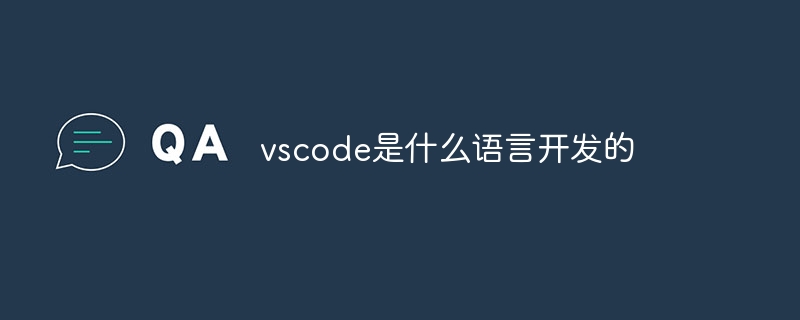 vscode是什么语言开发的Apr 03, 2024 am 01:57 AM
vscode是什么语言开发的Apr 03, 2024 am 01:57 AMVS Code 主要由以下语言开发:TypeScript:核心组件JavaScript:补充功能Electron:跨平台 GUIC++:性能相关功能支持多种其他语言(如 Python、Java、C#)
 为什么python下载后不见了Apr 02, 2024 pm 06:51 PM
为什么python下载后不见了Apr 02, 2024 pm 06:51 PMPython 下载后消失可能是由于:1. 安装路径不正确;2. 未添加到环境变量;3. 未正式安装;4. 防病毒软件干扰;5. 文件损坏;6. 下载不完整。
 详解MAC中如何下载配置PHPMyAdminFeb 01, 2023 am 11:01 AM
详解MAC中如何下载配置PHPMyAdminFeb 01, 2023 am 11:01 AM本篇文章给大家带来了关于PHPMyAdmin的相关知识,其中主要介绍了如何在MAC下配置PHPMyAdmin,下面一起来看一下,希望对大家有帮助。
 访问网站出现nginx怎么解决Apr 02, 2024 pm 08:39 PM
访问网站出现nginx怎么解决Apr 02, 2024 pm 08:39 PM访问网站出现 nginx,原因可能是:服务器维护、服务器繁忙、浏览器缓存、DNS 问题、防火墙阻止、网站错误配置、网络连接问题或网站已关闭。尝试以下解决方案:等待维护结束、非高峰时段访问、清除浏览器缓存、刷新 DNS 缓存、禁用防火墙或防病毒软件、联系网站管理员、检查网络连接或使用搜索引擎或 Web 存档查找其他网站副本。如果问题仍然存在,请与网站管理员联系。
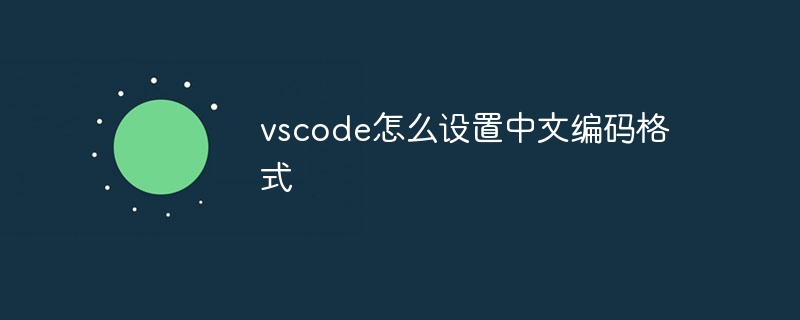 vscode怎么设置中文编码格式Apr 03, 2024 am 02:57 AM
vscode怎么设置中文编码格式Apr 03, 2024 am 02:57 AM在 VS Code 中,通过设置“文件编码”为“UTF-8”,即可设置中文编码格式,确保中文字符的正确显示和处理,提升开发效率。


ホットAIツール

Undresser.AI Undress
リアルなヌード写真を作成する AI 搭載アプリ

AI Clothes Remover
写真から衣服を削除するオンライン AI ツール。

Undress AI Tool
脱衣画像を無料で

Clothoff.io
AI衣類リムーバー

AI Hentai Generator
AIヘンタイを無料で生成します。

人気の記事

ホットツール

ドリームウィーバー CS6
ビジュアル Web 開発ツール

SecLists
SecLists は、セキュリティ テスターの究極の相棒です。これは、セキュリティ評価中に頻繁に使用されるさまざまな種類のリストを 1 か所にまとめたものです。 SecLists は、セキュリティ テスターが必要とする可能性のあるすべてのリストを便利に提供することで、セキュリティ テストをより効率的かつ生産的にするのに役立ちます。リストの種類には、ユーザー名、パスワード、URL、ファジング ペイロード、機密データ パターン、Web シェルなどが含まれます。テスターはこのリポジトリを新しいテスト マシンにプルするだけで、必要なあらゆる種類のリストにアクセスできるようになります。

Safe Exam Browser
Safe Exam Browser は、オンライン試験を安全に受験するための安全なブラウザ環境です。このソフトウェアは、あらゆるコンピュータを安全なワークステーションに変えます。あらゆるユーティリティへのアクセスを制御し、学生が無許可のリソースを使用するのを防ぎます。

EditPlus 中国語クラック版
サイズが小さく、構文の強調表示、コード プロンプト機能はサポートされていません

mPDF
mPDF は、UTF-8 でエンコードされた HTML から PDF ファイルを生成できる PHP ライブラリです。オリジナルの作者である Ian Back は、Web サイトから「オンザフライ」で PDF ファイルを出力し、さまざまな言語を処理するために mPDF を作成しました。 HTML2FPDF などのオリジナルのスクリプトよりも遅く、Unicode フォントを使用すると生成されるファイルが大きくなりますが、CSS スタイルなどをサポートし、多くの機能強化が施されています。 RTL (アラビア語とヘブライ語) や CJK (中国語、日本語、韓国語) を含むほぼすべての言語をサポートします。ネストされたブロックレベル要素 (P、DIV など) をサポートします。






