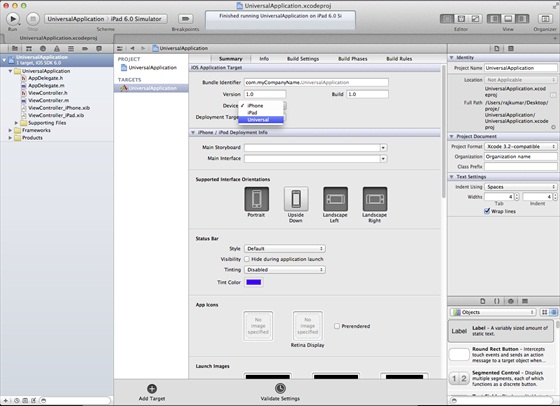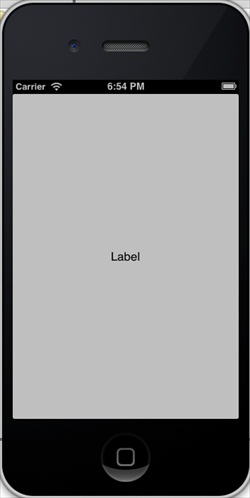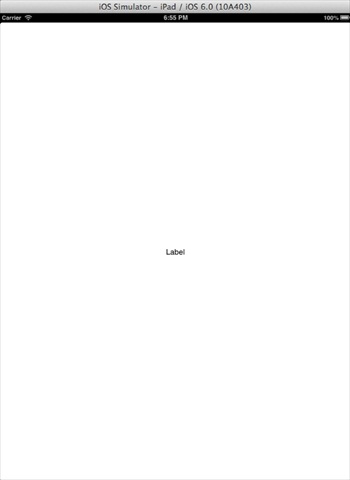iOS universal app
Universal App for iOS
Introduction
Universal App is an application designed for iPhone and iPad in a single binary file. This facilitates code reuse and can help make updates faster.
Instance steps
1. Create a simple View based application (view application)
2. On the right side of the file viewer, copy the file ViewController.xib Change the name to ViewController_iPhone.xib, as shown below
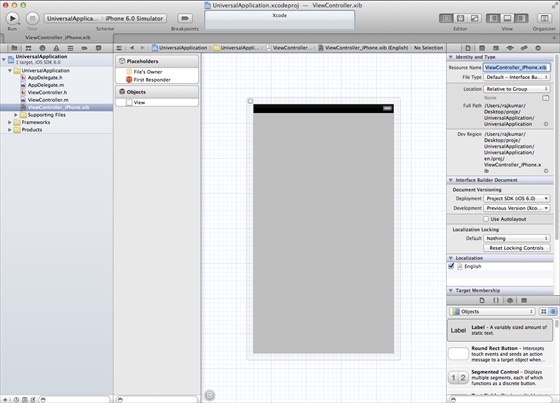
3. Select "File -> New -> File...", then select User Interface, and then select View, click Next
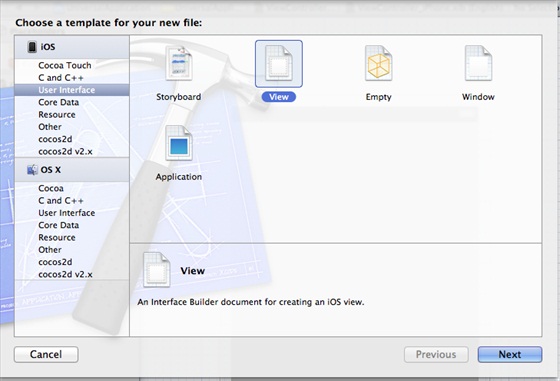
4. Select iPad as the device, click Next:
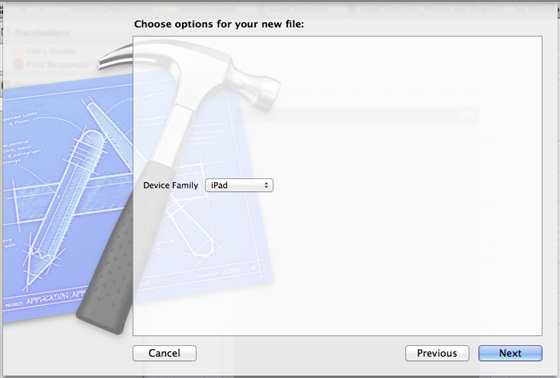
5. Save the file as ViewController_iPad.xib, then select Create
6. Add labels
7 to the center of the screen in ViewController_iPhone.xib and ViewController_iPad.xibd. Select the identity inspector in ViewController_iPhone.xib. Set the custom class to ViewController
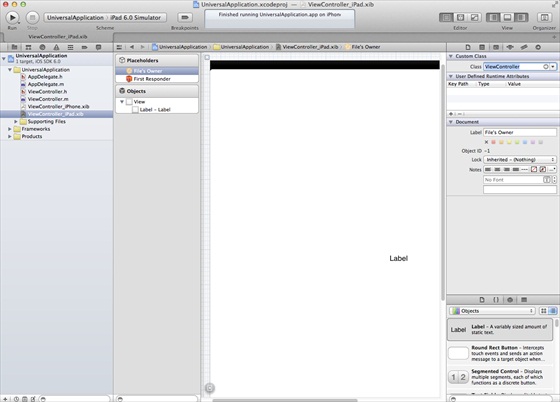
- (BOOL)application:(UIApplication *)application
didFinishLaunchingWithOptions:(NSDictionary *)launchOptions{ self.window = [[UIWindow alloc] initWithFrame:[[UIScreen
mainScreen] bounds]]; // Override point for customization after application launch. if (UI_USER_INTERFACE_IDIOM() == UIUserInterfaceIdiomPhone) { self.viewController = [[ViewController alloc]
initWithNibName:@"ViewController_iPhone" bundle:nil]; } else{ self.viewController = [[ViewController alloc] initWithNibName: @"ViewController_iPad" bundle:nil]; } self.window.rootViewController = self.viewController; [self.window makeKeyAndVisible]; return YES;}9. Update the device in the project summary is universal, as shown below: