iOS environment setup
iOS Xcode installation
1. Download the latest version of Xcode from https://developer.apple.com/downloads/.
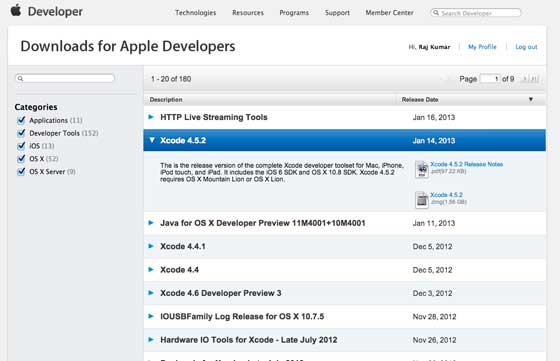
2. Double-click the Xcode dmg file
3. Install and open the found device
4. There will be two projects in the window displayed here. That is, shortcuts to Xcode applications and application folders
5. Drag and copy Xcode to the application
6. Select and run the program in the application, and Xcode will also become the runtime Part of the program
You can also download Xcode from the Mac App store and follow the on-screen installation steps
Interface Builder
Using the interface builder tool, you can easily create UI interfaces.
A series of UI elements can be used to drag and drop into the UI visual interface.
We will learn about adding user interface elements, creating retailers and UI elements on the next pages.
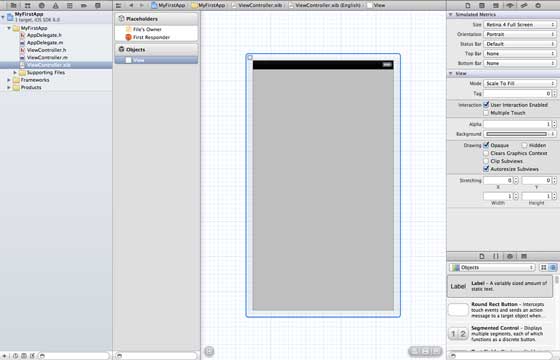
Contains all necessary UI elements below the object library. User interfaces are often called xibs, which is their file extension.
Each xibs is linked to a corresponding view controller.
iOS Simulator
The iOS simulator actually contains two types of devices namely iPhone and iPad and their different versions.
iPhone versions include iPhone (regular version), iPhone Retina, iPhone5, iPhone53.
Ipad There are iPad and iPad Retina. The iPhone Simulator displays this:
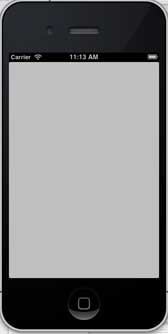
You can run the iOS Simulator with longitude and latitude affecting the app's location, and you can also simulate memory warnings and calls in the simulator.
You can use the simulator a lot, but you can't test the functionality of devices like accelerometers. Therefore you may need an iOS device to test all aspects of an application.








