下面就来教教大家怎么保存为我们常用的图片文件格式(.gif)吧!
方法/步骤
1、编辑好一张图片之后,点击
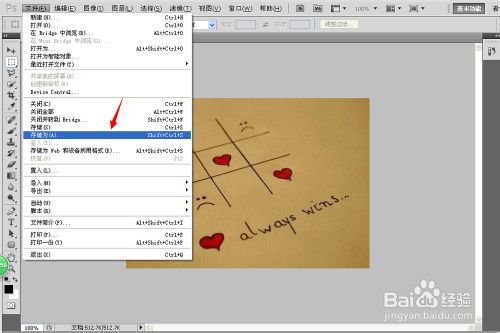
2、接下来就是选择需要保存为的格式了,在下拉选项中选择有.gif的这一项:
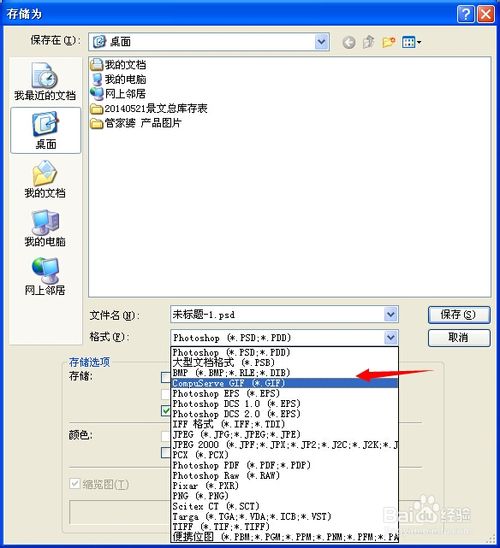
3、接下来选择保存位置,然后编辑名称 点击
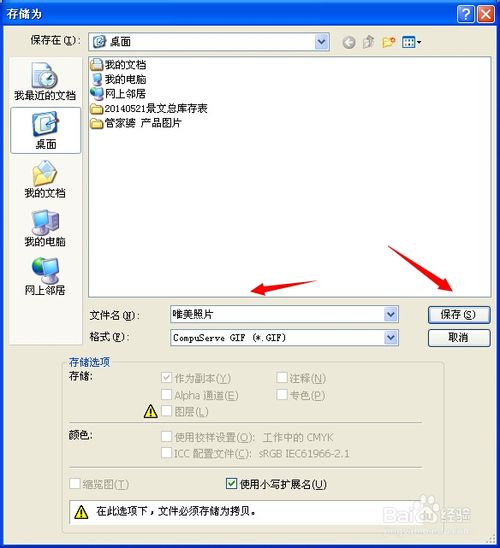
4、先拼合图层、后索引颜色、确定后GIF 选项 再点确定就可以哦

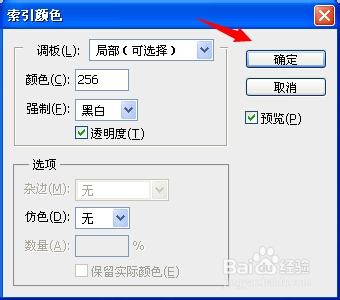
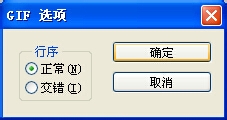
5、最后的成果

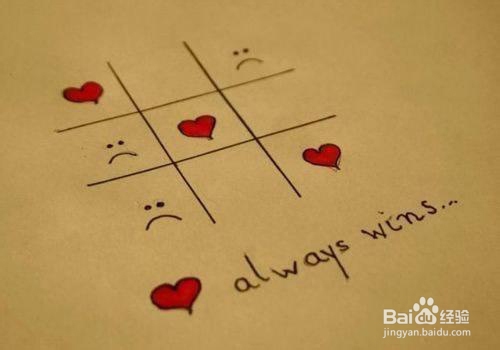
 Photoshop est-il gratuit? Comprendre les plans d'abonnementApr 12, 2025 am 12:11 AM
Photoshop est-il gratuit? Comprendre les plans d'abonnementApr 12, 2025 am 12:11 AMPhotoshop n'est pas gratuit, mais il existe plusieurs façons de l'utiliser à faible coût ou gratuit: 1. La période d'essai gratuite est de 7 jours, et vous pouvez faire l'expérience de toutes les fonctions au cours de cette période; 2. Les remises des élèves et des enseignants peuvent réduire de moitié les coûts et une preuve scolaire est requise; 3. Le package CreenIveCloud convient aux utilisateurs professionnels et comprend une variété d'outils Adobe; 4. Photoshopements et Lightroom sont des alternatives à faible coût, avec moins de fonctions mais des prix inférieurs.
 Valeur de Photoshop: peser le coût contre ses fonctionnalitésApr 11, 2025 am 12:02 AM
Valeur de Photoshop: peser le coût contre ses fonctionnalitésApr 11, 2025 am 12:02 AMPhotoshop vaut l'investissement car il offre des fonctionnalités puissantes et un large éventail de scénarios d'application. 1) Les fonctions principales comprennent l'édition d'images, la gestion des calques, la production d'effets spéciaux et l'ajustement des couleurs. 2) Convient aux concepteurs et photographes professionnels, mais les amateurs peuvent considérer des alternatives telles que GIMP. 3) Abonnez-vous à AdobecreativeCloud peut être utilisé comme nécessaire pour éviter les dépenses uniques élevées.
 Le but central de Photoshop: conception de l'image créativeApr 10, 2025 am 09:29 AM
Le but central de Photoshop: conception de l'image créativeApr 10, 2025 am 09:29 AML'utilisation principale de Photoshop dans la conception de l'image créative est sa puissante fonctionnalité et sa flexibilité. 1) Il permet aux concepteurs de transformer la créativité en réalité visuelle à travers des couches, des masques et des filtres. 2) Les usages de base comprennent la culture, le redimensionnement et la correction des couleurs. 3) Les usages avancés tels que les styles de calque, les modes de mélange et les objets intelligents peuvent créer des effets complexes. 4) Les erreurs courantes comprennent une mauvaise gestion des couches et une utilisation excessive des filtres, qui peuvent être résolues en organisant des couches et en utilisant raisonnablement des filtres. 5) L'optimisation des performances et les meilleures pratiques incluent l'utilisation rationnelle des couches, la sauvegarde régulière des fichiers et l'utilisation des clés de raccourci.
 Photoshop pour la conception Web: Techniques avancées pour l'interface utilisateur / UXApr 08, 2025 am 12:19 AM
Photoshop pour la conception Web: Techniques avancées pour l'interface utilisateur / UXApr 08, 2025 am 12:19 AMPhotoshop peut être utilisé dans la conception Web pour créer des prototypes à haute fidélité, des éléments de l'interface utilisateur de conception et simuler les interactions utilisateur. 1. Utilisez des calques, des masques et des objets intelligents pour la conception de base. 2. Simuler l'interaction utilisateur via l'animation et les fonctions de chronologie. 3. Utilisez des scripts pour automatiser le processus de conception et améliorer l'efficacité.
 Article du débutant: Utilisez la brosse PS pour ajouter des effets de crack à la police (partage)Apr 07, 2025 am 06:21 AM
Article du débutant: Utilisez la brosse PS pour ajouter des effets de crack à la police (partage)Apr 07, 2025 am 06:21 AMDans l'article précédent "Enseignant votre étape par étape pour ajouter des effets d'impression aux images de plaque utilisant PS (favoris)", j'ai introduit une petite astuce pour utiliser PS pour ajouter des effets d'impression aux images de plaque utilisant PS. L'article suivant vous présentera comment utiliser la brosse PS pour ajouter des effets de fissure à la police. Jetons un œil à la façon de le faire.
 Typographie avancée Photoshop: création d'effets de texte époustouflantsApr 07, 2025 am 12:15 AM
Typographie avancée Photoshop: création d'effets de texte époustouflantsApr 07, 2025 am 12:15 AMDans Photoshop, vous pouvez créer des effets de texte via des styles de calques et des filtres. 1. Créez un nouveau document et ajoutez du texte. 2. Appliquer des styles de calque tels que les ombres et la lueur extérieure. 3. Utiliser des filtres tels que les effets des vagues et ajouter des effets de biseau et de secours. 4. Utilisez des masques pour ajuster la plage d'effet et l'intensité pour optimiser l'impact visuel de l'effet texte.
 Comment couper des imagesApr 06, 2025 pm 10:27 PM
Comment couper des imagesApr 06, 2025 pm 10:27 PMLa coupe est le processus de suppression de l'arrière-plan de l'image et de laisser le sujet derrière. Les méthodes de découpe courantes comprennent: la découpe manuelle: utilisez un logiciel d'édition d'image pour décrire manuellement le bord du sujet. Découpe automatique: utilisez un logiciel pour identifier automatiquement le sujet et le séparer de l'arrière-plan. Utilisez des outils de découpe tiers: utilisez des outils spéciaux pour découper les images. Coupe du canal: utilisez le canal de l'image pour segmenter et sélectionner les canaux avec des différences évidentes par rapport à la couleur du sujet pour le fonctionnement.
 Comment obtenir des filigranes de PSApr 06, 2025 pm 10:24 PM
Comment obtenir des filigranes de PSApr 06, 2025 pm 10:24 PMVous pouvez utiliser des outils en ligne, des logiciels d'édition d'images, des logiciels d'édition vidéo et des applications de suppression de filigrane. Les méthodes spécifiques incluent: l'utilisation d'outils en ligne, l'utilisation d'outils de tampon de clonage, la copie des outils de tampon et la réparation des outils de pinceau, à l'aide d'outils de flou, d'outils de recadrage et d'outils de remplissage de contenu, et à l'aide d'applications d'élimination du filigrane. Assurez-vous d'avoir le droit de le faire avant de retirer le filigrane.


Outils d'IA chauds

Undresser.AI Undress
Application basée sur l'IA pour créer des photos de nu réalistes

AI Clothes Remover
Outil d'IA en ligne pour supprimer les vêtements des photos.

Undress AI Tool
Images de déshabillage gratuites

Clothoff.io
Dissolvant de vêtements AI

AI Hentai Generator
Générez AI Hentai gratuitement.

Article chaud

Outils chauds

Adaptateur de serveur SAP NetWeaver pour Eclipse
Intégrez Eclipse au serveur d'applications SAP NetWeaver.

PhpStorm version Mac
Le dernier (2018.2.1) outil de développement intégré PHP professionnel

Navigateur d'examen sécurisé
Safe Exam Browser est un environnement de navigation sécurisé permettant de passer des examens en ligne en toute sécurité. Ce logiciel transforme n'importe quel ordinateur en poste de travail sécurisé. Il contrôle l'accès à n'importe quel utilitaire et empêche les étudiants d'utiliser des ressources non autorisées.

Dreamweaver Mac
Outils de développement Web visuel

MinGW - GNU minimaliste pour Windows
Ce projet est en cours de migration vers osdn.net/projects/mingw, vous pouvez continuer à nous suivre là-bas. MinGW : un port Windows natif de GNU Compiler Collection (GCC), des bibliothèques d'importation et des fichiers d'en-tête librement distribuables pour la création d'applications Windows natives ; inclut des extensions du runtime MSVC pour prendre en charge la fonctionnalité C99. Tous les logiciels MinGW peuvent fonctionner sur les plates-formes Windows 64 bits.





