Maison >développement back-end >Tutoriel Python >Comment implémenter les fonctions d'obtention du contenu d'une page Web, de remplissage automatique de formulaires et de connexion à l'aide de Python
Comment implémenter les fonctions d'obtention du contenu d'une page Web, de remplissage automatique de formulaires et de connexion à l'aide de Python
- 王林avant
- 2023-05-16 13:37:112078parcourir
Bibliothèque
import time import ddddocr
Code source
# import threading # 导入threading模块
# from Feishu_SendMsg import *
# Identification verification code
import time
import ddddocr
interval = 100 * 60
# def delayCall(): # 定义方法
# SendMsg("选题 快快快!!!")
# timer=threading.Timer(interval,delayCall) # 每秒运行
# timer.start() # 执行方法
# if __name__ == '__main__': #
# t1=threading.Timer(interval,function=delayCall) # 创建定时器
# t1.start() # 开始执行线程
from selenium import webdriver
from selenium.webdriver.common.by import By
from selenium.webdriver.support.ui import WebDriverWait
from selenium.webdriver.support import expected_conditions as EC
from selenium.webdriver.common.keys import Keys
# SendMsg("自动填表单")
options = webdriver.ChromeOptions()
options.add_argument('--enable-automation')
options.add_argument('--no-sandbox')
options.add_argument('--disable-extensions')
options.add_argument('--start-maximized')
options.add_argument('--disable-infobars')
prefs = {"profile.default_content_setting_values.autocomplete_enabled": 2}
options.add_experimental_option("prefs", prefs)
# SendMsg("创建 Chrome 浏览器实例")
# 创建 Chrome 浏览器实例
browser = webdriver.Chrome(options=options)
# SendMsg("打开网页")
browser.get('www.tttttttt.com')
# SendMsg("找到账号和密码框元素并输入指定字符串")
username = browser.find_element("name","username")
password = browser.find_element("name","userpass")
usercode = browser.find_element("name","usercode")
img_verifycode = browser.find_element("id","img_verifycode")
# SendMsg("自动填充账号密码")
username.send_keys("11111")
password.send_keys("11111")
verifycodeBase64 = img_verifycode.screenshot_as_base64
ocr = ddddocr.DdddOcr()
res = ocr.classification(verifycodeBase64)
usercode.send_keys(res)
# SendMsg(f"识别并填写验证码: {res}")
# SendMsg("提交表单")
password.send_keys(Keys.RETURN)
# SendMsg("登陆: 提交表单")Points de connaissances supplémentaires
Ce qui suit vous présentera les utilisations connexes de la bibliothèque dddddocr utilisée dans l'article
Il existe de nombreuses bibliothèques Python pour identifier les codes de vérification, et il n'est pas simple de utiliser. La bibliothèque dddddocr (avec The brother ocr) est une bibliothèque simple et pratique pour identifier les codes de vérification. Elle est recommandée à tout le monde
méthode d'utilisation spécifique de ddddddocr
import os
import ddddocr
from time import sleep
from PIL import Image
from selenium import webdriver
from selenium.webdriver.common.by import By
class GetVerificationCode:
def __init__(self):
self.res = None
url = '要登录的地址'
self.driver = webdriver.Chrome()
self.driver.maximize_window() # 将浏览器最大化
self.driver.get(url)
# 获取验证码信息
def getVerification(self):
# 获取当前文件的位置、并获取保存截屏的位置
current_location = os.path.dirname(__file__)
screenshot_path = os.path.join(current_location, "..", "VerificationCode")
# 截取当前网页并放到自定义目录下,并命名为printscreen,该截图中有我们需要的验证码
sleep(1)
self.driver.save_screenshot(screenshot_path + '//' + 'printscreen.png')
sleep(1)
# 定位验证码
imgelement = self.driver.find_element(By.XPATH, '验证码图片的Xpath定位')
# 获取验证码x,y轴坐标
location = imgelement.location
# 获取验证码的长宽
size = imgelement.size
# 写成我们需要截取的位置坐标
rangle = (int(location['x'] + 430),
int(location['y'] + 200),
int(location['x'] + size['width'] + 530),
int(location['y'] + size['height'] + 250))
# 打开截图
i = Image.open(screenshot_path + '//' + 'printscreen.png')
# 使用Image的crop函数,从截图中再次截取我们需要的区域
fimg = i.crop(rangle)
fimg = fimg.convert('RGB')
# 保存我们截下来的验证码图片,并读取验证码内容
fimg.save(screenshot_path + '//' + 'code.png')
ocr = ddddocr.DdddOcr()
with open(screenshot_path + '//' + 'code.png', 'rb') as f:
img_bytes = f.read()
self.res = ocr.classification(img_bytes)
print('识别出的验证码为:' + self.res)
# 判断验证码错误时的提示信息是否存在
def isElementPresent(self, by, value):
try:
element = self.driver.find_element(by=by, value=value)
except NoSuchElementException:
pass
# 发生了NoSuchElementException异常,说明页面中未找到该元素,返回False
return False
else:
# 没有发生异常,表示在页面中找到了该元素,返回True
return True
# 登录
def login(self):
self.getVerification()
self.driver.find_element(By.XPATH, '用户名输入框Xpath定位').send_keys('用户名')
self.driver.find_element(By.XPATH, '密码输入框Xpath定位').send_keys('密码')
self.driver.find_element(By.XPATH, '验证码输入框Xpath定位').send_keys(self.res)
sleep(1)
self.driver.find_element(By.XPATH, '登录按钮Xpath定位').click()
sleep(2)
isFlag = True
while isFlag:
try:
isPresent = self.isElementPresent(By.XPATH, '验证码错误时的提示信息Xpath定位')
if isPresent is True:
codeText = self.driver.find_element(By.XPATH, '验证码错误时的提示信息Xpath定位').text
if codeText == "验证码不正确":
self.getVerification()
sleep(2)
self.driver.find_element(By.XPATH, '验证码输入框Xpath定位').clear()
sleep(1)
self.driver.find_element(By.XPATH, '验证码输入框Xpath定位').send_keys(self.res)
sleep(1)
self.driver.find_element(By.XPATH, '登录按钮Xpath定位').click()
sleep(2)
tips = self.driver.find_element(By.XPATH,
'未输入验证码时的提示信息Xpath定位').text
if tips == "请输入验证码":
self.getVerification()
sleep(2)
self.driver.find_element(By.XPATH, '验证码输入框Xpath定位').click()
sleep(1)
self.driver.find_element(By.XPATH, '验证码输入框Xpath定位').send_keys(self.res)
sleep(1)
self.driver.find_element(By.XPATH, '登录按钮Xpath定位').click()
sleep(2)
continue
else:
print("验证码正确,登录成功!")
except NoSuchElementException:
pass
else:
isFlag = False
sleep(5)
self.driver.quit()
if __name__ == '__main__':
GetVerificationCode().login()Résultats de reconnaissance
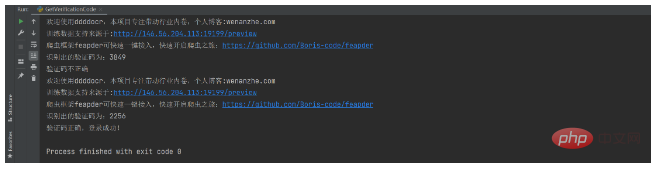
Ce qui précède est le contenu détaillé de. pour plus d'informations, suivez d'autres articles connexes sur le site Web de PHP en chinois!

