Maison >Opération et maintenance >Nginx >Comment configurer l'hôte virtuel Nginx dans CentOS7.3
Comment configurer l'hôte virtuel Nginx dans CentOS7.3
- WBOYWBOYWBOYWBOYWBOYWBOYWBOYWBOYWBOYWBOYWBOYWBOYWBavant
- 2023-05-15 20:55:191603parcourir
EXPERTIMENTAL ENFERT . Désactivez le pare-feu centos
yum install -y epel-* yum isntall -y nginx vim
Configurez l'hôte virtuel basé sur le port
1 Modifiez le fichier de configuration nginx
mkdir /var/wwwroot mkdir /var/wwwroot/site1 mkdir /var/wwwroot/site2 echo -e "site1" >> /var/wwwroot/site1/index.html echo -e "site2" >> /var/wwwroot/site2/index.html
2 Ajoutez le contenu suivant
setenforce 0 systemctl stop firewalld systemctl disable firewalld
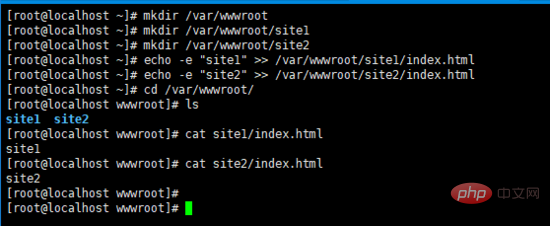
3. nginx code> Service
vim /etc/nginx/conf.d/vhosts.conf
4. Accédez à deux sites sur la machine hôte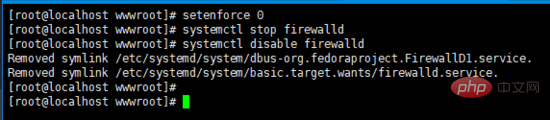
http://192.168.204.135:8081/http://192.168.204.135:8082 / code><strong></strong>
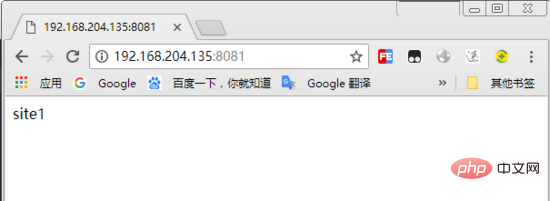
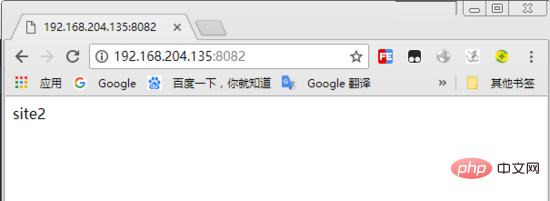
Configurer en fonction du nom de domaine Hôte virtuel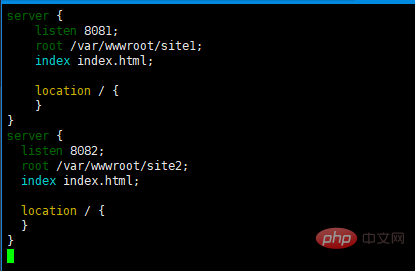
1 Rééditez le fichier de configuration nginxnginx 服务
server {
listen 8081;
root /var/wwwroot/site1;
index index.html;
location / {
}
}
server {
listen 8082;
root /var/wwwroot/site2;
index index.html;
location / {
}
}4. 在宿主机访问两个站点
http://192.168.204.135:8081/http://192.168.204.135:8082/
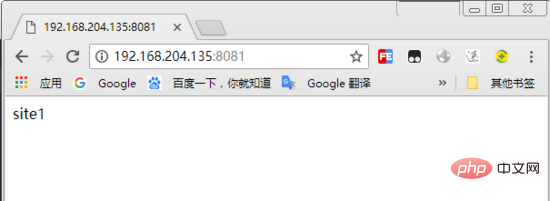
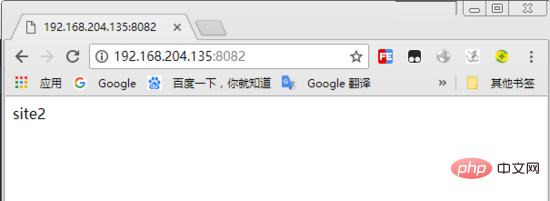
配置基于域名的虚拟主机
1. 重新编辑nginx配置文件
systemctl start nginx
2. 删除原内容,重新添加以下内容
vim /etc/nginx/conf.d/vhosts.conf
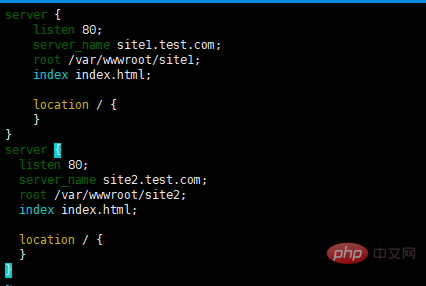
3. 重启 nginx 服务
server {
listen 80;
server_name site1.test.com;
root /var/wwwroot/site1;
index index.html;
location / {
}
}
server {
listen 80;
server_name site2.test.com;
root /var/wwwroot/site2;
index index.html;
location / {
}
}4. 在windows上修改 hosts 文件
编辑 c:windowssystem32driversetchosts 文件,
添加以下内容(根据实际情况自己修改)
192.168.204.135 site1.test.com
192.168.204.135 site2.test.com
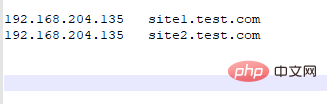
5. 在宿主机访问两个站点
http://site1.test.com/http://site2.test.com/
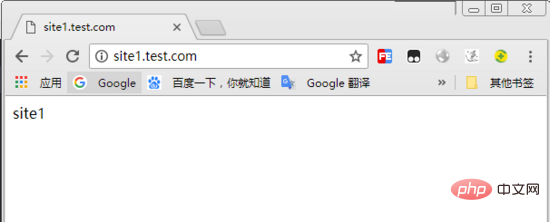
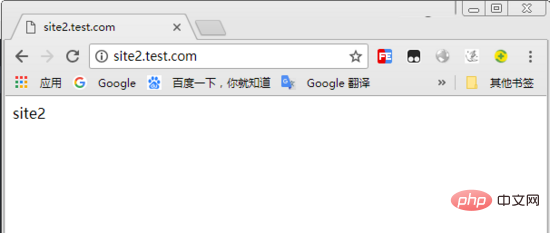
配置基于ip的虚拟主机
1. 在虚拟机增加两个ip地址
systemctl restart nginx
2. 重新编辑nginx配置文件
ifconfig ens33:1 192.168.204.151 ifconfig ens33:2 192.168.204.152
3. 删除原内容,重新添加以下内容
vim /etc/nginx/conf.d/vhosts.conf
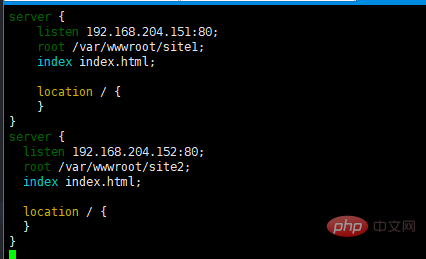
4. 重启 nginx 服务
server {
listen 192.168.204.151:80;
root /var/wwwroot/site1;
index index.html;
location / {
}
}
server {
listen 192.168.204.152:80;
root /var/wwwroot/site2;
index index.html;
location / {
}
}5. 在宿主机访问两个站点
http://192.168.204.151/http://192.168.204.152/
systemctl restart nginx
2 Supprimez le contenu original et rajoutez le contenu suivantrrreee
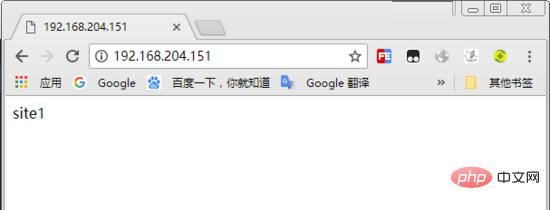
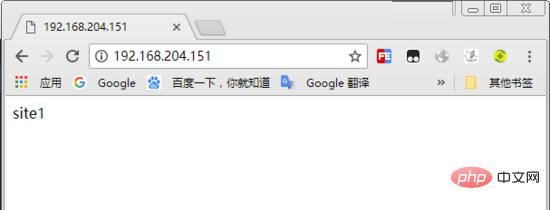
nginx servicerrreee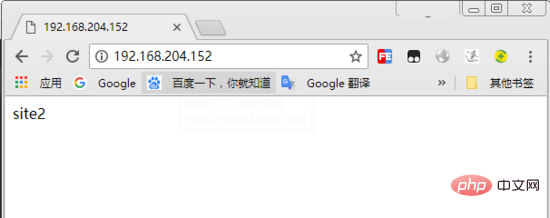 4. Modifiez le fichier
4. Modifiez le fichier hosts sur le code Windows>
c:windowssystem32driversetchosts,🎜🎜ajoutez le contenu suivant (modifiez-le en fonction de la situation réelle)🎜 🎜192.168.204.135 site1.test.com🎜🎜192.168.204.135 site2.test.com🎜🎜 🎜🎜5. Accédez à deux sites sur l'hôte 🎜🎜
🎜🎜5. Accédez à deux sites sur l'hôte 🎜🎜http://site1.test .com/🎜http://site2.test .com/🎜🎜 🎜🎜
🎜🎜 🎜🎜🎜 Configurer un hôte virtuel basé sur IP🎜🎜🎜1. Ajoutez deux adresses IP à la machine virtuelle🎜rrreee🎜2. Rééditer le fichier de configuration nginx🎜rrreee🎜3. Supprimez le contenu original et rajoutez le contenu suivant🎜rrreee🎜
🎜🎜🎜 Configurer un hôte virtuel basé sur IP🎜🎜🎜1. Ajoutez deux adresses IP à la machine virtuelle🎜rrreee🎜2. Rééditer le fichier de configuration nginx🎜rrreee🎜3. Supprimez le contenu original et rajoutez le contenu suivant🎜rrreee🎜 🎜🎜4. Redémarrez
🎜🎜4. Redémarrez nginx Service🎜rrreee🎜5. Accédez à deux sites sur la machine hôte🎜🎜http ://192.168.204.151/🎜http://192.168.204.152/🎜🎜🎜 🎜🎜🎜🎜🎜Ce qui précède est le contenu détaillé de. pour plus d'informations, suivez d'autres articles connexes sur le site Web de PHP en chinois!

