Maison >interface Web >js tutoriel >Exemple détaillé de la façon d'ajouter une animation à un seul élément DOM
Exemple détaillé de la façon d'ajouter une animation à un seul élément DOM
- WBOYWBOYWBOYWBOYWBOYWBOYWBOYWBOYWBOYWBOYWBOYWBOYWBavant
- 2022-08-05 14:40:022658parcourir
Cet article vous apporte des connaissances pertinentes sur javascript, qui présente principalement les problèmes liés au fonctionnement des éléments dom pour ajouter des effets d'animation. J'espère qu'il sera utile à tout le monde.

【Recommandations associées : Tutoriel vidéo javascript, front-end web】
Effet d'animation DOM
- Laisser un élément se déplacer de gauche à droite
<div id="box"></div>
var box = document.getElementById("box");
var t = null;
t = setInterval(function(){
})
Condition de fin du mouvement
t = setInterval(function(){终止条件})
// 元素的属性值 === 目标点
if(dom.attr === target){
clearInterval(t);
} Trois éléments du mouvement
Point de départ
Encapsulation des effets d'animation DOMLe point de départ d'un mouvement est en fait la position de l'élément actuel. Nous obtenons la position de l'élément actuel via l'API et laissons cette position servir. comme le début du mouvement. "Cible"
La fonction principale de l'encapsulation est de permettre aux éléments de changer continuellement d'attributs dans un court intervalle de temps pour obtenir des effets d'animation
Cadre de mouvement à attribut unique :
<button id="btn">开始运动</button>
<div id="box"></div>
<div id="line"></div>
<script>
var box = document.getElementById("box");
var btn = document.getElementById("btn");
var target = 500;
// 速度可以根据 起始点和目标点进行判断,从而决定正负;
var speed = 17;
// - 方向;
btn.onclick = function(){
// 1. 获取元素初始位置;
var _left = box.offsetLeft;
speed = target - _left >= 0 ? speed : -speed ;
var interval = setInterval( function(){
// 4. 判定运动的终止条件;
if(Math.abs(target - _left) <= Math.abs(speed) ){
// 因为终止时有可能没有到达目标点,因此我们把元素赋值到目标点位置;
box.style.left = target + "px";
clearInterval( interval );
}else{
// 2. 元素根据初始位置进行改变;
_left += speed;
// 3. DOM操作,根据已有数据让元素属性发生改变;
box.style.left = _left + "px";
}
} , 30)
}
</script>
Encapsulation de mouvement uniforme
<script>// - 提取属性名作为参数; btn.onclick = function(){
animate( "left", 500 )}function animate( attr , target , speed = 10 ){
// 1. 获取元素初始样式
var _style = getComputedStyle( box );
// 2. 根据属性要求取出当前的属性的属性值;
var _css_style = parseInt(_style[attr]);
speed = target - _css_style >= 0 ? speed : -speed ;
var interval = setInterval( function(){
// 4. 判定运动的终止条件;
if(Math.abs(target - _css_style) <= Math.abs(speed) ){
// 因为终止时有可能没有到达目标点,因此我们把元素赋值到目标点位置;
box.style[attr] = target + "px";
clearInterval( interval );
}else{
// 2. 元素根据初始位置进行改变;
_css_style += speed;
// 3. DOM操作,根据已有数据让元素属性发生改变;
box.style[attr] = _css_style + "px";
}
} , 30)}</script>
<script>function animate( dom , attr , target , speed = 10 ){
// 1. 获取元素初始样式
var _style = getComputedStyle( dom );
// 2. 根据属性要求取出当前的属性的属性值;
if( attr === "opacity"){
var _css_style = parseInt(_style[attr] * 100 );
target *= 100;
}else{
var _css_style = parseInt(_style[attr]);
}
speed = target - _css_style >= 0 ? speed : -speed ;
var interval = setInterval( function(){
// 4. 判定运动的终止条件;
if(Math.abs(target - _css_style) <= Math.abs(speed) ){
// 因为终止时有可能没有到达目标点,因此我们把元素赋值到目标点位置;
if( attr === "opacity"){
dom.style[attr] = target / 100;
}else{
dom.style[attr] = target + "px";
}
clearInterval( interval );
}else{
// 2. 元素根据初始位置进行改变;
_css_style += speed;
// 3. DOM操作,根据已有数据让元素属性发生改变;
if( attr === "opacity"){
dom.style[attr] = _css_style / 100 ;
}else{
dom.style[attr] = _css_style + "px";
}
}
} , 30)}</script>
Mouvement tampon
Le mouvement tampon est une façon de se déplacerCe type de mouvement est un mouvement dans lequel la vitesse change pendant le mouvement
Plus la distance est petite, plus la speed
<button id="btn">开始运动</button>
<div id="box"></div>
<script>
var box = document.getElementById("box");
var btn = document.getElementById("btn");
btn.onclick = function(){
animate( box , "left" , 500 )
}
function animate( dom , attr , target , transition = "buffer", speed = 10 ){
var _style = getComputedStyle( dom );
if( attr === "opacity"){
var _css_style = parseInt(_style[attr] * 100 );
target *= 100;
}else{
var _css_style = parseInt(_style[attr]);
}
if( transition === "liner"){
speed = target - _css_style >= 0 ? speed : -speed ;
}
var interval = setInterval( function(){
if( transition === "buffer"){
// 计算速度;
speed = (target - _css_style) / 10;
//速度不取整在小数部分会做很多无意义的计算;
speed = speed > 0 ? Math.ceil(speed) :Math.floor( speed )
}
if(Math.abs(target - _css_style) <= Math.abs(speed) ){
// 因为终止时有可能没有到达目标点,因此我们把元素赋值到目标点位置;
if( attr === "opacity"){
dom.style[attr] = target / 100;
}else{
dom.style[attr] = target + "px";
}
clearInterval( interval );
}else{
// 2. 元素根据初始位置进行改变;
_css_style += speed;
// 3. DOM操作,根据已有数据让元素属性发生改变;
if( attr === "opacity"){
dom.style[attr] = _css_style / 100 ;
}else{
dom.style[attr] = _css_style + "px";
}
}
} , 30)
}
</script>
//只需要改变里面transition的值就可以调整运动模式
//buffer为缓冲运动
//liner为匀速运动
- Cadre de mouvement multi-attributs
- Lorsque nous appelons animer plusieurs fois, nous ouvrirons plusieurs minuteries
- Parce que les données dans les minuteries sont les mêmes, nous Je ne peux pas voir l'effet
-
- Mais allumer la minuterie plusieurs fois consommera énormément les performances de l'ordinateur
- Fermez la minuterie précédente avant d'allumer la minuterie actuelle
<script>// 在一个定时器之中,用for循环同时执行多次dom样式操作; // 1. 需要优化的部分:参数,要把样式部分的参数优化成一个对象; function animate( dom , attrs , transition = "buffer", speed = 10 ){ var _style = getComputedStyle( dom ); // 获取元素当前的属性 : for(var attr in attrs ){ // attr ? 要过渡的css属性名; // attrs[attr] ? 要过渡的当前属性; attrs[attr] = { target : attrs[attr], // 元素当前的属性放入到这个对象之中; now : parseInt(_style[attr]) } } // 因为直接关闭interval是没有作用的,此时的inteval是一个局部变量,每次animate被调用的时候都会直接重置; // 我们应该吧定时器的id放在当前正在执行过渡效果的dom对象上; clearInterval(dom.interval); dom.interval = setInterval( function(){ for(var attr in attrs){ // 取出 attrs 之中的目标点和当前值; speed = (attrs[attr].target - attrs[attr].now) / 10 ; // 根据速度正负,进行速度取整; speed = speed > 0 ? Math.ceil( speed ) : Math.floor( speed ); // 判定终止条件; if( attrs[attr].target === attrs[attr].now){ // 删除已经到达目标点的属性; delete attrs[attr] // 判定attrs里面已经没有属性了; for(var a in attrs){ return false; } clearInterval(dom.interval); }else{ attrs[attr].now += speed; dom.style[ attr ] = attrs[attr].now + "px"; } } } , 30)}// 优化参数之后,key值是等待运动的css属性,value值是元素的目标; btn.onclick = function(){ animate( box , { width : 500 , height : 400 } )}</script> - Implémentation de la fonction de graphique carrousel
<style>
*{
margin: 0;
padding: 0;
}
.container{
width: 1130px;
height: 286px;
margin: 0 auto;
position: relative;
overflow: hidden;
}
.wrapper{
width: 6780px;
position: absolute;
left: 0;
}
.slide{
float: left;
}
.slide , .slide img{
width: 1130px;
height: 286px;
}
.button-prev{
left: 0;
background-position: 30px center;
background-image: url(https://static.zcool.cn/git_z/z/widget/slider/images/svg/left_arrow.svg?v=2);
top: 0;
width: 13px;
height: 100%;
padding: 0 80px;
border-radius: 2px;
position: absolute;
background-repeat: no-repeat;
}
.button-prev:hover{
background-image: url(https://static.zcool.cn/git_z/z/widget/slider/images/svg/left_arrowhover.svg?v=2);
}
.button-next{
right: 0;
background-position: 91px center;
background-image: url(https://static.zcool.cn/git_z/z/widget/slider/images/svg/right_arrow.svg?v=2);
top: 0;
width: 13px;
height: 100%;
padding: 0 80px;
border-radius: 2px;
position: absolute;
background-repeat: no-repeat;
}
.button-next:hover{
background-image: url(https://static.zcool.cn/git_z/z/widget/slider/images/svg/right_arrowhover.svg?v=2);
}
.pagination{
position: absolute;
bottom: 10%;
width: 100%;
height: 10px;
left: 30px;
}
.pagination span{
display: inline-block;
width: 10px;
height: 10px;
margin-left: 10px;
border-radius: 50%;
background-color: cornflowerblue;
border: 2px solid transparent;
background-clip: content-box;
}
.pagination span.active{
border: 2px solid skyblue;
box-shadow: 0 0 5px skyblue;
background-color: #fff;
}
</style>
<!-- 类名请使用和我一样的类名 -->
<div class="container">
<div class="wrapper">
<!-- 第0张图片 -->
<div class="slide">
<img src="https://img.zcool.cn/ad_manager/location/f35d611484931101c43350bbdbd5.jpg" alt="">
</div>
<div class="slide">
<img src="https://img.zcool.cn/ad_manager/location/3dcb6113a3471101c433505bbd72.jpg" alt="">
</div>
<div class="slide">
<img src="https://img.zcool.cn/ad_manager/location/65f36113a3341101c4335014b174.jpg" alt="">
</div>
<div class="slide">
<img src="https://img.zcool.cn/ad_manager/location/7f97611481181101c43350225b33.jpg" alt="">
</div>
<div class="slide">
<img src="https://img.zcool.cn/ad_manager/location/afcf6114801e1101c433507f9e28.jpg" alt="">
</div>
<!-- 最后一张图片 -->
<!-- 把第0张图片放在整个图片结构的最后 -->
<div class="slide">
<img src="https://img.zcool.cn/ad_manager/location/f35d611484931101c43350bbdbd5.jpg" alt="">
</div>
</div>
<div class="button-next"></div>
<div class="button-prev"></div>
<div class="pagination">
<span class="active"></span>
<span></span>
<span></span>
<span></span>
<span></span>
</div>
</div>
<script src="./utils.js"></script>
<script>
// 轮播图的核心就是左右切换按钮,实现显示元素下标的改变;
var index = 0 ;
var prev = 0;
var next_btn = document.querySelector(".button-next");
var prev_btn = document.querySelector(".button-prev");
var slides = document.querySelectorAll(".slide");
var wrapper = document.querySelector(".wrapper");
// 自动播放的阻止功能是在鼠标移入container容器之中就触发的;
var container = document.querySelector(".container");
var bullets = document.querySelectorAll(".pagination span");
// 绑定事件
// - 轮播图改变下标功能必须设置边界;
function bindEvent(){
next_btn.onclick = function(){
add();
bannerAnimate();
}
prev_btn.onclick = function(){
reduce()
bannerAnimate();
}
container.onmouseover = function(){
stop();
}
container.onmouseout = function(){
autoPlay();
}
bullets.forEach( function( ele , i ){
ele.onmouseover = function(){
prev = index;
// 防止穿帮逻辑;
// - 如果在假的第0张图片上(在最后一张图片上)
// - 我们先让真假图片呼喊然后在进行元素的动画效果;
if( index === 5 ){
wrapper.style.left = 0;
}
index = i;
bannerAnimate();
}
})
}
// 下标增加;
function add(){
prev = index;
if( index === slides.length - 1 ){
// 这个逻辑会在最后一张图片进行切换时进入;
// 我们让wrapper直接位移到开头,改变元素位置的同时让用户无法感知;
wrapper.style.left = 0;
// 我们需要从第0个图片切换到第一个图片;
// -因为我们最后一张图片的显示和开头图片的显示是一样的
index = 1;
}else{
index ++;
}
}
// 下标减少;
function reduce(){
prev = index;
if( index === 0 ){
wrapper.style.left = -(slides.length - 1) * 1130 + "px";
index = slides.length - 2;
}else{
index --;
}
}
// 根据我们的算法去实现动画效果;
function bannerAnimate(){
animate( wrapper , { left : - index * 1130 });
// 给对应的分页器按钮添加active;
// 先去清空所有的类名;
bullets.forEach( function( ele ){
ele.classList.remove("active")
})
// 下标需要进行特殊处理,在显示最后一张图片的时候,给第0个按钮添加active;
bullets[ index === 5 ? 0 : index ].classList.add("active");
}
bindEvent();
var interval = null;
function autoPlay(){
// 间隔3s,让js点击一下下一页按钮;
interval = setInterval( function(){
// 虚拟点击 :
next_btn.dispatchEvent( new Event("click"));
} , 3000 )
}
function stop(){
clearInterval( interval )
}
autoPlay();
</script>L'exemple est le suivant - Contexte du projet
- : Application Uniapp h5, afin d'inviter les utilisateurs à télécharger, voici un dom qui invite les utilisateurs à télécharger. Je voulais à l'origine l'ajouter à chaque barre d'onglets (quatre au total mais je veux en essayer une) ; manière différente de jouer comme suit :
- L'effet est le suivant :
Allez directement au code :
function showDownloadTisp() {
console.log('--------------------------->showDownloadTisp')
// #ifdef H5
const parent = document.querySelector('.uni-tabbar')
console.log('parent:', parent)
const tips = document.createElement('p')
tips.id = 'downloadTisp'
tips.setAttribute('style',
'background: rgba(51,51,51,0.75);'
)
tips.setAttribute('style',
`background: rgba(51,51,51,0.75); position: fixed;width: 100%;height: ${uni.upx2px(120)}px; bottom:${uni.upx2px(-140)}px; display: flex;flex-direction: row;justify-content: space-between;align-items:center;transition:0.5s;`
)
const desParent = document.createElement('p')
const des = document.createTextNode('Download our App, you will get a better experience.')
desParent.appendChild(des)
desParent.setAttribute('style',
`padding: 0;color: #FFFFFF;font-size:${uni.upx2px(24)}px;margin-left: ${uni.upx2px(27)}px;padding-right: ${uni.upx2px(25)}px;`
)
const iosImage = document.createElement('img')
iosImage.src = '../static/guide/download ios.png'
iosImage.setAttribute('style',
`width: ${uni.upx2px(154)}px;height: ${uni.upx2px(54)}px;margin-right: ${uni.upx2px(25)}px;`)
const anroidImage = document.createElement('img')
anroidImage.src = '../static/guide/download android.png'
anroidImage.setAttribute('style',
`width: ${uni.upx2px(154)}px;height: ${uni.upx2px(54)}px;margin-right: ${uni.upx2px(50)}px;`)
const closedImage = document.createElement('img')
closedImage.src = '../static/guide/download closd.png'
closedImage.setAttribute('style',
`width: ${uni.upx2px(30)}px;height: ${uni.upx2px(30)}px;position: absolute;right:${uni.upx2px(15)}px;top: ${uni.upx2px(15)}px;padding: ${uni.upx2px(5)};`
)
tips.appendChild(desParent)
tips.appendChild(iosImage)
tips.appendChild(anroidImage)
tips.appendChild(closedImage)
iosImage.onclick = () => {
//console.log("iosImage.onclick")
window.location.href = 'https://apps.apple.com/cn/app/gbm001/id1574324240'
// window.open('https://www.baidu.com/')
}
anroidImage.onclick = () => {
//console.log("anroidImage.onclick")
window.location.href = 'https://play.google.com/store/apps/details?id=com.vandream.gbmpro'
// window.open('https://www.sina.com.cn/')
}
closedImage.onclick = () => {
console.log("closedImage.onclick")
tips.remove()
}
parent.parentNode.appendChild(tips)
//parent.appendChild(tips)
setTimeout(() => {
tips.style.transform = `translateY(${uni.upx2px(-140) - 50}px);`
//console.log(" tips.style.transform done")
}, 2500)
// #endif
}
Créez des nœuds via le code et le code est style et animation ; l'application démarre ;
À propos de l'animation de transformation des paramètres js ; ceci Les bords ont été modifiés en forme 3Dfunction showDownloadTisp() {
// #ifdef H5
const parent = document.querySelector('.uni-tabbar')
// console.log('parent:', parent)
const tips = document.createElement('p')
tips.id = 'downloadTisp'
// tips.setAttribute('style',
// 'background: rgba(51,51,51,0.75);'
// )
// tips.setAttribute('style',
// `background: rgba(51,51,51,0.75); position: fixed;width: 100%;height: ${uni.upx2px(120)}px; bottom:${uni.upx2px(-140)}px; display: flex;flex-direction: row;justify-content: space-between;align-items:center;transition:0.5s;`
// )
tips.setAttribute('style',
`background: rgba(51,51,51,0.75); position: fixed;width: 100%;height: ${uni.upx2px(120)}px; bottom:50px; display: flex;flex-direction: row;justify-content: space-between;align-items:center;transition:0.5s; transform-origin:center bottom; transform:perspective(900px) rotateX(90deg);`
)
const desParent = document.createElement('p')
const des = document.createTextNode('Download our App, you will get a better experience.')
desParent.appendChild(des)
desParent.setAttribute('style',
`padding: 0;color: #FFFFFF;font-size:${uni.upx2px(24)}px;margin-left: ${uni.upx2px(27)}px;padding-right: ${uni.upx2px(10)}px;`
)
const iosImage = document.createElement('img')
// iosImage.src = '../static/guide/download ios.png'
iosImage.src = 'https://img.vandream.com/54/0330f6211506cc.png'
iosImage.setAttribute('style',
`width: ${uni.upx2px(154)}px;height: ${uni.upx2px(54)}px;margin-right: ${uni.upx2px(25)}px;`)
const anroidImage = document.createElement('img')
// anroidImage.src = '../static/guide/download android.png'
anroidImage.src = 'https://img.vandream.com/53/0330f45097465d.png'
anroidImage.setAttribute('style',
`width: ${uni.upx2px(154)}px;height: ${uni.upx2px(54)}px;margin-right: ${uni.upx2px(50)}px;`)
const closedImage = document.createElement('img')
// closedImage.src = '../static/guide/download closd.png'
closedImage.src = 'https://img.vandream.com/52/0330f523d7709d.png'
closedImage.setAttribute('style',
`width: ${uni.upx2px(30)}px;height: ${uni.upx2px(30)}px;position: absolute;right:${uni.upx2px(15)}px;top: ${uni.upx2px(15)}px;padding: ${uni.upx2px(5)};`
)
tips.appendChild(desParent)
tips.appendChild(iosImage)
tips.appendChild(anroidImage)
tips.appendChild(closedImage)
iosImage.onclick = () => {
console.log('iosImage.onclick')
window.location.href = 'https://apps.apple.com/cn/app/gbm001/id1574324240'
// window.open('https://www.baidu.com/')
}
anroidImage.onclick = () => {
console.log('anroidImage.onclick')
window.location.href = 'https://play.google.com/store/apps/details?id=com.vandream.gbmpro'
// window.open('https://www.sina.com.cn/')
}
closedImage.onclick = () => {
console.log('closedImage.onclick')
tips.remove()
}
parent.parentNode.appendChild(tips)
// parent.appendChild(tips)
setTimeout(() => {
// tips.style.transform = `translateY(${uni.upx2px(-140) - 50}px);`
tips.style.transform = 'rotateX(0deg)'
// console.log(" tips.style.transform done"):rotateX(90deg);
}, 2500)
// #endif
}[Recommandations associées : tutoriel vidéo javascript
front-end web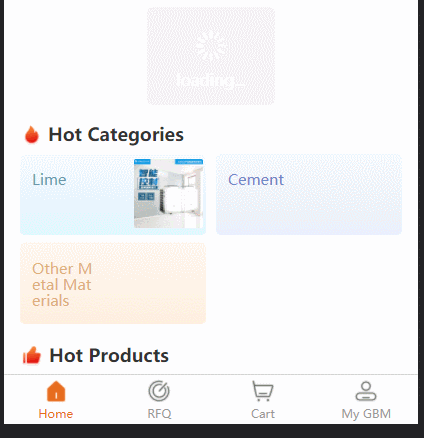 ]
]
Ce qui précède est le contenu détaillé de. pour plus d'informations, suivez d'autres articles connexes sur le site Web de PHP en chinois!
Articles Liés
Voir plus- Explication détaillée de 5 méthodes de parcours de boucle d'objets Javascript
- Une analyse approfondie des minuteries en JavaScript
- Instance JavaScript analysant le minuteur d'effacement
- En savoir plus sur le bouillonnement et la capture d'événements en JavaScript
- Événement de chargement de la page de la fenêtre d'analyse de l'instance JavaScript

