Maison >développement back-end >Problème PHP >Comment déployer php sur centos6.8
Comment déployer php sur centos6.8
- 藏色散人original
- 2021-11-25 09:59:542180parcourir
Comment déployer php dans centos6.8 : 1. Installez les packages dépendants ; 2. Téléchargez php ; 3. Modifiez le fichier de configuration php.ini 4. Configurez Apache ;
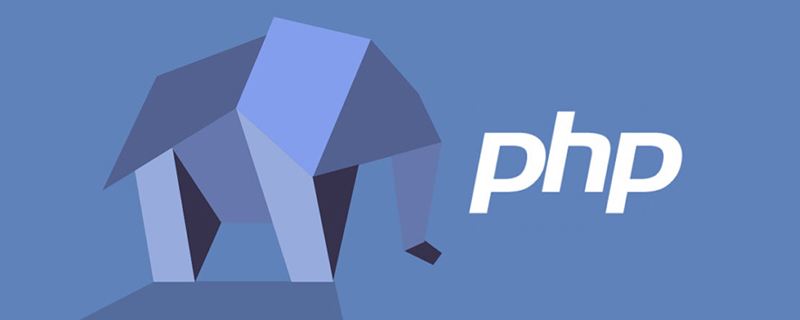
L'environnement d'exploitation de cet article : système centos6.8, php7.0, Dell G3.
Comment déployer php sur centos6.8 ?
installation du code source centos6.8 php7.0
Installer les packages de dépendances
yum -y install gd gd-devel zlib-devel libjpeg-devel libiconv-devel libxml2 libxml 2- devel <code>yum -y install gd gd-devel zlib-devel libjpeg-devel libiconv-devel libxml2 libxml2-devel <br> curl curl-devel mhash mcrypt libxslt-devel <br> libmcrypt-devel libjpeg-devel libpng-devel
安装时遇到 No package libmcrypt available的情况
解决方法:yum install epel-release //扩展包更新包
若libiconv安装失败,可以下载源码,使用源码安装
参考https://www.cnblogs.com/jkko123/p/6357670.html
下载php
下载地址:http://cn2.php.net/distributions/php-7.0.1.tar.gz tar -zxvf php-7.0.1.tar.gz cd php-7.0.1 ./configure <br> --prefix=/usr/local/php7 <br> --exec-prefix=/usr/local/php7 <br> --bindir=/usr/local/php7/bin <br> --sbindir=/usr/local/php7/sbin <br> --includedir=/usr/local/php7/include <br> --libdir=/usr/local/php7/lib/php <br> --mandir=/usr/local/php7/php/man <br> --with-config-file-path=/usr/local/php7/etc <br> --with-mcrypt=/usr/include <br> --with-mhash <br> --with-openssl <br> --with-mysqli=shared,mysqlnd <br> --with-pdo-mysql=shared,mysqlnd <br> --with-gd <br> --with-iconv <br> --with-zlib <br> --enable-zip <br> --enable-inline-optimization <br> --disable-debug <br> --disable-rpath <br> --enable-shared <br> --enable-xml <br> --enable-bcmath <br> --enable-shmop <br> --enable-sysvsem <br> --enable-mbregex <br> --enable-mbstring <br> --enable-ftp <br> --enable-gd-native-ttf <br> --enable-pcntl <br> --enable-sockets <br> --with-xmlrpc <br> --enable-soap <br> --without-pear <br> --with-gettext <br> --enable-session <br> --with-curl <br> --with-jpeg-dir <br> --with-freetype-dir <br> --enable-opcache <br> --enable-fpm <br> --without-gdbm <br> --disable-fileinfo <br> --with-apxs2="/usr/local/apache2/bin/apxs
make make install
配置文件
cp /root/php-7.0.15/php.ini-development /usr/local/php7/lib/php.ini cp -R /root/php-7.0.15/sapi/fpm/init.d.php-fpm /etc/init.d/php-fpm cp /usr/local/php7/etc/php-fpm.conf.default /usr/local/php7/etc/php-fpm.conf cp /usr/local/php7/etc/php-fpm.d/www.conf.default /usr/local/php7/etc/php-fpm.d/www.conf mkdir /usr/local/php7/tmp chmod 766 /usr/local/php7/tmp
修改php.ini配置文件
extension_dir = "/usr/local/php7/lib/php/extensions/no-debug-zts-20151012/" <br> session.save_path = "/usr/local/php7/tmp"
配置环境变量
echo 'export PATH=/usr/local/php7/bin:/usr/local/php7/sbin:$PATH' >> /etc/profile
使生效source /etc/profile
自启动
chkconfig --add php-fpm <br> chkconfig php-fpm on
启动服务
chmod 755 /etc/init.d/php-fpm <br> service php-fpm start
配置apache
安装php后,需要配置apache使其能够支持php。
在apache的配置文件中加入下边的配置: AddType application/x-httpd-php .php
这是能使apache调用php模块解析php文件
在
< IfModule dir_module>
DirectoryIndex index.html
< /IfModule>
中的index.html前加index.php
测试
在apache的htdocs下新建一个index.php文件 < ?php <br/> phpinfo(); <br/> ? > curl curl-devel mhash mcrypt libxslt-devel
libmcrypt-devel libjpeg-devel libpng-devel
Solution : yum install epel-release // Package de mise à jour du package d'extension
Si l'installation de libiconv échoue, vous pouvez télécharger le code source et utiliser le code source pour l'installer
Reportez-vous à https://www.cnblogs.com/jkko123/p/6357670.html🎜 Télécharger php🎜🎜Adresse de téléchargement :http://cn2.php.net/distributions/php-7.0.1.tar.gz 🎜tar -zxvf php-7.0.1.tar.gz 🎜cd php-7.0 .1 🎜./configure 🎜 --prefix=/usr/local/php7 🎜 --exec-prefix=/usr/local/php7 🎜 --bindir=/usr /local/php7/bin 🎜 --sbindir=/usr/local/php7/sbin 🎜 --in Includedir=/usr/local/php7/include 🎜 --libdir=/usr/local/php7/lib/php 🎜 -- mandir=/usr/local /php7/php/man 🎜 --with-config-file-path=/usr/local/php7/etc 🎜 --with-mcrypt=/usr/include 🎜 --with-mhash 🎜 - -with-openssl 🎜 - -with-mysqli=shared,mysqlnd 🎜 --with-pdo-mysql=shared,mysqlnd 🎜 --with-gd 🎜 --with-iconv 🎜 --with-zlib 🎜 --enable-zip 🎜 --enable-inline -optimization 🎜 --disable-debug 🎜 --disable-rpath 🎜 --enable-shared 🎜 --enable-xml 🎜 --enable-bcmath 🎜 --enable-shmop 🎜 --enable-sysvsem 🎜 --enable-mbregex 🎜 --enable-mbstring 🎜 --enable-ftp 🎜 --enable-gd-native-ttf 🎜 --enable-pcntl 🎜 --enable-sockets 🎜 --with-xmlrpc 🎜 --enable -soap 🎜 --sans -pear 🎜 --with-gettext 🎜 --enable-session 🎜 --with-curl 🎜 --with-jpeg-dir 🎜 --with-freetype-dir 🎜 --enable-opcache 🎜 - -enable-fpm 🎜 - -sans-gdbm 🎜 --disable-fileinfo 🎜 --with-apxs2="/usr/local/apache2/bin/apxs🎜🎜make 🎜make install code>🎜Fichier de configuration🎜🎜cp /root/php-7.0.15/php.ini-development /usr/local/php7/lib /php.ini 🎜🎜cp -R /root/php-7.0.15/sapi/fpm/init.d.php-fpm /etc/init.d/php-fpm 🎜cp /usr/ local/php7/etc/php-fpm.conf.default /usr/local/php7/etc/php-fpm.conf 🎜cp /usr/local/php7 /etc/php-fpm.d /www.conf.default /usr/local/php7/etc/php-fpm.d/www.conf 🎜mkdir /usr/local/php7/tmp 🎜<code>chmod 766 /usr/local/php7/tmp🎜Modifier le fichier de configuration php.ini
🎜extension_dir = " /usr/local/php7/lib /php/extensions/no-debug-zts-20151012/" 🎜 session.save_path = "/usr/local/php7/tmp"🎜Configurer les variables d'environnement
🎜echo 'export PATH=/usr/local/php7/bin:/usr/local/php7/sbin:$PATH' >> /etc/profile 🎜 Rendre efficacesource /etc/profile🎜auto-démarrage
🎜chkconfig --add php-fpm 🎜 chkconfig php- fpm on🎜Démarrer le service
🎜chmod 755 /etc/init.d/php-fpm 🎜 service php-fpm start🎜Configurer Apache🎜 🎜Après avoir installé php, vous devez configurer Apache pour prendre en charge php. 🎜 Ajoutez la configuration suivante au fichier de configuration Apache : 🎜AddType application/x-httpd-php .php 🎜 Cela permet à Apache d'appeler le module php pour analyser le fichier php 🎜 Dans 🎜 < ; 🎜 DirectoryIndex index.html 🎜 < /IfModule> 🎜 Ajoutez index.php avant index.html🎜Test🎜🎜Créez un nouveau fichier index.php sous htdocs d'apache🎜< ; ?php 🎜 phpinfo(); 🎜 ? > 🎜 Test sur le navigateur 🎜🎜Ajouter une extension 🎜🎜Après l'installation, utilisez phpinfo() pour constater qu'il n'y a pas d'extension pour pdo_mysql. 🎜
cp /root/php-7.0.15/php.ini-development /usr/local/php7/lib /php.ini 🎜🎜cp -R /root/php-7.0.15/sapi/fpm/init.d.php-fpm /etc/init.d/php-fpm 🎜cp /usr/ local/php7/etc/php-fpm.conf.default /usr/local/php7/etc/php-fpm.conf 🎜cp /usr/local/php7 /etc/php-fpm.d /www.conf.default /usr/local/php7/etc/php-fpm.d/www.conf 🎜mkdir /usr/local/php7/tmp 🎜<code>chmod 766 /usr/local/php7/tmp🎜Modifier le fichier de configuration php.ini
🎜extension_dir = " /usr/local/php7/lib /php/extensions/no-debug-zts-20151012/" 🎜 session.save_path = "/usr/local/php7/tmp"🎜Configurer les variables d'environnement
🎜echo 'export PATH=/usr/local/php7/bin:/usr/local/php7/sbin:$PATH' >> /etc/profile 🎜 Rendre efficacesource /etc/profile🎜auto-démarrage
🎜chkconfig --add php-fpm 🎜 chkconfig php- fpm on🎜Démarrer le service
🎜chmod 755 /etc/init.d/php-fpm 🎜 service php-fpm start🎜Configurer Apache🎜 🎜Après avoir installé php, vous devez configurer Apache pour prendre en charge php. 🎜 Ajoutez la configuration suivante au fichier de configuration Apache : 🎜AddType application/x-httpd-php .php 🎜 Cela permet à Apache d'appeler le module php pour analyser le fichier php 🎜 Dans 🎜 < ; 🎜 DirectoryIndex index.html 🎜 < /IfModule> 🎜 Ajoutez index.php avant index.html🎜Test🎜🎜Créez un nouveau fichier index.php sous htdocs d'apache🎜< ; ?php 🎜 phpinfo(); 🎜 ? > 🎜 Test sur le navigateur 🎜🎜Ajouter une extension 🎜🎜Après l'installation, utilisez phpinfo() pour constater qu'il n'y a pas d'extension pour pdo_mysql. 🎜
Téléchargez le package compressé de l'extension pdo_mysqlhttp://pecl.php.net/get/PDO_MYSQL-1.0.2.tgz http://pecl.php.net/get/PDO_MYSQL-1.0.2.tgz tar -xzvf PDO_MYSQL-1.0.2.tgz cd /root/php-7.0.15/ext/pdo_mysql /usr/local/php7/bin/phpize ./configure --with-php-config=/#usr/local/php/bin/php-config --with-pdo-mysql=/usr/local/mysql
为mysql的头文件 做一个软链接,因为mysql安装时指定了安装目录,不做链接,找不到头文件 ln -s /usr/local/mysql/include/ /usr/local/include/ make make install
修改php配置文件
在配置文件中添加: extension_dir = /usr/local/php7/lib/php/extensions/no-debug-zts-20151012/ <br> extension=pdo_mysql.so
然后重启php-fpm 和apache
测试,发现仍然无效。
通过phpinfo()函数发现
Loaded Configuration File 为none
然后 cp /usr/local/php7/lib/php.ini /usr/local/php7/etc/tar -xzvf PDO_MYSQL-1.0.2.tgz
cd /root/php-7.0.15/ext/pdo_mysql /usr/local/php7/bin/phpize
./configure -- with-php-config=/#usr/local/php/bin/php-config --with-pdo-mysql=/usr/local/mysql Créez un lien symbolique pour le fichier d'en-tête mysql, car mysql Le répertoire d'installation a été spécifié lors de l'installation, aucune liaison n'a été effectuée et le fichier d'en-tête est introuvableln -s /usr/local/mysql/include/ /usr/local/include/ make
make install
Modifier le fichier de configuration php
Ajouter dans le fichier de configuration : 🎜 extension_dir = /usr/local/php7 /lib/php/extensions/no-debug-zts-20151012/ 🎜 extension=pdo_mysql.so🎜🎜Puis redémarrez php-fpm et apache 🎜 pour tester et constaté que c'est le cas toujours invalide. 🎜 Trouvé grâce à la fonction phpinfo() que 🎜 Le fichier de configuration chargé n'est aucun 🎜🎜 Puis cp /usr/local/php7/lib/php.ini /usr/local/php7/etc/🎜🎜Retest avec succès 🎜🎜Apprentissage recommandé : "🎜Tutoriel vidéo PHP🎜"🎜🎜🎜
Ce qui précède est le contenu détaillé de. pour plus d'informations, suivez d'autres articles connexes sur le site Web de PHP en chinois!

