Maison >développement back-end >Tutoriel C#.Net >Partager un système de visualisation de fichiers disque
Partager un système de visualisation de fichiers disque
- 零下一度original
- 2017-06-24 10:14:061706parcourir
本篇和大家分享的是一个磁盘文件查看系统,严格来说是使用NetCore写的一个Web系统应用,由于NetCore跨平台特性,我生成了exe的运行包,只需要配置运行电脑ip+端口,即可在浏览器中通过IP+端口的方式访问目标调用上的所有目录,不错是所有目录(如果您有:C,D,E,F盘都可以访问),当然为了安全最好限制下;还有上传,备份功能,具体看下面的分享内容吧;git地址:
查看器功能说明与演示
本查看器主要是为了方便大家查看服务器上的日志,这里没有考虑其他安全性问题,比如特定人员登录才能查看,这个需要您们自己去增加;如果你服务器有对外开放了ip,那么运行这个软件的时候建议考虑配置成您们公司内网的ip,这里可以避免一些安全性问题;下面是主要功能:
. 通过可以定义文件配置常用磁盘访问地址
. 查看磁盘目录下的文件夹和文件
. 部分可访问行文件(如:txt,DLL,图片等)可以在浏览器中打开或下载(访问性格式由程序配置)
. 上传多个文件到指定磁盘
. 文件备份(如果上传的文件已经存在,会自动备份到bak文件夹中)
效果gif图片,有点花多多包涵:
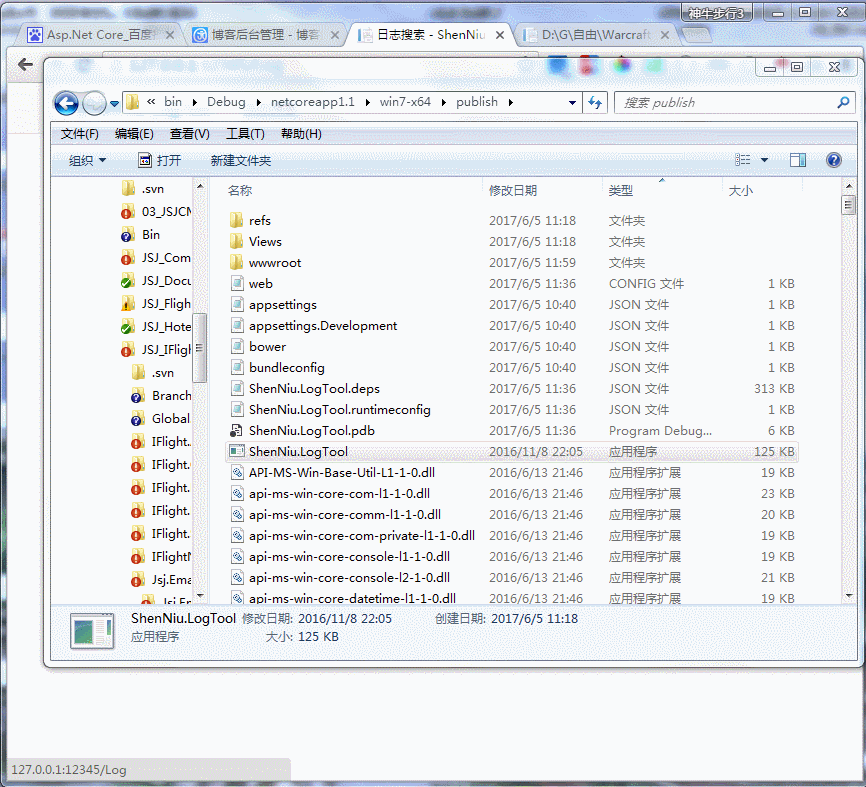
效果还可以吧,不妨“推荐”下;
磁盘列表功能
首先,要明确的是在NetCore1.1中api已经和大部分能和framwork对应上了(据@善友一篇博客简单介绍说NetCore2.0的api已经能够和framwork持平了),因此这里我们能够直接使用DirectoryInfo,来查看磁盘路径的文件夹和文件,所以就有了查看列表Action的代码:
1 /// <summary> 2 /// 磁盘列表 3 /// </summary> 4 /// <param name="path">磁盘路径</param> 5 /// <returns></returns> 6 public IActionResult Index(string path) 7 { 8 Console.WriteLine($"IP:{HttpContext.Connection.RemoteIpAddress}正在查看磁盘:{path}"); 9 var list = new List<FileSystemInfo>();10 MoSearch moSerach = new MoSearch { Txt1 = path };11 ViewData["Search"] = moSerach;12 13 if (string.IsNullOrWhiteSpace(path)) { return View(list); }14 if (path.StartsWith("c:", StringComparison.OrdinalIgnoreCase)) { this.MsgBox($"无权限访问:{path}"); return View(list); }15 if (!System.IO.Directory.Exists(path)) { this.MsgBox($"磁盘路径:{path}不存在!"); return View(list); }16 DirectoryInfo dic = new DirectoryInfo(path);17 list = dic.GetFileSystemInfos().OrderByDescending(b => b.LastWriteTime).ToList();18 19 return View(list);20 }这里我默认限制了C盘,并且采用自带的文件对象FileSystemInfo来返回信息,仅仅只需要一段 dic.GetFileSystemInfos().OrderByDescending(b => b.LastWriteTime).ToList() 就能获取按照最新修改时间得到磁盘目录信息;对应的View布局如下:
1 @using System.IO 2 @using ShenNiu.LogTool.Extension; 3 @using ShenNiu.LogTool.Controllers 4 @model List<FileSystemInfo> 5 @{ 6 ViewData["Title"] = "日志搜索"; 7 8 var moSearch = ViewData["Search"] as MoSearch; 9 } 10 <div> 11 <h4>@ViewData["Title"]</h4> 12 <hr /> 13 <form id="form01" method="post" enctype="multipart/form-data"> 14 <div class="form-group"> 15 <label for="txt1">磁盘路径</label> 16 <input type="text" class="form-control" id="txt1" name="txt1" value="@moSearch.Txt1" style="max-width:100%" placeholder="会记录到后面的下拉框"> 17 </div> 18 <div class="form-group"> 19 <label for="sel1">常用地址</label> 20 <select name="sel1" id="sel1" class="form-control"> 21 @*<option value="">==请选择==</option> 22 <optgroup label="日志"> 23 <option value="D:\D\Joke">D:\D\Joke</option> 24 </optgroup> 25 <optgroup label="D盘"> 26 <option value="D:\">D盘</option> 27 </optgroup>*@ 28 </select> 29 30 </div> 31 <div class="form-group "> 32 <input type="file" name="upFile" class="form-control" multiple placeholder="上传文件" /> 33 </div> 34 <button type="button" id="btnSearch" class="btn btn-default">查 询</button> 35 <button type="button" id="btnUp" class="btn btn-default ">上 传</button> 36 <a href="javascript:window.history.go(-1);" class="btn btn-default">返 回</a> 37 <span id="span01" style="color:red"> 38 @ViewData["msg"] 39 </span> 40 </form> 41 <hr /> 42 <table class="table"> 43 <thead> 44 <tr> 45 <th>文件名</th> 46 <th>磁盘路径</th> 47 <th>最后更新时间</th> 48 <th>创建时间</th> 49 <th>操作</th> 50 </tr> 51 </thead> 52 <tbody> 53 @foreach (var item in Model) 54 { 55 <tr> 56 <td> 57 @if (item.Attributes == FileAttributes.Archive) 58 { 59 <img src="/images/icon/@(item.Extension.GetExtensionIcon())" /><a href="/log/read?path=@item.FullName" target="_blank">@item.Name</a> 60 } 61 else if (item.Attributes == FileAttributes.Directory) 62 { 63 <img src="/images/icon/Directory1.jpg" /><a href="/log/index?path=@item.FullName">@item.Name</a> 64 } 65 else 66 { 67 <img src="/images/icon/@(item.Extension.GetExtensionIcon())" /><a href="/log/index?path=@item.FullName">@item.Name</a> 68 } 69 @item.Attributes 70 </td> 71 <td>@item.FullName</td> 72 <td>@item.LastWriteTime</td> 73 <td>@item.CreationTime</td> 74 <td> 75 @if (item.Attributes == FileAttributes.Archive) 76 { 77 <a href="/log/read?path=@item.FullName" target="_blank">查看</a> 78 } 79 </td> 80 </tr> 81 } 82 </tbody> 83 </table> 84 <div style="color:red">@ViewData["msg"]</div> 85 </div> 86 <script type="text/javascript"> 87 $(function(){ 88 89 $("#btnUp").on("click", function () { 90 var msg = $("#span01"); 91 var form = document.getElementById("form01"); 92 //console.log(form); 93 var data = new FormData(form); 94 95 $.ajax({ 96 type: "POST", 97 url: "/log/AjaxFileUp", 98 data: data, 99 100 contentType: false,101 processData: false,102 success: function (data) {103 if (data) {104 msg.html(data.msg);105 }106 },107 error: function () {108 msg.html("上传文件异常,请稍后重试!");109 }110 });111 });112 113 $("#btnSearch").on("click",function(){114 115 var sel1Val = $.trim($("select[name='sel1'] option:selected").val());116 var txt1Val = $.trim($("#txt1").val());117 118 119 var pathVal = sel1Val.length<=0?txt1Val:sel1Val;120 window.location.href="/log/index?path="+pathVal;121 });122 123 $.getJSON("/log/GetSelData",function(data){124 console.log(data);125 if(data){126 127 128 129 var sel1 = $("select[name='sel1']");130 var gArr = [];131 gArr.push('<option value="">==请选择==</option>');132 $.each(data,function(i,item){133 134 gArr.push('<optgroup label="'+item.gname+'">');135 136 $.each(item.gval,function(i2,item2){137 138 gArr.push('<option value="'+item2.val+'">'+item2.name+'</option>');139 });140 141 gArr.push('</optgroup>');142 });143 144 sel1.html(gArr.join(''));145 }146 });147 })148 </script>列表页面的常用地址来源有系统配置文件配置的,通过前端ajax调用接口获取配置的json内容,接口Action代码:
1 public async Task<ContentResult> GetSelData() 2 { 3 var apiUrl = $"http://{Request.Host.Host}:{Request.Host.Port}/js/tooldata/logconf.json"; 4 var str = string.Empty; 5 using (HttpClient client = new HttpClient()) 6 { 7 client.BaseAddress = new Uri(apiUrl); 8 str = await client.GetStringAsync(apiUrl); 9 }10 return Content(str);11 }配置文件格式和内容如:
1 [ 2 { 3 "gname": "日志", 4 "gval": [ 5 { 6 "name": "JokeLog", 7 "val": "D:\\D\\Joke" 8 } 9 ]10 },11 {12 "gname": "D盘",13 "gval": [14 {15 "name": "D盘",16 "val": "D:\\"17 }18 ]19 }20 ]
指定磁盘目录上传文件和自动备份
通常咋们有这样的情况,我们没有直接访问服务器的权限,想上传个东西很麻烦,每次只能通过运维(当然这是正规的流程),可是往往一些特殊情况不得不自己传递个东西发布,因此这里增加了上传功能,并且上传时候如果已存在相同文件,那么在覆盖之前会自动增加备份到tempbak中去;
1 /// <summary> 2 /// 本查看系统具有上传文件的功能 3 /// </summary> 4 /// <returns></returns> 5 [HttpPost] 6 public async Task<JsonResult> AjaxFileUp() 7 { 8 var data = new MoData { Msg = "上传失败" }; 9 try10 {11 var upPath = Request.Form["txt1"];12 if (string.IsNullOrWhiteSpace(upPath)) { data.Msg = "请在【磁盘路径】输入框输入上传路径。"; return Json(data); }13 if (!System.IO.Directory.Exists(upPath)) { data.Msg = $"磁盘路径:{upPath}不存在!"; return Json(data); }14 upPath = upPath.ToString().TrimEnd('\\');15 16 var files = Request.Form.Files.Where(b => b.Name == "upFile");17 //非空限制18 if (files == null || files.Count() <= 0) { data.Msg = "请选择上传的文件。"; return Json(data); }19 20 //格式限制21 //var allowType = new string[] { "image/jpeg", "image/png" };22 //if (files.Any(b => !allowType.Contains(b.ContentType)))23 //{24 // data.Msg = $"只能上传{string.Join(",", allowType)}格式的文件。";25 // return Json(data);26 //}27 28 //大小限制29 var nMax = 20;30 if (files.Sum(b => b.Length) >= 1024 * 1024 * nMax)31 {32 data.Msg = $"上传文件的总大小只能在{nMax}M以下。"; return Json(data);33 }34 35 //删除过去备份的文件36 var basePath = Path.Combine(Directory.GetCurrentDirectory(), "wwwroot", "tempbak");37 DirectoryInfo dic = new DirectoryInfo(basePath);38 var nCount = dic.GetFiles().Count();39 var nMaxCount = 10;40 if (nCount > nMaxCount) //大于nMaxCount个文件清空临时目录41 {42 foreach (var item in dic.GetFiles().OrderBy(b => b.LastWriteTime).Take(nCount - nMaxCount))43 {44 try45 {46 item.Delete();47 }48 catch (Exception ex) { }49 }50 }51 52 //写入服务器磁盘53 var upLog = new StringBuilder(string.Empty);54 foreach (var file in files)55 {56 57 var fileName = file.FileName;58 var path = Path.Combine(upPath, fileName);59 upLog.AppendFormat("文件:{0};", path);60 61 //存在文件需要备份62 if (System.IO.File.Exists(path))63 {64 FileInfo info = new FileInfo(path);65 var tempPath = Path.Combine(basePath, info.Name); //备份目录66 var newInfo = info.CopyTo(tempPath, true);67 if (newInfo == null) { upLog.Append($"备份:失败,请稍后重试!"); }68 else { upLog.Append($"备份:成功!"); }69 }70 71 using (var stream = System.IO.File.Create(path))72 {73 await file.CopyToAsync(stream);74 }75 upLog.Append($"上传:成功;<br/>");76 }77 data.Msg = upLog.ToString();78 data.Status = 2;79 }80 catch (Exception ex)81 {82 data.Msg += ex.Message;83 }84 Console.WriteLine($"IP:{HttpContext.Connection.RemoteIpAddress}正在上传:{data.Msg}");85 return Json(data);86 }关键点的逻辑代码已经有注释了这里就不多说了,主要满足咋们的业务:上传+备份;至于上传的js代码已经在上面的列表试图中了这里就不重复贴出来了;这里用到了几个自定义实体类:
1 /// <summary> 2 /// 接口统一类 3 /// </summary> 4 public class MoData 5 { 6 public string Msg { get; set; } 7 8 public int Status { get; set; } 9 }10 11 /// <summary>12 /// 搜索类13 /// </summary>14 public class MoSearch15 {16 public string Txt1 { get; set; }17 18 public string Sel1 { get; set; }19 }20 21 /// <summary>22 /// 文件23 /// </summary>24 public class MoFile25 {26 public string Name { get; set; }27 public string Path { get; set; }28 public string Url { get; set; }29 public string Content { get; set; }30 public FileAttributes Attributes { get; set; }31 }
直接查看内容
该系统可以直接查看如:txt,log等后缀的文件,因为这种类型的文件一般都有读,写同时操作的情况,所以这里我采用的方式是先拷贝当前访问的文件到temp临时目录中,然后在读取内容或下载文件;当满足超过10个文件的设置,那么自动删除修改时间最小的文件,避免拷贝文件一直增多导致磁盘空间的成本;下面是读取Action的内容:
1 /// <summary> 2 /// 查看内容
3 /// </summary> 4 /// <param name="path"></param> 5 /// <returns></returns> 6 public async Task<IActionResult> Read(string path) 7 { 8 Console.WriteLine($"IP:{HttpContext.Connection.RemoteIpAddress}正在查看文件:{path}"); 9 10 var moFile = new MoFile { Path = path };11 if (string.IsNullOrWhiteSpace(path)) { this.MsgBox($"文件路径:{path}不存在。"); return View(moFile); }12 if (!System.IO.File.Exists(path)) { this.MsgBox($"文件路径:{path}不存在!"); return View(moFile); }13 14 try15 {16 FileInfo info = new FileInfo(path);17 //if (!ExtensionClass._AllowExtension.Any(b => b.ToUpper() == info.Extension.ToUpper()))18 //{19 // this.MsgBox($"无法访问{info.Extension}的文件"); return View(moFile);20 // }21 22 var basePath = Path.Combine(Directory.GetCurrentDirectory(), "wwwroot", "temp");23 DirectoryInfo dic = new DirectoryInfo(basePath);24 var nCount = dic.GetFiles().Count();25 var nMaxCount = 10;26 if (nCount > nMaxCount) //大于nMaxCount个文件清空临时目录27 {28 foreach (var item in dic.GetFiles().OrderBy(b => b.LastWriteTime).Take(nCount - nMaxCount))29 {30 try31 {32 item.Delete();33 }34 catch (Exception ex) { }35 }36 }37 38 var tempPath = Path.Combine(basePath, info.Name);39 var newInfo = info.CopyTo(tempPath, true);40 if (newInfo == null) { this.MsgBox($"文件:{path}查看失败,请稍后重试!"); return View(moFile); }41 42 moFile.Name = newInfo.Name;43 moFile.Url = $"/{moFile.Name}";44 moFile.Attributes = newInfo.Attributes;45 if (moFile.Attributes == FileAttributes.Archive && !ExtensionClass._FileExtension.Any(b => b == newInfo.Extension))46 {47 using (var stream = newInfo.OpenRead())48 {49 using (var reader = new StreamReader(stream))50 {51 moFile.Content = await reader.ReadToEndAsync();52 }53 }54 }55 }56 catch (Exception ex)57 {58 this.MsgBox($"文件:{path}查看失败,请稍后重试!");59 }60 return View(moFile);61 }
怎么使用ShenNiu.LogTool工具呢
我这里只提供了一个windows x64平台的运行exe包ShenNiu.LogTool(不用安装什么运行环境),只需要双击“ShenNiu.LogTool.exe”-》配置Ip+端口(默认IP:127.0.0.1,端口:12345):
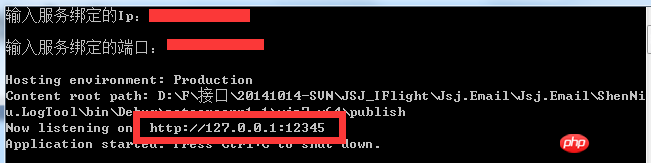
-》浏览器中输入:http://127.0.0.1:12345/Log 即可访问查看系统,剩下的操作就如上gif截图了;
使用nssm工具把NetCore生成的exe转成windows服务
本篇到这里还要讲一个工具nssm(这里不提供下载地址,个位网搜吧),因为就windows平台而言netcore生成如果不用iis发布,那么大多数都是通过exe来运行的,但是我们不可能再服务器上开很多个黑屏cmd一样的窗体,那这样服务器每次关闭的话那就用不了服务了;因此我们使用nssm把这个netcore上传的exe转成windows服务中去,这样就算关机重启也能及时启动;
由于windows服务不会提示让咋们输入绑定的ip,端口,所以这里我们需要改改代码:
1 public static void Main(string[] args) 2 { 3 Encoding.RegisterProvider(CodePagesEncodingProvider.Instance); 4 Console.OutputEncoding = Encoding.GetEncoding("GB2312"); 5 6 //Console.WriteLine("输入服务绑定的Ip:"); 7 //var strHost = Console.ReadLine(); if (string.IsNullOrWhiteSpace(strHost)) { strHost = "127.0.0.1"; } 8 //Console.WriteLine("输入服务绑定的端口:"); 9 //var strPort = Console.ReadLine(); if (string.IsNullOrWhiteSpace(strPort)) { strPort = "12345"; }10 11 //var hostAndPort = $"http://{strHost}:{strPort}";12 var hostAndPort = "http://127.0.0.1:12345";13 14 var host = new WebHostBuilder()15 .UseKestrel()16 .UseUrls(hostAndPort)17 .UseContentRoot(Directory.GetCurrentDirectory())18 .UseIISIntegration()19 .UseStartup<Startup>()20 .UseApplicationInsights()21 .Build();22 23 host.Run();24 }然后利用nssm工具,首先通过cmd命令执行如下命令:

执行后会弹出一个框,然后如图操作:
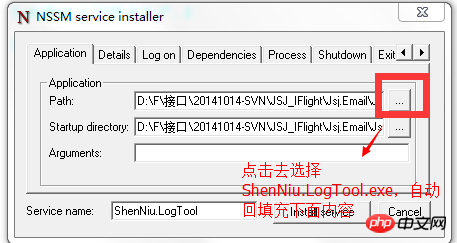
再点击“install server”,不出意外的话会弹出一个 successful的提示;再来咋们看看windows服务中我们注册的服务:

这个时候该服务是未启动状态,所以我们可以直接通过操作界面启动下(当然也可以通过nssm命令启动),能正常启动没问题的话,我们就可以在浏览器中访问:http://127.0.0.1:12345/Log:
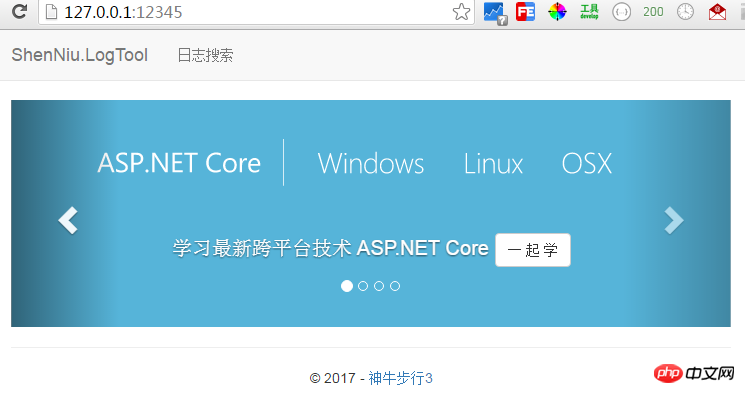
好了本章到此就结束了,怎么样干货还是可以吧,不妨点个"推荐",谢谢。再发下git地址:
Ce qui précède est le contenu détaillé de. pour plus d'informations, suivez d'autres articles connexes sur le site Web de PHP en chinois!

