Maison >développement back-end >Tutoriel C#.Net >Aperçu en ligne Word/Excel dans la programmation .NET
Aperçu en ligne Word/Excel dans la programmation .NET
- 黄舟original
- 2017-02-06 14:33:162362parcourir
前言
近日项目中做到一个功能,需要上传附件后能够在线预览。之前也没做过这类似的,于是乎就查找了相关资料,.net实现Office文件预览大概有这几种方式:
使用Microsoft的Office组件将文件直接转换为html文件(优点:代码实现最简单,工作强度最小。缺点:效果极差)
使用Microsoft的Office组件将文件转换为PDF格式文件,然后再使用pdf2swf转换为swf文件,也就是flash文件在使用FlexPaper展示出来(优点:预览效果能接受,缺点:代码量大)
使用Office online(优点:表现完美,缺点:不适合中小企业应用)
由于开发时间短而且还有其他功能点需要完成,所以暂时先已第一种方式实现了,这里也主要讲第一种方式,效果如下图:
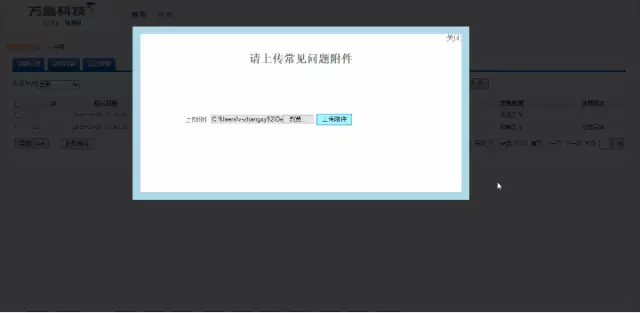
具体实现
这里简单提一下效果图中的遮罩效果和上传实现,有喜欢的朋友也可以参考参考。
遮罩效果就是HTML+CSS+JS来实现的,全部代码如下:
<!DOCTYPE html PUBLIC "-//W3C//DTD XHTML 1.0 Transitional//EN"
"http://www.w3.org/TR/xhtml1/DTD/xhtml1-transitional.dtd">
<html xmlns="http://www.w3.org/1999/xhtml">
<head>
<title>弹出层</title>
<script src="jquery-1.6.2.min.js" type="text/javascript"></script>
<style>
.black_overlay{
display: none;
position: absolute;
top: 0%;
left: 0%;
width: 100%;
height: 100%;
background-color: black;
z-index:1001;
-moz-opacity: 0.8;
opacity:.80;
filter: alpha(opacity=80);
}
.white_content {
display: none;
position: absolute;
top: 10%;
left: 10%;
width: 80%;
height: 80%;
border: 16px solid lightblue;
background-color: white;
z-index:1002;
overflow: auto;
}
.white_content_small {
display: none;
position: absolute;
top: 20%;
left: 30%;
width: 40%;
height: 50%;
border: 16px solid lightblue;
background-color: white;
z-index:1002;
overflow: auto;
}
</style>
<script type="text/javascript">
//弹出隐藏层
function ShowDiv(show_div,bg_div){
document.getElementById(show_div).style.display='block';
document.getElementById(bg_div).style.display='block' ;
var bgdiv = document.getElementById(bg_div);
bgdiv.style.width = document.body.scrollWidth;
// bgdiv.style.height = $(document).height();
$("#"+bg_div).height($(document).height());
};
//关闭弹出层
function CloseDiv(show_div,bg_div)
{
document.getElementById(show_div).style.display='none';
document.getElementById(bg_div).style.display='none';
};
</script>
</head>
<body>
<input id="Button1" type="button" value="点击弹出层" onclick="ShowDiv('MyDiv','fade')" />
<!--弹出层时背景层DIV-->
<div id="fade" class="black_overlay">
</div>
<div id="MyDiv" class="white_content">
<div style="text-align: right; cursor: default; height: 40px;">
<span style="font-size: 16px;" onclick="CloseDiv('MyDiv','fade')">关闭</span>
</div>
目前来说,我还是喜欢这个自己改造的弹出层。自己在项目中也用的是这个。
</div>
</body>
</html>上传的话,因为文件比较小,所以采用的是保存在服务器,在数据库中存放路径的方式
前台代码
<div class="white_content" id="MyDiv" style="text-align: center; display: none;">
<div style="text-align: right; cursor: default; height: 40px;">
<span style="font-size: 16px;" onclick="CloseDiv('MyDiv','fade')">关闭</span>
</div>
<tr style="width: 50%" id="upload_Image">
<h1>
请上传常见问题附件</h1>
<td align="right" class="Title">
上传附件
</td>
<td>
<asp:FileUpload ID="FileUpload1" runat="server" />
<asp:Label ID="label1" runat="server" ForeColor="Red"></asp:Label>
<asp:Button ID="UploadButton" runat="server" Text="上传附件" OnClick="UploadButton_Click" />
</td>
</tr>
<tr>
<td colspan="2" align="center" id="show_image" style="visibility: hidden">
<asp:Image ID="Image1" runat="server" Height="118px" Width="131px" />
</td>
</tr>
</div>后台方法
try
{
string FullName = FileUpload1.PostedFile.FileName;//获取附件物理地址
FileInfo fi = new FileInfo(FullName);
string name = fi.Name;//获取附件名称
string type = fi.Extension;//获取附件类型
if (type == ".xls" || type == ".xlsx" || type == ".doc" || type == ".docx" || type == ".pdf")
{
string SavePath = Server.MapPath("~\\uploadFile");//附件保存到文件夹下
if (!Directory.Exists(SavePath))
{
Directory.CreateDirectory(SavePath);
}
this.FileUpload1.PostedFile.SaveAs(SavePath + "\\" + name);//保存路径
#region 将附件内容保存到数据库中
int showsuccess = CMSModelManager.Submitted_questionsDAO.Save_File(name,type,SavePath);
if (showsuccess == 1)
{
this.label1.Text = "上传成功";
}
else
{
this.label1.Text = "服务器繁忙,请稍后重试";
}
#endregion
}
else
{
this.label1.Text = "请选择正确的格式附件";
}
}
catch (Exception ex)
{
Response.Write(ex.Message);
}图中所示的将Word转换成HTML的实现方式:
首先新建一个帮助类
using System;
using System.Collections.Generic;
using System.Web;
//using Microsoft.Office.Core;
using Word = Microsoft.Office.Interop.Word;
namespace Com.VanruPortal.Admin
{
public class Office2HtmlHelper
{
/// <summary>
/// Word转成Html
/// </summary>
/// <param name="path">要转换的文档的路径</param>
/// <param name="savePath">转换成html的保存路径</param>
/// <param name="wordFileName">转换成html的文件名字</param>
public static void Word2Html(string path, string savePath, string wordFileName)
{
Word.ApplicationClass word = new Word.ApplicationClass();
Type wordType = word.GetType();
Word.Documents docs = word.Documents;
Type docsType = docs.GetType();
Word.Document doc = (Word.Document)docsType.InvokeMember("Open",
System.Reflection.BindingFlags.InvokeMethod, null, docs, new Object[] { (object)path, true, true });
Type docType = doc.GetType();
string strSaveFileName = savePath + wordFileName + ".html";
object saveFileName = (object)strSaveFileName;
docType.InvokeMember("SaveAs", System.Reflection.BindingFlags.InvokeMethod, null, doc, new object[] { saveFileName,
Word.WdSaveFormat.wdFormatFilteredHTML });
docType.InvokeMember("Close", System.Reflection.BindingFlags.InvokeMethod, null, doc, null);
wordType.InvokeMember("Quit", System.Reflection.BindingFlags.InvokeMethod, null, word, null);
}
/// <summary>
/// Excel转成Html
/// </summary>
/// <param name="path">要转换的文档的路径</param>
/// <param name="savePath">转换成html的保存路径</param>
/// <param name="wordFileName">转换成html的文件名字</param>
public static void Excel2Html(string path, string savePath, string wordFileName)
{
string str = string.Empty;
Microsoft.Office.Interop.Excel.Application repExcel = new Microsoft.Office.Interop.Excel.Application();
Microsoft.Office.Interop.Excel.Workbook workbook = null;
Microsoft.Office.Interop.Excel.Worksheet worksheet = null;
workbook = repExcel.Application.Workbooks.Open(path, Type.Missing, Type.Missing, Type.Missing, Type.Missing, Type.Missing,
Type.Missing, Type.Missing, Type.Missing, Type.Missing, Type.Missing, Type.Missing, Type.Missing, Type.Missing, Type.Missing);
worksheet = (Microsoft.Office.Interop.Excel.Worksheet)workbook.Worksheets[1];
object htmlFile = savePath + wordFileName + ".html";
object ofmt = Microsoft.Office.Interop.Excel.XlFileFormat.xlHtml;
workbook.SaveAs(htmlFile, ofmt, Type.Missing, Type.Missing, Type.Missing, Type.Missing,
Microsoft.Office.Interop.Excel.XlSaveAsAccessMode.xlNoChange, Type.Missing, Type.Missing,
Type.Missing, Type.Missing, Type.Missing);
object osave = false;
workbook.Close(osave, Type.Missing, Type.Missing);
repExcel.Quit();
}
}
}后台调用方法
上传成功后将文件转换
string physicalPath = Server.MapPath(Server.UrlDecode("/uploadFile"+"\\"+ name));//读取相对路径
string extension = Path.GetExtension(physicalPath);//获取后缀名
string[] show_name = name.Split(new string[] { "." }, StringSplitOptions.RemoveEmptyEntries);
//此处的name是上面上传附件中的名称分割
string show_name_View = show_name[0];//拿到实际name
switch (extension)
{
case ".doc":
case ".docx":
Office2HtmlHelper.Word2Html(MapPath("/uploadFile" + "\\" + name + ""),
MapPath("/Html/"), "" + show_name_View + "");
//调用帮助类中生成WordHtml的方法,并保存起来
Response.Write("<script>window.open('/Html/" + show_name_View + ".html','_blank')</script>");
//跳转并打开保存的相对路径中hmtl文件
break;
case ".xls":
case ".xlsx":
Office2HtmlHelper.Excel2Html(MapPath("/uploadFile" + "\\" + name + ""),
MapPath("/Html/"), "" + show_name_View + "");
Response.Write("<script>window.open('/Html/" + show_name_View + ".html','_blank')</script>");
break;
default:
break;
}至此,一个简易的上传附件在线浏览已经全部实现
以上就是.NET编程中Word/Excel 在线预览的内容,更多相关内容请关注PHP中文网(www.php.cn)!
Déclaration:
Le contenu de cet article est volontairement contribué par les internautes et les droits d'auteur appartiennent à l'auteur original. Ce site n'assume aucune responsabilité légale correspondante. Si vous trouvez un contenu suspecté de plagiat ou de contrefaçon, veuillez contacter admin@php.cn
Article précédent:Programmation multithread .NET : collections simultanéesArticle suivant:Programmation multithread .NET : collections simultanées

