Maison >Java >javaDidacticiel >Implémentation simple du navigateur de fichiers d'écriture Android
Implémentation simple du navigateur de fichiers d'écriture Android
- 高洛峰original
- 2017-01-17 15:04:281496parcourir
Parfois, nous utilisons toujours la fonction de navigateur de fichiers pour enregistrer des fichiers. Alors aujourd'hui, le blogueur va vous montrer comment en créer un.
Donc, pour commencer à parcourir les fichiers, nous devons écrire une classe d'outils de fichiers.
import java.io.File;
import java.util.ArrayList;
import java.util.HashMap;
import java.util.List;
import java.util.Map;
import android.util.Log;
public class FileUtils {
/**
* 获取当前目录下的所有文件或文件夹
* @param path 路径
* @return
*/
public static List<Map<String,Object>> GetPathFilsList(String path) {
List<Map<String,Object>> list = new ArrayList<Map<String,Object>>();
List<Map<String,Object>> filelist = new ArrayList<Map<String,Object>>();
try {
String[] Files = new File(path).list();
for(String file : Files){
Map<String, Object> map = new HashMap<String, Object>();
if(new File(path+file).isDirectory()){
map.put("isDirectory",2);
map.put("fileName", file);
list.add(map);
}else {
map.put("isDirectory", 1);
map.put("fileName", file);
filelist.add(map);
}
}
list.addAll(filelist);
return list;
} catch (Exception e) {
// TODO: handle exception
e.printStackTrace();
return null;
}
}
}Ici, les fichiers et les dossiers seront distingués pour un affichage et une distinction faciles.
Après cela, nous devons utiliser un adaptateur, un ListView pour afficher ces données
private class FileBrowserAdapter extends BaseAdapter{
private List<Map<String, Object>> fileList;
private Context context;
public FileBrowserAdapter(Context Context,
List<Map<String, Object>> fileList) {
this.fileList = fileList;
this.context = context;
}
@Override
public int getCount() {
return fileList == null ? 0 : fileList.size();
}
@Override
public Object getItem(int position) {
return fileList.get(position);
}
@Override
public long getItemId(int position) {
return position;
}
@SuppressLint("InflateParams")
@Override
public View getView(int position, View convertView, ViewGroup parent) {
LayoutInflater mInflater = LayoutInflater
.from(getApplicationContext());
View view = null;
view = mInflater.inflate(R.layout.file_list_item, null);
ImageView image = (ImageView) view
.findViewById(R.id.file_list_item_image);
if (Integer
.parseInt(fileList.get(position).get("isDirectory") + "") == 2)
image.setImageResource(R.drawable.folder);
else if (Integer.parseInt(fileList.get(position).get("isDirectory")
+ "") == 1)
image.setImageResource(R.drawable.documents);
TextView textView = (TextView) view
.findViewById(R.id.file_list_item_testview);
textView.setTextColor(Color.BLACK);
textView.setText(fileList.get(position).get("fileName") + "");
return view;
}
}Enfin, nous devons implémenter ces
dir = Environment.getExternalStorageDirectory()
.getAbsolutePath() + "/";
fileListView = (ListView) findViewById(R.id.file_listview);
listItemClickListener = new FileListItemClickListener();
// //设置点击事件
fileListView.setOnItemClickListener(listItemClickListener);
fileList = FileUtils.GetPathFilsList(dir);
if (new File(dir).getParent() != null) {
Map<String, Object> map = new HashMap<String, Object>();
map.put("isDirectory", 0);
map.put("fileName", new File(dir).getParent());
fileList.add(0, map);
}
FileBrowserAdapter phoneFileBrowserAdapter = new FileBrowserAdapter(
getApplicationContext(), fileList);
fileListView.setAdapter(phoneFileBrowserAdapter);Rendu :
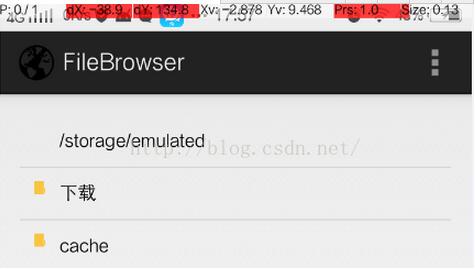
Ce qui précède représente l'intégralité du contenu de cet article. J'espère qu'il sera utile à l'apprentissage de chacun. J'espère également que tout le monde soutiendra le site Web PHP chinois.
Pour plus d'articles liés à la mise en œuvre simple du navigateur de fichiers d'écriture Android, veuillez faire attention au site Web PHP chinois !
Articles Liés
Voir plus- Pourquoi ne puis-je pas charger des images dans mon fichier JAR exporté depuis Eclipse ?
- Collection Java à lister
- Pouvons-nous créer des tableaux génériques en Java qui étendent la comparaison ?
- Comment injecter des dépendances dans des objets auto-instanciés au printemps à l'aide d'AutowireCapableBeanFactory ?
- Pourquoi est-ce que je reçois une exception UnsupportedOperationException lors de l'utilisation de List.add() ?

