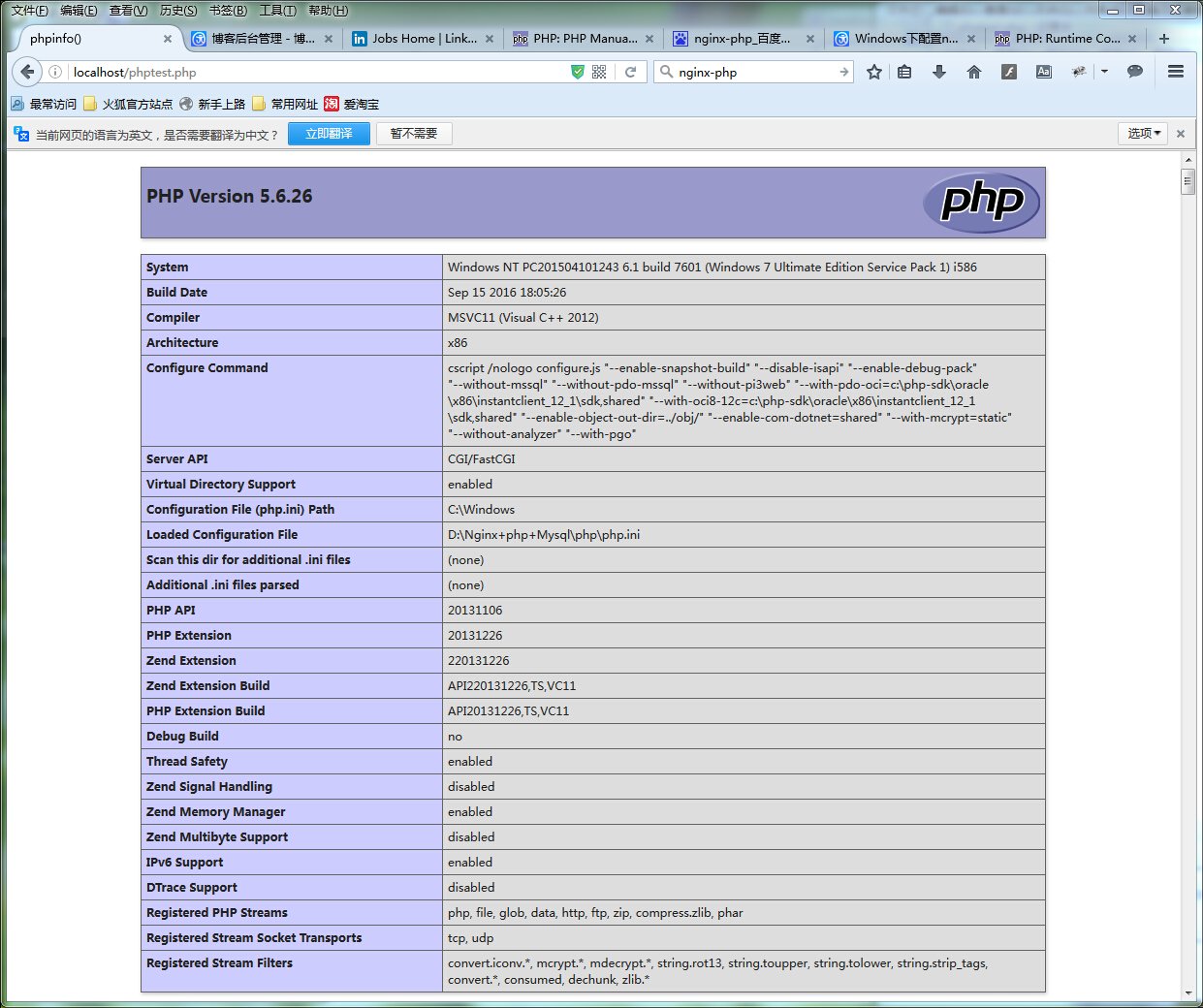Windows下安装Nginx+php+mysql环境
- WBOYWBOYWBOYWBOYWBOYWBOYWBOYWBOYWBOYWBOYWBOYWBOYWBoriginal
- 2016-09-29 09:19:031950parcourir
系统:Windows 7 64位系统
安装之前,首先下载软件:
Nginx: http://nginx.org/en/download.html
PHP Stable PHP 5.6.26: http://php.net/downloads.php
mysql: http://dev.mysql.com/downloads/utilities/
第一步:在D盘建立文件夹Nginx+php+Mysql,路径为:D:\Nginx+php+Mysql
第二步:安装Nginx,安装目录为:D:\Nginx+php+Mysql\nginx
1.打开D:\Nginx+php+Mysql\nginx目录,运行该文件夹下的nginx.exe
2.测试是否启动nginx。打开浏览器访问http://localhost 或 http://127.0.0.1,看看是否出现“Welcome to nginx!”,出现的证明已经启动成功了。
若启动不成功,查看是否端口被占用。
安装PHP,安装目录为:D:\Nginx+php+Mysql\php
安装mySQL,安装目录为: D:\Nginx+php+Mysql\mysql
第三步:修改Nginx的conf文件:目录为D:\Nginx+php+Mysql\nginx\conf
文件名为:nginx.conf
1. 去掉worker_processes前的#号,开启一个进程
2. 添加events
3. 设置http->设置server->支持php
<span style="color: #000000;">#user nobody;
worker_processes </span><span style="color: #800080;">1</span><span style="color: #000000;">;
#error_log logs</span>/<span style="color: #000000;">error.log;
#error_log logs</span>/<span style="color: #000000;">error.log notice;
#error_log logs</span>/<span style="color: #000000;">error.log info;
#pid logs</span>/<span style="color: #000000;">nginx.pid;
events {
worker_connections </span><span style="color: #800080;">1024</span><span style="color: #000000;">;
}
http {
include mime.types;
default_type application</span>/octet-<span style="color: #000000;">stream;
#log_format main </span><span style="color: #800000;">'</span><span style="color: #800000;">$remote_addr - $remote_user [$time_local] "$request" </span><span style="color: #800000;">'</span><span style="color: #000000;">
# </span><span style="color: #800000;">'</span><span style="color: #800000;">$status $body_bytes_sent "$http_referer" </span><span style="color: #800000;">'</span><span style="color: #000000;">
# </span><span style="color: #800000;">'</span><span style="color: #800000;">"$http_user_agent" "$http_x_forwarded_for"</span><span style="color: #800000;">'</span><span style="color: #000000;">;
#access_log logs</span>/<span style="color: #000000;">access.log main;
sendfile on;
#tcp_nopush on;
#keepalive_timeout </span><span style="color: #800080;">0</span><span style="color: #000000;">;
keepalive_timeout </span><span style="color: #800080;">65</span><span style="color: #000000;">;
#gzip on;
server {
listen </span><span style="color: #800080;">80</span><span style="color: #000000;">;
server_name localhost;
#charset koi8</span>-<span style="color: #000000;">r;
#access_log logs</span>/<span style="color: #000000;">host.access.log main;
location </span>/<span style="color: #000000;"> {
root d:</span>/Nginx+php+Mysql/nginx/<span style="color: #000000;">html;
index index.html index.htm;
}</span><span style="color: #000000;">
error_page </span><span style="color: #800080;">500</span> <span style="color: #800080;">502</span> <span style="color: #800080;">503</span> <span style="color: #800080;">504</span> /<span style="color: #000000;">50x.html;
location </span>= /<span style="color: #000000;">50x.html {
root html;
}</span><span style="color: #000000;">
# pass the PHP scripts to FastCGI server listening on </span><span style="color: #800080;">127.0</span>.<span style="color: #800080;">0.1</span>:<span style="color: #800080;">9000</span><span style="color: #000000;">
#
location </span>~<span style="color: #000000;"> \.php$ {
root html;
fastcgi_pass </span><span style="color: #800080;">127.0</span>.<span style="color: #800080;">0.1</span>:<span style="color: #800080;">9000</span><span style="color: #000000;">;
fastcgi_index index.php;
fastcgi_param SCRIPT_FILENAME $document_root$fastcgi_script_name;
include fastcgi_params;
}</span><span style="color: #000000;">
}
}</span>
测试nginx是否安装成功

第四步:修改php下php.ini-development文件,将文件名修改为php.ini,找开php.ini:
搜索“extension_dir”,找到extension_dir = "ext" 先去前面的分号再改为 extension_dir = "./ext"
搜索“php_mysql”,找到:”extension=php_mysql.dll和extension=php_mysqli.dll 去掉前面的“;”extension=php_mysql.dll和extension=php_mysqli.dll (支持MYSQL数据库)
查看php是否安装成功:

第四步:在php目录下新建文件php-cgi.vbs,用php-cgi.vbs文件启动php-cgi:
打开php-cgi.vbs,写入启动编码:
<span style="color: #0000ff;">set</span> wscriptObj = CreateObject(<span style="color: #800000;">"</span><span style="color: #800000;">Wscript.Shell</span><span style="color: #800000;">"</span><span style="color: #000000;">) wscriptObj.run </span><span style="color: #800000;">"</span><span style="color: #800000;">php-cgi -b 127.0.0.1:9000</span><span style="color: #800000;">"</span>,<span style="color: #800080;">0</span>
第五步:在D:\Nginx+php+Mysql目录下新建启动项:runServer.bat和停止项stopServer.bat
在启动项runServer.bat中输入:
<span style="color: #000000;">@echo off echo Starting nginx... cd </span>%~<span style="color: #000000;">dp0nginx start </span><span style="color: #800000;">""</span> <span style="color: #800000;">"</span><span style="color: #800000;">./nginx.exe</span><span style="color: #800000;">"</span><span style="color: #000000;"> echo Starting mysql... net start mysql echo Starting PHP FastCGI... cd </span>%~<span style="color: #000000;">dp0PHP start </span><span style="color: #800000;">""</span> <span style="color: #800000;">"</span><span style="color: #800000;">php-cgi.vbs</span><span style="color: #800000;">"</span><span style="color: #000000;"> pause Exit</span>
在停止项中输入:
<span style="color: #000000;">@echo off echo Stopping nginx... taskkill </span>/F /IM nginx.exe ><span style="color: #000000;"> nul echo Stopping PHP FastCGI... taskkill </span>/F /IM php-cgi.exe ><span style="color: #000000;"> nul echo Stopping mysql... net stop mysql pause exit</span>
最后,查看是否启动成功:
在nginx的html目录下D:\Nginx+php+Mysql\nginx\html,新建phpinfo.php
写入:
<span style="color: #000000;">php phpinfo(); </span>?>
在浏览器中输入phpinfo.php的路径,查看是否配置成功: