Cron is one of the most useful utility that you can find in any Linux and Unix-like operating system. Cron is used to schedule commands at a specific time. These scheduled commands or tasks are known as "Cron Jobs". Cron is generally used for running scheduled backups, monitoring disk space, deleting files (for example log files) periodically which are no longer required, running system maintenance tasks and a lot more. In this Cron jobs tutorial, we will see the basic usage of Cron Jobs in Linux with examples.
Table of Contents
1. The Beginners Guide To Cron Jobs
The typical format of a cron job is:
Minute(0-59) Hour(0-24) Day_of_month(1-31) Month(1-12) Day_of_week(0-6) Command_to_execute
Just memorize the cron job format or print the following illustration and keep it in your desk.

In the above picture, the asterisks refers the specific blocks of time.
To display the contents of the crontab file of the currently logged in user:
$ crontab -l
To edit the current user's cron jobs, do:
$ crontab -e
If it is the first time, you will be asked to choose an editor to edit the cron jobs.
no crontab for sk - using an empty one Select an editor. To change later, run 'select-editor'. 1. /bin/nano <p>Choose any one that suits you. Here it is how a sample crontab file looks like.</p><p><img src="/static/imghwm/default1.png" data-src="https://img.php.cn/upload/article/000/000/000/174269233695940.png?x-oss-process=image/resize,p_40" class="lazy" alt="Un guide des débutants pour Cron Jobs" ></p><p>In this file, you need to add your cron jobs one by one.</p><p>By default, cron jobs run under the user account that created them. However, you can specify a different user by editing the crontab for that user. To edit the crontab of a different user, for example ostechnix, do:</p><pre class="brush:php;toolbar:false">$ sudo crontab -u ostechnix -e
1.1. Cron Jobs tutorial
Here is the list of most commonly used cron job commands with examples. I have also included the detailed explanation for each cron job expression.
1. To run a cron job at every minute, the format should be like below.
* * * * * <command-to-execute></command-to-execute>
This cron job is scheduled to run every minute, every hour, every day, every month, and every day of the week. For example if the time now is 10:00, the next job will run at 10:01, 10:02, 10:03 and so on.
Explanation:
Here is the breakdown of the above cron expression.
The asterisks (*) in each field represent a wildcard, meaning "any value". So, in this case:
- The first asterisk (*) represents any minute (0-59).
- The second asterisk (*) represents any hour (0-23).
- The third asterisk (*) represents any day of the month (1-31).
- The fourth asterisk (*) represents any month (1-12).
- The fifth asterisk (*) represents any day of the week (0-7).
- The
represents the actual command that will be executed every minute.
Please note that running a command every minute can have resource implications and should be used with caution. It's important to ensure that the command you specify is appropriate for frequent execution and does not overload your system.
2. To run cron job at every 5th minute, add the following in your crontab file.
*/5 * * * * <command-to-execute></command-to-execute>
This cron job is scheduled to run every 5 minutes. For example if the time is 10:00, the next job will run at 10:05, 10:10, 10:15 and so on.
Explanation:
Here's how to interpret the cron expression:
- The */5 in the first field represents a step value, indicating that the cron job will run every 5 minutes. It matches all values that are divisible evenly by 5 (e.g., 0, 5, 10, 15, 20, etc.).
- The second asterisk (*) represents any hour of the day (0-23).
- The third asterisk (*) represents any day of the month (1-31).
- The fourth asterisk (*) represents any month (1-12).
- The fifth asterisk (*) represents any day of the week (0-7).
- The
represents the actual command that will be executed every 5 minutes.
So, this cron job will run the specified
Please keep in mind that running a command at such frequent intervals can generate a high volume of executions. Ensure that the command is suitable for such frequent execution and that it won't overload your system or cause unintended side effects.
3. To run a cron job at every quarter hour (i.e every 15th minute), add this:
*/15 * * * * <command-to-execute></command-to-execute>
For example if the time is 10:00, the next job will run at 10:15, 10:30, 10:45 and so on.
Explanation:
The cron job */15 * * * *
Let's break down the cron expression:
- The */15 in the first field represents a step value, indicating that the cron job will run every 15 minutes. It matches all values that are divisible evenly by 15 (e.g., 0, 15, 30, 45, etc.).
- The second asterisk (*) represents any hour of the day (0-23).
- The third asterisk (*) represents any day of the month (1-31).
- The fourth asterisk (*) represents any month (1-12).
- The fifth asterisk (*) represents any day of the week (0-7).
- The
represents the actual command that will be executed every 15 minutes.
Therefore, this cron job will run the specified command every 15 minutes, throughout the day and month, regardless of the specific date or time.
4. To run a cron job every hour at minute 30:
30 * * * * <command-to-execute></command-to-execute>
For example if the time is 10:00, the next job will run at 10:30, 11:30, 12:30 and so on.
Explanation:
The cron job 30 * * * *
Let's break down the cron expression:
- The 30 in the first field represents the specific minute when the cron job will run. In this case, it's set to 30, so the cron job will execute at 30 minutes past the hour.
- The second asterisk (*) represents any hour of the day (0-23).
- The third asterisk (*) represents any day of the month (1-31).
- The fourth asterisk (*) represents any month (1-12).
- The fifth asterisk (*) represents any day of the week (0-7).
- The
represents the actual command that will be executed at 30 minutes past every hour.
Therefore, this cron job will run the specified command once an hour, specifically at the 30-minute mark. It will execute at 30 minutes past every hour throughout the day and month, regardless of the specific date or day of the week.
Please note that the cron job will not run continuously every minute. Instead, it will run once per hour, always at 30 minutes past the hour.
5. You can also define multiple time intervals separated by commas. For example, the following cron job will run three times every hour, at minute 0, 5 and 10:
0,5,10 * * * * <command-to-execute></command-to-execute>
Explanation:
The cron job 0,5,10 * * * *
Let's break down the cron expression:
- The 0,5,10 in the first field represents the specific minutes when the cron job will run. In this case, it's set to 0, 5, and 10. The cron job will execute at the 0th, 5th, and 10th minute of every hour.
- The second asterisk (*) represents any hour of the day (0-23).
- The third asterisk (*) represents any day of the month (1-31).
- The fourth asterisk (*) represents any month (1-12).
- The fifth asterisk (*) represents any day of the week (0-7).
- The
represents the actual command that will be executed at the specified minutes.
Therefore, this cron job will run the specified command multiple times within each hour. It will execute at the 0th, 5th, and 10th minute of every hour throughout the day and month, regardless of the specific date or day of the week.
Please note that the cron job will execute only at the specified minutes and not continuously throughout the hour.
6. Run a cron job every half hour i.e at every 30th minute:
*/30 * * * * <command-to-execute></command-to-execute>
For example if the time is now 10:00, the next job will run at 10:30, 11:00, 11:30 and so on.
Explanation:
The cron job */30 * * * *
Here's how to interpret the cron expression:
- The */30 in the first field represents a step value, indicating that the cron job will run every 30 minutes. It matches all values that are divisible evenly by 30 (e.g., 0, 30).
- The second asterisk (*) represents any hour of the day (0-23).
- The third asterisk (*) represents any day of the month (1-31).
- The fourth asterisk (*) represents any month (1-12).
- The fifth asterisk (*) represents any day of the week (0-7).
- The
represents the actual command that will be executed every 30 minutes.
Therefore, this cron job will run the specified command every 30 minutes, throughout the day and month, regardless of the specific date or time.
7. Run a job every hour (at minute 0):
0 * * * * <command-to-execute></command-to-execute>
For example if the time is now 10:00, the next job will run at 11:00, 12:00, 13:00 and so on.
Explanation:
The cron job 0 * * * *
Here's how to interpret the cron expression:
- The 0 in the first field represents the specific minute when the cron job will run. In this case, it's set to 0, so the cron job will execute at the start of every hour.
- The second asterisk (*) represents any hour of the day (0-23).
- The third asterisk (*) represents any day of the month (1-31).
- The fourth asterisk (*) represents any month (1-12).
- The fifth asterisk (*) represents any day of the week (0-7).
- The
represents the actual command that will be executed at the 0th minute of every hour.
Therefore, this cron job will run the specified command once per hour, specifically at the start of each hour. It will execute at the 0th minute of every hour throughout the day and month, regardless of the specific date or day of the week.
Please note that the cron job will not run continuously every minute. Instead, it will run once per hour, precisely at the 0th minute.
8. Run a job every 2 hours:
0 */2 * * * <command-to-execute></command-to-execute>
For example if the time is now 10:00, the next job will run at 12:00.
Explanation:
The cron job 0 */2 * * *
Here's how to interpret the cron expression:
- The 0 in the first field represents the specific minute when the cron job will run. In this case, it's set to 0, so the cron job will execute at the start of every hour.
- The */2 in the second field represents a step value, indicating that the cron job will run every 2 hours. It matches all values that are divisible evenly by 2 (e.g., 0, 2, 4, 6, etc.).
- The third asterisk (*) represents any day of the month (1-31).
- The fourth asterisk (*) represents any month (1-12).
- The fifth asterisk (*) represents any day of the week (0-7).
The
Therefore, this cron job will run the specified command once every 2 hours. It will execute at the 0th minute of every other hour throughout the day and month, regardless of the specific date or day of the week.
Please note that the cron job will not run continuously every minute or every hour. Instead, it will run once every 2 hours, precisely at the 0th minute of those hours.
9. Run a job every day (It will run at 00:00):
0 0 * * * <command-to-execute></command-to-execute>
Explanation:
The cron job 0 0 * * *
Here's how to interpret the cron expression:
- The 0 in the first field represents the specific minute when the cron job will run. In this case, it's set to 0, so the cron job will execute at the start of the hour (00 minutes).
- The 0 in the second field represents the specific hour when the cron job will run. In this case, it's set to 0, which corresponds to midnight.
- The third asterisk (*) represents any day of the month (1-31).
- The fourth asterisk (*) represents any month (1-12).
- The fifth asterisk (*) represents any day of the week (0-7).
- The
represents the actual command that will be executed at midnight (00:00) every day.
Therefore, this cron job will run the specified command once per day, precisely at midnight. It will execute at 00:00 hours every day, regardless of the specific date or day of the week.
Please note that the cron job will run once per day, specifically at midnight, to perform the task defined by the command.
10. Run a job every day at 3am:
0 3 * * * <command-to-execute></command-to-execute>
Explanation:
The cron job 0 3 * * *
Here's how to interpret the cron expression:
- The 0 in the first field represents the specific minute when the cron job will run. In this case, it's set to 0, so the cron job will execute at the start of the hour (00 minutes).
- The 3 in the second field represents the specific hour when the cron job will run. In this case, it's set to 3, which corresponds to 3:00 AM.
- The third asterisk (*) represents any day of the month (1-31).
- The fourth asterisk (*) represents any month (1-12).
- The fifth asterisk (*) represents any day of the week (0-7).
- The
represents the actual command that will be executed at 3:00 AM every day.
Therefore, this cron job will run the specified command once per day, specifically at 3:00 AM. It will execute at 3:00 AM every day, regardless of the specific date or day of the week.
11. Run a job every Sunday:
0 0 * * SUN <command-to-execute></command-to-execute>
Or,
0 0 * * 0 <command-to-execute></command-to-execute>
It will run at exactly at 00:00 on Sunday.
The cron job will run once per week, specifically at midnight on Sundays, to perform the task defined by the command.
Explanation:
The cron job 0 0 * * SUN
Here's how to interpret the cron expression:
- The 0 in the first field represents the specific minute when the cron job will run. In this case, it's set to 0, so the cron job will execute at the start of the hour (00 minutes).
- The 0 in the second field represents the specific hour when the cron job will run. In this case, it's set to 0, which corresponds to midnight.
- The asterisks (*) in the third and fourth fields represent any day of the month (1-31) and any month (1-12), respectively.
- The SUN in the fifth field represents the specific day of the week when the cron job will run. In this case, it's set to SUN, indicating Sundays.
- The
represents the actual command that will be executed at midnight on Sundays.
Therefore, this cron job will run the specified command once per week, specifically at midnight on Sundays. It will execute at 00:00 hours every Sunday, regardless of the specific date or month.
12. Run a job on every day-of-week from Monday through Friday i.e every weekday:
0 0 * * 1-5 <command-to-execute></command-to-execute>
The job will start at 00:00.
The cron job will run once per day, specifically at midnight, from Monday to Friday, to perform the task defined by the command.
Explanation:
The cron job 0 0 * * 1-5
Here's how to interpret the cron expression:
- The 0 in the first field represents the specific minute when the cron job will run. In this case, it's set to 0, so the cron job will execute at the start of the hour (00 minutes).
- The 0 in the second field represents the specific hour when the cron job will run. In this case, it's set to 0, which corresponds to midnight.
- The asterisks (*) in the third and fourth fields represent any day of the month (1-31) and any month (1-12), respectively.
- The 1-5 in the fifth field represents the range of days of the week when the cron job will run. In this case, it's set to 1-5, indicating Monday to Friday.
- The
represents the actual command that will be executed at midnight from Monday to Friday.
Therefore, this cron job will run the specified command once per day, specifically at midnight, from Monday to Friday. It will execute at 00:00 hours on weekdays, regardless of the specific date or month.
13. Run a job every month (i.e at 00:00 on day-of-month 1):
0 0 1 * * <command-to-execute></command-to-execute>
The cron job will run once per month, specifically at midnight on the 1st day of the month, to perform the task defined by the command.
Explanation:
The cron job 0 0 1 * *
Here's how to interpret the cron expression:
- The 0 in the first field represents the specific minute when the cron job will run. In this case, it's set to 0, so the cron job will execute at the start of the hour (00 minutes).
- The 0 in the second field represents the specific hour when the cron job will run. In this case, it's set to 0, which corresponds to midnight.
- The 1 in the third field represents the specific day of the month when the cron job will run. In this case, it's set to 1, indicating the 1st day of the month.
- The asterisks (*) in the fourth and fifth fields represent any month (1-12) and any day of the week (0-7), respectively.
- The
represents the actual command that will be executed at midnight on the 1st day of every month.
Therefore, this cron job will run the specified command once per month, specifically at midnight on the 1st day of each month. It will execute at 00:00 hours on the 1st day of the month, regardless of the specific month or day of the week.
14. Run a job at 16:15 on day-of-month 1:
15 16 1 * * <command-to-execute></command-to-execute>
The cron job will run once per month, specifically at 4:15 PM (16:15) on the 1st day of the month, to perform the task defined by the command.
Explanation:
The cron job 15 16 1 * *
Here's how to interpret the cron expression:
- The 15 in the first field represents the specific minute when the cron job will run. In this case, it's set to 15, so the cron job will execute at 15 minutes past the hour.
- The 16 in the second field represents the specific hour when the cron job will run. In this case, it's set to 16, which corresponds to 4:00 PM.
- The 1 in the third field represents the specific day of the month when the cron job will run. In this case, it's set to 1, indicating the 1st day of the month.
- The asterisks (*) in the fourth and fifth fields represent any month (1-12) and any day of the week (0-7), respectively.
- The
represents the actual command that will be executed at 4:15 PM on the 1st day of every month.
Therefore, this cron job will run the specified command once per month, specifically at 4:15 PM on the 1st day of each month. It will execute at 16:15 hours on the 1st day of the month, regardless of the specific month or day of the week.
15. Run a job at every quarter i.e on day-of-month 1 in every 3rd month:
0 0 1 */3 * <command-to-execute></command-to-execute>
The cron job will run once every three months, specifically at midnight on the 1st day of the applicable month, to perform the task defined by the command.
Explanation:
The cron job 0 0 1 */3 *
Here's how to interpret the cron expression:
- The 0 in the first field represents the specific minute when the cron job will run. In this case, it's set to 0, so the cron job will execute at the start of the hour (00 minutes).
- The 0 in the second field represents the specific hour when the cron job will run. In this case, it's set to 0, which corresponds to midnight.
- The 1 in the third field represents the specific day of the month when the cron job will run. In this case, it's set to 1, indicating the 1st day of the month.
- The */3 in the fourth field represents a step value, indicating that the cron job will run every 3rd month. It matches all values that are divisible evenly by 3 (e.g., 1, 4, 7, 10).
- The asterisks (*) in the fifth field represent any day of the week (0-7).
- The
represents the actual command that will be executed at midnight on the 1st day of every third month.
Therefore, this cron job will run the specified command once every three months, specifically at midnight on the 1st day of each applicable month. It will execute at 00:00 hours on the 1st day of every third month, regardless of the specific day of the week.
16. Run a job on a specific month at a specific time:
5 0 * 4 * <command-to-execute></command-to-execute>
The job will start at 00:05 in April. The cron job will run once per day, specifically at 12:05 AM, during the month of April, to perform the task defined by the command.
Explanation:
The cron job 5 0 * 4 *
Here's how to interpret the cron expression:
- The 5 in the first field represents the specific minute when the cron job will run. In this case, it's set to 5, so the cron job will execute at 5 minutes past the hour.
- The 0 in the second field represents the specific hour when the cron job will run. In this case, it's set to 0, which corresponds to midnight.
- The asterisk (*) in the third field represents any day of the month (1-31).
- The 4 in the fourth field represents the specific month when the cron job will run. In this case, it's set to 4, indicating April.
- The asterisk (*) in the fifth field represents any day of the week (0-7).
- The
represents the actual command that will be executed at 12:05 AM every day in April.
Therefore, this cron job will run the specified command once per day, specifically at 12:05 AM, during the month of April. It will execute at 00:05 hours on each day of April, regardless of the specific day of the week.
17. Run a job every 6 months:
0 0 1 */6 * <command-to-execute></command-to-execute>
This cron job will start at 00:00 on day-of-month 1 in every 6th month. The cron job will run once every six months, specifically at midnight on the 1st day of the applicable month, to perform the task defined by the command.
Explanation:
The cron job 0 0 1 */6 *
Here's how to interpret the cron expression:
- The 0 in the first field represents the specific minute when the cron job will run. In this case, it's set to 0, so the cron job will execute at the start of the hour (00 minutes).
- The 0 in the second field represents the specific hour when the cron job will run. In this case, it's set to 0, which corresponds to midnight.
- The 1 in the third field represents the specific day of the month when the cron job will run. In this case, it's set to 1, indicating the 1st day of the month.
- The */6 in the fourth field represents a step value, indicating that the cron job will run every 6th month. It matches all values that are divisible evenly by 6 (e.g., 1, 7, 13).
- The asterisks (*) in the fifth field represent any day of the week (0-7).
- The
represents the actual command that will be executed at midnight on the 1st day of every 6th month.
Therefore, this cron job will run the specified command once every six months, specifically at midnight on the 1st day of each applicable month. It will execute at 00:00 hours on the 1st day of every 6th month, regardless of the specific day of the week.
18. Run a job on the 1st and 15th of every month:
0 0 1,15 * * <command-to-execute></command-to-execute>
This cron job is scheduled to run on the 1st and 15th of every month at midnight (00:00). The cron job will run twice per month, specifically at midnight on the 1st and 15th days, to perform the task defined by the command.
Explanation:
The cron job 0 0 1,15 * *
Here's how to interpret the cron expression:
- The 0 in the first field represents the specific minute when the cron job will run. In this case, it's set to 0, so the cron job will execute at the start of the hour (00 minutes).
- The 0 in the second field represents the specific hour when the cron job will run. In this case, it's set to 0, which corresponds to midnight.
- The 1,15 in the third field represents the specific days of the month when the cron job will run. In this case, it's set to 1 and 15, indicating the 1st and 15th day of the month.
- The asterisks (*) in the fourth and fifth fields represent any month (1-12) and any day of the week (0-7), respectively.
- The
represents the actual command that will be executed at midnight on the 1st and 15th day of every month.
Therefore, this cron job will run the specified command twice per month, specifically at midnight on the 1st and 15th day of each month. It will execute at 00:00 hours on the 1st and 15th days, regardless of the specific month or day of the week.
19. Run a job every year:
0 0 1 1 * <command-to-execute></command-to-execute>
This cron job will start at 00:00 on day-of-month 1 in January. The cron job will run once per year, specifically at midnight on January 1st, to perform the task defined by the command.
Explanation:
The cron job 0 0 1 1 *
Here's how to interpret the cron expression:
- The 0 in the first field represents the specific minute when the cron job will run. In this case, it's set to 0, so the cron job will execute at the start of the hour (00 minutes).
- The 0 in the second field represents the specific hour when the cron job will run. In this case, it's set to 0, which corresponds to midnight.
- The 1 in the third field represents the specific day of the month when the cron job will run. In this case, it's set to 1, indicating the 1st day of the month.
- The 1 in the fourth field represents the specific month when the cron job will run. In this case, it's set to 1, indicating January.
- The asterisk (*) in the fifth field represents any day of the week (0-7).
- The
represents the actual command that will be executed at midnight on the 1st day of January.
Therefore, this cron job will run the specified command once per year, specifically at midnight on the 1st day of January. It will execute at 00:00 hours on January 1st, regardless of the specific day of the week.
Using Cron Job Strings:
We can also use the following strings to define a cron job.

This site also provides a lot of cron job examples and tips. Do check them and learn how to schedule a cronjob.
2.2. Crontab Generator
This has been pointed out by one of our reader Mr.Horton in the comment section below.
Crontab Generator is yet another website that helps us to quickly and easily generate crontab expressions. A form that has multiple entries is given in this site. The user must choose all required fields in the form.
Finally, hit the "Generate Crontab Line" button at the bottom.

In the next screen, the user will see his/her crontab expression. Just copy/paste it to the crontab file. It is that simple.

Easy, isn't? Both of these websites will definitely help the newbies who don't have much experience in creating cron jobs.
Remember to review and verify the generated cron syntax from these tools before using it in your cron configuration to ensure it aligns with your requirements and environment.
3. Crontab graphical front-ends
There are a few Crontab front-end tools available to easily create cron jobs via a graphical interface. No need to edit the Crontab file from command line to add or manage cron jobs! These tools will make cron job management much easier!
3.1. Crontab UI
Crontab UI is a web-based tool to easily and safely manage cron jobs in Linux. You don't need to manually edit the crontab file to create, delete and manage cron jobs. Everything can be done via a web browser with a couple mouse clicks.
Crontab UI allows you to easily create, edit, pause, delete, backup cron jobs and also import, export and deploy jobs on other machines without much hassle.
Have a look at the following link if you're interested to read more about it.
- How To Easily And Safely Manage Cron Jobs Using Crontab UI In Linux
3.2. Zeit
Zeit is a Qt front-end to crontab and at command. Using Zeit, we can add, edit and delete cron jobs via simple graphical interface. For more details, refer the following link:
- Zeit - A GUI Front-end To Crontab To Schedule Jobs In Linux
4. Prevent Crontab Entries From Accidental Deletion
Accidentally running crontab -r is a mistake that can happen to anyone, even experienced Linux users, given the proximity of the 'r' and 'e' keys.
But don't worry! In the following link, you will learn how to recover your lost crontab entries, how to back them up regularly, and strategies to prevent Crontab entries from accidental deletion in the future.
How To Prevent Crontab Entries From Accidental Deletion In Linux
5. Frequently Asked Questions
Here's an FAQ (Frequently Asked Questions) for Cron jobs.
Q: What is a Cron job?A: A Cron job is a time-based task scheduler in Linux and Unix-like operating systems. It allows you to schedule and automate the execution of commands or scripts at specified intervals, such as minutes, hours, days, or months.
Q: How do I create a Cron job?A: To create a Cron job, you can use the crontab command to edit your user-specific cron table. Run crontab -e to open the table in a text editor and add your desired cron job entry using the specified cron syntax.
Q: What is the cron syntax?A: The cron syntax consists of five fields: minute, hour, day of month, month, and day of week. Each field allows you to specify the desired time or condition for the job to run. For example, 0 12 * * * represents a cron job scheduled to run at 12:00 PM every day.
Q: How do I specify multiple values in a field?A: You can use commas (,) to specify multiple values within a field. For example, 1,15 * * * * means the job will run at the 1st and 15th minute of every hour.
Q: Can I use step values in the cron syntax?A: Yes, you can use step values. For example, */15 * * * * means the job will run every 15 minutes. It matches all values divisible evenly by 15.
Q: How can I specify the user for a cron job?A: By default, cron jobs run under the user account that created them. However, you can specify a different user by using sudo crontab -u username -e to edit the crontab for that particular user.
Q: How do I view existing cron jobs?A: To view the existing cron jobs for your user, run crontab -l. This command lists the contents of your current crontab.
Q: How do I remove a cron job?A: To remove a cron job, run crontab -e to edit your crontab and delete the corresponding entry. Alternatively, you can use crontab -r to remove all cron jobs for your user.
Q: Are there any web-based tools available to help generate cron job syntax?A: Yes, there are web-based crontab syntax generators that can assist you in creating cron job schedules without needing to memorize the syntax. Some notable examples include Crontab.guru and Crontab Generator. These tools allow you to interactively select the desired schedule using user-friendly interfaces and generate the corresponding cron job syntax for you.These web-based tools can be helpful, especially for those who are new to cron jobs or need a quick way to generate complex schedules. However, it's still important to understand the basics of cron syntax to effectively use and troubleshoot cron jobs in various environments.
Q: Are there any graphical interfaces or front-end tools available for managing cron jobs?A: Yes, there are Crontab front-end tools that provide graphical interfaces to easily create and manage cron jobs without needing to edit the Crontab file manually from the command line.Notable examples of such tools include Crontab UI and Zeit. These tools typically offer user-friendly interfaces where you can define cron job schedules, specify the commands or scripts to run, set environment variables, and manage multiple cron jobs in a visual manner.
Related Read:
- How To Schedule Tasks Using Linux at Command
Conclusion
In this Cron tab tutorial, we discussed what is a cron job, and the basic usage of cron jobs in Linux with example commands.
We also discussed a few web-based crontab syntax generators and crontab graphical front-ends which are used to easily create and manage cron jobs in Linux. Finally, we have listed some most commonly asked questions and answers (FAQ) for Cron Jobs.
Resources:
- Scheduling Tasks with Cron Jobs
- The Complete Beginners Guide to Cron, Part 1
Ce qui précède est le contenu détaillé de. pour plus d'informations, suivez d'autres articles connexes sur le site Web de PHP en chinois!
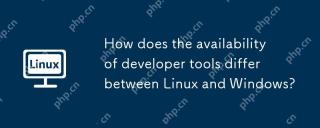 En quoi la disponibilité des outils de développeur diffère-t-elle entre Linux et Windows?May 12, 2025 am 12:04 AM
En quoi la disponibilité des outils de développeur diffère-t-elle entre Linux et Windows?May 12, 2025 am 12:04 AMLinuxOffersMoreDevenertools, en particulier open-SourceandCommand-basé, tandis que Windowshashasimproved avec les érootes, la ligne de commande, la lignée de commandement, laystemoptimisation, le fait de faire de la ligne de commandement, de la ligne de commandement, de la ligne de commande, de la systemoptimisation,
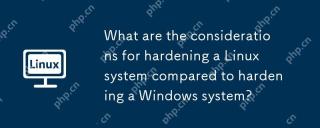 Quelles sont les considérations pour durcir un système Linux par rapport au durcissement d'un système Windows?May 10, 2025 am 12:08 AM
Quelles sont les considérations pour durcir un système Linux par rapport au durcissement d'un système Windows?May 10, 2025 am 12:08 AMLes stratégies de durcissement des systèmes Linux et Windows varient: 1. Le durcissement Linux comprend une installation minimisée, une gestion des utilisateurs et des autorisations, une configuration de pare-feu et l'utilisation de Selinux ou Apparmor. 2.
 Entrepôt: une interface graphique pour gérer sans effort les applications FlatpakMay 09, 2025 am 11:30 AM
Entrepôt: une interface graphique pour gérer sans effort les applications FlatpakMay 09, 2025 am 11:30 AMUne interface graphique pour la gestion de Flatpak sans effort: Présentation de l'entrepôt La gestion d'une collection croissante d'applications FlatPak peut être lourde en utilisant uniquement la ligne de commande. Entrez Warehouse, une interface graphique conviviale conçue pour rationaliser Flatpak A
 8 commandes Linux puissantes pour identifier les goulots d'étranglement du disque durMay 09, 2025 am 11:03 AM
8 commandes Linux puissantes pour identifier les goulots d'étranglement du disque durMay 09, 2025 am 11:03 AMCet article fournit un guide complet pour identifier et résoudre les goulots d'étranglement du disque dur dans les systèmes Linux. Les administrateurs de serveurs expérimentés trouveront cela particulièrement utile. Les opérations de disque lente peuvent avoir un impact sur les performances des applications,
 4 meilleurs générateurs de code QR pour les utilisateurs de LinuxMay 09, 2025 am 10:27 AM
4 meilleurs générateurs de code QR pour les utilisateurs de LinuxMay 09, 2025 am 10:27 AMOutil de génération de code QR efficace sous le système Linux Dans le monde numérique d'aujourd'hui, les codes QR sont devenus un moyen de partager rapidement et commodément des informations, de simplifier l'accès aux données à partir des URL, des textes, des contacts, des informations d'identification Wi-Fi et même des informations de paiement. Les utilisateurs de Linux peuvent utiliser une variété d'outils pour créer efficacement les codes QR. Jetons un coup d'œil à certains générateurs de code QR populaires qui peuvent être utilisés directement sur les systèmes Linux. QRENCODE QRencode est un outil de ligne de commande léger pour générer des codes QR sur Linux. Il est bien accueilli pour sa simplicité et son efficacité et est populaire auprès des utilisateurs de Linux qui préfèrent les méthodes directes. À l'aide de QRencode, vous pouvez utiliser l'URL,
 OS élémentaire 8: un Linux convivial pour macOS et WindowsMay 09, 2025 am 10:19 AM
OS élémentaire 8: un Linux convivial pour macOS et WindowsMay 09, 2025 am 10:19 AMÉlémentaire OS 8 Circe: une expérience linux lisse et élégante Elementary OS, une distribution Linux basée sur Ubuntu, est passé d'un simple pack de thème dans un système d'exploitation indépendant à part entière. Connu pour son interface conviviale, élégant de
 40 commandes Linux pour chaque ingénieur d'apprentissage automatiqueMay 09, 2025 am 10:06 AM
40 commandes Linux pour chaque ingénieur d'apprentissage automatiqueMay 09, 2025 am 10:06 AMLa maîtrise Linux est cruciale pour tout ingénieur d'apprentissage automatique (ML). Son interface de ligne de commande offre une flexibilité et un contrôle inégalées, rationaliser les flux de travail et augmenter la productivité. Cet article décrit les commandes Linux essentielles, expliquées fo
 Feuille de triche Arch Linux: Commandes essentielles pour les débutantsMay 09, 2025 am 09:54 AM
Feuille de triche Arch Linux: Commandes essentielles pour les débutantsMay 09, 2025 am 09:54 AMArch Linux: Fiche de triche de la ligne de commande d'un débutant Arch Linux offre un contrôle inégalé mais peut être intimidant pour les nouveaux arrivants. Cette feuille de triche fournit des commandes essentielles pour gérer en toute confiance votre système. Informations et mises à jour du système Ces com


Outils d'IA chauds

Undresser.AI Undress
Application basée sur l'IA pour créer des photos de nu réalistes

AI Clothes Remover
Outil d'IA en ligne pour supprimer les vêtements des photos.

Undress AI Tool
Images de déshabillage gratuites

Clothoff.io
Dissolvant de vêtements AI

Video Face Swap
Échangez les visages dans n'importe quelle vidéo sans effort grâce à notre outil d'échange de visage AI entièrement gratuit !

Article chaud

Outils chauds

Adaptateur de serveur SAP NetWeaver pour Eclipse
Intégrez Eclipse au serveur d'applications SAP NetWeaver.

Bloc-notes++7.3.1
Éditeur de code facile à utiliser et gratuit

Version crackée d'EditPlus en chinois
Petite taille, coloration syntaxique, ne prend pas en charge la fonction d'invite de code

MinGW - GNU minimaliste pour Windows
Ce projet est en cours de migration vers osdn.net/projects/mingw, vous pouvez continuer à nous suivre là-bas. MinGW : un port Windows natif de GNU Compiler Collection (GCC), des bibliothèques d'importation et des fichiers d'en-tête librement distribuables pour la création d'applications Windows natives ; inclut des extensions du runtime MSVC pour prendre en charge la fonctionnalité C99. Tous les logiciels MinGW peuvent fonctionner sur les plates-formes Windows 64 bits.

ZendStudio 13.5.1 Mac
Puissant environnement de développement intégré PHP







