Maison >développement back-end >Tutoriel Python >Utiliser des modèles LLaMA avec Groq : guide du débutant
Utiliser des modèles LLaMA avec Groq : guide du débutant
- DDDoriginal
- 2024-09-29 20:08:30776parcourir
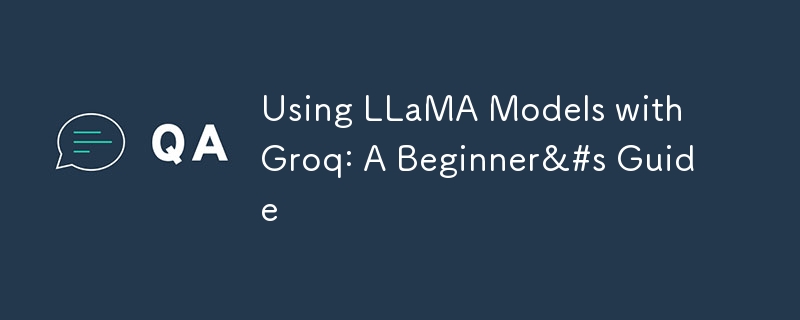
Hey there, AI enthusiasts! Today, we're going to learn how to use LLaMA models with Groq. It's easier than you might think, and I'll guide you step-by-step on how to get started.
In this blog, we will explore how to use free AI models, discuss running them locally, and leverage Groq for API-powered applications. Whether you're building a text-based game or an AI-powered app, this guide will cover everything you need.
What You'll Need
- Python installed on your computer
- A Groq API key (you can get one from their website)
- Basic knowledge of Python (but don't worry, we'll keep it simple!)
- A curiosity to explore AI in creative ways!
Step 1: Set Up Your Environment
First, let's install the Groq library. Open your terminal and run:
pip install groq
Step 2: Import the Library and Set Up Your API Key
Now, let's write some Python code. Create a new file called llama_groq_test.py and add these lines:
import os
from groq import Groq
# Set your API key
api_key = os.environ.get("GROQ_API_KEY")
if not api_key:
api_key = input("Please enter your Groq API key: ")
os.environ["GROQ_API_KEY"] = api_key
# Create a client
client = Groq()
This method is more secure as it doesn't hardcode the API key directly in your script.
Step 3: Choose Your Model
Groq supports different LLaMA models. For this example, we'll use "llama2-70b-4096". Let's add this to our code:
model = "llama2-70b-4096"
Step 4: Send a Message and Get a Response
Now for the fun part! Let's ask LLaMA a question. Add this to your code:
# Define your message
messages = [
{
"role": "user",
"content": "What's the best way to learn programming?",
}
]
# Send the message and get the response
chat_completion = client.chat.completions.create(
messages=messages,
model=model,
temperature=0.7,
max_tokens=1000,
)
# Print the response
print(chat_completion.choices[0].message.content)
Step 5: Run Your Code
Save your file and run it from the terminal:
python llama_groq_test.py
You should see LLaMA's response printed out!
Bonus: Having a Conversation
Want to have a back-and-forth chat? Here's a simple way to do it:
while True:
user_input = input("You: ")
if user_input.lower() == 'quit':
break
messages.append({"role": "user", "content": user_input})
chat_completion = client.chat.completions.create(
messages=messages,
model=model,
temperature=0.7,
max_tokens=1000,
)
ai_response = chat_completion.choices[0].message.content
print("AI:", ai_response)
messages.append({"role": "assistant", "content": ai_response})
This code creates a loop where you can keep chatting with LLaMA until you type 'quit'.
Free AI Options: Running LLaMA Locally
Many developers prefer free, open-source models like LLaMA by Meta because they can be run locally without costly API charges. While using APIs like OpenAI or Gemini can be convenient, the open-source nature of LLaMA offers more control and flexibility.
It's important to note that running LLaMA models locally often requires significant computational resources, especially for larger models. However, for those with the right hardware, this can lead to substantial savings, especially when running your projects without worrying about API costs.
You can test smaller LLaMA models on your local machine. For larger-scale projects or if you lack the necessary hardware, tools like Groq provide a simple way to integrate AI with just an API key.
Star Quest: My AI-Powered Sci-Fi Game
Speaking of AI-powered projects, I recently built a sci-fi text-based game called Star Quest using LLaMA (via Groq's API) and Next.js. The game allows players to explore a narrative-driven world, making choices that affect the storyline.
Here's a sneak peek into how it works:
- The user inputs a choice to guide the story.
- LLaMA processes the user's input, generating a dynamic response that shapes the next part of the plot.
- The game's logic and API integration allow for endless combinations, making it a truly interactive experience.
If you'd like to see the full project and try it out yourself, check out my GitHub repo here: https://github.com/Mohiit70/Star-Quest
You can clone the repository and start exploring sci-fi narratives powered by AI!
Wrapping Up
That's it! You now know how to use LLaMA with Groq to create AI-powered apps or even build your own games. Here's a quick summary:
- Install the Groq library.
- Set up your API key securely.
- Choose the LLaMA model.
- Send and receive messages from the AI.
- Experiment with creating your own AI-based applications, like my Star Quest text-based game.
I hope this guide has inspired you to explore the world of AI. Feel free to ask any questions or check out my Star Quest project on GitHub!
Happy Coding!
Ce qui précède est le contenu détaillé de. pour plus d'informations, suivez d'autres articles connexes sur le site Web de PHP en chinois!

