 Tutoriel de jeu mobile
Tutoriel de jeu mobile Guide du jeu mobile
Guide du jeu mobile Meilleurs paramètres graphiques PC pour Frostpunk 2 : graphiques et performances, expliqués
Meilleurs paramètres graphiques PC pour Frostpunk 2 : graphiques et performances, expliquésMeilleurs paramètres graphiques PC pour Frostpunk 2 : graphiques et performances, expliqués
La plupart du temps, votre caméra est à des kilomètres de l'action, mais vous zoomez directement en tournant la molette de votre souris. Les visuels très détaillés ont un coût, alors laissez-moi vous montrer les meilleurs paramètres PC de Frostpunk 2 pour les graphismes et les performances.
Les meilleurs paramètres PC pour Frostpunk 2
Frostpunk 2 est trompeusement exigeant sur votre PC, et même les plates-formes de milieu de gamme peuvent avoir des difficultés avec les visuels avec des paramètres plus élevés. Bien que je n'aie pas rencontré de problèmes moi-même, j'ai lu des rapports faisant état de bégaiements lorsque l'écran est occupé, ce qui peut même affecter l'audio.
Je donne généralement la priorité au framerate par rapport à tout le reste dans un jeu multijoueur, mais ce n'est pas le cas. cas ici. Frostpunk 2 a des graphismes magnifiques, qui ajoutent à l'immersion dans une expérience solo.
Nous visons un équilibre décent entre visuels et performances, alors voici ce que j'utilise et pourquoi.
Paramètres graphiques
- Mode plein écran – Plein écran
- Résolution – Par défaut pour correspondre au moniteur
- Affichage – Par défaut sur le moniteur principal
- VSync – Désactivé
- Limite d'images – 60
- Upscaling – FSR
- Génération d'image – Désactivée
- Qualité de mise à l'échelle – Équilibrée
- Netteté – 100
- Gamma 2.2
Plein écran donne à Frostpunk 2 la priorité la plus élevée sur votre PC. Je recommande le plein écran pour la plupart des jeux, même si cela peut causer des problèmes si vous enregistrez des séquences ou diffusez du contenu. Modifiez ce paramètre en « Plein écran fenêtré » si vous rencontrez des problèmes.
VSync ne vaut la peine d'être utilisé que si vous remarquez un déchirement de l'écran. Le paramètre peut induire un décalage d'entrée mineur. Le décalage sera à peine perceptible, mais je préférerais ne pas l'avoir.
Framerate a un impact énorme sur vos performances. Si vous avez un PC costaud, vous pouvez le monter jusqu'à 120 FPS et au-delà. Je trouve que 60 FPS est plus que suffisant, et je préfère un framerate global inférieur s’il est stable.
La mise à l’échelle dépend énormément de votre GPU. DLSS est conçu pour les cartes NVIDIA, tandis que FSR fonctionne souvent avec tout. J'ai un RTX 3070, mais le FSR a l'air plutôt net, d'où la recommandation.

En parlant de netteté, je suis passé à 100, car c'est le réglage recommandé. La netteté supplémentaire rend les contours légèrement plus épais et n'est pas perceptible sur toutes les structures.
Enfin, Gamma est spécifique au moniteur, alors n'hésitez pas à l'ajuster si la luminosité vous semble mauvaise.
Heureusement, la plupart des éléments clés sont bien étiquetés dans Frostpunk 2, mais vous devez quand même mémoriser où les obtenir. ressource.
Préréglages graphiques
Vous pouvez choisir parmi une gamme de préréglages qui modifient simultanément les valeurs de chaque curseur de performance. Votre matériel est important ici, car la plupart de ces paramètres peuvent avoir un impact considérable sur les performances.
La plupart de mes préréglages étaient définis par défaut sur Élevé ou supérieur, mais j'ai remarqué que mon système devenait assez chaud après quelques heures. Dans cette optique, voici ce que j'utilise actuellement :
- Textures – Élevé
- Terrain – Moyen
- Effets – Élevé
- Ombres – Moyen
- Brouillard – Faible
- Post-traitement – Moyen
- Maillages – Moyen
- Détails de la ville – Moyen
- Éclairage – Moyen
Si vous remarquez des creux et des saccades lors d'un panoramique sur des zones denses, pensez à baisser les textures, le terrain, les ombres et les détails de la ville.
Contrairement à la première liste de paramètres, vous pouvez modifier presque tous de ceux-ci pendant le jeu. Si vous rencontrez des problèmes de performances, réglez tout sur Faible et augmentez lentement les paramètres pendant la lecture.
Les graphismes ne représentent que la moitié de la bataille avec Frostpunk 2. Même si vous êtes un vétéran des jeux de stratégie, le le jeu est férocement difficile, alors assurez-vous d'utiliser les paramètres de difficulté appropriés.
Ce qui précède est le contenu détaillé de. pour plus d'informations, suivez d'autres articles connexes sur le site Web de PHP en chinois!
 <🎜> - Azure Latch: comment courbeApr 19, 2025 am 04:10 AM
<🎜> - Azure Latch: comment courbeApr 19, 2025 am 04:10 AMAzure Latch, un jeu PVP Roblox inspiré de Blue Lock, propose diverses stratégies de gameplay. La maîtrise de la photo de courbe est une telle technique. Ce guide explique ce que c'est et comment l'exécuter efficacement. Le coup de courbe est un coup trompeur; il semble
 Magic: The Gathering - Taigam, Master Opportunist Commander Deck GuideApr 19, 2025 am 04:09 AM
Magic: The Gathering - Taigam, Master Opportunist Commander Deck GuideApr 19, 2025 am 04:09 AMTaigam, Master Opportunist: A Magic: The Gathering Commander Deck Deep Dive Taigam, maître opportuniste, From the Magic: The Gathering Tarkir: Dragonstorm set, a joué un rôle central dans le scénario, tentant Sarkhan Vol pour embrasser la magie corrompue et
 Xenoblade Chronicles X: Édition définitive - Guide complet du graphique d'affinitéApr 19, 2025 am 04:07 AM
Xenoblade Chronicles X: Édition définitive - Guide complet du graphique d'affinitéApr 19, 2025 am 04:07 AMXenoblade Chronicles X: Le monde expansif de Defitive Edition s'étend à ses relations de caractère, méticuleusement suivis dans le tableau d'affinité. Ce graphique massif, une fonction de retour de la Xenoblade d'origine, relie chaque PNJ nommé, votre groupe
 Dernière époque: comment changer votre maîtrise de classeApr 19, 2025 am 02:02 AM
Dernière époque: comment changer votre maîtrise de classeApr 19, 2025 am 02:02 AMLa personnalisation approfondie des personnages de la dernière époque, englobant les cours, les maîtrises, les équipements, les points passifs et les arbres de compétence, le distingue dans le genre ARPG. L'expérimentation est la clé; construire organiquement votre personnage, découvrir les compétences préférées et explorer
 <🎜>: Bubble Gum Simulator Infinity - Comment trouver l'œuf secret AuraApr 19, 2025 am 12:52 AM
<🎜>: Bubble Gum Simulator Infinity - Comment trouver l'œuf secret AuraApr 19, 2025 am 12:52 AMDans l'infini du simulateur à bulles de Roblox, l'œuf secrète de l'aura est notoirement difficile à trouver. Contrairement à d'autres œufs, ce n'est pas dans un endroit fixe. Ce guide révèle son emplacement caché et les animaux de compagnie convoités qu'il détient. Cet œuf ultra-rare commande un h
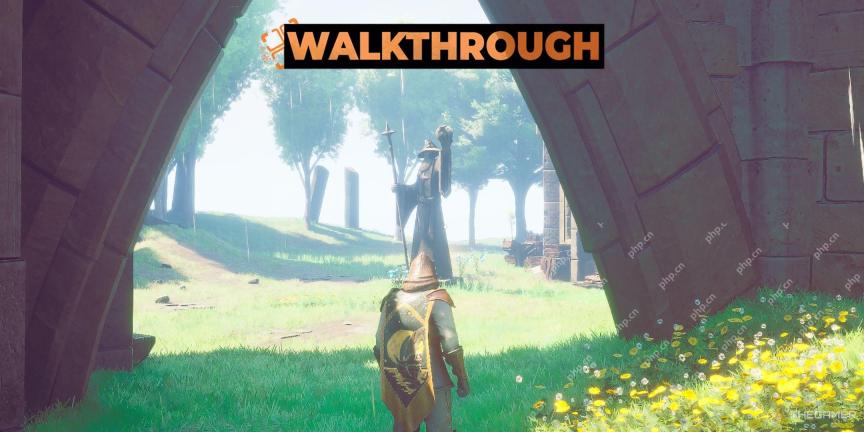 Runescape: Dragonwilds - Comment trouver et chasser les cerfsApr 18, 2025 pm 10:11 PM
Runescape: Dragonwilds - Comment trouver et chasser les cerfsApr 18, 2025 pm 10:11 PMCerf de chasse dans Runescape: Dragonwilds: un guide complet Rencontrer des cerfs dans Runescape: Dragonwilds présente un défi unique. Contrairement aux créatures facilement agressives, les cerfs sont notoirement insaisissables, fuyant le moindre soupçon de danger. Ce g
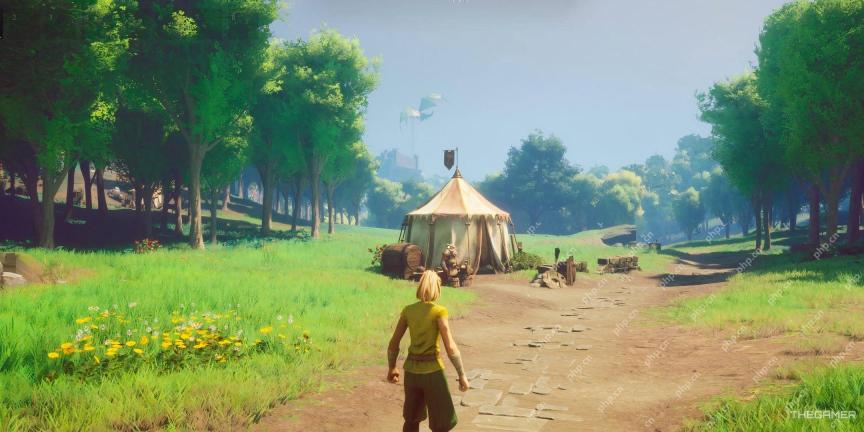 Runescape: dragonwilds - comment créer un arcApr 18, 2025 pm 10:09 PM
Runescape: dragonwilds - comment créer un arcApr 18, 2025 pm 10:09 PMDans le nouveau jeu de production de survie "Runescape: Dragonwilds", la plupart des armes suivent fidèlement le style de la série "Runescape". Vous pouvez utiliser des épées standard, des poignards ou même des masses, mais si vous souhaitez utiliser une arme à distance, vous avez besoin d'un arc. Cependant, faire un arc n'est pas aussi facile que de fabriquer d'autres armes. Certains articles du jeu ne peuvent être fabriqués qu'après avoir obtenu la recette, et il existe de nombreuses façons d'obtenir la recette. Certaines recettes peuvent être déverrouillées en augmentant le niveau de compétence, tandis que d'autres, telles que les recettes d'enfants, nécessitent que la collecte de matériaux spécifiques soit déverrouillée. Comment débloquer la recette des arcs? Les recettes d'artisanat dans le jeu peuvent être déverrouillées de plusieurs façons, mais si vous voulez une recette pour les arcs, vous devez commencer à collecter des plantations
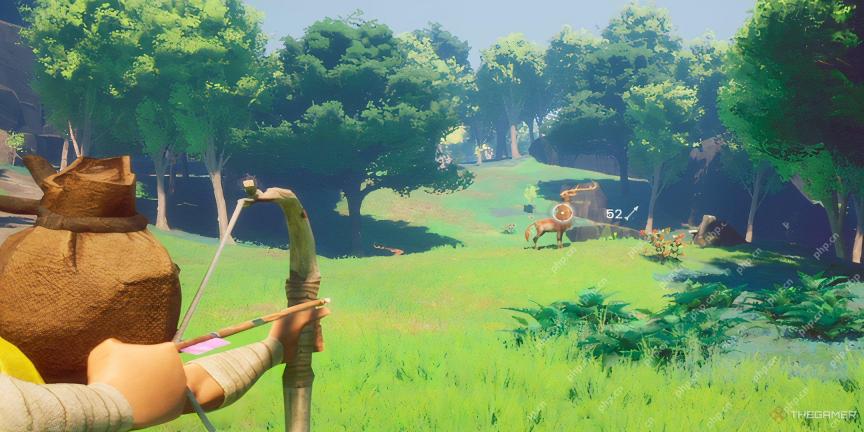 Runescape: Dragonwilds - Comment obtenir une fourrure animale grossièreApr 18, 2025 pm 10:07 PM
Runescape: Dragonwilds - Comment obtenir une fourrure animale grossièreApr 18, 2025 pm 10:07 PMDans l'élaboration de jeux de survie comme Runescape: Dragonwilds, le vaste monde ouvert offre une liberté inégalée pour construire et explorer. La collecte de ressources est la clé de la progression, mais la localisation de matériaux spécifiques peut être difficile. Fourrure animale grossière, un crucia


Outils d'IA chauds

Undresser.AI Undress
Application basée sur l'IA pour créer des photos de nu réalistes

AI Clothes Remover
Outil d'IA en ligne pour supprimer les vêtements des photos.

Undress AI Tool
Images de déshabillage gratuites

Clothoff.io
Dissolvant de vêtements AI

AI Hentai Generator
Générez AI Hentai gratuitement.

Article chaud

Outils chauds

DVWA
Damn Vulnerable Web App (DVWA) est une application Web PHP/MySQL très vulnérable. Ses principaux objectifs sont d'aider les professionnels de la sécurité à tester leurs compétences et leurs outils dans un environnement juridique, d'aider les développeurs Web à mieux comprendre le processus de sécurisation des applications Web et d'aider les enseignants/étudiants à enseigner/apprendre dans un environnement de classe. Application Web sécurité. L'objectif de DVWA est de mettre en pratique certaines des vulnérabilités Web les plus courantes via une interface simple et directe, avec différents degrés de difficulté. Veuillez noter que ce logiciel

SublimeText3 version chinoise
Version chinoise, très simple à utiliser

SublimeText3 version anglaise
Recommandé : version Win, prend en charge les invites de code !

ZendStudio 13.5.1 Mac
Puissant environnement de développement intégré PHP

PhpStorm version Mac
Le dernier (2018.2.1) outil de développement intégré PHP professionnel





