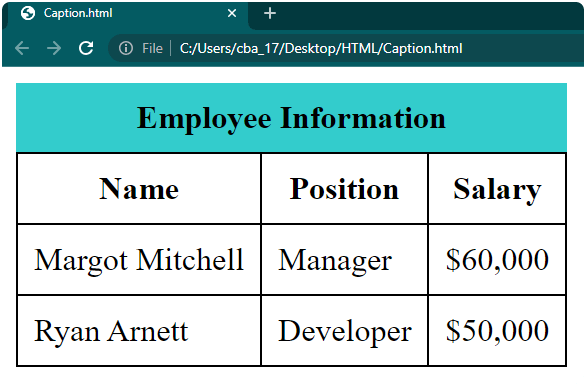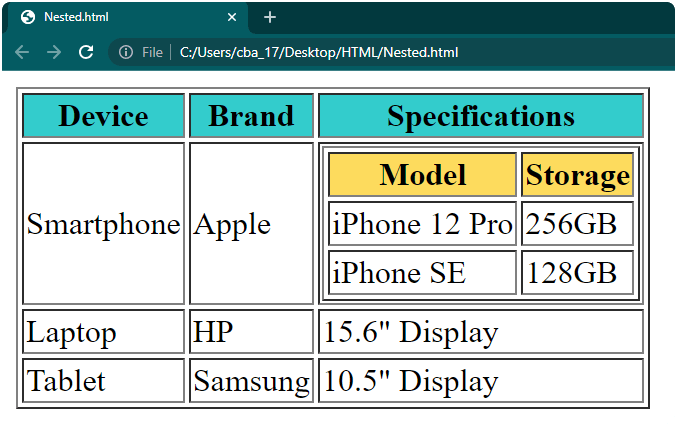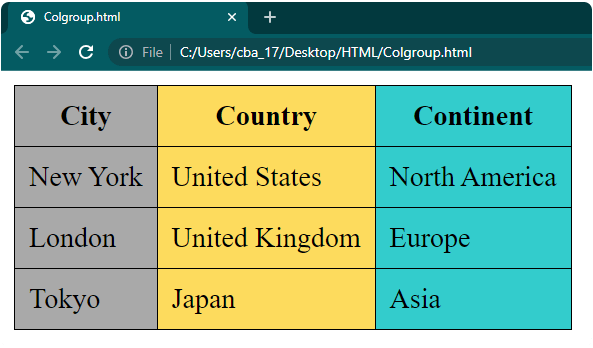Maison >interface Web >tutoriel HTML >Créer des tableaux en HTML
Créer des tableaux en HTML
- 王林original
- 2024-09-04 16:37:511234parcourir
Les tableaux HTML comportent un certain nombre de lignes et de colonnes dans lesquelles nous pouvons insérer, organiser et afficher des données. Ces données sont ensuite affichées sur la page Web sous forme de tableau. Ces tableaux nous aident à présenter les données de manière ordonnée, comme afficher une liste d'articles, afficher des données tabulaires telles que des rapports de ventes, créer des mises en page pour les sections de pages Web, etc.
Dans cet article, nous apprendrons comment créer les types de tableaux HTML suivants :
- Tableau simple
- Tableau avec bordures et rembourrage
- Table avec style
- Tableau avec légendes
- Table avec tables imbriquées
- Tableau avec étendue de colonnes et étendue de lignes
- Table avec colgroup
Essentiels pour créer un tableau en HTML
- Éditeur de texte ou éditeur HTML : Ouvrez un éditeur de texte ou un éditeur HTML comme Notepad++, Sublime Text ou Visual Studio Code pour écrire et enregistrer votre code HTML. Nous avons utilisé Notepad++ comme éditeur par défaut, mais vous pouvez utiliser n'importe quel éditeur de votre choix.
- Fichier HTML : Créez un nouveau fichier dans Notepad++. Appelons-le « table.html » ou tout autre nom que vous préférez, mais n'oubliez pas de terminer le nom du fichier par « .html ». Ce fichier est l’endroit où vous écrirez votre code pour votre page Web. Si vous avez besoin d'aide pour créer ce fichier, vous pouvez consulter notre tutoriel « Concevoir une page Web en HTML ».
- Code HTML : Nous avons fourni dans cet article tous les codes essentiels pour créer différents types de tableaux. Copiez et collez simplement le code dans votre fichier « table.html ».
- Navigateur Web : Après avoir fini d'écrire votre code HTML dans le fichier « table.html », vous devez afficher et tester votre page Web. Vous pouvez utiliser un navigateur Web comme Google Chrome, Mozilla Firefox ou Microsoft Edge. Nous avons utilisé Google Chrome pour afficher les pages Web pour tous les exemples de cet article, mais vous pouvez choisir le navigateur de votre choix.
Balises utilisées en HTML
Avant de créer un tableau en HTML, il est important de comprendre les balises utilisées pour le créer et le structurer. Voici les balises clés utilisées pour créer des tableaux HTML :
| Tag | Description | ||||||||||||||||||||||||||
|
Description | ||||||||||||||||||||||||||
|