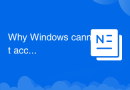
Why Windows cannot access the specified device path or file
The reasons why Windows cannot access the specified device path or file: 1. Insufficient permissions; 2. Wrong file or path; 3. System setting problems; 4. Viruses or malware. This topic provides you with relevant articles, downloads, and course content for you to download and experience for free.
 124
124 5
5Why Windows cannot access the specified device path or file

windows cannot access the specified device path or file
Reasons why Windows cannot access the specified device path or file: 1. Insufficient permissions; 2. Wrong file or path; 3. System setting issues; 4. Viruses or malware. Detailed introduction: 1. Insufficient permissions. When a user tries to access a file or device, if there is insufficient permission, the system will block access. This usually occurs when the user tries to access a system file or protected folder; 2. File or path error, if the path to the file or device is incorrect, or the file has been moved, deleted, or renamed, Windows will not be able to find it, etc.
Mar 12, 2024 pm 04:24 PM
How to solve the problem that windows cannot access the specified device path or file
Solution: 1. If it is a permission problem, you may need to run the program as an administrator or change file permissions; 2. If the file is damaged or infected by a virus, you may need to repair the file or run anti-virus software; 3. If it is a path problem, you may need to Make sure the file path is correct.
Feb 21, 2024 pm 04:52 PM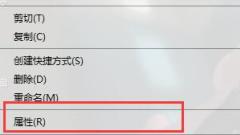
Solve the problem that Windows cannot access the specified device path or folder
When many users use computers and open some folders or files, they will be prompted that the specified device path or file cannot be accessed. So how to solve this problem? Users in need come and take a look at the detailed tutorial. Bar~ Detailed solution to the problem that Windows cannot access the specified device path or folder: 1. Select the file or folder that cannot be opened, and then right-click and select "Properties". 2. Go to the security options and click "Advanced" on the lower right. 3. Then in the new pop-up box, click Change. 4. Then enter the system user name and click "Find Now" again. 5. In the search results, you can see your system user name, and then click OK. 6. Then return to the properties interface and switch to security
Jan 04, 2024 pm 07:18 PM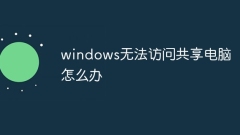
What should I do if Windows cannot access a shared computer?
Solutions for Windows being unable to access a shared computer: 1. Check the network connection to ensure that the shared computer and your computer are on the same network; 2. Configure sharing settings, open Windows Explorer, and enter the IP address of the shared computer in the address bar; 3. Check the firewall and security software and check the Windows firewall settings to make sure it does not block connections to the shared computer; 4. Use the IP address instead of the computer name; 5. Restart the router and shared computer.
Aug 08, 2023 am 09:47 AM
What should I do if Windows cannot access a shared computer on the LAN?
Solution to Windows being unable to access a LAN shared computer: 1. Open the control panel and enter the program options; 2. Click to enable or disable Windows function options; 3. Check the [SMB 1.0/CIFS file sharing support] option.
Jan 13, 2021 pm 05:01 PM
Hot Article

Hot Tools

Kits AI
Transform your voice with AI artist voices. Create and train your own AI voice model.

SOUNDRAW - AI Music Generator
Create music easily for videos, films, and more with SOUNDRAW's AI music generator.

Web ChatGPT.ai
Free Chrome extension with OpenAI chatbot for efficient browsing.

Freed - Chrome Extension
Transforms conversations into clinical notes effortlessly for clinicians.

PredictionHealth Chrome Extension - Chrome Extension
AI Chrome extension for healthcare documentation and coding.





