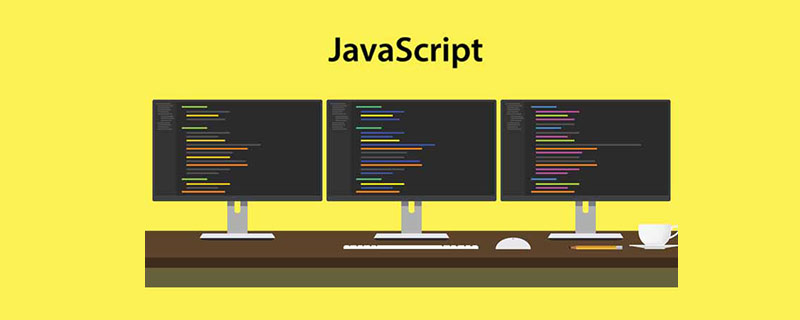1. Form introduction
Form
 Vue3获取DOM节点的方式有哪些May 11, 2023 pm 04:55 PM
Vue3获取DOM节点的方式有哪些May 11, 2023 pm 04:55 PM1.原生js获取DOM节点:document.querySelector(选择器)document.getElementById(id选择器)document.getElementsByClassName(class选择器)....2.vue2中获取当前组件的实例对象:因为每个vue的组件实例上,都包含一个$refs对象,里面存储着对应的DOM元素或组件的引用。所以在默认情况下,组件的$refs指向一个空对象。可以先在组件上加上ref="名字",然后通过this.$refs.
 PHP中的DOM操作指南May 21, 2023 pm 04:01 PM
PHP中的DOM操作指南May 21, 2023 pm 04:01 PM在网页开发中,DOM(DocumentObjectModel)是一个非常重要的概念。它可以让开发者轻松地对一个网页的HTML或XML文档进行修改和操作,比如添加、删除、修改元素等。而PHP中内置的DOM操作库也为开发者提供了丰富的功能,本文将介绍PHP中的DOM操作指南,希望可以帮助到大家。DOM的基本概念DOM是一个跨平台、独立于语言的API,它可以将
 vue dom是什么意思啊Dec 20, 2022 pm 08:41 PM
vue dom是什么意思啊Dec 20, 2022 pm 08:41 PMdom是一种文档对象模型,同时也是用于html编程的接口,通过dom来操作页面中的元素。DOM是HTML文档的内存中对象表示,它提供了使用JavaScript与网页交互的方式。DOM是节点的层次结构(或树),其中document节点作为根。
 vue3中ref绑定dom或组件失败的原因是什么及怎么解决May 12, 2023 pm 01:28 PM
vue3中ref绑定dom或组件失败的原因是什么及怎么解决May 12, 2023 pm 01:28 PMvue3ref绑定dom或者组件失败原因分析场景描述在vue3中经常用到使用ref绑定组件或者dom元素的情况,很多时候,明明使用ref绑定了相关组件,但是经常ref绑定失败的情况。ref绑定失败情况举例ref绑定失败的绝大多数情况是,在ref和组件绑定的时候,该组件还未渲染,所以绑定失败。或者组件刚开始未渲染,ref未绑定,当组件开始渲染,ref也开始绑定,但是ref和组件并未绑定完成,这个时候使用组件相关的方法就会出现问题。ref绑定的组件使用了v-if,或者他的父组件使用了v-if导致页面
 dom和bom对象有哪些Nov 13, 2023 am 10:52 AM
dom和bom对象有哪些Nov 13, 2023 am 10:52 AMdom和bom对象有:1、“document”、“element”、“Node”、“Event”和“Window”等5种DOM对象;2、“window”、“navigator”、“location”、“history”和“screen”等5种BOM对象。
 bom和dom有什么区别Nov 13, 2023 pm 03:23 PM
bom和dom有什么区别Nov 13, 2023 pm 03:23 PMbom和dom在作用和功能、与JavaScript的关系、相互依赖性、不同浏览器的兼容性和安全性考虑等方面都有区别。详细介绍:1、作用和功能,BOM的主要作用是操作浏览器窗口,它提供了浏览器窗口的直接访问和控制,而DOM的主要作用则是将网页文档转换为一个对象树,允许开发者通过这个对象树来获取和修改网页的元素和内容;2、与JavaScript的关系等等。
 dom内置对象有哪些Dec 19, 2023 pm 03:45 PM
dom内置对象有哪些Dec 19, 2023 pm 03:45 PMdom内置对象有:1、document;2、window;3、navigator;4、location;5、history;6、screen;7、document.documentElement;8、document.body;9、document.head;10、document.title;11、document.cookie。


Hot AI Tools

Undresser.AI Undress
AI-powered app for creating realistic nude photos

AI Clothes Remover
Online AI tool for removing clothes from photos.

Undress AI Tool
Undress images for free

Clothoff.io
AI clothes remover

AI Hentai Generator
Generate AI Hentai for free.

Hot Article

Hot Tools

Atom editor mac version download
The most popular open source editor

mPDF
mPDF is a PHP library that can generate PDF files from UTF-8 encoded HTML. The original author, Ian Back, wrote mPDF to output PDF files "on the fly" from his website and handle different languages. It is slower than original scripts like HTML2FPDF and produces larger files when using Unicode fonts, but supports CSS styles etc. and has a lot of enhancements. Supports almost all languages, including RTL (Arabic and Hebrew) and CJK (Chinese, Japanese and Korean). Supports nested block-level elements (such as P, DIV),

SublimeText3 Linux new version
SublimeText3 Linux latest version

VSCode Windows 64-bit Download
A free and powerful IDE editor launched by Microsoft

ZendStudio 13.5.1 Mac
Powerful PHP integrated development environment