The examples in this article describe JavaScript events in touch screens. Share it with everyone for your reference. The specific analysis is as follows:
1. Touch event
ontouchstart
ontouchmove
ontouchend
ontouchcancel Currently, all mobile browsers support these four touch events, including IE. Since touch screens also support MouseEvent, their order needs to be noted: touchstart → mouseover → mousemove → mousedown → mouseup → click1
Examples are as follows:
/**
* onTouchEvent
*/
var div = document.getElementById("div");
//touchstart类似mousedown
div.ontouchstart = function(e){
//事件的touches属性是一个数组,其中一个元素代表同一时刻的一个触控点,
//从而可以通过touches获取多点触控的每个触控点
//由于我们只有一点触控,所以直接指向[0]
var touch = e.touches[0];
//获取当前触控点的坐标,等同于MouseEvent事件的clientX/clientY
var x = touch.clientX;
var y = touch.clientY;
};
//touchmove类似mousemove
div.ontouchmove = function(e){
//可为touchstart、touchmove事件加上preventDefault从而阻止触摸时,
//浏览器的缩放、滚动条滚动等
e.preventDefault();
};
//touchend类似mouseup
div.ontouchup = function(e){
//nothing to do
};
2. Gesture events Gestures refer to the use of multi-touch to perform operations such as rotation and stretching, such as magnification and rotation of pictures and web pages. Gesture events are triggered only when two or more fingers touch at the same time. One thing we need to pay attention to about scaling is the position coordinates of the element: we usually use offsetX, getBoundingClientRect and other methods to obtain the position coordinates of the element. However, in mobile browsers, the page is often scaled during use, and the scaled element coordinates will change. ? The answer is that it varies. Let's use a scenario to illustrate this problem: After page A is loaded, JavaScript obtains the coordinates of the element in the document as (100,100), and then the user zooms in on the page. At this time, JavaScript is used to output the coordinates of the element again, which is still (100,100). However, the element's responsive area on the screen will be offset based on the scaling. You can open the demo of the Brick Breaker game, wait until the page is fully loaded, and then zoom in. At this time, you will find that even if your finger touches outside the "touch here" area, you can still control the ball board because the area is offset. The offset will persist unless the page is refreshed or scaling is resumed.
/**
* onGestureEvent
*/
var div = document.getElementById("div");
div.ongesturechange = function(e){
//scale代表手势产生的缩放比例,小于1是缩小,大于1是放大,原始为1
var scale = e.scale;
//rotation代表旋转手势的角度,值区间[0,360],正值顺时针旋转,负值逆时针
var angle = e.rotation;
};
3. Gravity sensing Gravity sensing is relatively simple. You only need to add the onorientationchange event to the body node. In this event, the value representing the current mobile phone orientation is obtained from the window.orientation property. The value list of window.orientation is as follows:
0: Same direction as when the page was first loaded
-90: Rotated 90° clockwise relative to the original direction
180: turned 180°
90: Turned 90° counterclockwise. According to my testing, Android 2.1 does not yet support gravity sensing. The above are the current touch screen events. These events have not yet been incorporated into the standard, but they are already widely used. I have Android 2.1 and have not tested it in other environments.
I hope this article will be helpful to everyone’s JavaScript programming design.
 es6数组怎么去掉重复并且重新排序May 05, 2022 pm 07:08 PM
es6数组怎么去掉重复并且重新排序May 05, 2022 pm 07:08 PM去掉重复并排序的方法:1、使用“Array.from(new Set(arr))”或者“[…new Set(arr)]”语句,去掉数组中的重复元素,返回去重后的新数组;2、利用sort()对去重数组进行排序,语法“去重数组.sort()”。
 JavaScript的Symbol类型、隐藏属性及全局注册表详解Jun 02, 2022 am 11:50 AM
JavaScript的Symbol类型、隐藏属性及全局注册表详解Jun 02, 2022 am 11:50 AM本篇文章给大家带来了关于JavaScript的相关知识,其中主要介绍了关于Symbol类型、隐藏属性及全局注册表的相关问题,包括了Symbol类型的描述、Symbol不会隐式转字符串等问题,下面一起来看一下,希望对大家有帮助。
 原来利用纯CSS也能实现文字轮播与图片轮播!Jun 10, 2022 pm 01:00 PM
原来利用纯CSS也能实现文字轮播与图片轮播!Jun 10, 2022 pm 01:00 PM怎么制作文字轮播与图片轮播?大家第一想到的是不是利用js,其实利用纯CSS也能实现文字轮播与图片轮播,下面来看看实现方法,希望对大家有所帮助!
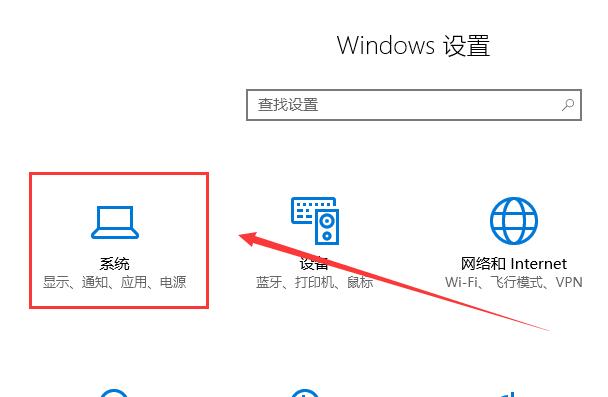 如何解决win10平板模式无法触屏的问题Dec 25, 2023 pm 05:37 PM
如何解决win10平板模式无法触屏的问题Dec 25, 2023 pm 05:37 PM在使用win10平板模式的时候,我们可以使用一些外接设备来扩展使用触屏的方式进行电脑的控制,但是很多的用户们在使用平板模式的时候,无法触屏要怎么去解决呢?win10平板模式不能触屏怎么办:1、首先接好外置的触摸设备和显示设备。2、然后从开始菜单中进入到设置,然后选择。3、然后在一栏中,找到多显示器设置,选择新增的显示器后,选择。4、然后打开控制面板,进入到选项中。5、然后我们选择进入(不接触摸设备的话,这一项就不会有)6、然后我们就能够配置笔和触屏显示了。7、配置完成后,我们就能够直接的进行使用
 JavaScript对象的构造函数和new操作符(实例详解)May 10, 2022 pm 06:16 PM
JavaScript对象的构造函数和new操作符(实例详解)May 10, 2022 pm 06:16 PM本篇文章给大家带来了关于JavaScript的相关知识,其中主要介绍了关于对象的构造函数和new操作符,构造函数是所有对象的成员方法中,最早被调用的那个,下面一起来看一下吧,希望对大家有帮助。
 JavaScript面向对象详细解析之属性描述符May 27, 2022 pm 05:29 PM
JavaScript面向对象详细解析之属性描述符May 27, 2022 pm 05:29 PM本篇文章给大家带来了关于JavaScript的相关知识,其中主要介绍了关于面向对象的相关问题,包括了属性描述符、数据描述符、存取描述符等等内容,下面一起来看一下,希望对大家有帮助。
 javascript怎么移除元素点击事件Apr 11, 2022 pm 04:51 PM
javascript怎么移除元素点击事件Apr 11, 2022 pm 04:51 PM方法:1、利用“点击元素对象.unbind("click");”方法,该方法可以移除被选元素的事件处理程序;2、利用“点击元素对象.off("click");”方法,该方法可以移除通过on()方法添加的事件处理程序。
 整理总结JavaScript常见的BOM操作Jun 01, 2022 am 11:43 AM
整理总结JavaScript常见的BOM操作Jun 01, 2022 am 11:43 AM本篇文章给大家带来了关于JavaScript的相关知识,其中主要介绍了关于BOM操作的相关问题,包括了window对象的常见事件、JavaScript执行机制等等相关内容,下面一起来看一下,希望对大家有帮助。


Hot AI Tools

Undresser.AI Undress
AI-powered app for creating realistic nude photos

AI Clothes Remover
Online AI tool for removing clothes from photos.

Undress AI Tool
Undress images for free

Clothoff.io
AI clothes remover

AI Hentai Generator
Generate AI Hentai for free.

Hot Article

Hot Tools

MinGW - Minimalist GNU for Windows
This project is in the process of being migrated to osdn.net/projects/mingw, you can continue to follow us there. MinGW: A native Windows port of the GNU Compiler Collection (GCC), freely distributable import libraries and header files for building native Windows applications; includes extensions to the MSVC runtime to support C99 functionality. All MinGW software can run on 64-bit Windows platforms.

DVWA
Damn Vulnerable Web App (DVWA) is a PHP/MySQL web application that is very vulnerable. Its main goals are to be an aid for security professionals to test their skills and tools in a legal environment, to help web developers better understand the process of securing web applications, and to help teachers/students teach/learn in a classroom environment Web application security. The goal of DVWA is to practice some of the most common web vulnerabilities through a simple and straightforward interface, with varying degrees of difficulty. Please note that this software

SecLists
SecLists is the ultimate security tester's companion. It is a collection of various types of lists that are frequently used during security assessments, all in one place. SecLists helps make security testing more efficient and productive by conveniently providing all the lists a security tester might need. List types include usernames, passwords, URLs, fuzzing payloads, sensitive data patterns, web shells, and more. The tester can simply pull this repository onto a new test machine and he will have access to every type of list he needs.

WebStorm Mac version
Useful JavaScript development tools

SublimeText3 Linux new version
SublimeText3 Linux latest version






