我们在《Photoshop滤镜制作简单的云彩特效》中详细剖析了渲染类滤镜做特效的方法,今天我们来介绍具体的实例——半流体特效。
1、Photoshop中新建图像,用默认颜色执行【滤镜_渲染_分层云彩】,并按〖CTRL_F〗重复若干次,效果如下图。

2、执行【滤镜_艺术效果_干画笔】,设定如下左图。然后执行【滤镜_扭曲_极坐标】。

设定如下图。

按〖CTRL_F〗重复执行极坐标滤镜三四次,效果如下图。

3、使用【滤镜_扭曲_波浪】,设定如下图。
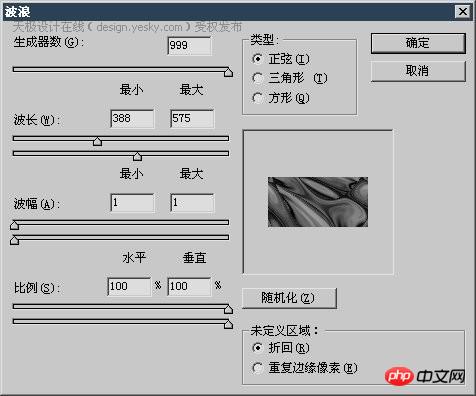
效果如下图。

4、建立色彩调整蹭或直接〖CTRL_U〗执行色相饱和度调整,设定如下图。

完成效果如下图。

 如何使用Vue实现弹出窗口特效Sep 22, 2023 am 09:40 AM
如何使用Vue实现弹出窗口特效Sep 22, 2023 am 09:40 AM如何使用Vue实现弹出窗口特效,需要具体代码示例近年来,随着Web应用的发展,弹出窗口特效已经成为广大开发者常用的交互方式之一。Vue作为一款流行的JavaScript框架,提供了丰富的功能和易用性,非常适合用来实现弹出窗口特效。本文将介绍如何使用Vue实现弹出窗口特效,并提供具体代码示例。首先,我们需要使用Vue的CLI工具来创建一个新的Vue项目。打开终
 如何使用Vue实现全屏遮罩特效Sep 19, 2023 pm 04:14 PM
如何使用Vue实现全屏遮罩特效Sep 19, 2023 pm 04:14 PM如何使用Vue实现全屏遮罩特效在Web开发中,我们经常会遇到需要全屏遮罩的场景,比如在加载数据时显示一个遮罩层以阻止用户进行其他操作,或者在某些特殊场景下需要用遮罩层来突出显示某个元素。Vue是一个流行的JavaScript框架,它提供了方便的工具和组件来实现各种效果。在本文中,我将介绍如何使用Vue来实现全屏遮罩的效果,并提供一些具体的代码示例。首先,我们
 如何使用Vue实现侧边栏特效Sep 19, 2023 pm 02:00 PM
如何使用Vue实现侧边栏特效Sep 19, 2023 pm 02:00 PM如何使用Vue实现侧边栏特效Vue是一款流行的JavaScript框架,它的简单易用和灵活性使开发人员能够快速构建交互性强的单页面应用程序。在这篇文章中,我们将学习如何使用Vue来实现一个常见的侧边栏特效,同时提供具体的代码示例帮助我们更好地理解。创建Vue项目首先,我们需要创建一个Vue项目。可以使用Vue提供的VueCLI(命令行界面),它能够快速生成
 实现微信小程序中的卡片翻转特效Nov 21, 2023 am 10:55 AM
实现微信小程序中的卡片翻转特效Nov 21, 2023 am 10:55 AM实现微信小程序中的卡片翻转特效在微信小程序中,实现卡片翻转特效是一种常见的动画效果,可以提升用户体验和界面交互的吸引力。下面将具体介绍如何在微信小程序中实现卡片翻转的特效,并提供相关代码示例。首先,需要在小程序的页面布局文件中定义两个卡片元素,一个用于显示正面内容,一个用于显示背面内容,具体示例代码如下:<!--index.wxml-->&l
 HTML、CSS和jQuery:实现图片折叠展开特效的技巧Oct 24, 2023 am 11:05 AM
HTML、CSS和jQuery:实现图片折叠展开特效的技巧Oct 24, 2023 am 11:05 AMHTML、CSS和jQuery:实现图片折叠展开特效的技巧介绍在网页设计和开发中,我们经常需要实现一些动态特效来增加页面的吸引力和交互性。其中,图片折叠展开特效是一种常见但又很有趣的技巧。通过这种特效,我们可以让图片在用户的操作下折叠或展开,从而展示更多的内容或细节。本文将介绍如何使用HTML、CSS和jQuery来实现这种效果,并附上具体的代码示例。实现思
 如何使用Vue实现进度条特效Sep 19, 2023 am 09:22 AM
如何使用Vue实现进度条特效Sep 19, 2023 am 09:22 AM如何使用Vue实现进度条特效进度条是常见的一种界面元素,它可以用来展示一个任务或操作的完成情况。在Vue框架中,我们可以通过一些简单的代码实现进度条的特效效果。本文将介绍如何使用Vue来实现进度条特效,并提供具体代码示例。创建Vue组件首先,我们需要创建一个Vue组件来实现进度条的功能。在Vue中,组件是可以复用的,我们可以在多个地方使用。创建一个名为Pro
 如何使用Vue实现视频播放器特效Sep 20, 2023 pm 03:43 PM
如何使用Vue实现视频播放器特效Sep 20, 2023 pm 03:43 PM如何使用Vue实现视频播放器特效摘要:本文将介绍如何使用Vue.js框架实现一个带有各种特效的视频播放器。我们将使用Vue指令和组件来实现播放/暂停按钮、进度条、音量控制以及全屏功能。同时,我们还将添加一些动画效果来增强用户体验。下面将针对不同的特效分别进行详细介绍,包括代码示例。播放/暂停按钮特效:使用Vue指令来实现播放/暂停按钮特效是非常简单的。首先,
 如何使用Vue实现返回顶部特效Sep 19, 2023 am 08:36 AM
如何使用Vue实现返回顶部特效Sep 19, 2023 am 08:36 AM如何使用Vue实现返回顶部特效引言:在现代网页设计中,返回顶部按钮是一个常见的功能,它给用户提供了便捷的操作,使用户能够轻松地返回页面的顶部。本文将介绍如何使用Vue框架来实现这个功能,并提供具体的代码示例。一、创建Vue项目:首先,我们需要创建一个Vue项目,可以使用VueCLI来快速创建。打开终端,执行以下命令:vuecreateback-to-t


Hot AI Tools

Undresser.AI Undress
AI-powered app for creating realistic nude photos

AI Clothes Remover
Online AI tool for removing clothes from photos.

Undress AI Tool
Undress images for free

Clothoff.io
AI clothes remover

AI Hentai Generator
Generate AI Hentai for free.

Hot Article

Hot Tools

SublimeText3 Linux new version
SublimeText3 Linux latest version

MinGW - Minimalist GNU for Windows
This project is in the process of being migrated to osdn.net/projects/mingw, you can continue to follow us there. MinGW: A native Windows port of the GNU Compiler Collection (GCC), freely distributable import libraries and header files for building native Windows applications; includes extensions to the MSVC runtime to support C99 functionality. All MinGW software can run on 64-bit Windows platforms.

SAP NetWeaver Server Adapter for Eclipse
Integrate Eclipse with SAP NetWeaver application server.

VSCode Windows 64-bit Download
A free and powerful IDE editor launched by Microsoft

Notepad++7.3.1
Easy-to-use and free code editor






