来源:Abduzeedo 作者:Manta
本教程介绍非常艺术的品牌形象设计。作者的制作手法非常细腻,看似简单的标志,被作者赋予了强烈的生命力。动感的火花及燃烧的火焰足以变现品牌的活力及生命力。
最终效果
1、打开Photoshop并创建一个新文件。尺寸我用的1920×1200(像
来源:Abduzeedo 作者:Manta
本教程介绍非常艺术的品牌形象设计。作者的制作手法非常细腻,看似简单的标志,被作者赋予了强烈的生命力。动感的火花及燃烧的火焰足以变现品牌的活力及生命力。
最终效果 
1、打开Photoshop并创建一个新文件。尺寸我用的1920×1200(像素),之后,选择背景层,打开它的混合选项,选渐变叠加,颜色我采用#150b06和#321c0f,线性,模式正常。  #p# 2、新建一层,使用滤镜-渲染-云彩,请注意前景色和背景色为黑色和白色。
#p# 2、新建一层,使用滤镜-渲染-云彩,请注意前景色和背景色为黑色和白色。 
3、改变这层的图层模式为颜色减淡,你会看到如下的效果。 
4、选择橡皮,选择一个软笔刷,硬度设为0,尺寸大一些。涂抹掉一些区域,保留出中间。  #p# 5、弄个耐克标志,从网上搞或是自己画一个。把标志作为一个新层放进去,然后打开它的混合选项。使用#fffde2 的颜色,模式为颜色减淡,不透明度为80%,扩展为18%,大小为18像素,范围为71%。(这些参数可根据实际效果而变化更改)
#p# 5、弄个耐克标志,从网上搞或是自己画一个。把标志作为一个新层放进去,然后打开它的混合选项。使用#fffde2 的颜色,模式为颜色减淡,不透明度为80%,扩展为18%,大小为18像素,范围为71%。(这些参数可根据实际效果而变化更改) 
6、这个想法是我的朋友给的提示,这将有利于完成我们的创意。 
7、裁剪下一部分区域,把它放到你的文件里,旋转调整角度和大小,直到你满意。然后改变这层的图层模式为滤色。  #p# 8、打开色阶,曾加一些亮度和深色区,以更好的和背景融合。
#p# 8、打开色阶,曾加一些亮度和深色区,以更好的和背景融合。 
9、先Ctrl+T,把大小缩一缩,然后使用变形(编辑-变换-变形),使它符合标志的曲线规律,简单说就是更自然更融合一些。 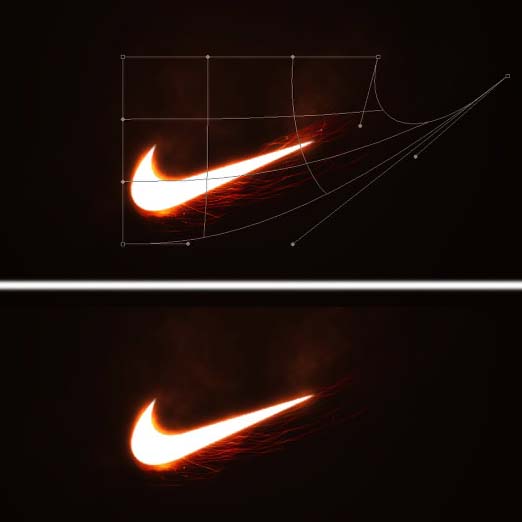 #p# 10、转到色相饱和度,改变他们,如图中所示。
#p# 10、转到色相饱和度,改变他们,如图中所示。 
11、复制火花层,让它垂直翻转一下,把它放到上部,调整它的大小等,如图中那样即可。 
12、从原始火花图片里再选择一片区域,划痕明显点的,然后放进来,重复7-10步的过程,做到如下图那样。  #p# 13、再次重复7-10步的过程,这次我们要加上一个尾巴,让它飘渺点。
#p# 13、再次重复7-10步的过程,这次我们要加上一个尾巴,让它飘渺点。 
14、现在可以创造一些星星。新建一层,填上黑色,这是保证你的前景色和背景色为白色和黑色,打开滤镜-杂色-添加杂色,数量为15%,高斯分布,单色。接着改变图层模式为滤色,再打开色阶,来调整黑与白的范围,你可以自己尝试,以达到自己的期望值。  #p# 15、现在我找了一个高尔夫球员,我准备加进去,已完成我的创意,也使内容更丰富些。
#p# 15、现在我找了一个高尔夫球员,我准备加进去,已完成我的创意,也使内容更丰富些。 
16、高尔夫球手放在文件的右下角,使用画笔,用#d88c4d的颜色,尺寸调大些,在球手背后创造一个淡淡的光晕,不透明度可以设为25%。 
17、最后我们可以加一些logo,广告语之类的,和一些小的光芒效果(如球杆上的光)。好了,到此结束了,下次再见! 
 Beyond Editing: Photoshop's Creative CapabilitiesMay 03, 2025 am 12:12 AM
Beyond Editing: Photoshop's Creative CapabilitiesMay 03, 2025 am 12:12 AMAdobe Photoshop goes beyond simple editing and becomes a creative tool for artists and designers. 1) It provides a wealth of tools such as brushes, stamp tools, blend modes and layer styles, supporting adjustments from basic images to complex digital paintings and 3D designs. 2) These tools implement functions through pixel-level operations, allowing users to create unique visual effects.
 Photoshop: Exploring Pricing Models and OptionsMay 02, 2025 am 12:12 AM
Photoshop: Exploring Pricing Models and OptionsMay 02, 2025 am 12:12 AMPhotoshop offers two pricing models: single purchase and subscription service. 1. Single purchase: Pay $699 in one lump sum, permanent use, but no updates and cloud services. 2. Subscription service: $20.99 per month or $239.88 per year, and the latest version and cloud services are available. 3. Enterprise plan: $33.99 per user per month, including team management and additional cloud storage. 4. Educational Offer: Students and teachers are $19.99 per month, including multiple CreativeCloud applications.
 Photoshop: Mastering Layers and CompositionMay 01, 2025 am 12:05 AM
Photoshop: Mastering Layers and CompositionMay 01, 2025 am 12:05 AMThe method to create a new layer in Photoshop is: 1. Click the "New Layer" button at the bottom of the layer panel; 2. Use the shortcut keys Ctrl Shift N (Windows) or Command Shift N (Mac). The layers are like transparent sheets on canvas, allowing design elements to be managed separately, non-destructive editing and experimenting, and improving design levels.
 Photoshop Applications: From Photo Editing to Digital ArtApr 30, 2025 am 12:10 AM
Photoshop Applications: From Photo Editing to Digital ArtApr 30, 2025 am 12:10 AMPhotoshop is widely used in the fields of image processing and digital art, and is suitable for photo editing and digital art creation. 1. Photo editing: Adjust brightness and contrast Use the "Brightness/Contrast" tool. 2. Digital art: Use brush tools to create paintings. 3. Basic usage: Use the "Red Eye Tool" to remove red eyes. 4. Advanced usage: Use layers and masks for image synthesis. 5. Debug: Recover the lost layers by checking the layer panel. 6. Performance optimization: Adjust memory usage to improve running speed.
 Photoshop's Core Function: Image Editing and ManipulationApr 29, 2025 am 12:17 AM
Photoshop's Core Function: Image Editing and ManipulationApr 29, 2025 am 12:17 AMPhotoshop's core functions are image editing and operation, including adjusting the color, brightness, contrast of images, applying filter effects, cropping and adjusting image size, performing image synthesis, etc. 1. Adjust brightness and contrast: Open the image, select the "Adjust" option in the "Image" menu, select "Brightness/Contrast", and adjust the slider. 2. Use the color level adjustment layer and layer mask: Click the "Create a new fill or adjust layer" button, select "Scale", adjust the color level, add a layer mask, and use the brush tool to control the adjustment effect.
 Photoshop: The Power of Raster Graphics EditingApr 28, 2025 am 12:13 AM
Photoshop: The Power of Raster Graphics EditingApr 28, 2025 am 12:13 AMPhotoshop is a powerful tool for handling raster graphics, and its core functions include layers and masks, filters and adjustments. 1. Layers and masks allow independent editing and non-destructive modifications. 2. Filters and adjustments can quickly change the appearance of the image, but they should be used with caution to avoid affecting the image quality. By mastering these functions and advanced skills, you can greatly improve your image editing and creative abilities.
 Photoshop: A Versatile Tool for Image ManipulationApr 27, 2025 am 12:13 AM
Photoshop: A Versatile Tool for Image ManipulationApr 27, 2025 am 12:13 AMPhotoshop is so powerful in the field of image processing because of its versatility and intuitive operating interface. 1) It can handle various tasks from basic adjustment to complex synthesis, such as adjusting brightness and contrast. 2) Working based on layers and masks allows non-destructive editing. 3) Examples of usage include adjusting color balance and creating layer masks. 4) Common errors such as excessive editing can be avoided through the History panel. 5) Performance optimization suggestions include the use of smart objects and shortcut keys.
 Photoshop Trials and Alternatives: Exploring Free AccessApr 26, 2025 am 12:23 AM
Photoshop Trials and Alternatives: Exploring Free AccessApr 26, 2025 am 12:23 AMPhotoshop offers a free 7-day trial period. To maximize the use of the trial period, 1) sign up for multiple Adobe accounts, 2) use the student or education version, and 3) subscribe to Adobe CreativeCloud. Free alternatives include: 1) GIMP, 2) Photopea, 3) Krita, these software can meet daily image editing needs.


Hot AI Tools

Undresser.AI Undress
AI-powered app for creating realistic nude photos

AI Clothes Remover
Online AI tool for removing clothes from photos.

Undress AI Tool
Undress images for free

Clothoff.io
AI clothes remover

Video Face Swap
Swap faces in any video effortlessly with our completely free AI face swap tool!

Hot Article

Hot Tools

DVWA
Damn Vulnerable Web App (DVWA) is a PHP/MySQL web application that is very vulnerable. Its main goals are to be an aid for security professionals to test their skills and tools in a legal environment, to help web developers better understand the process of securing web applications, and to help teachers/students teach/learn in a classroom environment Web application security. The goal of DVWA is to practice some of the most common web vulnerabilities through a simple and straightforward interface, with varying degrees of difficulty. Please note that this software

Atom editor mac version download
The most popular open source editor

VSCode Windows 64-bit Download
A free and powerful IDE editor launched by Microsoft

Dreamweaver Mac version
Visual web development tools

SublimeText3 Mac version
God-level code editing software (SublimeText3)






