本教程介绍光影壁纸的制作方法。重点在光速部分的制作,需要用到滤镜及蒙版等制作不同的光束,然后整体渲染,加强光的感觉。
最终效果
1、新建一个1024 * 768像素文件(可根据自己电脑屏幕实际大小设置),选择渐变工具,颜色设置如图1,
最终效果 
1、新建一个1024 * 768像素文件(可根据自己电脑屏幕实际大小设置),选择渐变工具,颜色设置如图1,然后用图层中心拉出图2所示的径向渐变。 
<图1> 
<图2> #p# 2、新建一个图层,选择套索工具选取图3所示的选区,按Ctrl + Alt + D羽化,数值为60,确定后,选择渐变工具,渐变色选择彩虹渐变(PS自带的)如图4,确定后由左向右拉出图5所示渐变,然后把图层混合模式改为“颜色”,图层不透明度改为:30%,取消选区后,效果如图6。 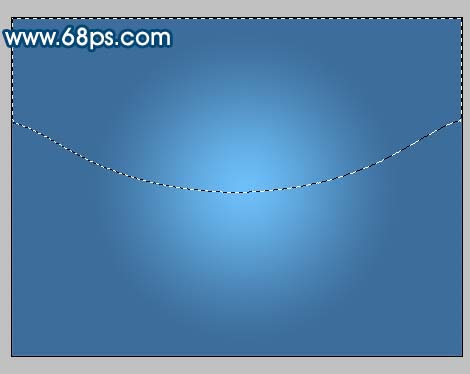
<图3> 
<图4> 
<图5> 
<图6> #p# 3、新建一个图层,用椭圆选框工具,在图层中心拉一个图7所示椭圆,按Ctrl + ALt + D羽化,数值为50,然后填充白色,效果如图8。 
<图7> 
<图8>
4、同样的方法制作一个垂直的椭圆,羽化后填充白色,如图9。 
<图9> #p# 5、新建一个2400 * 2400像素文件,背景填充黑色,新建一个图层用矩形选框工具在图层中心画一个长条矩形,然后填充白色,按Ctrl + D取消选区,如图10。 
<图10>
6、执行:滤镜 > 模糊 > 高斯模糊,数值为10,确定后再执行:滤镜 > 模糊 > 动感模糊,参数设置如图11,确定后按Ctrl + F加强一次,如图12。 
<图11> 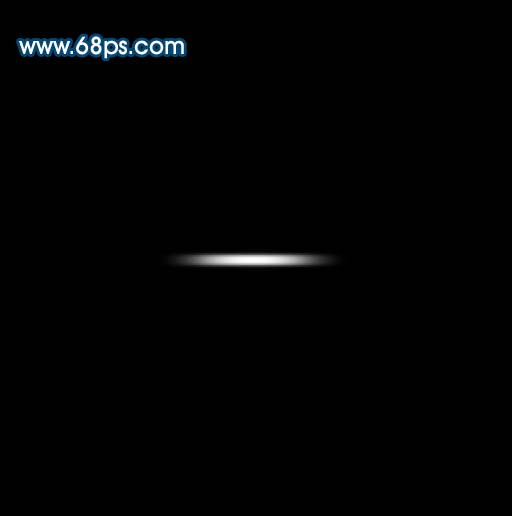
<图12> #p# 7、执行:滤镜 > 扭曲 > 极坐标,参数设置如图13,效果如图14。 
<图13> 
<图14>
8、把刚才制作的图形拖进来,适当的调整大小和位置,效果如图15。 
<图15> #p# 9、同样的方法多制作几条。 
<图16>
10、新建一个图层,用椭圆选框工具在图层上半部分绘制一个较大正圆,填充白色,如图17,然后加上图层蒙版,选择渐变工具颜色设置为黑白渐变,有正圆的左下向右上拉渐变,效果如图18。 
<图17> 
<图18> #p# 11、同样的方法制作其它透明渐变,效果如图19。 
<图19>
12、新建一个图层,填充黑色,执行:滤镜 > 渲染 > 镜头光晕,参数设置如图20,确定后把图层混合模式改为“滤色”,效果如图21。 
<图20> 
<图21>
13、整体调整下细节,完成最终效果。 
<图22>
 Photoshop: The Power of Raster Graphics EditingApr 28, 2025 am 12:13 AM
Photoshop: The Power of Raster Graphics EditingApr 28, 2025 am 12:13 AMPhotoshop is a powerful tool for handling raster graphics, and its core functions include layers and masks, filters and adjustments. 1. Layers and masks allow independent editing and non-destructive modifications. 2. Filters and adjustments can quickly change the appearance of the image, but they should be used with caution to avoid affecting the image quality. By mastering these functions and advanced skills, you can greatly improve your image editing and creative abilities.
 Photoshop: A Versatile Tool for Image ManipulationApr 27, 2025 am 12:13 AM
Photoshop: A Versatile Tool for Image ManipulationApr 27, 2025 am 12:13 AMPhotoshop is so powerful in the field of image processing because of its versatility and intuitive operating interface. 1) It can handle various tasks from basic adjustment to complex synthesis, such as adjusting brightness and contrast. 2) Working based on layers and masks allows non-destructive editing. 3) Examples of usage include adjusting color balance and creating layer masks. 4) Common errors such as excessive editing can be avoided through the History panel. 5) Performance optimization suggestions include the use of smart objects and shortcut keys.
 Photoshop Trials and Alternatives: Exploring Free AccessApr 26, 2025 am 12:23 AM
Photoshop Trials and Alternatives: Exploring Free AccessApr 26, 2025 am 12:23 AMPhotoshop offers a free 7-day trial period. To maximize the use of the trial period, 1) sign up for multiple Adobe accounts, 2) use the student or education version, and 3) subscribe to Adobe CreativeCloud. Free alternatives include: 1) GIMP, 2) Photopea, 3) Krita, these software can meet daily image editing needs.
 Photoshop for Photographers: Enhancing and Retouching ImagesApr 25, 2025 am 12:01 AM
Photoshop for Photographers: Enhancing and Retouching ImagesApr 25, 2025 am 12:01 AMEnhance and retouching photos in Photoshop can be achieved by adjusting brightness and contrast, using the Repair Brush Tool. 1) Adjust brightness and contrast: Increase brightness and contrast to improve underexposed photos through the Image->Adjustments->Brightness/Contrast menu. 2) Use the Repair Brush Tool: Select HealingBrushTool in the toolbar and apply to remove miscellaneous points or scars in the image.
 Accessing Photoshop: Methods and AvailabilityApr 24, 2025 am 12:07 AM
Accessing Photoshop: Methods and AvailabilityApr 24, 2025 am 12:07 AMPhotoshop can be obtained by purchasing a permanent license or subscribing to CreativeCloud. 1. Purchase a permanent license for long-term use, no monthly payment, but no latest updates are available. 2. Subscribe to CreativeCloud to access the latest version and other Adobe software, and you need to pay a monthly or annual fee. The choice should be based on frequency of use and requirements.
 What Photoshop Does Best: Common Tasks and ProjectsApr 23, 2025 am 12:06 AM
What Photoshop Does Best: Common Tasks and ProjectsApr 23, 2025 am 12:06 AMPhotoshop is specialized in image editing, layering and masking, digital painting and a variety of design applications. 1) Image editing and repair: remove defects and adjust color and brightness. 2) Layers and masks: non-destructive editing and creation. 3) Digital paintings and illustrations: create art works. 4) Practical applications: graphic design, web design and digital art creation.
 Using Photoshop: Creative Possibilities and Practical UsesApr 22, 2025 am 12:09 AM
Using Photoshop: Creative Possibilities and Practical UsesApr 22, 2025 am 12:09 AMPhotoshop is very practical and creative in practical applications. 1) It provides basic editing, repairing and synthesis functions, suitable for beginners and professionals. 2) Advanced features such as content recognition fill and layer style can improve image effects. 3) Mastering shortcut keys and optimizing layer structure can improve work efficiency.
 Photoshop: Advanced Techniques and ToolsApr 21, 2025 am 12:08 AM
Photoshop: Advanced Techniques and ToolsApr 21, 2025 am 12:08 AMAdvanced features of Adobe Photoshop include advanced selection tools, layer blending modes, and actions and scripts. 1) Advanced selection tools such as the Quick Selection Tool and the Color Range Selection Tool can accurately select image areas. 2) Layer blending mode such as "overlapping" mode can create unique visual effects. 3) Actions and scripts can automate repetition of tasks and improve work efficiency.


Hot AI Tools

Undresser.AI Undress
AI-powered app for creating realistic nude photos

AI Clothes Remover
Online AI tool for removing clothes from photos.

Undress AI Tool
Undress images for free

Clothoff.io
AI clothes remover

Video Face Swap
Swap faces in any video effortlessly with our completely free AI face swap tool!

Hot Article

Hot Tools

SublimeText3 Chinese version
Chinese version, very easy to use

Safe Exam Browser
Safe Exam Browser is a secure browser environment for taking online exams securely. This software turns any computer into a secure workstation. It controls access to any utility and prevents students from using unauthorized resources.

EditPlus Chinese cracked version
Small size, syntax highlighting, does not support code prompt function

SublimeText3 Linux new version
SublimeText3 Linux latest version

SecLists
SecLists is the ultimate security tester's companion. It is a collection of various types of lists that are frequently used during security assessments, all in one place. SecLists helps make security testing more efficient and productive by conveniently providing all the lists a security tester might need. List types include usernames, passwords, URLs, fuzzing payloads, sensitive data patterns, web shells, and more. The tester can simply pull this repository onto a new test machine and he will have access to every type of list he needs.






