来源:不详 作者:Uiforces
最终效果
1、准备画图标之前先搜集一些相关的素材作为参考。这一步很重要,了解得越多越好,可以扩宽你的想法。但不能照抄,或者真拿来主义。
2、脑海里有初步的创意和想法后,信用草图形式记录下拉,确定图标的位置、轮廓和透视
来源:不详 作者:Uiforces
最终效果 
1、准备画图标之前先搜集一些相关的素材作为参考。这一步很重要,了解得越多越好,可以扩宽你的想法。但不能照抄,或者真拿来主义。  #p# 2、脑海里有初步的创意和想法后,信用草图形式记录下拉,确定图标的位置、轮廓和透视关系。
#p# 2、脑海里有初步的创意和想法后,信用草图形式记录下拉,确定图标的位置、轮廓和透视关系。 
3、打开PS新建一个大小适当的文件,用圆角矩形工具,在画板画出圆角半径为30PX,的380 * 250像素的长方体。 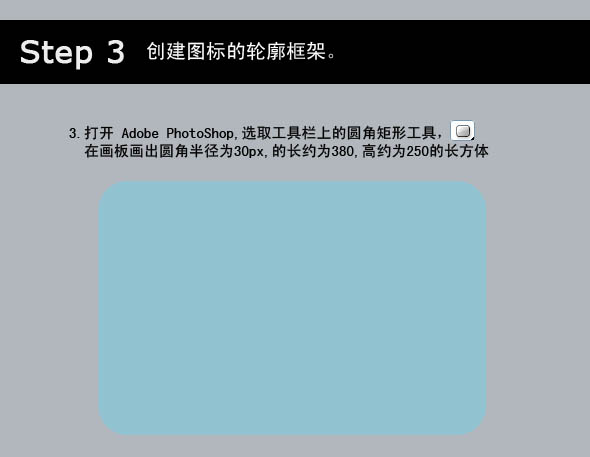
4、选中长方体按Ctrl + T调出“自由变换编辑框”,右键进入菜单选用“透视”工具使长方体变成梯形。  #p# 5、再按Ctrl + T调出“自由变换编辑器”,右键进入菜单选用“变形”工具使倒梯形成稍微有点发胖。
#p# 5、再按Ctrl + T调出“自由变换编辑器”,右键进入菜单选用“变形”工具使倒梯形成稍微有点发胖。 
6、把倒梯形另外复制2个,调整它们大小后,用“居中对齐”叠在一起。 
7、新建形状层,用“钢笔工具”描出电视机前盖顶部的厚度。  #p# 8、继续用“钢笔工具”描出2个新的形状层,作为电视机的后盖顶部,现在图标的基本轮廓框架我们已经画好了,下一步我们开始为电视机图标添上质感。
#p# 8、继续用“钢笔工具”描出2个新的形状层,作为电视机的后盖顶部,现在图标的基本轮廓框架我们已经画好了,下一步我们开始为电视机图标添上质感。 
9、下图是已经添上质感的电视框架。 
10、电视机框架图层样式效果拆解图,下图分成7个部分,后面详细介绍这7个部分的细节制作。  #p# (01部分)、图层所需的样式效果。
#p# (01部分)、图层所需的样式效果。 
(02部分)、图层所需的样式效果。  #p# (03-07部分)、图层所需的样式效果。
#p# (03-07部分)、图层所需的样式效果。 

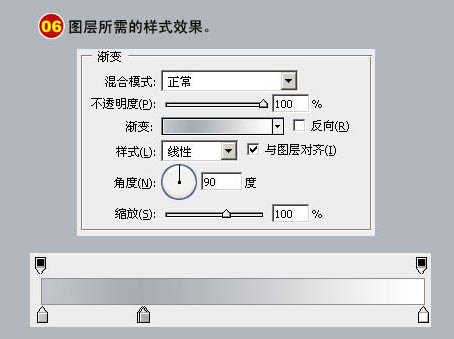
 #p# 11、现在我们看到的是已经加上电视机荧光屏的效果图。荧光屏图层的制作方法同电视机轮廓框架。
#p# 11、现在我们看到的是已经加上电视机荧光屏的效果图。荧光屏图层的制作方法同电视机轮廓框架。 
12、荧光屏图层拆解成下面6个部分08--13,下面详解介绍细节部分制作。 
(08,10部分)、图层样式设置。  #p# (11部分)、荧光屏高光图层画法及所需的样式设置。
#p# (11部分)、荧光屏高光图层画法及所需的样式设置。 
(12部分)、高光反射图层的创建方法及所需的样式设置。 
 #p# (13部分)、底部反射光图层画法及所需的样式效果。
#p# (13部分)、底部反射光图层画法及所需的样式效果。 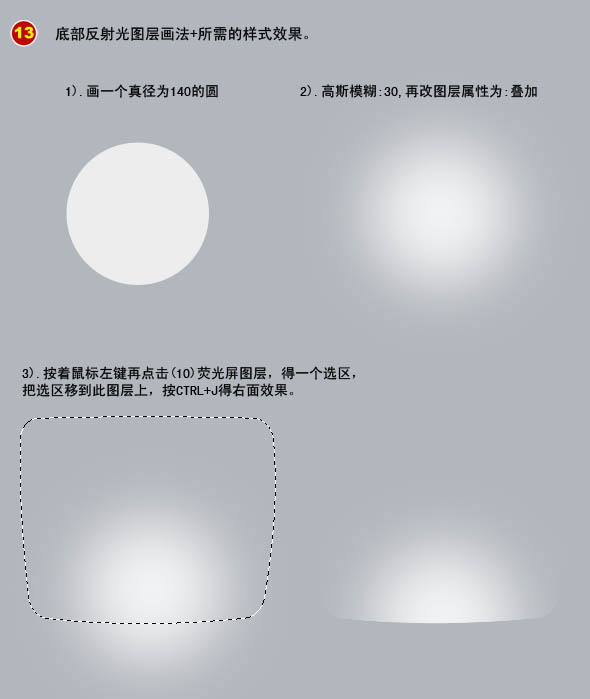
(09部分)、荧光屏黑边图层所需的样式效果。 

 #p# 13、现在我们看到的是已经加上电视机按钮等的效果图。
#p# 13、现在我们看到的是已经加上电视机按钮等的效果图。 
14、放大后的按钮。  #p#
#p# 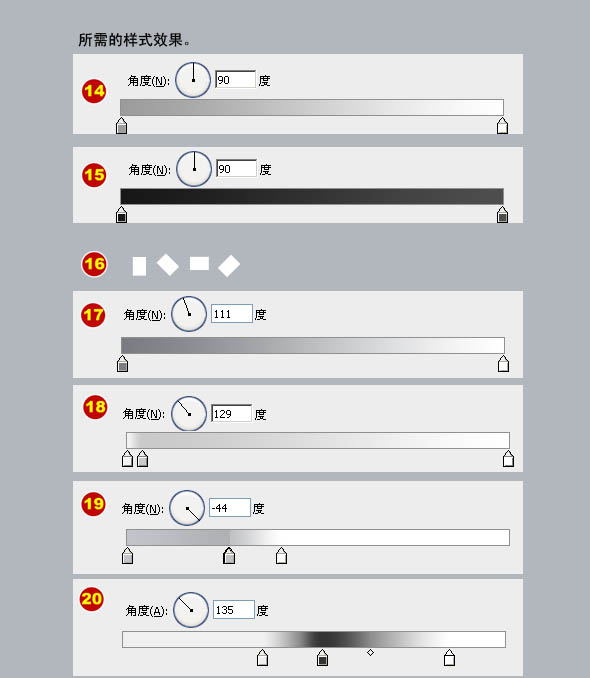

最终效果。 
 Photoshop: Mastering Layers and CompositionMay 01, 2025 am 12:05 AM
Photoshop: Mastering Layers and CompositionMay 01, 2025 am 12:05 AMThe method to create a new layer in Photoshop is: 1. Click the "New Layer" button at the bottom of the layer panel; 2. Use the shortcut keys Ctrl Shift N (Windows) or Command Shift N (Mac). The layers are like transparent sheets on canvas, allowing design elements to be managed separately, non-destructive editing and experimenting, and improving design levels.
 Photoshop Applications: From Photo Editing to Digital ArtApr 30, 2025 am 12:10 AM
Photoshop Applications: From Photo Editing to Digital ArtApr 30, 2025 am 12:10 AMPhotoshop is widely used in the fields of image processing and digital art, and is suitable for photo editing and digital art creation. 1. Photo editing: Adjust brightness and contrast Use the "Brightness/Contrast" tool. 2. Digital art: Use brush tools to create paintings. 3. Basic usage: Use the "Red Eye Tool" to remove red eyes. 4. Advanced usage: Use layers and masks for image synthesis. 5. Debug: Recover the lost layers by checking the layer panel. 6. Performance optimization: Adjust memory usage to improve running speed.
 Photoshop's Core Function: Image Editing and ManipulationApr 29, 2025 am 12:17 AM
Photoshop's Core Function: Image Editing and ManipulationApr 29, 2025 am 12:17 AMPhotoshop's core functions are image editing and operation, including adjusting the color, brightness, contrast of images, applying filter effects, cropping and adjusting image size, performing image synthesis, etc. 1. Adjust brightness and contrast: Open the image, select the "Adjust" option in the "Image" menu, select "Brightness/Contrast", and adjust the slider. 2. Use the color level adjustment layer and layer mask: Click the "Create a new fill or adjust layer" button, select "Scale", adjust the color level, add a layer mask, and use the brush tool to control the adjustment effect.
 Photoshop: The Power of Raster Graphics EditingApr 28, 2025 am 12:13 AM
Photoshop: The Power of Raster Graphics EditingApr 28, 2025 am 12:13 AMPhotoshop is a powerful tool for handling raster graphics, and its core functions include layers and masks, filters and adjustments. 1. Layers and masks allow independent editing and non-destructive modifications. 2. Filters and adjustments can quickly change the appearance of the image, but they should be used with caution to avoid affecting the image quality. By mastering these functions and advanced skills, you can greatly improve your image editing and creative abilities.
 Photoshop: A Versatile Tool for Image ManipulationApr 27, 2025 am 12:13 AM
Photoshop: A Versatile Tool for Image ManipulationApr 27, 2025 am 12:13 AMPhotoshop is so powerful in the field of image processing because of its versatility and intuitive operating interface. 1) It can handle various tasks from basic adjustment to complex synthesis, such as adjusting brightness and contrast. 2) Working based on layers and masks allows non-destructive editing. 3) Examples of usage include adjusting color balance and creating layer masks. 4) Common errors such as excessive editing can be avoided through the History panel. 5) Performance optimization suggestions include the use of smart objects and shortcut keys.
 Photoshop Trials and Alternatives: Exploring Free AccessApr 26, 2025 am 12:23 AM
Photoshop Trials and Alternatives: Exploring Free AccessApr 26, 2025 am 12:23 AMPhotoshop offers a free 7-day trial period. To maximize the use of the trial period, 1) sign up for multiple Adobe accounts, 2) use the student or education version, and 3) subscribe to Adobe CreativeCloud. Free alternatives include: 1) GIMP, 2) Photopea, 3) Krita, these software can meet daily image editing needs.
 Photoshop for Photographers: Enhancing and Retouching ImagesApr 25, 2025 am 12:01 AM
Photoshop for Photographers: Enhancing and Retouching ImagesApr 25, 2025 am 12:01 AMEnhance and retouching photos in Photoshop can be achieved by adjusting brightness and contrast, using the Repair Brush Tool. 1) Adjust brightness and contrast: Increase brightness and contrast to improve underexposed photos through the Image->Adjustments->Brightness/Contrast menu. 2) Use the Repair Brush Tool: Select HealingBrushTool in the toolbar and apply to remove miscellaneous points or scars in the image.
 Accessing Photoshop: Methods and AvailabilityApr 24, 2025 am 12:07 AM
Accessing Photoshop: Methods and AvailabilityApr 24, 2025 am 12:07 AMPhotoshop can be obtained by purchasing a permanent license or subscribing to CreativeCloud. 1. Purchase a permanent license for long-term use, no monthly payment, but no latest updates are available. 2. Subscribe to CreativeCloud to access the latest version and other Adobe software, and you need to pay a monthly or annual fee. The choice should be based on frequency of use and requirements.


Hot AI Tools

Undresser.AI Undress
AI-powered app for creating realistic nude photos

AI Clothes Remover
Online AI tool for removing clothes from photos.

Undress AI Tool
Undress images for free

Clothoff.io
AI clothes remover

Video Face Swap
Swap faces in any video effortlessly with our completely free AI face swap tool!

Hot Article

Hot Tools

ZendStudio 13.5.1 Mac
Powerful PHP integrated development environment

DVWA
Damn Vulnerable Web App (DVWA) is a PHP/MySQL web application that is very vulnerable. Its main goals are to be an aid for security professionals to test their skills and tools in a legal environment, to help web developers better understand the process of securing web applications, and to help teachers/students teach/learn in a classroom environment Web application security. The goal of DVWA is to practice some of the most common web vulnerabilities through a simple and straightforward interface, with varying degrees of difficulty. Please note that this software

mPDF
mPDF is a PHP library that can generate PDF files from UTF-8 encoded HTML. The original author, Ian Back, wrote mPDF to output PDF files "on the fly" from his website and handle different languages. It is slower than original scripts like HTML2FPDF and produces larger files when using Unicode fonts, but supports CSS styles etc. and has a lot of enhancements. Supports almost all languages, including RTL (Arabic and Hebrew) and CJK (Chinese, Japanese and Korean). Supports nested block-level elements (such as P, DIV),

SublimeText3 English version
Recommended: Win version, supports code prompts!

MantisBT
Mantis is an easy-to-deploy web-based defect tracking tool designed to aid in product defect tracking. It requires PHP, MySQL and a web server. Check out our demo and hosting services.






