本教程介绍非常可爱的相片外加装饰图形的制作。制作的难度不大,基本上是利用选区及填充色,然后配上适当的图层样式来制作图形的质感,部分需要用加深/减淡工具来制作光感。
最终效果 
1、新建一个文档,按CTRL+N,大小为500*500px,背景色白色,选择自定形状工具(填充像素),载入形状形状,选择如图的花朵图案。  #p# 2、新建一个图层,在该图层上用自定形状工具按住SHIFT键画一个绿色的花朵图案。
#p# 2、新建一个图层,在该图层上用自定形状工具按住SHIFT键画一个绿色的花朵图案。 
3、选中花朵图层,添加图层样式,执行图层--图层样式--混合选项: 投影
内发光,颜色#94cb00: 
 #p# 4、我们需要制作花瓣。选择加深工具(范围:阴影,曝光度:30%),在花朵上加深线条,如图的效果。
#p# 4、我们需要制作花瓣。选择加深工具(范围:阴影,曝光度:30%),在花朵上加深线条,如图的效果。 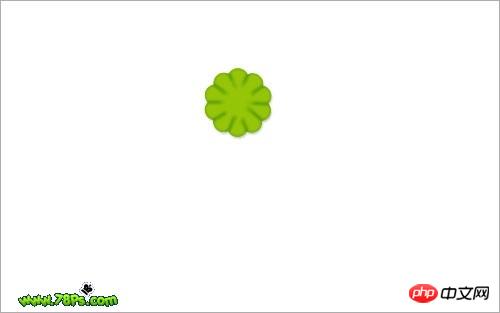
5、制作花心。选择椭圆工具(填充像素),设置前景色为#fff93a,新建一个图层,在该图层上按住SHIFT键画出一个黄色的正圆在花朵中间。 
6、然后添加以下样式使它更加具有立体感。 

 #p#
#p# 
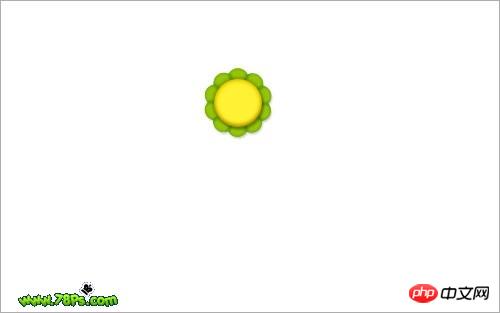
7、制作高光光泽:选择椭圆选框工具,画一个椭圆选区,然后新建图层,在该图层上用渐变工具从上到下拉一个白色到透明的线性渐变填充。 
8、保持选区,同样是选择椭圆选框工具,画出以下选区,然后反向(CTRL+SHIFT+I),按DEL键清除,按CTRL+D取消选择。  #p# 9、制作笑脸,五官:眼睛、笑嘴,设置前景色为黑色,选择椭圆工具画一个黑色的椭圆在新建的图层上,作为眼睛。
#p# 9、制作笑脸,五官:眼睛、笑嘴,设置前景色为黑色,选择椭圆工具画一个黑色的椭圆在新建的图层上,作为眼睛。 
10、然后复制该眼睛图层,放好位置。这样我们就制作好2个眼睛了。 
11、制作嘴巴,选择椭圆选框工具,按住SHIFT键在中心画一个圆形,新建一个图层填充黑色。 
12、同样用椭圆选框工具画一个椭圆选区,然后删除(按DEL键)该选区的黑色部位,取消选择(按CTRL+D),这样我们就制作好一个微笑的嘴巴了。  #p# 13、合并所有的笑脸的图层(高光光泽、眼睛、嘴巴)然后倾斜,按CTRL+T,倾斜后按回车键确定变换。
#p# 13、合并所有的笑脸的图层(高光光泽、眼睛、嘴巴)然后倾斜,按CTRL+T,倾斜后按回车键确定变换。 
14、制作丝带装饰 :新建图层在背景图层上面,选择钢笔工具(形状图层),设置颜色为#94cb00,在该图层上用钢笔画出3条绿色的丝带。一条丝带一个图层。 
15、用减淡工具(范围:高光,30%)在每条丝带上涂抹制作出它的反光质感。 
16、用加深工具(范围:阴影,30%)涂抹出丝带的阴影部分。  #p# 17、添加投影、外发光样式在丝带上。
#p# 17、添加投影、外发光样式在丝带上。 

 #p# 18、试着放一张照片上去,看看我们的夹子效果怎么样,我选择了下面的图片,你可以选择自己喜欢的。把它裁剪到合适的大小,拖进我们的夹子画布上,把它放在夹子图层的下面。
#p# 18、试着放一张照片上去,看看我们的夹子效果怎么样,我选择了下面的图片,你可以选择自己喜欢的。把它裁剪到合适的大小,拖进我们的夹子画布上,把它放在夹子图层的下面。 
19、为这张照片添加外发、描边的样式。 
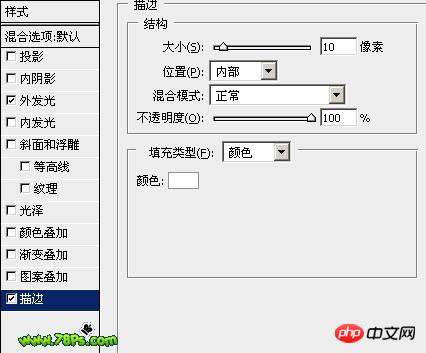
最终效果。 
 Image Editing Essentials: Key Features of PhotoshopMay 09, 2025 am 12:05 AM
Image Editing Essentials: Key Features of PhotoshopMay 09, 2025 am 12:05 AMPhotoshop's core features include layers, selection tools, and adjustment tools. 1. The layer allows independent editing of image parts and supports layer style. 2. Selection tools such as lasso, magic wand and quick selection tools provide precise editing. 3. Adjustment tools such as color level, curve and hue/saturation can adjust images non-destructively.
 My Purpose: Assisting with Photoshop-Related TasksMay 08, 2025 am 12:18 AM
My Purpose: Assisting with Photoshop-Related TasksMay 08, 2025 am 12:18 AMIn Photoshop, the role of layer masks is to allow hidden or displayed portions of layers in a non-destructive manner. 1. The working principle of layer mask is to control the visibility of the layer through black, white and grayscale. 2. The basic usage includes image synthesis, such as synthesising the character image into a new background. 3. Advanced usage can be achieved by using gradient masks to achieve smooth image transition.
 Photoshop and Free Alternatives: A Comparative LookMay 06, 2025 am 12:12 AM
Photoshop and Free Alternatives: A Comparative LookMay 06, 2025 am 12:12 AMPhotoshop's powerful features include smart objects and neural filters, while free alternatives such as GIMP, Krita and Photopea do well in specific fields such as GIMP's layer functionality, Krita's digital paintings and online editing of Photopea.
 Photoshop Color Grading: Elevate Your Images with Pro TechniquesMay 05, 2025 am 12:07 AM
Photoshop Color Grading: Elevate Your Images with Pro TechniquesMay 05, 2025 am 12:07 AMColor adjustment in Photoshop can be achieved through adjustment layers to make the image more professional. 1. Use color level, curve, hue/saturation and other tools to adjust the hue, saturation and brightness. 2. Apply LUT to create unique color effects. 3. Use adjustment layers to avoid image distortion and use the History panel to track adjustment steps.
 Photoshop in the Real World: Examples of Its Diverse UsesMay 04, 2025 am 12:15 AM
Photoshop in the Real World: Examples of Its Diverse UsesMay 04, 2025 am 12:15 AMPhotoshop's applications in the real world include artistic creation, scientific research and commercial marketing. 1) In artistic creation, it is used for digital painting and illustration. 2) In scientific research, it is used for image processing and data visualization. 3) In commercial marketing, it is used for advertising design and brand image shaping. The versatility of this software makes it widely used in various fields.
 Beyond Editing: Photoshop's Creative CapabilitiesMay 03, 2025 am 12:12 AM
Beyond Editing: Photoshop's Creative CapabilitiesMay 03, 2025 am 12:12 AMAdobe Photoshop goes beyond simple editing and becomes a creative tool for artists and designers. 1) It provides a wealth of tools such as brushes, stamp tools, blend modes and layer styles, supporting adjustments from basic images to complex digital paintings and 3D designs. 2) These tools implement functions through pixel-level operations, allowing users to create unique visual effects.
 Photoshop: Exploring Pricing Models and OptionsMay 02, 2025 am 12:12 AM
Photoshop: Exploring Pricing Models and OptionsMay 02, 2025 am 12:12 AMPhotoshop offers two pricing models: single purchase and subscription service. 1. Single purchase: Pay $699 in one lump sum, permanent use, but no updates and cloud services. 2. Subscription service: $20.99 per month or $239.88 per year, and the latest version and cloud services are available. 3. Enterprise plan: $33.99 per user per month, including team management and additional cloud storage. 4. Educational Offer: Students and teachers are $19.99 per month, including multiple CreativeCloud applications.
 Photoshop: Mastering Layers and CompositionMay 01, 2025 am 12:05 AM
Photoshop: Mastering Layers and CompositionMay 01, 2025 am 12:05 AMThe method to create a new layer in Photoshop is: 1. Click the "New Layer" button at the bottom of the layer panel; 2. Use the shortcut keys Ctrl Shift N (Windows) or Command Shift N (Mac). The layers are like transparent sheets on canvas, allowing design elements to be managed separately, non-destructive editing and experimenting, and improving design levels.


Hot AI Tools

Undresser.AI Undress
AI-powered app for creating realistic nude photos

AI Clothes Remover
Online AI tool for removing clothes from photos.

Undress AI Tool
Undress images for free

Clothoff.io
AI clothes remover

Video Face Swap
Swap faces in any video effortlessly with our completely free AI face swap tool!

Hot Article

Hot Tools

EditPlus Chinese cracked version
Small size, syntax highlighting, does not support code prompt function

WebStorm Mac version
Useful JavaScript development tools

MantisBT
Mantis is an easy-to-deploy web-based defect tracking tool designed to aid in product defect tracking. It requires PHP, MySQL and a web server. Check out our demo and hosting services.

PhpStorm Mac version
The latest (2018.2.1) professional PHP integrated development tool

Zend Studio 13.0.1
Powerful PHP integrated development environment






