本教程介绍简单的苹果图标的制作方法。图标的制作并不像写实风格那么复杂。我们只要大致标出苹果的高光及暗调部分,再用渐变色处理好过渡即可。
最终效果
1、新建一个800 * 600像素的文档,背景填充白色。新建一个图层,用钢笔勾出苹果主体部分的路径,转为选区如下图。
<图1>
2、选择渐变工具,颜色设置如图2,拉出图3所示的径向渐变。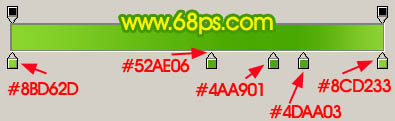
<图2> 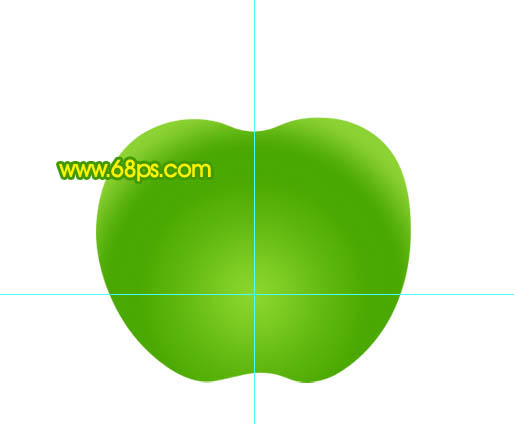
<图3>
3、新建一个图层,用套索工具勾出图4所示的选区,按Ctrl + Alt + D 羽化6个像素后填充颜色:#DDF8BD,确定后按Ctrl + Alt + G 与前一图层编组,图层不透明度改为:60%,效果如图5。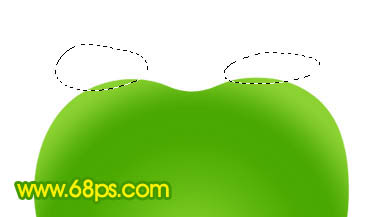
<图4> 
<图5>
4、新建一个图层,用钢笔勾出图6所示的选区,按Ctrl + Alt + D 羽化25个像素后填充颜色:#CDFF8E,按Ctrl + ALt + G 与前一图层编组,效果如图7。
<图6> 
<图7>
5、新建一个图层,用钢笔勾出图8所示的选区,羽化8个像素后填充颜色:#4BA705,按Ctrl + Alt + G 效果如图9。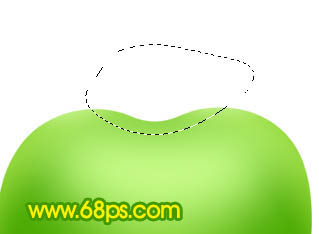
<图8> 
<图9>
6、新建一个图层,用钢笔勾出图10所示的选区,填充颜色:#D4FF9B,图层不透明度改为:60%,加上图层蒙版用黑色画笔把底部稍微涂点透明度效果,如图11。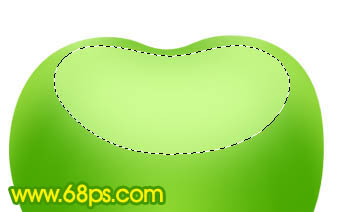
<图10> 
<图11>
7、新建一个图层,用钢笔勾出图12所示的选区,选择渐变工具,颜色设置如图13,拉出图14所示的径向渐变。
<图12> 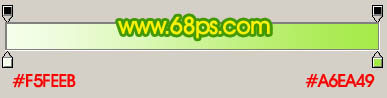
<图13> 
<图14>
8、加上图层蒙版,用透明度较低的黑色画笔涂抹边缘部分,效果如下图。
<图15>
9、新建一个图层,用钢笔勾出图16所示的选区,羽化3个像素后填充白色,效果如图17。
<图16> 
<图17>
10、新建一个图层,用钢笔勾出图18所示的选区,羽化2个像素后填充颜色:#B0ED5E,取消选区后加上图层蒙版,用黑色画笔稍微涂抹一下,效果如图19。
<图18> 
<图19>
11、新建一个图层,用钢笔勾出图20所示的选区,羽化8像素后填充颜色:#46A403,取消选区后加上图层蒙版,用黑色画笔把顶部稍微涂点透明效果,如图21。
<图20> 
<图21>
12、在背景图层上面新建一个图层,用钢笔勾出图22所示的选区,填充颜色:#554E00,效果如下图。
<图22>
13、新建一个图层,用钢笔勾出图23所示的选区,羽化3个像素后填充颜色:#817700,再按Ctrl + ALt + G ,效果如图24。
<图23> 
<图24>
14、新建一个图层,用钢笔勾出下图所示的选区,羽化1个像素后填充颜色:#E4D494。
<图25>
15、新建一个图层,用钢笔勾出一片叶子的选区,拉上下图所示的渐变色。
<图26>
16、把叶子图层复制一层,稍微向上移几个像素,锁定图层后拉上图28所示的线性渐变。
<图27> 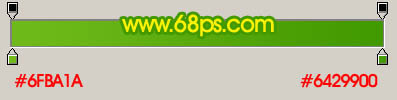
<图28>
17、新建一个图层,用钢笔勾出半张叶子的选区,拉霍桑图28所示的选区,效果如下图。
<图29>
18、新建一个图层,用钢笔勾出叶脉部分的选区,填充颜色:#8DD70B,如下图。
<图30>
19、新建一个图层,用钢笔叶子高光部分的选区,羽化3个像素后填充颜色:#C8FF54,如下图。
<图31>
最后调整下细节,完成最终效果。
<图32>
 Comparing Photoshop Pricing: Options and BenefitsMay 12, 2025 am 12:17 AM
Comparing Photoshop Pricing: Options and BenefitsMay 12, 2025 am 12:17 AMAdobe Photoshop offers three packages: 1) a single application plan, suitable for users who only need Photoshop, with a low cost, including 20GB of cloud storage; 2) a full set of CreativeCloud plans, suitable for users who need multiple Adobe applications, with a high cost, including 100GB of cloud storage; 3) a preferential plan for students and teachers, suitable for academic users with limited budget, with a low cost, including 20GB of cloud storage.
 What Makes Photoshop Special? Its Primary FunctionMay 11, 2025 am 12:16 AM
What Makes Photoshop Special? Its Primary FunctionMay 11, 2025 am 12:16 AMPhotoshop'sprimaryfunctionistoenableuserstomanipulate,enhance,andcreatedigitalimageswithprecisionandcontrol.Itsspecialfeaturesinclude:1)alayer-basededitingsystemforindependentelementmanipulation,2)anextensivelibraryoftoolsandfiltersforvarioustasks,an
 Photoshop: The Cost of Professional Image EditingMay 10, 2025 am 12:19 AM
Photoshop: The Cost of Professional Image EditingMay 10, 2025 am 12:19 AMPhotoshop's cost includes direct costs, time and learning curve, resources and hardware investment. 1. Direct cost: Subscription system $20 to $50 per month, purchase hundreds of dollars at one time. 2. Time and Learning: It requires a lot of time and practice, and it is recommended to learn through online courses and tutorials. 3. Resources and hardware: High-performance computers and sufficient storage space are required to ensure hardware configuration to improve efficiency.
 Image Editing Essentials: Key Features of PhotoshopMay 09, 2025 am 12:05 AM
Image Editing Essentials: Key Features of PhotoshopMay 09, 2025 am 12:05 AMPhotoshop's core features include layers, selection tools, and adjustment tools. 1. The layer allows independent editing of image parts and supports layer style. 2. Selection tools such as lasso, magic wand and quick selection tools provide precise editing. 3. Adjustment tools such as color level, curve and hue/saturation can adjust images non-destructively.
 My Purpose: Assisting with Photoshop-Related TasksMay 08, 2025 am 12:18 AM
My Purpose: Assisting with Photoshop-Related TasksMay 08, 2025 am 12:18 AMIn Photoshop, the role of layer masks is to allow hidden or displayed portions of layers in a non-destructive manner. 1. The working principle of layer mask is to control the visibility of the layer through black, white and grayscale. 2. The basic usage includes image synthesis, such as synthesising the character image into a new background. 3. Advanced usage can be achieved by using gradient masks to achieve smooth image transition.
 Photoshop and Free Alternatives: A Comparative LookMay 06, 2025 am 12:12 AM
Photoshop and Free Alternatives: A Comparative LookMay 06, 2025 am 12:12 AMPhotoshop's powerful features include smart objects and neural filters, while free alternatives such as GIMP, Krita and Photopea do well in specific fields such as GIMP's layer functionality, Krita's digital paintings and online editing of Photopea.
 Photoshop Color Grading: Elevate Your Images with Pro TechniquesMay 05, 2025 am 12:07 AM
Photoshop Color Grading: Elevate Your Images with Pro TechniquesMay 05, 2025 am 12:07 AMColor adjustment in Photoshop can be achieved through adjustment layers to make the image more professional. 1. Use color level, curve, hue/saturation and other tools to adjust the hue, saturation and brightness. 2. Apply LUT to create unique color effects. 3. Use adjustment layers to avoid image distortion and use the History panel to track adjustment steps.
 Photoshop in the Real World: Examples of Its Diverse UsesMay 04, 2025 am 12:15 AM
Photoshop in the Real World: Examples of Its Diverse UsesMay 04, 2025 am 12:15 AMPhotoshop's applications in the real world include artistic creation, scientific research and commercial marketing. 1) In artistic creation, it is used for digital painting and illustration. 2) In scientific research, it is used for image processing and data visualization. 3) In commercial marketing, it is used for advertising design and brand image shaping. The versatility of this software makes it widely used in various fields.


Hot AI Tools

Undresser.AI Undress
AI-powered app for creating realistic nude photos

AI Clothes Remover
Online AI tool for removing clothes from photos.

Undress AI Tool
Undress images for free

Clothoff.io
AI clothes remover

Video Face Swap
Swap faces in any video effortlessly with our completely free AI face swap tool!

Hot Article

Hot Tools

Dreamweaver Mac version
Visual web development tools

ZendStudio 13.5.1 Mac
Powerful PHP integrated development environment

Notepad++7.3.1
Easy-to-use and free code editor

WebStorm Mac version
Useful JavaScript development tools

SAP NetWeaver Server Adapter for Eclipse
Integrate Eclipse with SAP NetWeaver application server.






