Running a program in Visual Studio requires the following steps: 1. Build the solution; 2. Set up the startup project; 3. Start the debugger; 4. Run the program; 5. Stop debugging. Frequently Asked Questions: Failure to run a program may be due to a failed build, a startup project error, or an error in the code; stepping through the code can be accomplished with a "step through" command or by setting breakpoints.

How to run programs in VS
Visual Studio (VS) is a program used to develop various applications Integrated development environment (IDE). One of the important functions is to run a program that has been written to test its behavior. Here's how to run a program in VS:
1. Build the solution
In VS, you first need to build the solution, which contains the project you want to run. Click the Build menu on the menu bar and select Build Solution (shortcut: Ctrl Shift B). This will compile the code and generate an executable file.
2. Set startup project
In Solution Explorer, right-click the project you want to run and select "Set as startup project". This will tell VS that this project is the entry point into the solution to be run.
3. Start the debugger
Click the "Debug" menu on the menu bar, and then select "Start Debugging" (shortcut key: F5). Alternatively, you can click the Start Debugging button (a green triangle) on the toolbar.
4. Run the program
The debugger will start and run the program. You can view your program's output in the Output window and step through code in the Debugger window.
5. Stop debugging
When the program is finished running, you can click the "Stop Debugging" button (a red square) on the toolbar to stop the debugger . Alternatively, you can click the Debug menu on the menu bar and select Stop Debugging.
FAQ:
Why can’t I run the program?
- Make sure the solution has been built successfully.
- Make sure the correct project is set as the startup project.
- Check the code for any syntax errors or compilation errors.
How to step through the code?
- In debug mode, you can step through the code using the "F11" key or the "Step" command in the "Debug" menu.
- You can set breakpoints to pause execution at specific lines of code.
The above is the detailed content of How to run programs in vs. For more information, please follow other related articles on the PHP Chinese website!
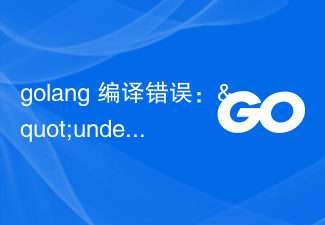 golang 编译错误:"undefined: fmt.Printf" 如何解决?Jun 24, 2023 pm 09:46 PM
golang 编译错误:"undefined: fmt.Printf" 如何解决?Jun 24, 2023 pm 09:46 PM在使用Golang编译程序时,可能会遇到“undefined:fmt.Printf”这样的错误。这种错误通常表示fmt包没有被正确导入或未被识别。在本文中,我们将讨论如何解决此类错误。确保正确导入fmt包在使用fmt.Printf时,必须使用import语句导入fmt包。如果没有正确导入fmt包,编译器将无法识别fmt.Printf,并会抛出“undefi
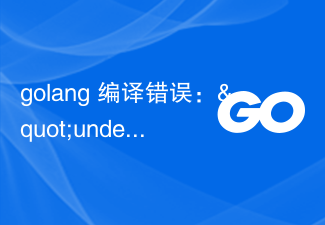 golang 编译错误:"undefined: json.NewEncoder" 如何解决?Jun 24, 2023 pm 08:30 PM
golang 编译错误:"undefined: json.NewEncoder" 如何解决?Jun 24, 2023 pm 08:30 PM在使用Golang编写代码时,可能会遇到一些编译错误,其中一个常见的错误是"undefined:json.NewEncoder"。这种错误通常是由于缺少必要的包或导入错误导致的。在本文中,我们将介绍如何解决"undefined:json.NewEncoder"编译错误。首先,我们需要理解json.NewEncoder函数的作用。json.N
 C++编译错误:完全限定类型名错误,要如何修改?Aug 21, 2023 pm 10:25 PM
C++编译错误:完全限定类型名错误,要如何修改?Aug 21, 2023 pm 10:25 PMC++是一种面向对象的编程语言,被广泛应用于开发各种类型的应用程序。在编写C++代码时,经常会遇到编译错误。其中,“完全限定类型名错误”是常见的一种编译错误。本文将介绍这种错误的原因及如何修改。完全限定类型名是指使用命名空间来定义类型名,例如:namespacemynamespace{classMyClass{public:
 C++编译错误:未定义的引用,该怎么解决?Aug 21, 2023 pm 08:52 PM
C++编译错误:未定义的引用,该怎么解决?Aug 21, 2023 pm 08:52 PMC++是一门广受欢迎的编程语言,但是在使用过程中,经常会出现“未定义的引用”这个编译错误,给程序的开发带来了诸多麻烦。本篇文章将从出错原因和解决方法两个方面,探讨“未定义的引用”错误的解决方法。一、出错原因C++编译器在编译一个源文件时,会将它分为两个阶段:编译阶段和链接阶段。编译阶段将源文件中的源码转换为汇编代码,而链接阶段将不同的源文件合并为一个可执行文
 C++编译错误:无法为类模板找到实例化,应该怎么解决?Aug 21, 2023 pm 08:33 PM
C++编译错误:无法为类模板找到实例化,应该怎么解决?Aug 21, 2023 pm 08:33 PMC++是一门强大的编程语言,它支持使用类模板来实现代码的复用,提高开发效率。但是在使用类模板时,可能会遭遇编译错误,其中一个比较常见的错误是“无法为类模板找到实例化”(error:cannotfindinstantiationofclasstemplate)。本文将介绍这个问题的原因以及如何解决。问题描述在使用类模板时,有时会遇到以下错误信息:e
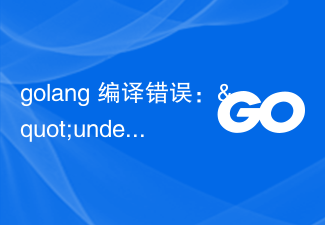 golang 编译错误:"undefined: json.Marshal" 如何解决?Jun 24, 2023 pm 03:24 PM
golang 编译错误:"undefined: json.Marshal" 如何解决?Jun 24, 2023 pm 03:24 PMGo语言是一门越来越受欢迎的编程语言,它的简洁、高效、易于编写的特点已经被越来越多的开发者所认可。而在Go语言开发中,遇到编译错误是不可避免的。其中一个常见的错误就是“undefined:json.Marshal”。这个错误通常发生在你使用了Go标准库的“encoding/json”包时,编译器提示找不到“json.Marshal”的定义。这个问题的根本原
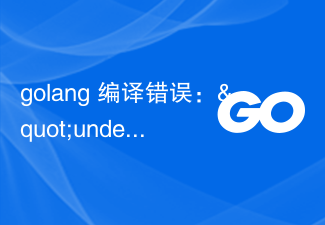 golang 编译错误:"undefined: strconv.Atoi" 如何解决?Jun 24, 2023 pm 03:15 PM
golang 编译错误:"undefined: strconv.Atoi" 如何解决?Jun 24, 2023 pm 03:15 PM在使用Golang进行编码的过程中,我们有时候会遇到undefined:strconv.Atoi这样的编译错误,这是因为strconv包中的Atoi函数在当前作用域中未定义。那么如何解决这个问题呢?在回答这个问题之前,让我们先来了解一下Atoi函数。Atoi函数的作用是将字符串类型的数字转换为int类型的数字。我们可以通过str
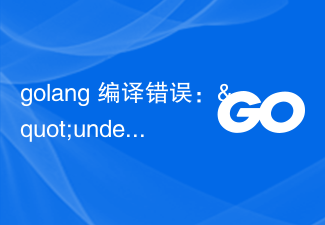 golang 编译错误:"undefined: bufio.NewScanner" 如何解决?Jun 24, 2023 pm 02:35 PM
golang 编译错误:"undefined: bufio.NewScanner" 如何解决?Jun 24, 2023 pm 02:35 PM近年来,Golang因其优秀的并发处理能力、高效的垃圾回收机制以及简单易用的语法,受到越来越多的关注和使用。然而,即使是经验丰富的Golang程序员也会遇到编译错误的情况。今天就来聊一聊一个常见的Golang编译错误:"undefined:bufio.NewScanner",并探讨如何解决它。首先,需要明确这个错误的起因。这个错误通常出现在调用bufio.


Hot AI Tools

Undresser.AI Undress
AI-powered app for creating realistic nude photos

AI Clothes Remover
Online AI tool for removing clothes from photos.

Undress AI Tool
Undress images for free

Clothoff.io
AI clothes remover

AI Hentai Generator
Generate AI Hentai for free.

Hot Article

Hot Tools

SublimeText3 Linux new version
SublimeText3 Linux latest version

SublimeText3 Chinese version
Chinese version, very easy to use

EditPlus Chinese cracked version
Small size, syntax highlighting, does not support code prompt function

WebStorm Mac version
Useful JavaScript development tools

Notepad++7.3.1
Easy-to-use and free code editor






