Home >Computer Tutorials >Browser >How to open microsoft edge automatic translation_How to open microsoft edge automatic translation
How to open microsoft edge automatic translation_How to open microsoft edge automatic translation
- 王林forward
- 2024-05-09 14:10:241348browse
Want to enable automatic translation in the Microsoft Edge browser but don’t know how? PHP editor Xigua has compiled a detailed graphic tutorial to teach you step by step how to turn on the automatic translation function of Microsoft Edge. Through this tutorial, you can easily eliminate language barriers and browse more international content.
1. First open [Microsoft Edge] (as shown in the picture).
2. After entering, select the [...] button on the right (as shown in the picture).
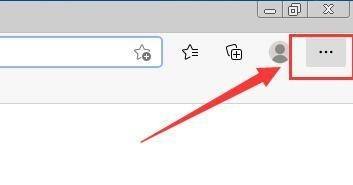
3. Then select the [Settings] column in the [...] drop-down menu (as shown in the picture).
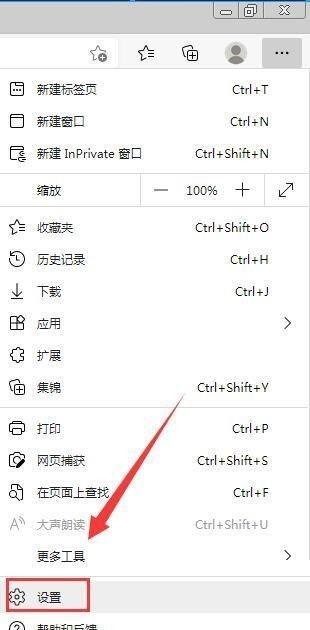
4. Then in the [Settings] interface, select the [Language] column (as shown in the picture).
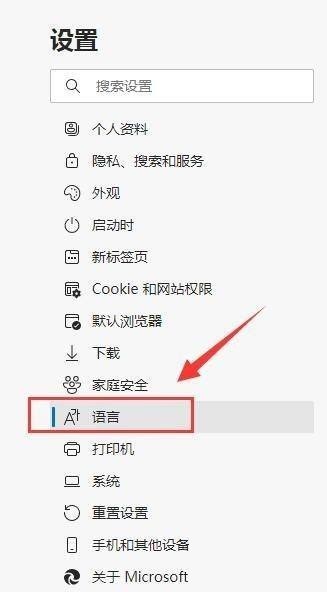
5. Finally, in the [Language] interface, check the button on the right side of [Let me choose to translate pages that are not in the language I read] to turn it on. The icon displays as Just blue (as shown in the picture).
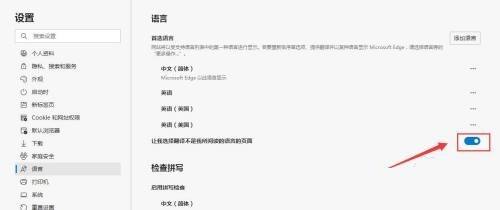
The above is the detailed content of How to open microsoft edge automatic translation_How to open microsoft edge automatic translation. For more information, please follow other related articles on the PHP Chinese website!

