Home >Computer Tutorials >Browser >How to turn on security protection in Google Chrome How to turn on security protection in Google Chrome
How to turn on security protection in Google Chrome How to turn on security protection in Google Chrome
- 王林forward
- 2024-05-09 12:13:31773browse
How to turn on the security protection of Google Chrome? As cyber threats become increasingly serious, protecting your online security is critical. Google Chrome offers a range of security measures to protect users from malware, phishing, and other online attacks. In this article, PHP editor Youzi will discuss in depth how to turn on the security protection function of Google Chrome to help you browse the Internet safely. Read on to learn how to enable these key protections for your Google Chrome.
1. First, open Google Chrome on your computer and click on the three dots (as shown in the picture).
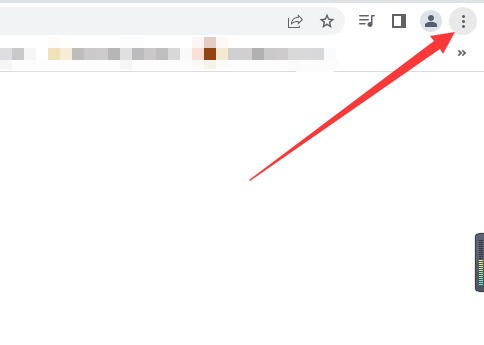
2. Click the settings on the pop-up interface (as shown in the picture).
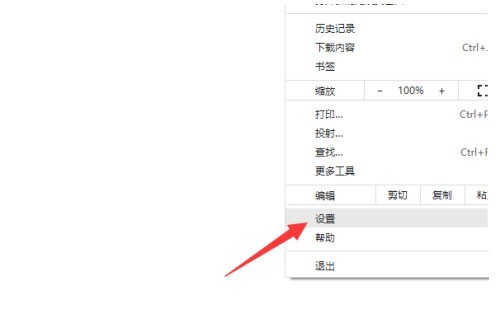
3. Finally, click on the Google Chrome security section and select standard protection (as shown in the picture).
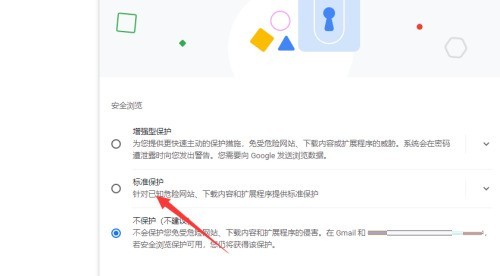
The above is the detailed content of How to turn on security protection in Google Chrome How to turn on security protection in Google Chrome. For more information, please follow other related articles on the PHP Chinese website!

