Home >Computer Tutorials >Browser >How to view media playback in Microsoft Edge browser How to view media playback in Microsoft Edge browser
How to view media playback in Microsoft Edge browser How to view media playback in Microsoft Edge browser
- WBOYWBOYWBOYWBOYWBOYWBOYWBOYWBOYWBOYWBOYWBOYWBOYWBforward
- 2024-05-09 12:00:241096browse
How to view media playback in Edge browser? Today, PHP editor Yuzai will introduce you in detail the specific steps and techniques for viewing media playback in the Edge browser. If you're confused or having difficulty using the media playback feature in Edge browser, keep reading this article, which will walk you through how to easily view media playback so you can get the most out of the media playback feature in Edge browser.
Step one: First, we open the Microsoft Edge browser, click the [...] button, and then click the [Settings] option button (as shown in the picture).

Step 2: Then click the [Advanced] option button (as shown in the picture).

Step 3: Finally, you can see that Microsoft Edge’s default media playback is in the automatic playback state (as shown in the picture).
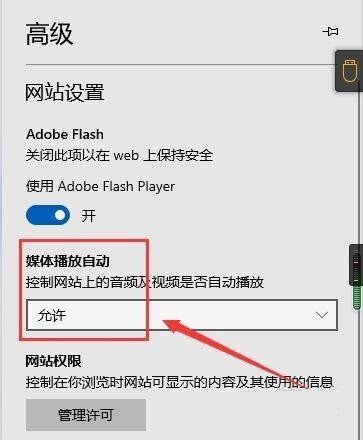
The above is the detailed content of How to view media playback in Microsoft Edge browser How to view media playback in Microsoft Edge browser. For more information, please follow other related articles on the PHP Chinese website!
Related articles
See more- How to open the console in edge browser
- How to install edge browser on win7 system
- How to set a homepage in Edge browser: Detailed step-by-step guide
- How to clear search history in Edge browser? Steps to clear search history in Edge browser
- The default page of Edge browser in win11 is Baidu's simplest tutorial

