Home >Computer Tutorials >Browser >Where to set the download button in Microsoft Edge How to set the download button in Microsoft Edge
Where to set the download button in Microsoft Edge How to set the download button in Microsoft Edge
- WBOYWBOYWBOYWBOYWBOYWBOYWBOYWBOYWBOYWBOYWBOYWBOYWBforward
- 2024-05-09 10:10:12919browse
Troubled with not finding the download button in Microsoft Edge? do not worry! PHP editor Xiaoxin brings you a convenient method to help you easily find and set the display download button. Check out this detailed guide to learn how to restore the download button in Edge browser so you can download the files you need with ease. Read on to make your downloading experience a breeze!
Step one: First open the Microsoft Edge browser and click the [...] logo in the upper right corner, as shown in the figure below.

Step 2: Then in the pop-up menu, click [Settings], as shown in the figure below.
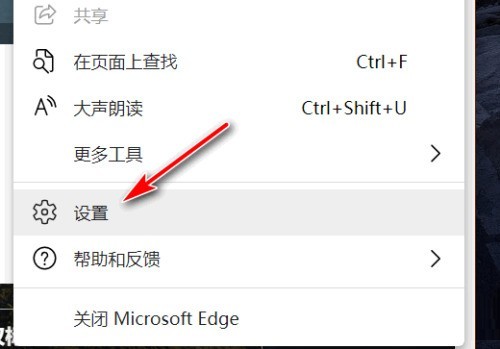
Step 3: Then click [Appearance] on the left side of the interface, as shown in the figure below.
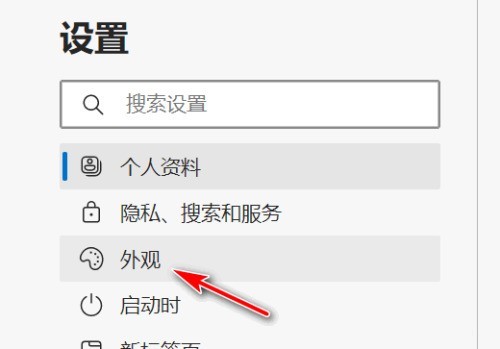
Step 4: Finally, click the button on the right side of [Show Download Button] and change it from gray to blue, as shown in the figure below.
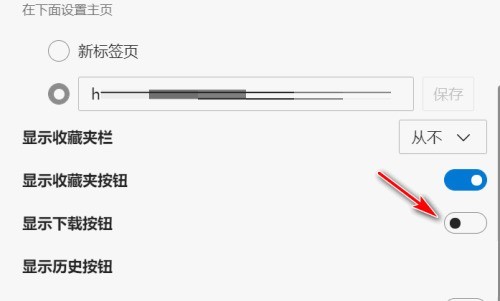
The above is the detailed content of Where to set the download button in Microsoft Edge How to set the download button in Microsoft Edge. For more information, please follow other related articles on the PHP Chinese website!

