Home >Software Tutorial >Computer Software >Introduction to how to design resume cover in CorelDraw X4
Introduction to how to design resume cover in CorelDraw X4
- WBOYWBOYWBOYWBOYWBOYWBOYWBOYWBOYWBOYWBOYWBOYWBOYWBforward
- 2024-05-08 20:16:38688browse
A problem that many professionals will encounter when applying for jobs: How to design an excellent resume cover to make your resume stand out among many competitors. In response to this problem, PHP editor Yuzai specially introduces to you the method of designing resume cover in CorelDraw X4. This article will start with the most basic software operations and explain step by step how to use the powerful functions of CorelDraw X4 to create a unique resume cover. If you want to improve your job search success rate, you may wish to continue reading this article. I believe you will find inspiration and help from it.
We first open CorelDraw X4, then click File - New to create a new graphic file with a size of A4.
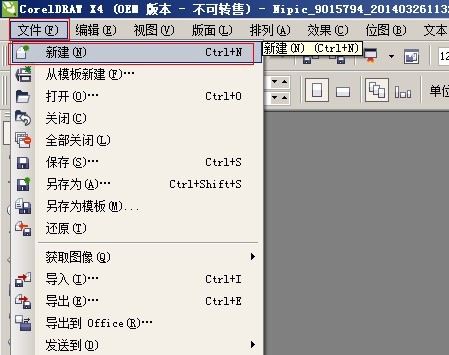
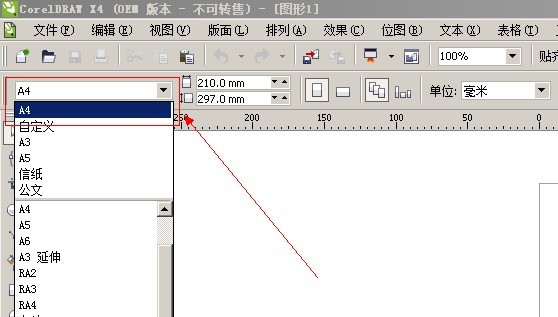
Then we select the rectangle tool in the toolbar, draw a rectangle of 210*55 mm, and use the fill tool to fill the shape with (R: 14, G: 91 , B:90).
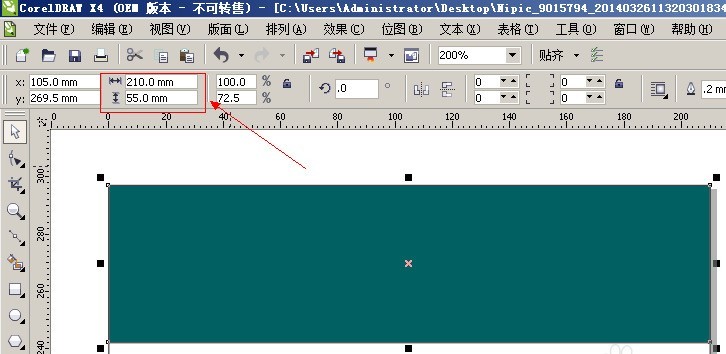
Then we select the Bezier curve in the toolbar and draw a white diagonal line in the graphic (the outer border must be filled with white, and the filling method of the graphic will not be described here) .
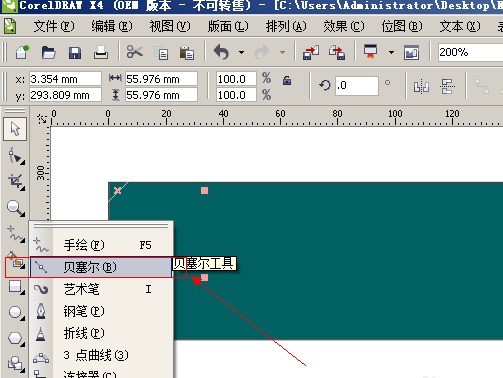
Next, we hold down the Ctrl key and use the left mouse button to move the graphic. Move it to a certain position (the moving distance should be as small as possible), then click the right mouse button to copy the graphic, and then use Ctrl D key to repeat the previous step of the copy command.
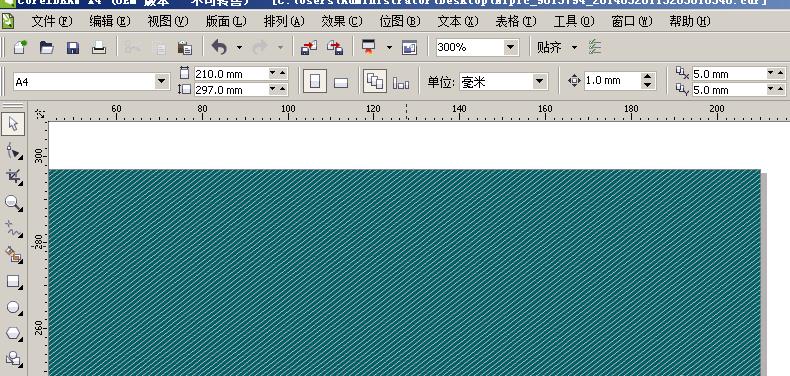
Double-click the rectangle tool again, create a file with the same dimensions as A4, and then fill it with (R: 14, G: 91, B: 90).
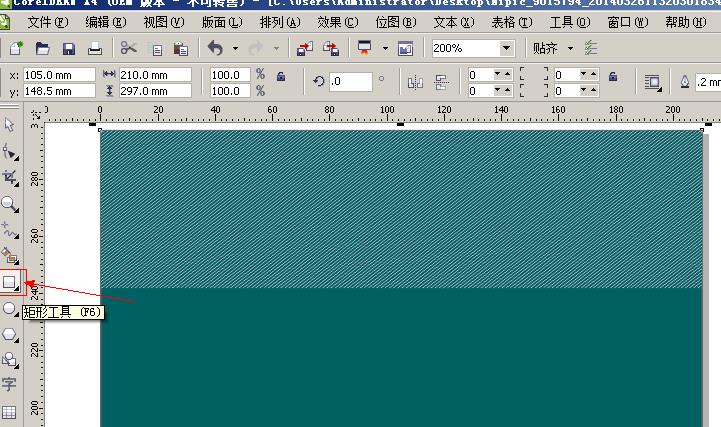
At this time, select the text tool in the toolbar, enter the job applicant's name and title, the text color is consistent with the background color, and the border is white (click the F12 key to adjust the stroke size) .

Then we use the rectangle tool to draw a 26*39 mm rectangle in the graphic and fill it with white (this position is where the photo is placed and can be set according to the size of your ID photo the size of the graphic).
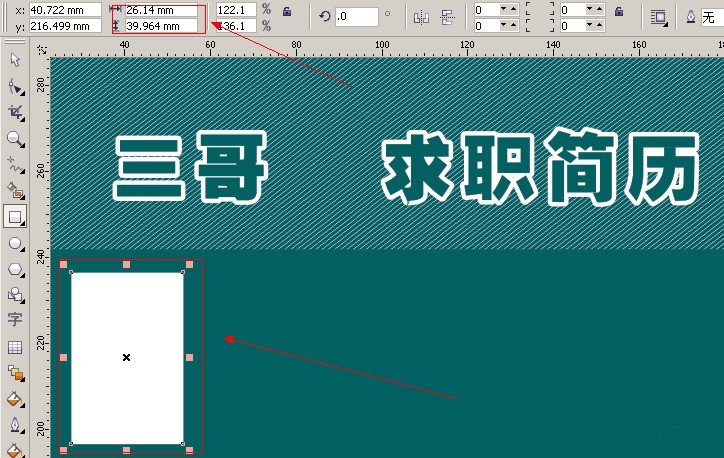
Then we select the text tool in the toolbar, enter the self-introduction in the graphic (define the content yourself), and then use the Bezier curve to draw the graphic below.
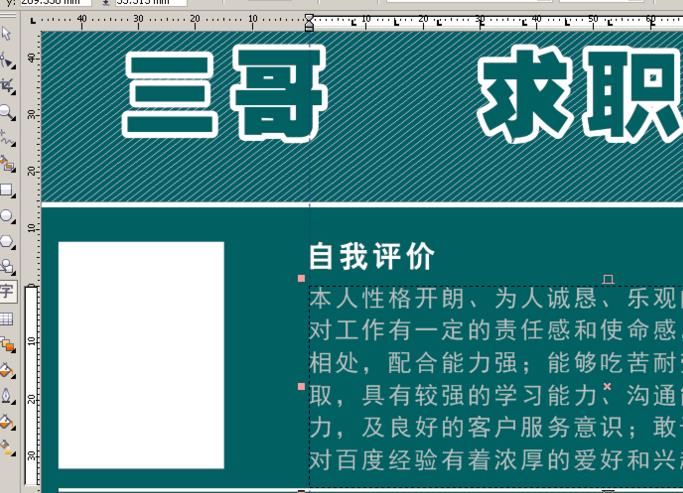
Enter the information required for your resume in the graphic, and copy the created graphic to the bottom of the page (the height of the graphic is 16 mm). Finally, execute: File - Export, the export format is JPG In this way, you will create a personalized resume.
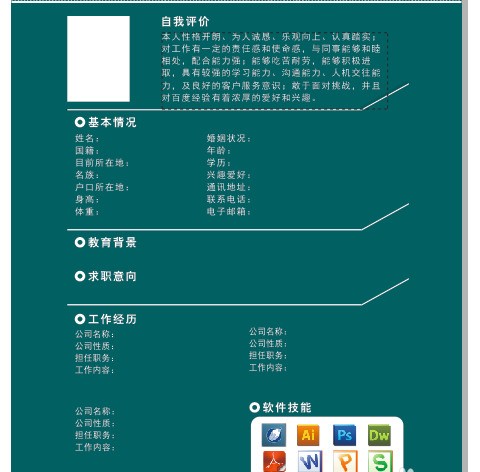
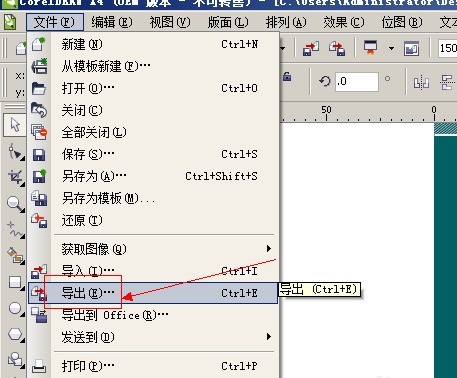
The above is the detailed content of Introduction to how to design resume cover in CorelDraw X4. For more information, please follow other related articles on the PHP Chinese website!
Related articles
See more- How to restore the original system of Drive Life How to restore the original system of Drive Life
- How to focus hbuilderx on the editor_hbuilderx focus on the editor tutorial
- Detailed operation method of constructing function image of polar coordinate system in Geometry Sketchpad
- How to save the finalized design work How to save the finalized design work
- How to get the channel server gift pack in mumu simulator_How to get the channel server gift pack in mumu simulator

