Home >System Tutorial >Windows Series >How to set the mouse pointer in win11_Win11 mouse pointer setting tutorial
How to set the mouse pointer in win11_Win11 mouse pointer setting tutorial
- 王林forward
- 2024-05-08 18:25:221247browse
The default mouse pointer style of Windows 11 is not satisfactory. Do you want to customize the mouse pointer style? PHP editor Apple brings you a win11 mouse pointer setting tutorial. It teaches you step by step how to change the mouse pointer style, size and color to make your mouse pointer more in line with your preferences. Read the details below to get a detailed guide.
1. Find the Control Panel on the win11 desktop and click to open it.
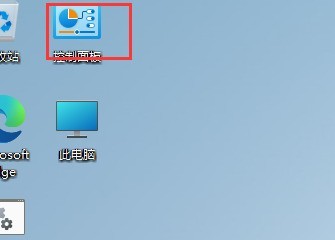
2. After entering the page, change the viewing mode to small icons.
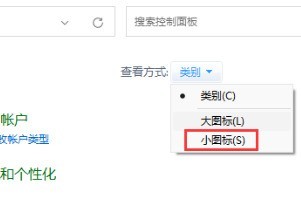
3. After entering the small icon, find the mouse function and click it.
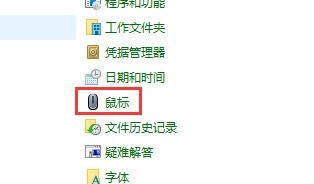
4. On the mouse properties page, click the pointer button.
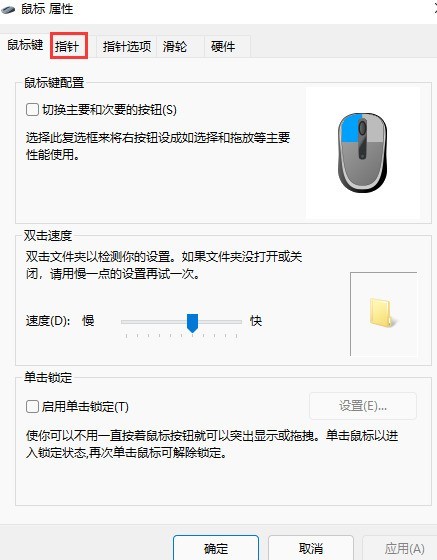
5. At this time, we can choose the mouse pattern we like in the plan.
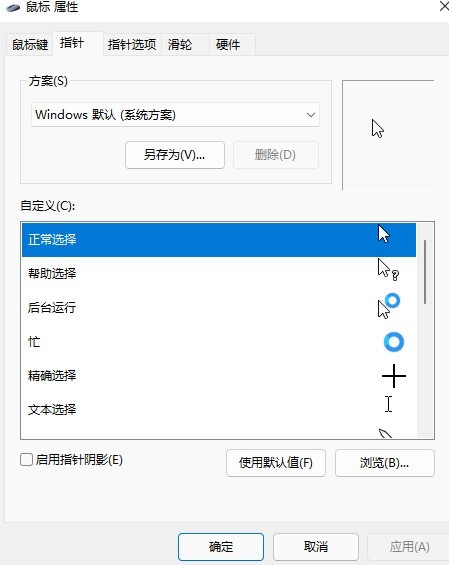
The above is the detailed content of How to set the mouse pointer in win11_Win11 mouse pointer setting tutorial. For more information, please follow other related articles on the PHP Chinese website!

