Home >System Tutorial >Windows Series >What should I do if I can't type in the Win11 search bar? What should I do if I can't type in the Win11 search bar?
What should I do if I can't type in the Win11 search bar? What should I do if I can't type in the Win11 search bar?
- 王林forward
- 2024-05-08 18:19:07733browse
Encountered the problem of being unable to enter text in the Win11 search bar? do not worry! PHP editor Strawberry brings you detailed solutions. This article will dive into what causes this issue and give you a step-by-step guide to fixing this annoying problem. Read on to discover quick and easy solutions.
1. First, we can press [win r] on the keyboard to call up the run.
2. Then enter [regedit] and press Enter to confirm to open the registry editor.
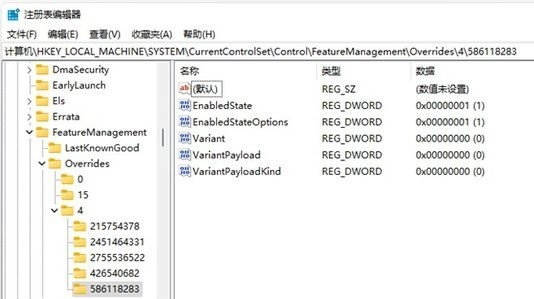
3. Then enter [HKEY_LOCAL_MACHINESOFTWAREMicrosoftWindowsCurrentVersionExplorerFolderTypes{ef87b4cb-f2ce-4785-8658-4ca6c63e38c6}TopViews] in the path above
4. Then find [{00000000] -0000-0000-0000-000000000000}】Just delete it.
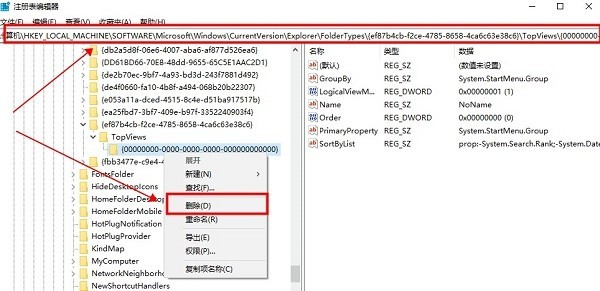
5. Then navigate to the following location [HKEY_LOCAL_MACHINESOFTWAREWow6432NodeMicrosoftWindowsCurrentVersionExplorerFolderTypes{ef87b4cb-f2ce-4785-8658-4ca6c63e38c6}TopViews]
6, and then delete [{00000000-0000 -0000-0000-000000000000}].
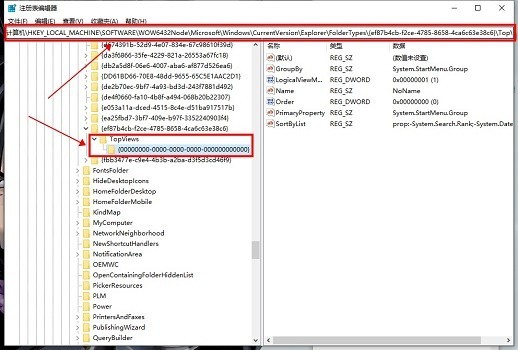
The above is the detailed content of What should I do if I can't type in the Win11 search bar? What should I do if I can't type in the Win11 search bar?. For more information, please follow other related articles on the PHP Chinese website!

