笔记本的制作方法不难,大致过程:先制作记事本的表面部分,然后再制作纸页部分,最后对其进行细节修整达到自己喜欢的效果。
最终效果
新建一个210 * 297,分辨率为300像素的文档,如下图。
1、新建一个图层,选择圆角矩形工具,设置半径为50像素,拉出下图所示的选区并填充白色。设置前景色为灰色,背景色为黑色。
2、对图层1执行:滤镜 > 纹理 > 染色玻璃,参数设置如下图。简单做出封面的纹理。
3、按照Ctrl 键调出图层1的选区,新建一个图层填充黑色,按Delete 删除不选哟的部分。
4、新建一个图层,用矩形选框工具绘制下图所示的长矩形,填充灰色,效果如下图。
5、同样的方法给记事本制作其它部分,并添加图层蒙版,效果如下图。
6、输入你想要的文字,进行版面设计,效果如下图。
7、按住Ctrl 键调出图层1 的选区,执行:选择 > 修改 > 收缩,数值为20,确定后新建一个图层。
8、转到路径面板,并未选区创建路径,效果如下图。
9、转到图层面板,选择画笔工具,设置大小为7像素。选择钢笔工具,在路径上右键选择描边路径,选择画笔,效果如下图。
10、使用矩形选框工具,画出下图所示选区,使用移动工具并进行删除不需要的部分。
11、删除后效果如下图。此时装订线已经出来了,这是我们可以为其添加图层样式。设置斜面浮雕为枕状浮雕,做出凹陷部分。
12、新建一个组,将所有图层放置在组内,并复制组1,新建一个空白图层,将组1副本与图层6合并,将其转为普通图层,按Ctrl + T 对其进行变换调整,如下图。
13、复制图层6得到副本。选择图层6,按Ctrl键调出图层6的选区,执行:选择 > 修改 > 收缩,数值为21,并填充黑色,效果如下图。
14、按Ctrl 调出图层6的选区,新建一个图层命名为纸页,执行:选择 > 修改 > 收缩,数值为20像素,填充白色。取消选区后向上移动2个像素,效果如下图。
为纸页添加图层样式,选择投影,参数设置如下图。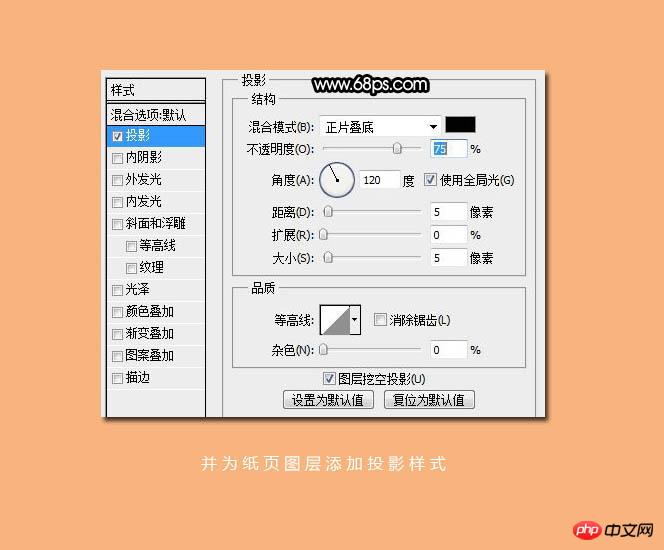
15、按住Al + 向上方向键,开始向上复制,我这里复制了19层,并将这些图层合并,效果如下图。
16、复制纸页图层命名为滤色层,并设置图层的混合模式为“滤色”,我这里复制了3层,这是纸页已经变得鲜白了。
放大局部后纸页的细节处理的还算不错,如下图。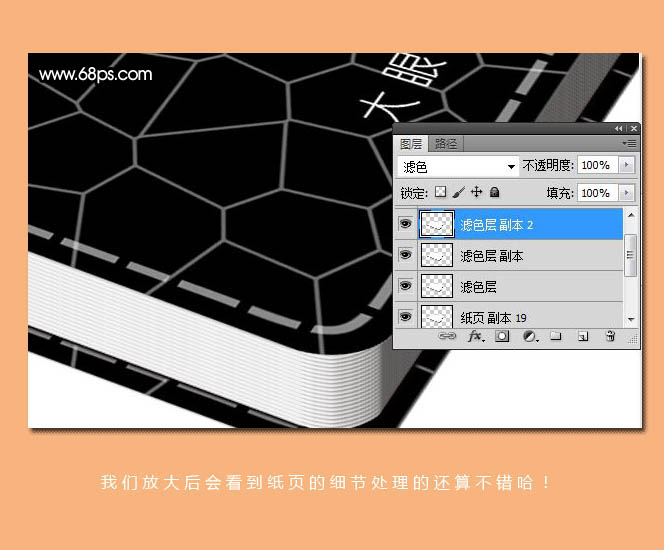
17、为其添加投影,效果如下图。
最后处理一下细节,完成最终效果。
 Photoshop's Core Function: Image Editing and ManipulationApr 29, 2025 am 12:17 AM
Photoshop's Core Function: Image Editing and ManipulationApr 29, 2025 am 12:17 AMPhotoshop's core functions are image editing and operation, including adjusting the color, brightness, contrast of images, applying filter effects, cropping and adjusting image size, performing image synthesis, etc. 1. Adjust brightness and contrast: Open the image, select the "Adjust" option in the "Image" menu, select "Brightness/Contrast", and adjust the slider. 2. Use the color level adjustment layer and layer mask: Click the "Create a new fill or adjust layer" button, select "Scale", adjust the color level, add a layer mask, and use the brush tool to control the adjustment effect.
 Photoshop: The Power of Raster Graphics EditingApr 28, 2025 am 12:13 AM
Photoshop: The Power of Raster Graphics EditingApr 28, 2025 am 12:13 AMPhotoshop is a powerful tool for handling raster graphics, and its core functions include layers and masks, filters and adjustments. 1. Layers and masks allow independent editing and non-destructive modifications. 2. Filters and adjustments can quickly change the appearance of the image, but they should be used with caution to avoid affecting the image quality. By mastering these functions and advanced skills, you can greatly improve your image editing and creative abilities.
 Photoshop: A Versatile Tool for Image ManipulationApr 27, 2025 am 12:13 AM
Photoshop: A Versatile Tool for Image ManipulationApr 27, 2025 am 12:13 AMPhotoshop is so powerful in the field of image processing because of its versatility and intuitive operating interface. 1) It can handle various tasks from basic adjustment to complex synthesis, such as adjusting brightness and contrast. 2) Working based on layers and masks allows non-destructive editing. 3) Examples of usage include adjusting color balance and creating layer masks. 4) Common errors such as excessive editing can be avoided through the History panel. 5) Performance optimization suggestions include the use of smart objects and shortcut keys.
 Photoshop Trials and Alternatives: Exploring Free AccessApr 26, 2025 am 12:23 AM
Photoshop Trials and Alternatives: Exploring Free AccessApr 26, 2025 am 12:23 AMPhotoshop offers a free 7-day trial period. To maximize the use of the trial period, 1) sign up for multiple Adobe accounts, 2) use the student or education version, and 3) subscribe to Adobe CreativeCloud. Free alternatives include: 1) GIMP, 2) Photopea, 3) Krita, these software can meet daily image editing needs.
 Photoshop for Photographers: Enhancing and Retouching ImagesApr 25, 2025 am 12:01 AM
Photoshop for Photographers: Enhancing and Retouching ImagesApr 25, 2025 am 12:01 AMEnhance and retouching photos in Photoshop can be achieved by adjusting brightness and contrast, using the Repair Brush Tool. 1) Adjust brightness and contrast: Increase brightness and contrast to improve underexposed photos through the Image->Adjustments->Brightness/Contrast menu. 2) Use the Repair Brush Tool: Select HealingBrushTool in the toolbar and apply to remove miscellaneous points or scars in the image.
 Accessing Photoshop: Methods and AvailabilityApr 24, 2025 am 12:07 AM
Accessing Photoshop: Methods and AvailabilityApr 24, 2025 am 12:07 AMPhotoshop can be obtained by purchasing a permanent license or subscribing to CreativeCloud. 1. Purchase a permanent license for long-term use, no monthly payment, but no latest updates are available. 2. Subscribe to CreativeCloud to access the latest version and other Adobe software, and you need to pay a monthly or annual fee. The choice should be based on frequency of use and requirements.
 What Photoshop Does Best: Common Tasks and ProjectsApr 23, 2025 am 12:06 AM
What Photoshop Does Best: Common Tasks and ProjectsApr 23, 2025 am 12:06 AMPhotoshop is specialized in image editing, layering and masking, digital painting and a variety of design applications. 1) Image editing and repair: remove defects and adjust color and brightness. 2) Layers and masks: non-destructive editing and creation. 3) Digital paintings and illustrations: create art works. 4) Practical applications: graphic design, web design and digital art creation.
 Using Photoshop: Creative Possibilities and Practical UsesApr 22, 2025 am 12:09 AM
Using Photoshop: Creative Possibilities and Practical UsesApr 22, 2025 am 12:09 AMPhotoshop is very practical and creative in practical applications. 1) It provides basic editing, repairing and synthesis functions, suitable for beginners and professionals. 2) Advanced features such as content recognition fill and layer style can improve image effects. 3) Mastering shortcut keys and optimizing layer structure can improve work efficiency.


Hot AI Tools

Undresser.AI Undress
AI-powered app for creating realistic nude photos

AI Clothes Remover
Online AI tool for removing clothes from photos.

Undress AI Tool
Undress images for free

Clothoff.io
AI clothes remover

Video Face Swap
Swap faces in any video effortlessly with our completely free AI face swap tool!

Hot Article

Hot Tools

SublimeText3 Linux new version
SublimeText3 Linux latest version

Notepad++7.3.1
Easy-to-use and free code editor

MantisBT
Mantis is an easy-to-deploy web-based defect tracking tool designed to aid in product defect tracking. It requires PHP, MySQL and a web server. Check out our demo and hosting services.

SublimeText3 Chinese version
Chinese version, very easy to use

Dreamweaver CS6
Visual web development tools






