Home >System Tutorial >Windows Series >What to do if Win11 taskbar is unresponsive_Win11 taskbar is unresponsive solution
What to do if Win11 taskbar is unresponsive_Win11 taskbar is unresponsive solution
- WBOYWBOYWBOYWBOYWBOYWBOYWBOYWBOYWBOYWBOYWBOYWBOYWBforward
- 2024-05-08 16:07:191063browse
Is the unresponsiveness of the Win11 taskbar bothering you? It's frustrating to suffer from an unresponsive taskbar. But don’t worry, PHP editor Baicao brings you a series of effective solutions. Read on to learn how to fix this issue and restore normal operation of the taskbar.
1. Open the Task Manager
Press the Ctrl Alt Delete key combination on the keyboard to open the Task Manager.
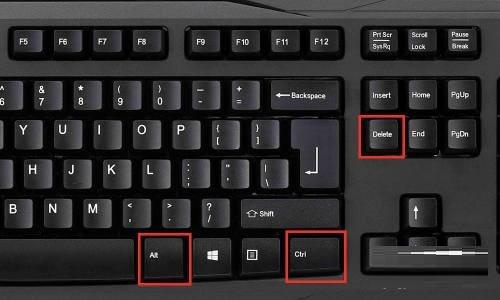
2. Expand the Task Manager
Click [Details] at the bottom of the Task Manager to expand the Task Manager.
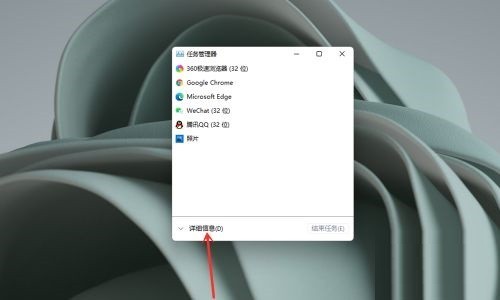
3. Open the new task
Click [File] and select [Run New Task].
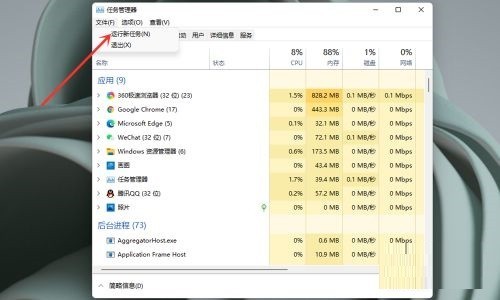
4. Open the command line window
Enter [cmd] in [Open] and click [OK].
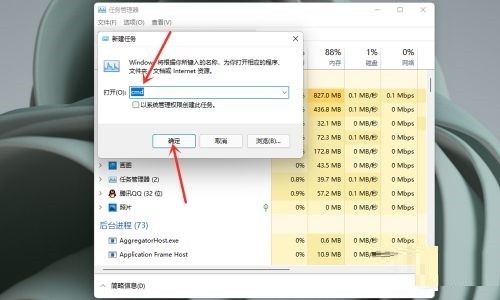
5. Enter the repair command
Paste the following command in the command line window: reg delete HKCUSOFTWAREMicrosoftWindowsCurrentVersionIrisService /f && shutdown -r -t 0
By pressing the Enter key on the keyboard, the user's PC will restart, and after the restart, everything should return to normal.
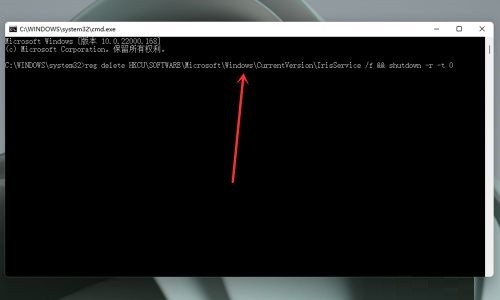
The above is the detailed content of What to do if Win11 taskbar is unresponsive_Win11 taskbar is unresponsive solution. For more information, please follow other related articles on the PHP Chinese website!

