花纹部分看上比较复杂,其实都是由最简单的水滴构成。制作的时候重点是水滴部分,可以按照自己的喜好选择好颜色,然后分层慢慢渲染水滴的质感和高光。水滴做好后花纹的构造可以根据个人创意去发挥。
最终效果
1、新建一个1024 * 768像素的文档,确定后选择渐变工具,颜色设置如图1,拉出图2所示的径向渐变作为背景。
<图1> 
<图2>
2、新建一个图层,按字母“D”把前,背景颜色恢复到默认的黑白,然后执行:滤镜 > 渲染 > 云彩,确定后把图层混合模式改为“变亮”,不透明度改为:40%,效果如下图。到这一步背景部分基本完成。
<图3>
3、新建一个组,在组里新建一个图层,用钢笔勾出水滴的路径,转为选区后填充红色:#F3530B,效果如下图。
<图4>
4、新建一个图层,按Ctrl + Alt + G 与前一个图层编组。然后在当前图层下面新建一个图层,用钢笔工具勾出下图所示的选区,按Ctrl + Alt + D 羽化8个像素后填充橙色:#FF8F41,效果如下图。
<图5>
5、新建一个图层,用钢笔勾出下图所示的选区,羽化8个像素后填充红色:#F35009,取消选区后,如果边缘部分还不太均匀,可以适当高斯模糊处理。
<图6>
6、新建一个图层,用钢笔勾出下图所示的选区,羽化15个像素后填充暗红色:#CD3203,如下图。
<图7>
7、新建一个图层,用钢笔勾出下图所示的选区,羽化10个像素后填充颜色:#F24705。到这一步表面部分的质感基本完成,后面再渲染高光。
<图8>
8、新建一个图层,用椭圆选框工具拉出下图所示的椭圆选区,羽化10个像素后填充橙色:#F99952。
<图9>
9、新建一个图层,用椭圆选框拉一个稍小的椭圆选区,羽化5个像素后填充白色。
<图10>
10、新建一个图层,用钢笔勾出图11所示的选区,填充颜色:#FAB573,取消选区后把图层混合模式改为“柔光”,加上图层蒙版,用黑色画笔把底部擦掉一点,效果如图12。
<图11> 
<图12>
11、再新建一个组,同上的方法制作其它形状的水滴鹅,如图13,14。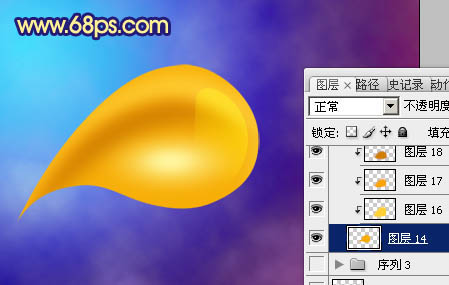
<图13> 
<图14>
12、把做好的水滴复制,适当改变大小和角度,慢慢组成想要的花纹形状,过程如图15 - 81。
<图15> 
<图16> 
<图17> 
<图18>
13、把组成花纹的几个水滴图层合并,然后适当改变大小和角度,效果如下图。
<图19>
14、把花纹复制后再适当调整大小和角度,放到适当位置,组成层次更好的花纹图案,如图20,21。
<图20> 
<图21>
15、把做好的花纹图层合并,复制后再水平翻转,组成一个对称的花纹图案,如下图。
<图22>
最后修饰一下细节,完成最终效果。
 Comparing Photoshop Pricing: Options and BenefitsMay 12, 2025 am 12:17 AM
Comparing Photoshop Pricing: Options and BenefitsMay 12, 2025 am 12:17 AMAdobe Photoshop offers three packages: 1) a single application plan, suitable for users who only need Photoshop, with a low cost, including 20GB of cloud storage; 2) a full set of CreativeCloud plans, suitable for users who need multiple Adobe applications, with a high cost, including 100GB of cloud storage; 3) a preferential plan for students and teachers, suitable for academic users with limited budget, with a low cost, including 20GB of cloud storage.
 What Makes Photoshop Special? Its Primary FunctionMay 11, 2025 am 12:16 AM
What Makes Photoshop Special? Its Primary FunctionMay 11, 2025 am 12:16 AMPhotoshop'sprimaryfunctionistoenableuserstomanipulate,enhance,andcreatedigitalimageswithprecisionandcontrol.Itsspecialfeaturesinclude:1)alayer-basededitingsystemforindependentelementmanipulation,2)anextensivelibraryoftoolsandfiltersforvarioustasks,an
 Photoshop: The Cost of Professional Image EditingMay 10, 2025 am 12:19 AM
Photoshop: The Cost of Professional Image EditingMay 10, 2025 am 12:19 AMPhotoshop's cost includes direct costs, time and learning curve, resources and hardware investment. 1. Direct cost: Subscription system $20 to $50 per month, purchase hundreds of dollars at one time. 2. Time and Learning: It requires a lot of time and practice, and it is recommended to learn through online courses and tutorials. 3. Resources and hardware: High-performance computers and sufficient storage space are required to ensure hardware configuration to improve efficiency.
 Image Editing Essentials: Key Features of PhotoshopMay 09, 2025 am 12:05 AM
Image Editing Essentials: Key Features of PhotoshopMay 09, 2025 am 12:05 AMPhotoshop's core features include layers, selection tools, and adjustment tools. 1. The layer allows independent editing of image parts and supports layer style. 2. Selection tools such as lasso, magic wand and quick selection tools provide precise editing. 3. Adjustment tools such as color level, curve and hue/saturation can adjust images non-destructively.
 My Purpose: Assisting with Photoshop-Related TasksMay 08, 2025 am 12:18 AM
My Purpose: Assisting with Photoshop-Related TasksMay 08, 2025 am 12:18 AMIn Photoshop, the role of layer masks is to allow hidden or displayed portions of layers in a non-destructive manner. 1. The working principle of layer mask is to control the visibility of the layer through black, white and grayscale. 2. The basic usage includes image synthesis, such as synthesising the character image into a new background. 3. Advanced usage can be achieved by using gradient masks to achieve smooth image transition.
 Photoshop and Free Alternatives: A Comparative LookMay 06, 2025 am 12:12 AM
Photoshop and Free Alternatives: A Comparative LookMay 06, 2025 am 12:12 AMPhotoshop's powerful features include smart objects and neural filters, while free alternatives such as GIMP, Krita and Photopea do well in specific fields such as GIMP's layer functionality, Krita's digital paintings and online editing of Photopea.
 Photoshop Color Grading: Elevate Your Images with Pro TechniquesMay 05, 2025 am 12:07 AM
Photoshop Color Grading: Elevate Your Images with Pro TechniquesMay 05, 2025 am 12:07 AMColor adjustment in Photoshop can be achieved through adjustment layers to make the image more professional. 1. Use color level, curve, hue/saturation and other tools to adjust the hue, saturation and brightness. 2. Apply LUT to create unique color effects. 3. Use adjustment layers to avoid image distortion and use the History panel to track adjustment steps.
 Photoshop in the Real World: Examples of Its Diverse UsesMay 04, 2025 am 12:15 AM
Photoshop in the Real World: Examples of Its Diverse UsesMay 04, 2025 am 12:15 AMPhotoshop's applications in the real world include artistic creation, scientific research and commercial marketing. 1) In artistic creation, it is used for digital painting and illustration. 2) In scientific research, it is used for image processing and data visualization. 3) In commercial marketing, it is used for advertising design and brand image shaping. The versatility of this software makes it widely used in various fields.


Hot AI Tools

Undresser.AI Undress
AI-powered app for creating realistic nude photos

AI Clothes Remover
Online AI tool for removing clothes from photos.

Undress AI Tool
Undress images for free

Clothoff.io
AI clothes remover

Video Face Swap
Swap faces in any video effortlessly with our completely free AI face swap tool!

Hot Article

Hot Tools

VSCode Windows 64-bit Download
A free and powerful IDE editor launched by Microsoft

Notepad++7.3.1
Easy-to-use and free code editor

SecLists
SecLists is the ultimate security tester's companion. It is a collection of various types of lists that are frequently used during security assessments, all in one place. SecLists helps make security testing more efficient and productive by conveniently providing all the lists a security tester might need. List types include usernames, passwords, URLs, fuzzing payloads, sensitive data patterns, web shells, and more. The tester can simply pull this repository onto a new test machine and he will have access to every type of list he needs.

PhpStorm Mac version
The latest (2018.2.1) professional PHP integrated development tool

EditPlus Chinese cracked version
Small size, syntax highlighting, does not support code prompt function






