Home >Software Tutorial >Computer Software >How to recover files with the partition tool diskgenius How to recover files with the partition tool diskgenius
How to recover files with the partition tool diskgenius How to recover files with the partition tool diskgenius
- PHPzforward
- 2024-05-08 14:25:141572browse
Data loss is always a headache, and the partition tool DiskGenius can be your right-hand assistant, helping you quickly recover lost important files. PHP editor Xigua will introduce you in detail how to recover files with DiskGenius, helping you easily solve data recovery problems. Please continue reading below to learn about the powerful features of DiskGenius and master the specific steps to recover files.
1. You can directly select the partition in the hard disk partition map above the main interface of DiskGenius, right-click, and then select the [Deleted or formatted file recovery] menu item in the pop-up shortcut menu, as follows As shown in the figure.
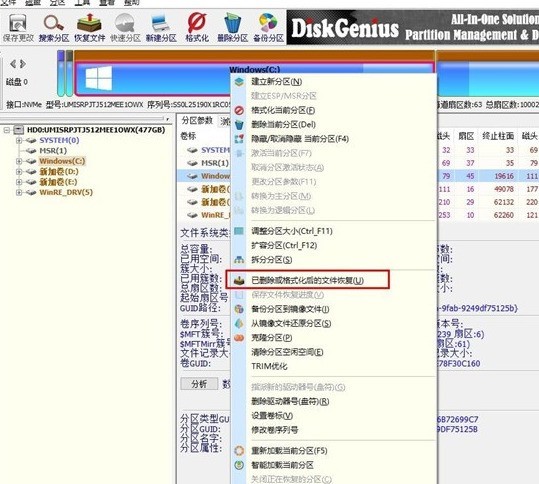
2. The recovery options window pops up, check the three options of [Recover Deleted Files], [Complete Recovery], and [Additional Scan for Known File Types], as shown in the figure below .
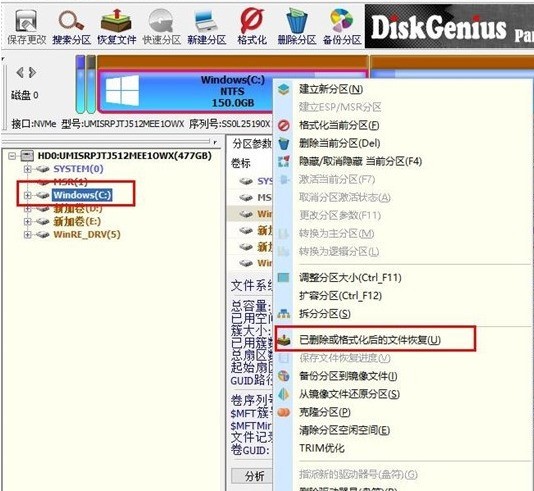
3. Click the [Select File Type] button on the right and specify the file type you need to recover in the pop-up window, as shown in the figure below.
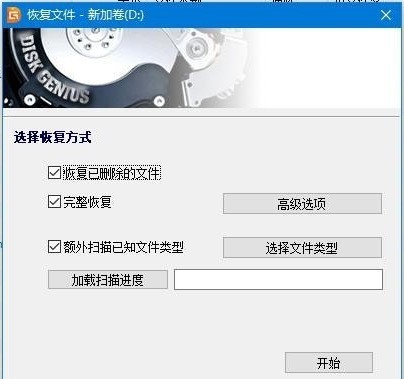
4. After setting the recovery options and clicking the [Start] button, the DiskGenius software will start scanning the data in the hard disk or partition. First, a scanning window will pop up, as shown in the figure below. .
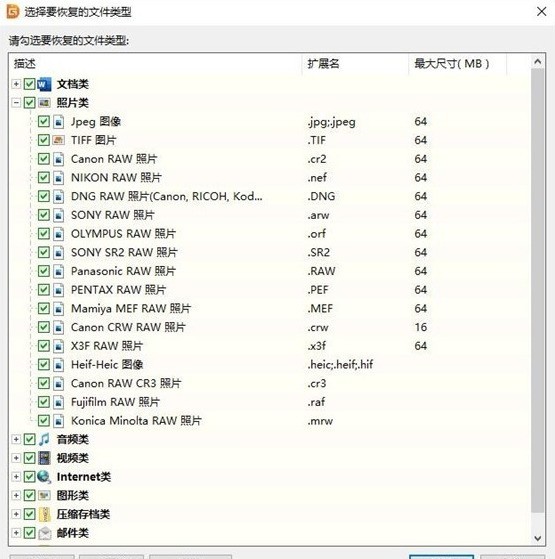
5. After the scan is completed, all scanned directory structures and files in the directories will be displayed on the right side, as shown in the figure below.

6. At this point, our [data] should have been scanned, we just need to restore it. In the scan results, select the files, directories, etc. to be recovered, and then right-click to copy them to the specified folder, as shown in the figure below.
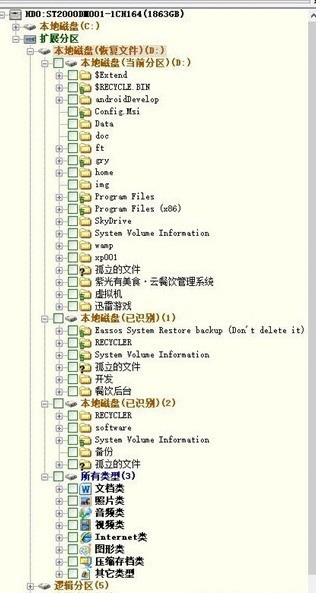
7. After the copy is completed, you can see the data reappearing on the disk, as shown in the figure below.
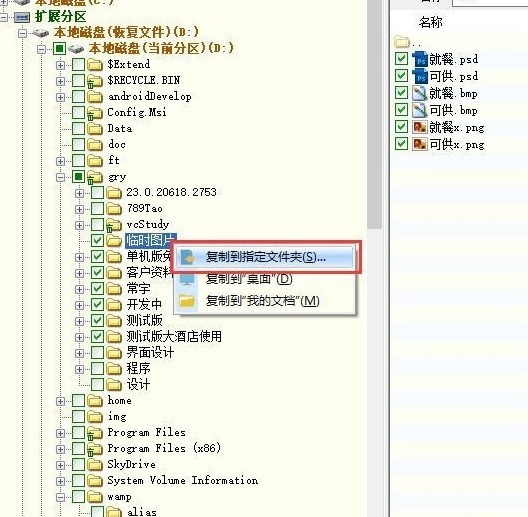
The above is the detailed content of How to recover files with the partition tool diskgenius How to recover files with the partition tool diskgenius. For more information, please follow other related articles on the PHP Chinese website!

