Home >System Tutorial >Windows Series >What to do if Win11 requires TPM2.0_How to enable TPM on each Win11 motherboard
What to do if Win11 requires TPM2.0_How to enable TPM on each Win11 motherboard
- WBOYWBOYWBOYWBOYWBOYWBOYWBOYWBOYWBOYWBOYWBOYWBOYWBforward
- 2024-05-08 14:00:341230browse
Question: Unable to install Windows 11, the system prompts that TPM 2.0 is required? Introduction: TPM (Trusted Platform Module) 2.0 is a security requirement for Windows 11. Without TPM 2.0, you won't be able to install or run new Windows operating systems. Guidance: In order to help you solve this problem, PHP editor Banana has compiled a guide on how to enable TPM 2.0 for different motherboards. The article will detail how to find and enable TPM settings in the BIOS to meet Windows 11 installation requirements.
First press F2 to enter bios when booting, select advanced mode
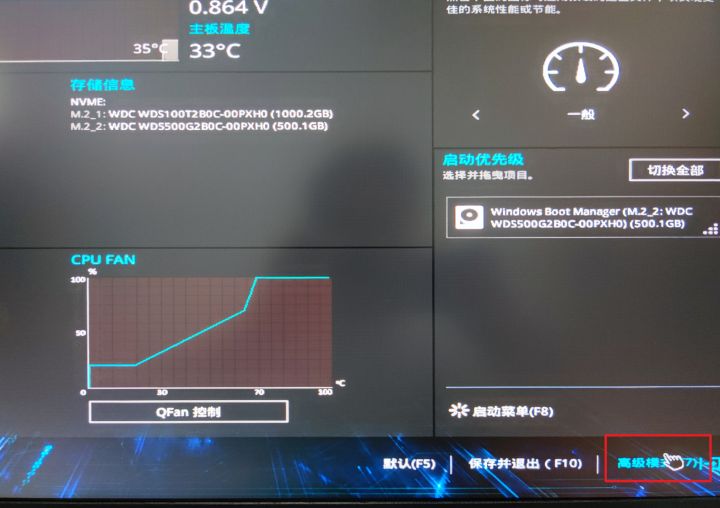
Select startup, safe boot
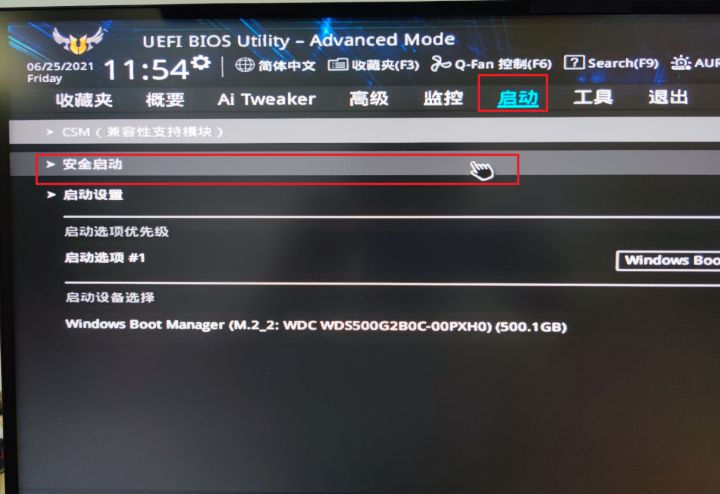
Change the operating system type Change to Windows UEFI mode
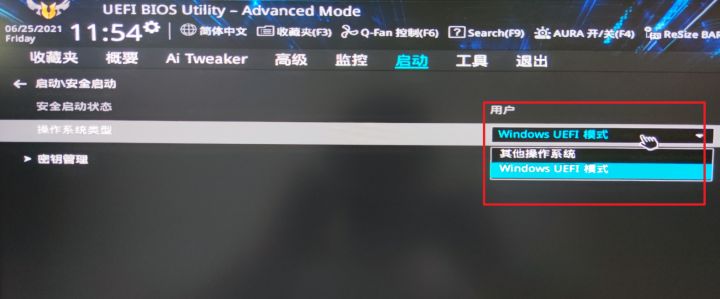
This step has not been verified whether it is necessary
Then search for PTT in the search bar
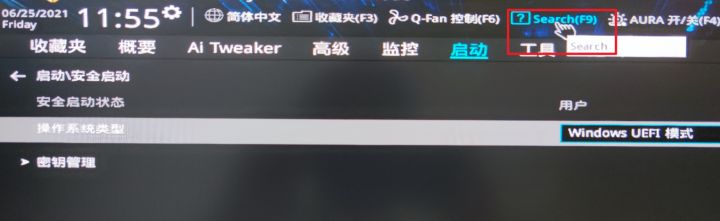
I haven’t To find where, I can only search
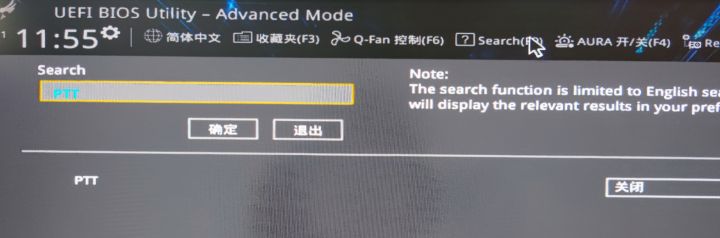
Turn on PTT to enable TPM2.0
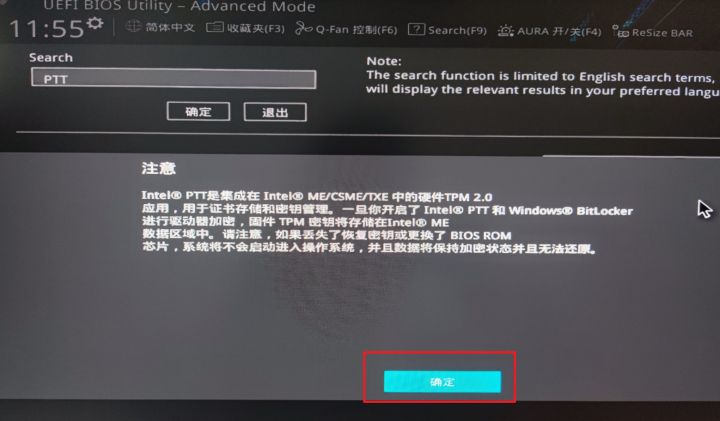
Return to simple mode, save and exit
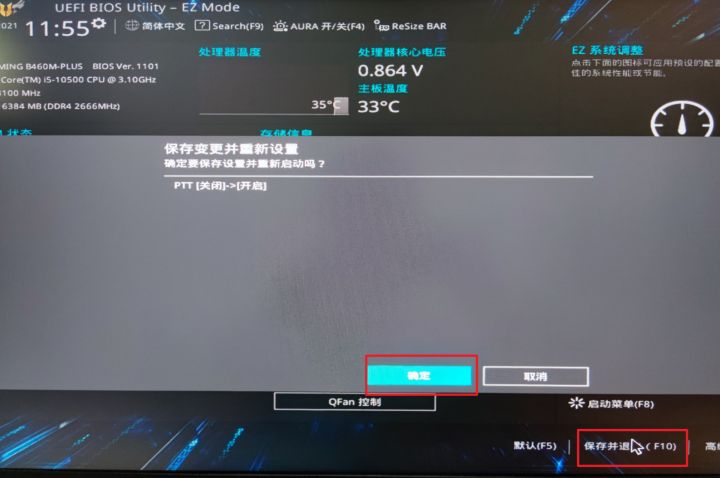
Check again and you can run Windows 11
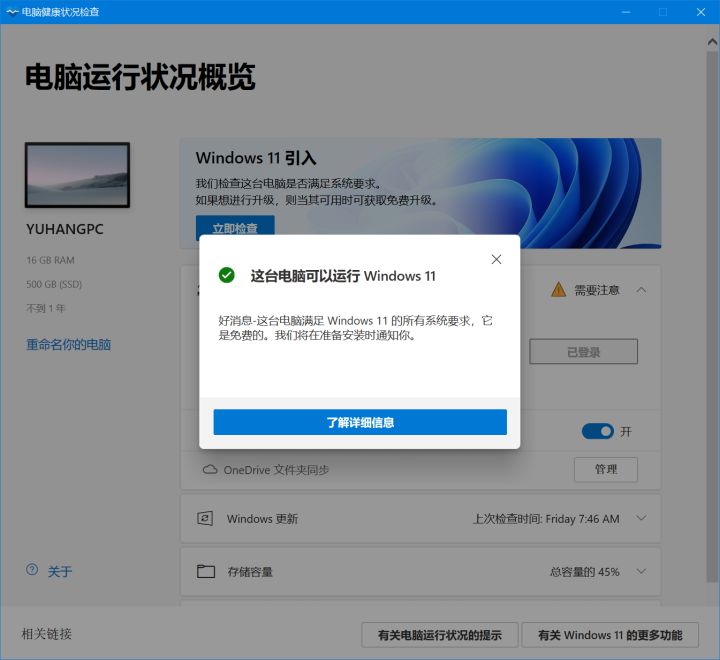
The above is the detailed content of What to do if Win11 requires TPM2.0_How to enable TPM on each Win11 motherboard. For more information, please follow other related articles on the PHP Chinese website!

