Home >System Tutorial >Windows Series >How to switch windows in win11_Introduction to the method of switching windows in win11
How to switch windows in win11_Introduction to the method of switching windows in win11
- 王林forward
- 2024-05-08 10:28:07760browse
With the popularity of Windows 11, many users are encountering problems with switching windows, which makes them frustrated. PHP editor Baicao learned that this problem mainly stems from the new window management design of Windows 11, which causes users to encounter difficulties when switching windows. To solve this problem, we have prepared this guide detailing various ways to switch windows in Windows 11. Continue reading below to learn how to easily switch windows in Windows 11.
1. Use the key combination and press the [Windows logo key] and [Ctrl] keys plus the [left and right arrow keys] at the same time to switch between unused desktops.
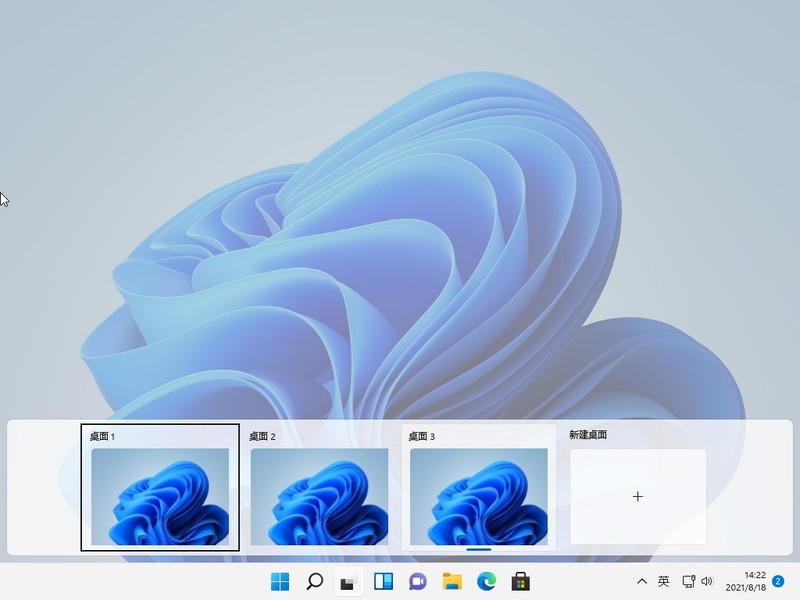
2. Also press the [Windows logo key] [Ctrl] [D] to create a new virtual desktop.
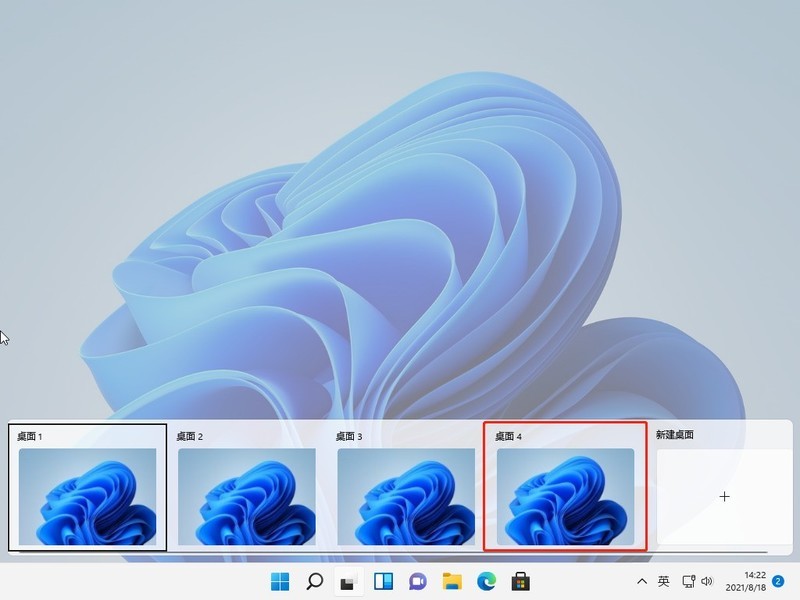
3. Switch to the desktop you want to delete and press the shortcut keys [Windows logo key] [Ctrl] [F4] to delete the current desktop.
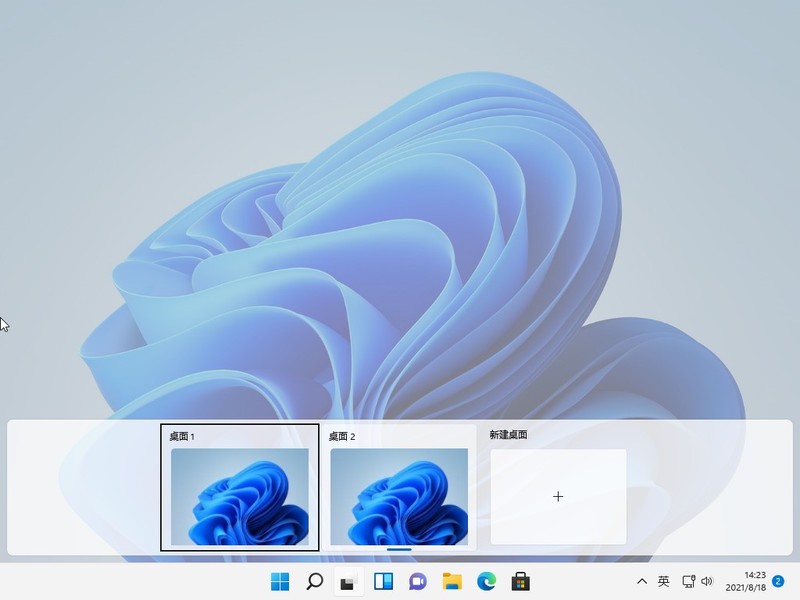
4. Press the [Alt] [Tab] key combination to switch desktops, but the default is [Only the desktop I am using], enter [Settings] - [Multitasking] option You can modify it to [All Desktops] to switch between virtual desktops.
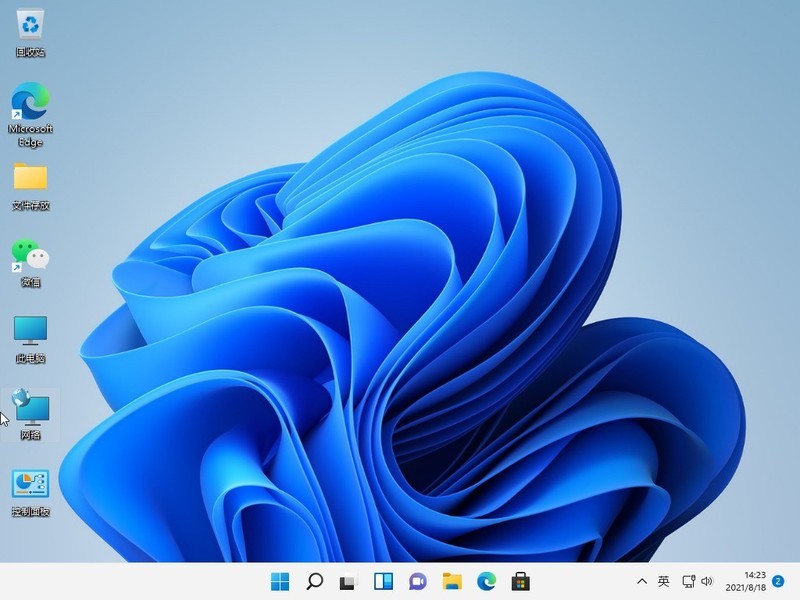
The above is the detailed content of How to switch windows in win11_Introduction to the method of switching windows in win11. For more information, please follow other related articles on the PHP Chinese website!

