Home >Software Tutorial >Computer Software >How to set transparency in CorelDraw2020_How to set transparency in CorelDraw2020
How to set transparency in CorelDraw2020_How to set transparency in CorelDraw2020
- 王林forward
- 2024-05-08 09:43:18669browse
How to set transparency in CorelDraw 2020 Transparency controls in CorelDraw 2020 are key to creating professional-looking graphics. By setting transparency, you can seamlessly blend your objects with the background to create vibrant designs. This guide will introduce you to the step-by-step method of setting transparency in CorelDraw 2020, helping you master the essence of transparency settings and create visually impactful images.
Step one: Open the picture with CorelDraw2020.

Step 2: Click on Tools Options.
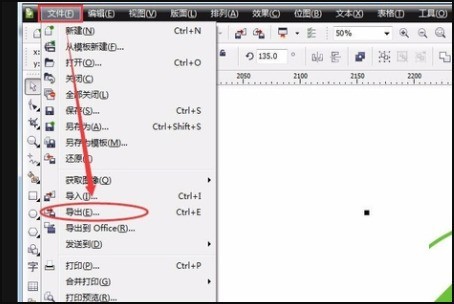
Step 3: Click to set transparency.
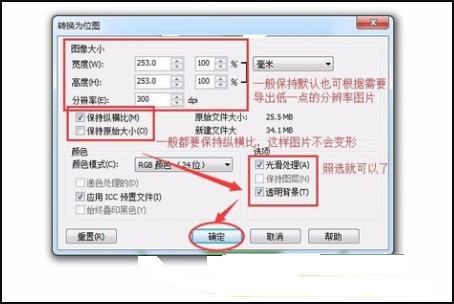
The above is the detailed content of How to set transparency in CorelDraw2020_How to set transparency in CorelDraw2020. For more information, please follow other related articles on the PHP Chinese website!

