 Mobile Tutorial
Mobile Tutorial Android Phone
Android Phone How to set font size on mobile phone (easily adjust font size on mobile phone)
How to set font size on mobile phone (easily adjust font size on mobile phone)How to set font size on mobile phone (easily adjust font size on mobile phone)
With the popularity of smartphones, people's demand for the comfort of screen content is increasing day by day, and the setting of font size is particularly important. In order to meet the needs of different users, this article will introduce in detail how to adjust the font size on mobile phones through simple steps to improve user experience. PHP editor Apple will lead you step by step to help readers easily solve the problem of too small or too large fonts and create a personalized and comfortable mobile phone usage environment.

Why you need to adjust the font size of your mobile phone
-Adjusting the font size can make the text clearer and easier to read
-Suitable for users of different ages Reading needs

-Convenient for users with poor vision to use mobile phones
The system comes with a font size setting function
-How to enter the system Settings interface
-Find and enter the "Display" option in the settings interface

-Find the "Font Size" option and adjust it
Third-party application to adjust font size
-Download and install an application that supports font size adjustment
-Open the application and enter the relevant settings interface
-Choose according to personal needs Suitable font size
Use gestures to adjust the font size
-Some mobile phones support adjusting the font size through gesture operations
-Enter the system settings to find the "Gesture Operation" option and turn it on
-You can adjust the font size by zooming on the phone screen
Adjust the font size of specific applications through system settings
-Some mobile phone systems provide the function of adjusting the font size of specific applications
-Enter the system settings and find "Application Management" or similar options
-Find the target application in the application management and adjust the font size
Adjust the font through the system's own font Size
-Some mobile phone systems provide their own font library, and users can choose the font style and size
-Enter the system settings and find the "Font" option
-In Select the appropriate font size in the font options and apply
Adjust the font size of the web page in the browser
-Open the web page in the browser
-Find in the browser menu "Font size" or similar option
-Adjust web font size according to personal needs
Adjust font size through screenshots and zoom gestures
-Using the mobile phone screenshot function will require reading Capture the text
-Find the screenshot in the system album or other image viewing applications
-Use the magnification gesture to enlarge the text in the picture to meet the reading needs
Set the font size through accessibility
-Enter the system settings and find the "Accessibility" option
-Find the "Display and text size" option in the accessibility
-According to Font size adjustment for personal needs
Set font size through font management application
-Download and install an application that supports font management
-Select the appropriate font in the application Style and size
-The font after applying the settings will overwrite the system's built-in font
Notes on font size setting
-It is not advisable to set the font too small to avoid affecting the reading experience
-Different applications may have different font size setting methods
-Pay attention to protect your eyesight and adjust the font size appropriately
Possible problems and solutions after adjusting the font
-Abnormal or misaligned font display
-Some applications cannot display the adjusted font properly
-Restarting the phone or restoring factory settings can solve most problems
Share commonly used font size setting methods
-Compile font size setting methods and application recommendations under different mobile phone systems
-Share personal experience and skills in adjusting font size
How Find the font size that suits you
-Adjust according to personal habits and vision status
-Try many ways and communicate with others
Third-party applications to To meet the needs of different users, this article introduces a variety of methods for adjusting the font size of mobile phones, gesture operations, etc., including the system's own settings. To make reading and operating mobile phones easier and more enjoyable, users can improve their mobile phone experience by adjusting the font size. Choose a font size that suits you reasonably, but you need to pay attention to protecting your eyesight.
The above is the detailed content of How to set font size on mobile phone (easily adjust font size on mobile phone). For more information, please follow other related articles on the PHP Chinese website!
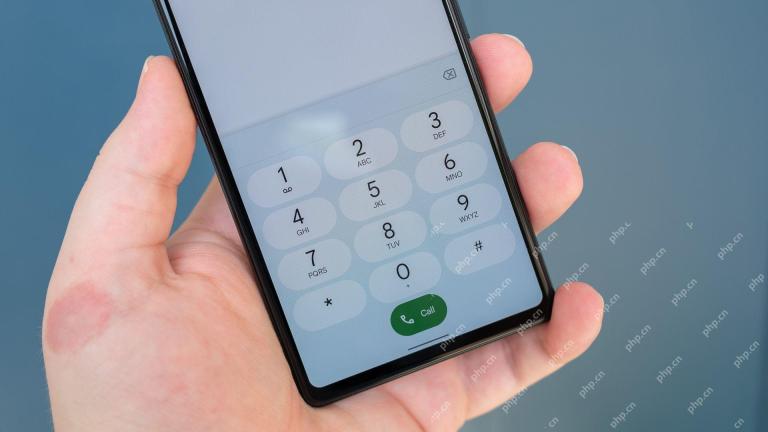 Here's What Your Phone's IMEI Number MeansMay 06, 2025 pm 09:02 PM
Here's What Your Phone's IMEI Number MeansMay 06, 2025 pm 09:02 PMIMEI Number: Your Certificate of Identity The IMEI number is the unique identifier for mobile phones, tablets, and other devices equipped with cellular modems. It is used by operators to verify devices on their networks. IMEI numbers also help track lost or stolen phones, check device compatibility, and unlock requests. Over the past few decades, as the world shifts from feature phones to smartphones, a small detail called the IMEI number has always existed. But why is it so important? What does its existence mean to you? Let's learn about it. What is an IMEI number? IMEI (International Mobile Device Identification Code) is a unique identifier assigned to cellular or mobile devices worldwide. It plays a role in the functionality and security of mobile devices
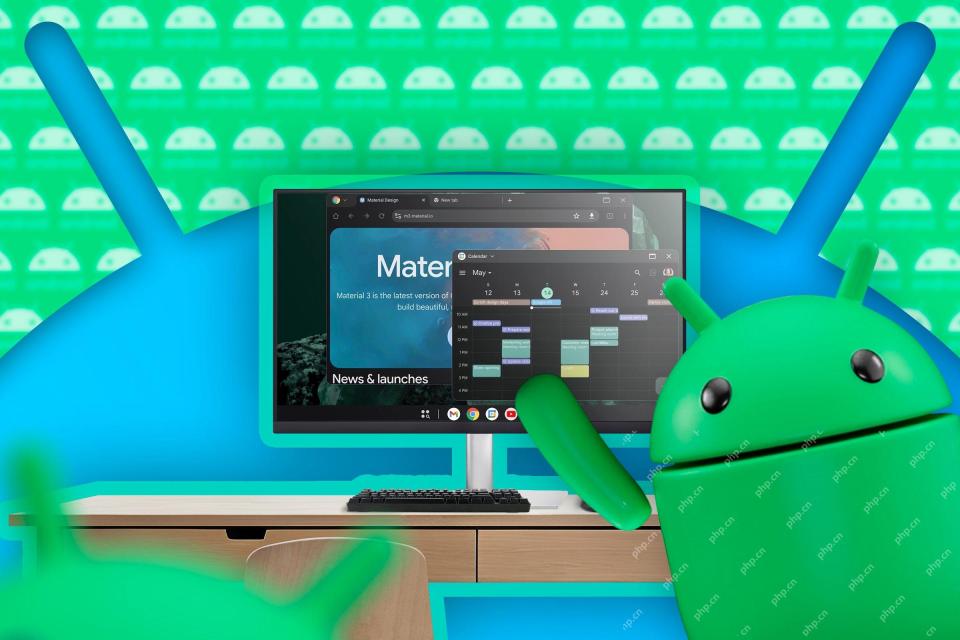 First Look at Google's Unfinished DeX-Like Desktop Mode for AndroidMay 06, 2025 am 06:01 AM
First Look at Google's Unfinished DeX-Like Desktop Mode for AndroidMay 06, 2025 am 06:01 AMGoogle is developing a new desktop mode for Android phones called "Desktop View," offering a PC-like experience. This mode, currently under development, features a persistent taskbar and resizable, freeform windows, enabling true multi-tas
 Baseus Recalls 55k Portable Batteries, Citing Fire RiskMay 06, 2025 am 03:01 AM
Baseus Recalls 55k Portable Batteries, Citing Fire RiskMay 06, 2025 am 03:01 AMBaseus Issues Urgent Recall of 65W 30,000mAh Power Banks Due to Fire Risk Baseus has initiated a voluntary recall of its 65W 30,000mAh (BS-30KP365) power bank due to a significant fire hazard. This recall affects approximately 55,000 units sold in t
 This Is My Favorite Android Password ManagerMay 05, 2025 am 03:01 AM
This Is My Favorite Android Password ManagerMay 05, 2025 am 03:01 AMPassword management on Android phones: Why choose Proton Pass? Entering a lengthy password on your phone is very cumbersome, which is why I chose to use the Proton Pass Android Pass Manager. There are many Android password managers on the market, why choose this one? As a skeptical person about business technology, the answer is only one word: trust. I trust my password to be truly secure Password managers simplify tedious online life, but we must also trust these managers to keep our "digital kingdom keys." They hold the passwords for all our online activities: emails, social media accounts, streaming platforms, medical files, cloud backups, photos and more.
 Google Slashes Pricing on Its Best Pixel BudsMay 05, 2025 am 12:54 AM
Google Slashes Pricing on Its Best Pixel BudsMay 05, 2025 am 12:54 AMGoogle Pixel Buds A-Series: Unbeatable Value at $59! Looking for excellent earbuds without breaking the bank? The Google Pixel Buds A-Series deliver impressive audio quality, a wealth of features, and comfortable wear, all for just $59 (originally
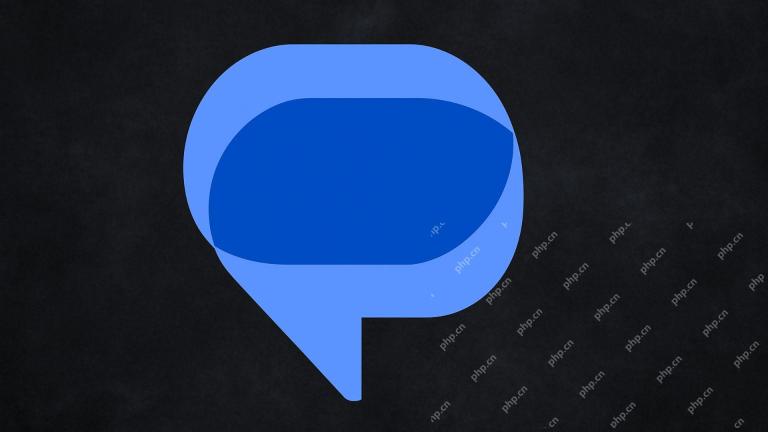 Google Messages Just Made It Easier to Get Rid of SpamMay 04, 2025 pm 09:02 PM
Google Messages Just Made It Easier to Get Rid of SpamMay 04, 2025 pm 09:02 PMGoogle Messages introduces a simple "Unsubscribe" button to combat unwanted text messages. This handy feature offers a quick way to stop receiving spam, promotional texts, and other unsolicited messages from businesses and groups. Previous
 Take My Keyboard and Mouse, But I'm Keeping My StylusMay 03, 2025 am 12:54 AM
Take My Keyboard and Mouse, But I'm Keeping My StylusMay 03, 2025 am 12:54 AMMany associate work with a desk, keyboard, and mouse. But I've ditched both keyboard and mouse without impacting productivity – my stylus is now indispensable. Saying Goodbye to Keyboard and Mouse Traditional computer use involves keyboard and mouse
 OnePlus 13T Isn't Coming to US or EuropeMay 02, 2025 pm 09:02 PM
OnePlus 13T Isn't Coming to US or EuropeMay 02, 2025 pm 09:02 PMOnePlus's new compact flagship, the OnePlus 13T, will bypass US and European markets. This budget-friendly phone, initially launched in China and India as the 13S, will remain exclusive to Asia and other regions, limiting choices for Western Android


Hot AI Tools

Undresser.AI Undress
AI-powered app for creating realistic nude photos

AI Clothes Remover
Online AI tool for removing clothes from photos.

Undress AI Tool
Undress images for free

Clothoff.io
AI clothes remover

Video Face Swap
Swap faces in any video effortlessly with our completely free AI face swap tool!

Hot Article

Hot Tools

Dreamweaver Mac version
Visual web development tools

EditPlus Chinese cracked version
Small size, syntax highlighting, does not support code prompt function

Notepad++7.3.1
Easy-to-use and free code editor

Atom editor mac version download
The most popular open source editor

ZendStudio 13.5.1 Mac
Powerful PHP integrated development environment





